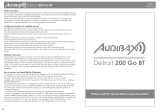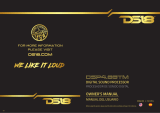Page is loading ...

INTRODUCTION.................................................................1
FEATURES..............................................................................1
BASIC SETUP........................................................................1
SYSTEM OVERVIEW.............................................................3
SETTING.................................................................4
SPECIFICATIONS................................................................15
APPENDIX
DIMENSIONS......................................................................1
CONTENTS
USER'S MANUAL
Phonic preserves the right to improve or alter any information within this
document without prior notice.
English

1. Read these instructions before operating this
apparatus.
2. Keep these instructions for future reference.
3. Heed all warnings to ensure safe operation.
4. Follow all instructions provided in this document.
5. Do not use this apparatus near water or in locations
where condensation may occur.
6. Clean only with dry cloth. Do not use aerosol or liquid
cleaners. Unplug this apparatus before cleaning.
7. Do not block any of the ventilation openings. Install
in accordance with the manufacturer
’
s instructions.
8. Do not install near any heat sources such as radiators,
heat registers, stoves, or other apparatus (including
.
9. Do not defeat the safety purpose of the polarized or
grounding-type plug. A polarized plug has two blades
with one wider than the other. A grounding type plug
has two blades and a third grounding prong. The wide
blade or the third prong is provided for your safety. If
the provided plug does not into your outlet, consult
an electrician for replacement of the obsolete outlet.
10. Protect the power cord from being walked on or
pinched particularly at plug, convenience receptacles,
and the point where they exit from the apparatus.
11. Only use attachments/accessories by the
manufacturer.
12. Use only with a cart, stand, tripod, bracket, or
table by the manufacturer, or sold with
the apparatus. When a cart is used, use caution
when moving the cart/apparatus
combination to avoid injury from tip-
over.
13. Unplug this apparatus during lighting
storms or when unused for long
periods of time.
14. Refer all servicing to service personnel.
Servicing is required when the apparatus has been
damaged in any way, such as power-supply cord or
plug is damaged, liquid has been spilled or objects
have fallen into the apparatus, the apparatus has
been exposed to rain or moisture, does not operate
normally, or has been dropped.
IMPORTANT SAFETY INSTRUCTIONS
CAUTION: TO REDUCE THE RISK OF ELECTRIC SHOCK,
DO NOT REMOVE COVER (OR BACK)
NO USER SERVICEABLE PARTS INSIDE
REFER SERVICING TO QUALIFIED PERSONNEL
The lightning flash with arrowhead symbol, within an
equilateral triangle, is intended to alert the user to the
presence of uninsulated
“
dangerous voltage
”
within the
product
’
magnitude to constitute a risk of electric shock to persons.
The exclamation point within an equilateral triangle is in-
tended to alert the user to the presence of important operat-
ing and maintenance (servicing) instructions in the literature
accompanying the appliance.
WARNING: To reduce the risk of or electric shock, do
not expose this apparatus to rain or moisture.
CAUTION: Use of controls or adjustments or performance
of procedures other than those may result in
hazardous radiation exposure.
The apparatus shall not be exposed to dripping or splashingand that no objects with liquids, such as vases,
shall be placed on the apparatus. The MAINS plug is used as thedisconnect device,the disconnect device shall
remain readily operable.
Warning: the user shall not place this apparatus in the area during theoperation so that the mains switch
can be easily accessible.
CAUTION
RISK OF ELECTRIC SHOCK
DO NOT OPEN
English

1SMARTMAN 303A / SMARTMAN 703A
English
INTRODUCTION
Congratulations on your purchase of the Phonic
Smartman Intelligent All-In-One Audio Systems. These
systems incorporate everything one would expect to nd
in a typical front-of-house setup, but completely integrated
into a convenient, intelligent system. Complete with active
speaker, multi-channel mixers, wireless microphone
systems (sold separately) and extensive onboard signal
processing, the Smartman systems are fully-loaded with
everything you need for a live audio system.
Available in 3 different speaker congurations, the
Smartman 303A/703A features an 8” or 12” woofer
matched with just the right amount of power to provide
phenomenal sounds in any venue. The system expansion
options provide a means to extend the systems beyond
just a simple setup to a much more advanced, multi-
speaker setup.
We know how eager you are to get started – getting the
Smartman out and hooking up all your gear is probably
your number one priority right now – but before you do,
we strongly urge you to take a look through this manual.
Inside, you will nd important facts and gures on the set
up, use and applications of your brand new mixer. After
reading through the manual, please store it in a place
that is easy for you to nd, because chances are there’s
something you missed the rst time around.
FEATURES
4All-in-one system incorporates digital mixer, active
loudspeaker, two UHF microphones (optional) and
exible Windows software for remote operation
through RJ-45 connector (using an RS-485 protocol)
411 channel digital mixer including microphone combo
(XLR/¼") input, stereo line inputs and stereo RCA
inputs in addition to Bluetooth and USB inputs and the
UHF wireless microphone option
4Digital mixer includes level adjustment, exible
compressor/limiter, channel EQs, main GEQ, high
pass lters, low pass lters and delay
4Digital effect processor with reverb, tap delay, echo and
chorus effects, each with user-adjustable parameters
4Innite expansion through Smartman expansion
speakers (300A, 700A, 700D - sold separately)
4Flexible signal processing controlled through Windows
software or WiFi
4XLR and ¼" Link outputs with user-selectable stereo/
mono operation
4Wide frequency response for superior audio output
4Wireless UHF microphone systems (optional)
4Wireless Bluetooth audio streaming from smartdevices
BASIC SETUP
There are obviously many potential setup possibilities
for the Smartman system. Here we’re just going to go
through the basics to give you an idea of where to start.
1. First and foremost, make sure the Smartman is turned
off and unplugged before making any connections.
2. Once you ensure the Smartman is off, you can make
your input and output connections. Phonic suggests
using ribbon or dynamic microphones for the Mic
Inputs, instruments or CD players for line inputs, and
digital audio players on RCA inputs. For outputs, you
can connect Phonic Smartman Expansion Speakers
to the MAIN OUT connectors. Be sure to set the L/R
(stereo) and L+R (mono) to the position best for your
purposes.
3. Connect the Smartman’s Ethernet port to the Ethernet
port on your Windows-based system via the shipped
adapter.
4. Plug in the Smartman and turn on the power.
5. Open the Windows software and the control software
will establish the connection automatically.
6. Please set the input level you wish to use under the
“Input” page.
7. Preview the audio you will be sending into channel
1 of the Smartman system. Slowly turn up the
accompanying Gain control until you get the level
you’re after.
8. Repeat step 7 for further channels and inputs.
9. For the USB Recorder and Bluetooth streaming
functions, set the virtual software fader at the lowest
position and slowly increase it until you nd an
acceptable level. For Bluetooth streaming, the default
input level is 0 db. Please set Gain level knobs on the
rear panel to minimum and then set to the level you will
use.
CONTROLLING THE SOFTWARE
While the Smartman remote software on both Windows
PCs and the iPad is similar in appearance, the actual
control of the software may be different.
On the Windows software, virtual rotary controls are
adjusted using the mouse. The value of the control can
be increase and decrease by clicking left and right mouse
buttons respectively or by clicking and dragging to right
and left.
Virtual faders can simply be dragged up and down on
screen using the mouse.
Adjusting the rotary controls on the iPad is slightly
different. Push and hold the rotary control onscreen and
drag your nger up and down the screen to increase and
decrease the value.
1. Read these instructions before operating this
apparatus.
2. Keep these instructions for future reference.
3. Heed all warnings to ensure safe operation.
4. Follow all instructions provided in this document.
5. Do not use this apparatus near water or in locations
where condensation may occur.
6. Clean only with dry cloth. Do not use aerosol or liquid
cleaners. Unplug this apparatus before cleaning.
7. Do not block any of the ventilation openings. Install
in accordance with the manufacturer
’
s instructions.
8. Do not install near any heat sources such as radiators,
heat registers, stoves, or other apparatus (including
.
9. Do not defeat the safety purpose of the polarized or
grounding-type plug. A polarized plug has two blades
with one wider than the other. A grounding type plug
has two blades and a third grounding prong. The wide
blade or the third prong is provided for your safety. If
the provided plug does not into your outlet, consult
an electrician for replacement of the obsolete outlet.
10. Protect the power cord from being walked on or
pinched particularly at plug, convenience receptacles,
and the point where they exit from the apparatus.
11. Only use attachments/accessories by the
manufacturer.
12. Use only with a cart, stand, tripod, bracket, or
table by the manufacturer, or sold with
the apparatus. When a cart is used, use caution
when moving the cart/apparatus
combination to avoid injury from tip-
over.
13. Unplug this apparatus during lighting
storms or when unused for long
periods of time.
14. Refer all servicing to service personnel.
Servicing is required when the apparatus has been
damaged in any way, such as power-supply cord or
plug is damaged, liquid has been spilled or objects
have fallen into the apparatus, the apparatus has
been exposed to rain or moisture, does not operate
normally, or has been dropped.
IMPORTANT SAFETY INSTRUCTIONS
CAUTION: TO REDUCE THE RISK OF ELECTRIC SHOCK,
DO NOT REMOVE COVER (OR BACK)
NO USER SERVICEABLE PARTS INSIDE
REFER SERVICING TO QUALIFIED PERSONNEL
The lightning flash with arrowhead symbol, within an
equilateral triangle, is intended to alert the user to the
presence of uninsulated
“
dangerous voltage
”
within the
product
’
magnitude to constitute a risk of electric shock to persons.
The exclamation point within an equilateral triangle is in-
tended to alert the user to the presence of important operat-
ing and maintenance (servicing) instructions in the literature
accompanying the appliance.
WARNING: To reduce the risk of or electric shock, do
not expose this apparatus to rain or moisture.
CAUTION: Use of controls or adjustments or performance
of procedures other than those may result in
hazardous radiation exposure.
The apparatus shall not be exposed to dripping or splashingand that no objects with liquids, such as vases,
shall be placed on the apparatus. The MAINS plug is used as thedisconnect device,the disconnect device shall
remain readily operable.
Warning: the user shall not place this apparatus in the area during theoperation so that the mains switch
can be easily accessible.
CAUTION
RISK OF ELECTRIC SHOCK
DO NOT OPEN

3SMARTMAN 303A / SMARTMAN 703A
English
SYSTEM OVERVIEW
1. Wireless Microphone Modules (Sold Separately)
The Phonic WR-1 UHF wireless receivers can be installed
here. The Smartman speakers will feature a blank
faceplate which can be removed and replaced with the
UHF wireless receiver modules (sold separately). These
modules simply slide into the receiver slot and can be
screwed into place.
2. Gain Control
This control allows you to adjust the incoming signal from
their corresponding input jacks.
3. Combo Input Jack
This connector accepts both XLR and ¼” phone jack
connectors for either balanced or unbalanced connectors.
The incoming signal level can be adjusted using the
corresponding “Gain Control” (#2).
4. Stereo Input Connectors
These ¼” phone jacks are for the connection of stereo
input signals from such devices as mixers, keyboards,
etcetera.
5. RCA Input Connectors
These connectors are for unbalanced RCA connectors,
typically used on consumer products like CD and DVD
players.
6. Peak Indicator
The Peak indicator is found on each input channel. It
will light up when the input signal from the channel hits
high peaks that could potentially affect your audio. If this
occurs, Phonic suggests turning down the “Gain Control”
(#2) slightly.
7. USB Connector
Connect USB flash drives to this port. These drives can
contain mp3 or wma files for playback of digital audio.
Digital audio files can also be recorded directly to the USB
flash drive (in WAV/MP3 format).
8. USB Recorder Screen
This screen will display the current status of the
Smartman’s USB player. This could include information
on currently playing tracks (including track title, playtime,
etcetera). It is also used to view menus and options when
tracks are not playing.
9. Stop / Menu Button
This button has two main functions. The first is the stop
button, which obviously stops the currently playing track.
It also allows access to the USB player’s menus. By
pushing and holding this button for 2 seconds, you will
access the USB recorder’s menu where you will be able
to adjust settings such as repeat mode.
10. Forward / Reverse Buttons
These buttons can be used to skip back and forth between
audio tracks. Pushing and holding these buttons will allow
for fast forwarding/rewinding of the currently playing track.
11. Play Button
This button is used to play the currently selected track
on the USB player. When a track is currently playing, it is
also used as a pause button. In addition to this, the play
button acts as the “Enter” button when navigating menus.
12. Main Output
The main output of the Smartman features both XLR and
¼” phone jack outputs. The XLR output acts as the “left”
output and the ¼” connector acts as the “right”. These
are accompanied by a switch that selects output mode.
When “L+R” is selected, the left and right signals of the
Smartman will be combined and both of the Main Outputs
will essentially be mono outputs. When L/R is selected,
the Main Output will send the left and right output signals
accordingly.
13. Bluetooth Switch and Indicator
Use this switch to activate the Smartman’s BT streaming
option. When activated, you will be able to find the
Smartman in your phone or tablet’s Bluetooth menu as
an available device.
14. Wi-Fi Link & Reset
This little LED will illuminate when a connection is
successfully established between your iPad and the
Smartman system. Also included is a reset pinhole
button. To re-establish the connection between the two,
please pressing and holding this pinhole button for more
than 5 seconds.
For resetting the Smartman to the factory default, please
do as follow:
1. Turn off the power
2. Press and hold the reset pinhole button, and turn on the
power. The reset finishes as soon as all PEAK indicators
are off.
15. RJ-45 Connector (RS-485 Interface)
This little LED will illuminate when a connection is
successfully established between your iPad and the
Smartman system. Also included is a reset pinhole button.
16. Wi-Fi / RS-485 Selector
This switch is used to select the remote function you wish
to use. Set to Wi-Fi for wireless iPad operation and RS485
for use with the Windows desktop control software.
17. AC Power Connector
Connect the included AC power cable to this connector
and into a suitable power source allowing the unit to be
powered. This connector also contains the Smartman’s
fuse. If the fuse blows, please replace it with an identical
fuse.
18. Power Switch
This switch will turn the Smartman speaker on and off.

4SMARTMAN 303A / SMARTMAN 703A
English
SETTING
The SETTING menu is found within the Windows software and iPad app (though the iPad features a slightly different
version). Within the Windows software, this menu features different options for your Wi-Fi Settings, RS485 Connection and
for loading and recalling Scenes.

5SMARTMAN 303A / SMARTMAN 703A
English
RS485 CONNECT
This section of the SETTING menu is used to establish
a connection between the computer and the Smartman.
The Smartman uses an RS485 protocol for all parameter
adjustments.
Connect: Once you’ve performed a search and found
your Smartman’s COM port, simply push the connect
button to establish a connection.
SCENE SETTING
Click “SAVE” to save your current settings to the
connected commuter as a “scene” and click “LOAD” to
import saved scenes from connected computer. Once the
Smartman is off, the current scene will be saved on the
Smartman locally.
iPAD CONNECTION
Through the free Smartman iPad app, your iPad will
become a wireless control surface for your Smartman
audio system. When using Wi-Fi, ensure to switch the
rear-panel switch to Wi-Fi. Then do the following to
establish a connection:
1. Go into your iPad’s Settings menu and enable Wi-Fi.
2. Select the SMARTMAN as your Wi-Fi source.
RS-485 CONNECTION
The Smartman offers direct control through Windows
control software via a typical Ethernet cable. The actual
control protocol is RS-485.
To use the Windows control software, the Smartman
system’s interface selection should be set to “RS-485”
instead of “Wi-Fi”.
1. Connect the Smartman with your Windows PC via the
shipped RS485 adapter with commercial Ethernet
cable and mini USB-to-standard USB cable. Ensure
that Smartman and your PC are turned on and ready
to go.
2. Open the Smartman Windows Control Software.
3. The control software will detect and make the
connection with the connected Smartman automatically.

6SMARTMAN 303A / SMARTMAN 703A
English
INPUT
The Input menu features a number of different settings
each of the individual inputs. These are all clearly labelled
on screen and include Mic In 1, Line In 1, RCA In, USB In,
BT In, WR A and WR B.
WR A and WR B inputs are only available upon installation
of the WR-1 wireless receiver modules.
Pan Control: This control adjusts the balance of the
incoming signal that the left and right channels will
receive. This is done by clicking the icon and dragging it
to the left or right.
On Button: This button simply turns the corresponding
channel on and off. When a channel is off, no audio will
be sent from that channel to the main mix.
Faders: These “virtual faders” are used to boost and cut
their corresponding channels’ audio signals. These faders
can be adjusted by simply clicking the fader and dragging
it up or down.
SIGNAL PROCESSORS
Each of the individual input mixes has its own page
featuring dedicated signal processors. These can be
accessed by simply selecting the corresponding button/
level meter found across the top of the software/app.
Please note that not every signal processor is found in
each and every input page.
High Pass Filter (HPF): A high pass filter essentially
removes all low-frequency audio below a selected
frequency. This is useful for removing stage rumble and
other low-frequency noise that can ruin an otherwise
perfect audio signal. The Smartman’s HPF can be
activated by pushing the appropriate button, and a
frequency selector is available. This feature is only
featured on microphone inputs.
Vocal Filter: The vocal filter is simply an enhancement for
vocal signals. Depending on the circumstances, the vocal
filter may or may not improve vocal tones. We suggest
auditioning the audio with the vocal filter on and off before
deciding whether or not to use it. Please note the vocal
filter is only featured on microphone inputs.
Talkover: The talkover button, featured only on Mic In 1,
allows for the microphone input signal to take precedent to
all over signals. When activated, the input for microphone
input 1 will override all other inputs on the main output.

7SMARTMAN 303A / SMARTMAN 703A
English
Tone Control: Every channel features a dedicated tone
control. These are 2- or 3-band equalizers that essentially
let you boost or cut your high, mid and low frequency
audio by 18 dB to sooth overly harsh audio or enhance
subtle sounds that need to be brought up in your mix
Microphone inputs feature a 3-band equalizer, with a
sweepable mid-frequency control. All other inputs feature
a 2-band EQ with high and low frequency controls.
Dynamic Processor: The Smartman has both
compressors and limiters built in. A compressor reduces
signals over a user-defined threshold by a user-defined
amount/ratio. A limiter is similar, but with a ∞:1 ratio.
On Button: This activates the Dynamic Processor.
Reset: The reset button will return the dynamic processor
to the default parameters.
Compressor Threshold: This adjusts the threshold of the
compressor. Once your signal level passes the selected
threshold, the compressor will kick-in at the set ratio.
Limiter Threshold: This adjusts the threshold of the
limiter function. This works in conjunction with the
compressor. A limiter simply act as a compressor with an
∞:1 ratio.
Ratio: This can be used to adjust the compressor input/
output signal ratio. This essentially determines the level
at which the signal will be cut after the threshold is
surpassed.
Output Gain: Increases the final output level of the
compressor/limiter.
Attack: The attack control adjusts the time it will take
for the compressor/limiter to kick in after the signal rises
above the set threshold.
Release: The release control adjusts the time it will take
for the compressor/limiter to deactivate after the signal
falls below the set threshold.

8SMARTMAN 303A / SMARTMAN 703A
English
OUTPUT
The Smartman has two main outputs. The first is the “Amp”
output, consisting of all signals sent out through the speaker.
The second is the “Main” output, which is sent through the
line-level stereo outputs found on the rear of the Smartman.
In addition to these outputs, the Smartman offers the USB
Record output. As the name suggests, these signals are
sent directly to the USB Recorder.
The button at the top of each output strip can be touched
to enter into the individual signal processor pages. These
pages then have a “back” arrow on the top right-hand side
that will return you to the main Output page.
Main L+R or L/R Switch: While the Smartman has a
physical switch on the rear, the software also features a
switch that allows adjustment of the rear-panel outputs
between L+R and L/R. When set to L+R, the outputs will
essentially be mono. The left and right signals will be
combined and sent out of both the left and right outputs.
The L/R position means the left and right signals will be
separated and sent out their respective outputs.
On Button: The on buttons essentially allows the
corresponding output mix to be activated and deactivated.
Faders: Like the input mixes described on the previous
page, the output mixes each have their own “virtual
faders.”
SIGNAL PROCESSORS
Each of the output mixes has its own independent signal
processors. The Main output mix features a low-pass
filter (LPF), delay and dynamic function. The Amp output
features both delay and dynamics.
LPF: The low-pass filter found on the Main outputs
features an individual ‘ON’ button for each the left and
right output mixes. This will allow all low-frequency audio
to pass through while removing high frequency, making
the signal perfect for use with subwoofers. The frequency
control that accompanies the LPF on/off buttons allows
the cut-off frequency to be adjusted between 20 and
502Hz. Audio above the cut-off frequency is removed at a
rate of 12dB/octave.
Delay: The delay button allows users to activate a delay
on the currently selected output. Adding a delay to output
channels can help to compensate for distance between
speakers in large multi-speaker setups. A delay time of
one millisecond per foot (or 3 milliseconds per meter) that
the speaker is away from the stage is the general rule of
thumb in this application. This, however, is not always the
case. Thankfully, the Smartman allows the delay time to
be set in “meters’ or “feet” instead of “milliseconds”, taking
a lot of the guesswork out of the setup.

9SMARTMAN 303A / SMARTMAN 703A
English
On Button: The on button quite simply activates the
output delay.
Time: These controls adjust the total delay time that
would be added to their respective outputs (left and right).
The delay time can be adjusted in milliseconds, meters
and feet.
Temperature: The temperature option allows the user to
set the ambient temperature of the current venue. This
allows the Smartman to calculate a more accurate delay-
time when set in “feet” or “meters”.
In addition to the temperature control, this section of
the Delay function offers “time (ms)”, “feet” and “meter”
buttons, changing the adjustable delay between these
parameters.
Dynamics: The Smartman has both a compressor and
limiter available on the Main output mix. A compressor
reduces signals over a user-defined threshold by a user-
defined amount/ratio. A limiter is similar, but with a ∞:1
ratio.
On Button: This activates the Dynamic Processor.
Reset: The reset button will return the dynamic processor
to the default parameters.
L and R Buttons: These are found on the main output
mix and essentially determine whether the compressor /
limiter should be applied to the left and right output mixes.
Compressor Threshold: This adjusts the threshold of the
compressor. Once your signal level passes the selected
threshold, the compressor will kick-in at the set ratio.
Limiter Threshold: This adjusts the threshold of the
limiter function. This works in conjunction with the
compressor. A limiter simply act as a compressor with an
∞:1 ratio.
Ratio: This can be used to adjust the compressor input/
output signal ratio. This essentially determines the level
at which the signal will be cut after the threshold is
surpassed.
Output Gain: Increases the final output level of the
compressor/limiter.
Attack: The attack control adjusts the time it will take
for the compressor/limiter to kick in after the signal rises
above the set threshold.
Release: The release control adjusts the time it will take
for the compressor/limiter to deactivate after the signal
falls below the set threshold.

10 SMARTMAN 303A / SMARTMAN 703A
English
USB RECORD OUTPUT
The USB Recorder page has individual source buttons
that can be assigned to your USB Recording mix. These
include Mic 1, Line In 1, RCA input, BT (Bluetooth) input,
WR A and WR B (wireless receivers, if installed). Only
one source is allowed to be selected.
AUX MIX
The Smartman has a single AUX mix that users can create
using any of the input signals. The AUX mix is used as the
input source of the Digital Effects Processor, allowing use
of a number of input sources simultaneously. These can
then be fed into the Digital Effects Processor and sent out
the speaker (or through the left/right outputs).
To create the AUX mix, Phonic has provided a single
virtual rotary control for each of the incoming signals.
This includes Mic 1, Line 1, BT In, USB In, WR A, WR B
and RCA Input. It’s worth noting that WR A and WR B are
only functional when the wireless receiver modules are
installed.
When a virtual rotary control is turned all the way down, the
“AUX SEND” is essentially “OFF” for the corresponding
mix. These rotary controls can be adjusted up to 10dB.
Each AUX SEND also features a pre/post button. This
determines whether the signal sent to the AUX mix will
be taken before the corresponding channel’s fader (pre-
fader) or after the signal has been altered by the channel’s
fader (post-fader).

11SMARTMAN 303A / SMARTMAN 703A
English
DIGITAL EFFECTS
The Smartman has a flexible digital effect processor
that provides a number of useful effects with numerous
user-adjustable parameters. The Smartman Digital Effect
Processor features a number of different Reverb effects,
an echo effect, tap delay, chorus effect and flanger effect.
In addition to this, the digital effect processor can be used
as a stereo 31-band graphic equalizer.
The input for the digital effect processor is taken from the
Smartman’s AUX mix. The AUX mix is made up of any
selection of the Smartman’s input sources, as selected
through the AUX mix menu. This is described in the “AUX
MIX” section of the manual.
The desired effect can be selected on screen in both
the iPad software and the Windows control software.
Touching the effect icon on screen will simply bring up the
pop-up menu and a new effect can be selected.
Reverb effects have up to 8 variations for each reverb
type. This means there are a total of 24 different reverb
effects found within the Smartman system. Each reverb
further has 10 user-adjustable parameters that can further
enhance the already flexible effects.
Each digital effect within the Digital Effect Processor has
its own user-adjustable parameters that vary depending
on the effect type. Please consult the Digital Effect
Table for detailed information on effect types and their
adjustable parameters.
The effect signal is processed and sent out through to
both the “Amp” mix (ie. the speaker) and the “Main” mix
(the left and right outputs).
The DFX processor’s reset button will restore all controls
to factory default positions.
As previously mentioned, a 31-band graphic equalizer
can also be selected in the effect menu. This is a stereo
GEQ that provides 12 dB of boost and cut to the available
frequencies. Available frequency bands are (in Hz) 20,
25, 31.5, 40, 50, 63, 80, 100, 160, 200, 250, 315, 400,
500, 630, 800, 1K, 1.25K, 1.6K, 2K, 2.5K, 3.15K, 4K, 5K,
8K, 10K, 12.5K, 16K and 20K.

12 SMARTMAN 303A / SMARTMAN 703A
English
GRAPHIC EQUALIZER
The Smartman offers a 7-band graphic equalizer. This
helps enhance your audio output sent both through the
Speaker (“Amp”) and stereo output connectors (“Main”).
This GEQ works independent of that featured on the Digital
Effect Processor. Both can be utilized simultaneously or
you can choose to use one or the other.
Each of the GEQ’s 7 bands allow 12 dB of cut or boost
to the available frequency bands. These bands are 63Hz,
150Hz, 350Hz, 1KHz, 2KHz, 6KHz and 12KHz. This gives
sufficient control of low, mid and high frequencies, however
fine control can be achieved by using the 31-band graphic
equalizer found in the Digital Effect Processor.
Your GEQ settings should be based on an analysis of
your room acoustics. The 303A/703A can be utilized to
better read room acoustics, although many professionals
play it by ear. To use the 303A/703A for this purpose, play
pink noise through the speakers and use the RTA function
to read the room’s response. After saving a few readings,
the 303A/703A’s equalizer calculator can be utilized to
give you the suggested curve of your graphic equalizer.

13SMARTMAN 303A / SMARTMAN 703A
English
TROUBLESHOOTING
The power won’t turn on
4 Is the power supply connected to the unit, and the AC-
end to an appropriate source?
4 Is the AC power outlet turned on?
4 Is the power switch turned on?
4 Check your Smartman’s fuse. This is located within the
AC connector, underneath the AC power Connector.
There is no output signal
4 Are the inputs turned on within the software?
4 Are the outputs turned on within the software?
4 Check input levels on both the Smartman’s rear panel
and within the software.
4 Check output levels within the software.
Sound is too soft
4 Are gain controls on the rear of the Smartman system
set to an adequate level?
4 Are input and output levels set adequately within the
software?
4 Are your input sources (analog mixers, keyboards,
etc) turned up to an adequate level?
4 Check the Dynamic processor settings on the input
and output mixes are not excessive.
4 If the issue is only related to external expansion
speakers, ensure you have not inadvertently activated
the low pass filter.
Sound is distorted
4 Check that gain settings, input and output settings are
not excessive.
4 Check the DFX menu to see if any effects are applied
to the AUX signal. If so, audition the system without
the DFX on to see if it improves the issue.
4 Could the EQ/DYN gain be set to an extremely high
setting?

14 SMARTMAN 303A / SMARTMAN 703A
English
Effect Parameter Range Description
Reverb Room
(Large Room, Medium Room,
Small Room, Live Room,
Bright Room, Wood Room,
Heavy Room, Opera Room)
H.P.F. 20 Hz to 20 kHz Adjusts the high pass lter cut off frequency
L.P.F. 20 Hz to 20 kHz Adjusts the low pass lter cut off frequency
Rev Time 50 ms to 10 sec Adjusts the reverb time of the effect
Pre Delay 0 to 100 ms Adds a delay prior to the effect being applied
Early Out 0 to 100% Adds a delay between early reections and the reverb
Hi Ratio 0 to 100% High frequency reverb ratio
Density 0 to 100% Reverb density
Level 0 to 100% Determines the level of reverb applied to the signal
Gate Threshold -70 to 0 dB Adjusts the gate threshold
Gate Hold Time 1 ms to 8 sec Adjusts the time the gate will hold after the threshold is
passed
Reverb Hall
(Large Hall, Medium Hall,
Small Hall, Concert Hall, Dark
Hall, Wonder Hall, Jazz Hall,
Vocal Hall)
H.P.F. 20 Hz to 20 kHz Adjusts the high pass lter cut off frequency
L.P.F. 20 Hz to 20 kHz Adjusts the low pass lter cut off frequency
Rev Time 50 ms to 10 sec Adjusts the reverb time of the effect
Pre Delay 0 to 100 ms Adds a delay prior to the effect being applied
Early Out 0 to 100% Adds a delay between early reections and the reverb
Hi Ratio 0 to 100% High frequency reverb ratio
Density 0 to 100% Reverb density
Level 0 to 100% Determines the level of reverb applied to the signal
Gate Threshold -70 to 0 dB Adjusts the gate threshold
Gate Hold Time 1 ms to 8 sec Adjusts the time the gate will hold after the threshold is
passed
Reverb Plate
(Large Plate, Medium Plate,
Small Plate, Flat Plate, Light
Plate, Thin Plate, Perc Plate,
Industrial Plate)
H.P.F. 20 Hz to 20 kHz Adjusts the high pass lter cut off frequency
L.P.F. 20 Hz to 20 kHz Adjusts the low pass lter cut off frequency
Rev Time 50 ms to 10 sec Adjusts the reverb time of the effect
Pre Delay 0 to 100 ms Adds a delay prior to the effect being applied
Early Out 0 to 100% Adds a delay between early reections and the reverb
Hi Ratio 0 to 100% High frequency reverb ratio
Density 0 to 100% Reverb density
Level 0 to 100% Determines the level of reverb applied to the signal
Gate Threshold -70 to 0 dB Adjusts the gate threshold
Gate Hold Time 1 ms to 8 sec Adjusts the time the gate will hold after the threshold is
passed
Echo Time L 0 to 640 ms Adjusts the delay time of left output
Time R 0 to 640 ms Adjusts the delay time of right output
Feedback 1 0 to 99% Feedback gain of input 1
Feedback 2 0 to 99% Feedback gain of input 2
FB HPF 20 Hz to 20 kHz Feedback High Pass Filter
FB LPF 20 Hz to 20 kHz Feedback Low Pass Filter
Tap Delay Feedback 0 to 99% Adjusts the feedback gain of input signal
Tap Button 1 ms to 5 sec Push twice to adjust the tap delay time
LPF 20 Hz to 20 kHz Adjusts the low pass lter frequency of the signal
HPF 20 Hz to 20 kHz Adjust the high pass lter frequency of the signal
Chorus L.F.O. 0.1 to 20 Hz Low frequency oscillation
Phase 0 to 180° Modulation phase adjustment
Mode Type Sine / Triangle Determines the modulation waveform
Depth 0 to 100% Chorus depth/density
Pre Delay 0 ms to 1 sec Early delay before the chorus effect begins
LPF 20 Hz to 20 kHz Low pass lter cut-off frequency
Flanger L.F.O. 0.1 to 20 Hz Low frequency oscillation
Phase 0 to 180° Modulation phase adjustment
Wave Sine / Triangle Determines the modulation waveform
Depth 0 to 100% Modulation depth
Pre Delay 0 ms to 1 sec Early delay before the anger effect begins
LPF 20 Hz to 20 kHz Determines the anger low pass lter cut-off frequency
FB 0 to 99% Determines the feedback gain of the anger effect
DIGITAL EFFECTS

15SMARTMAN 303A / SMARTMAN 703A
English
SMARTMAN 303A SMARTMAN 703A
Amplifier Technology Class D Class D (Low Frequency)
Class AB (High Frequency)
Power Output 240 Watt Peak
120 Watt Continuous
1400 Watt Peak
700 Watt Continuous
Woofer 8" 12"
Tweeter 1" 1¾"
Frequency Response 50 Hz to 18 kHz 48 Hz to 20 kHz
Inputs
1 x Combo (XLR/¼")
2 x ¼" TRS
2 x RCA
2 x Combo (XLR/¼")
4 x ¼" TRS
2 x RCA
Output XLR, ¼" (selectable) XLR, ¼" (selectable)
Remote Operation WiFi / RJ-45 (RS-485) WiFi / RJ-45 (RS-485)
USB Playback / Recording Yes Yes
Bluetooth Yes Yes
Signal Processors Compressor, Limiter, Delay,
Channel EQ, 7-band GEQ
Compressor, Limiter, Delay,
Channel EQ, 7-band GEQ
Digital EFX Reverb, Delay, Chorus Reverb, Delay, Chorus
Wireless Microphone Autoscan UHF (optional) Autoscan UHF (optional)
Wireless Microphone Frequency 500 - 875 MHz
(region dependent)
500 - 875 MHz
(region dependent)
Indicators Link On, Limit, Wireless 1 & 2, Bluetooth,
USB
Link On, Limit, Wireless 1 & 2, Bluetooth,
USB
Body Material Polymer Polymer
Handle Top 3 PU Handles
Dimensions (HxWxD) 418 x 292 x 252 mm
(16.5'' x 11.5'' x 9.9'')
635 x 375 x 372.5 mm
(25” x 14.8” x 14.7”)
Net Weight 9.5 kg (21 lbs) 19 kg (41.9 lbs)
SPECIFICATIONS

SERVICE AND REPAIR
For replacement parts, service and repairs please contact the Phonic distributor in your
country. Phonic does not release service manuals to consumers, and advice users to not
attempt any self repairs, as doing so voids all warranties. You can locate a dealer near you at
http://www.phonic.com/where/.
WARRANTY INFORMATION
Phonic stands behind every product we make with a no-hassles warranty. Warranty coverage
may be extended, depending on your region. Phonic Corporation warrants this product for a
minimum of one year from the original date of purchase against defects in material and
workmanship under use as instructed by the user’s manual. Phonic, at its option, shall repair
or replace the defective unit covered by this warranty. Please retain the dated sales receipt as
evidence of the date of purchase. You will need it for any warranty service. No returns or repairs
will be accepted without a proper RMA number (return merchandise authorization). In order to
keep this warranty in effect, the product must have been handled and used as prescribed in the
instructions accompanying this warranty. Any tampering of the product or attempts of self repair
voids all warranty. This warranty does not cover any damage due to accident, misuse, abuse,
or negligence. This warranty is valid only if the product was purchased new from an authorized
Phonic dealer/distributor. For complete warranty policy information, please visit
http://www.phonic.com/warranty/.
CUSTOMER SERVICE AND TECHNICAL SUPPORT
We encourage you to visit our online help at http://www.phonic.com/support/. There you can find
answers to frequently asked questions, tech tips, driver downloads, returns instruction and other
helpful information. We make every effort to answer your questions within one business day.
FCC Caution: To assure continued compliance, any changes or modifications not expressly
approved by the party responsible for compliance could void the user's authority to operate this
equipment. (Example - use only shielded interface cables when connecting to computer or
peripheral devices).
THIS DEVICE COMPLIES WITH PART 74 OF THE FCC RULES. This equipment complies with
FCC RF radiation exposure limits set forth for an uncontrolled environment.
http://www.phonic.com
English
/