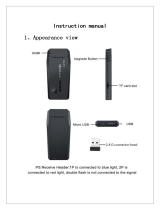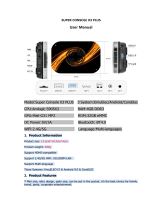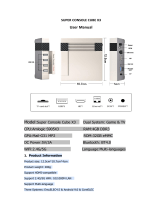Insidegadgets GBxCart RW v1.1 User manual
- Type
- User manual

Page 1 GBxCart RW Manual Revision 7
GBxCart RW v1.1
A device for reading game ROMs, save games and restoring
saves for GB, GBC and GBA carts from your PC via USB.
Features
• Backup games ROM to your PC
• Backup save games to your PC
• Restore save games from your PC
• Supports Gameboy, Gameboy Colour, Gameboy
Advance cartridges
• Supports SRAM/Flash/EEPROM for Gameboy Advance
cartridges
• GUI or console interfacing programs
• Backup GB Camera active images to BMP with a one
click program (GB Camera Saver)
Specifications
Size: 54mm (L) x 57mm (W) x 9mm (H)
Voltage: switchable between 3.3V (for GBA) and 5V (for GB/C)
Weight: 18 grams
Requirements
USB Mini cable
Table of Contents
How to Use ……………………………………………..
Page 2
Using the GUI Program ………….................. Page 2
Using the Console Program ……………….……
Page 3
Raw I/O Access ………………………………………..
Page 4
Sachen ROM Mapper support ………………… Page 5
Gameboy Camera Saver ………………………….
Page 6
Revision History ……………………………………….
Page 7

Page 2 GBxCart RW Manual Revision 7
How to Use
1. Before inserting the cartridge, select the correct voltage for your cartridge using the switch (GB/GBC use 5V while
GBA uses 3.3V) and connect the USB cable to ensure the correct voltage LED lights up and then unplug the device. If
the device isn’t automatically detected, you will need to open up Device manager, find the “USB 2.0 Serial” device
and update the driver using the files in the \Drivers folder.
2. Insert your cartridge to the device and connect the USB cable.
3. For the GUI interface, follow “using the GUI Program” steps or for the console program follow “using the Console
Program” steps.
4. When changing cartridges, always unplug the USB cable from the device and follow step 1 again.
Using the GUI Program
1. Download and Install Microsoft Visual C++ Redistributable Packages for Visual Studio 2015 -
https://www.microsoft.com/en-us/download/details.aspx?id=53840
2. Open \Interface_Programs\GBxCart_RW_vx.x_GUI_Interface\GBxCart_RW.exe and change the COM port to match
the COM port your operating system has assigned the device, this can be found in device manager.
3. Click the Open Port button; if the COM port text box turns green then it has successfully connected. If it turns red,
please double check the COM port and try again. Once the port is successfully opened, the port number and baud
rate will be remembered for next time.
4. Press the Read Header button and the cartridge information should show up. (GBA carts take 4 seconds as tests are
being performed to determine the ROM and SRAM/Flash/EEPROM sizes). Make sure that the “Logo check” comes
back as OK otherwise the cartridge may not be read correctly and you will have to disconnect the device, remove
and re-insert the cartridge.

Page 3 GBxCart RW Manual Revision 7
If the cartridge information doesn’t match what you know to be correct, you can press the “Specify Cart Info” button
to change the ROM size, RAM size/type.
5. You can now press the corresponding buttons to read the ROM, save the RAM to the PC (save game) or write the
RAM (save game) from the PC.
We recommended verifying your Gameboy ROMs using BGB (a Gameboy emulator) and for Gameboy Advance games
we recommend using VisualBoyAdvance. It’s a good idea to verify your save files too by running the ROM when the save
file.
Using the Console Program
1. Open the \Interface_Programs\GBxCart_RW_vx.x_Console_Interface\config.ini file and change the first number to
your COM port, e.g. 9 = COM9 and change the second number to the baud rate, default is 1Mbit (1000000) which
should work fine. Your COM port can be found in device manager.
2. Open GBxCart_RW_Console_v1.0.exe and the option menu should appear.

Page 4 GBxCart RW Manual Revision 7
3. Press “0” and hit enter to read the cartridge information. Make sure that the “Logo check” comes back as OK
otherwise the cartridge may not be read correctly and you will have to disconnect the device, remove and re-insert
the cartridge.
4. You can now press the corresponding buttons to read the ROM, save the RAM to the PC (save game) or write the
RAM (save game) from the PC.
We recommended verifying your Gameboy ROMs using BGB (a Gameboy emulator) and for Gameboy Advance games
we recommend using VisualBoyAdvance. It’s a good idea to verify your save files too by running the ROM when the save
file.
Raw I/O Access
If you wish to read/write to a special cartridge which the regular functions don’t support, you can access the raw I/O of
the ATmega8515L on board with the following COM commands. Commands should be sent as characters, a null
terminator byte (0) is used to determine the end of some strings sent. No responses will be returned except for reading
a PORT.
Enable/Disable common lines RD/WR/MREQ-CS/Reset-CS2 set high after each command
(recommended to disable so you drive these lines yourself)
To enable: M1
To disable: M0
Set pins as inputs/output
Set any pin as input/output
Reads the DDR/PORT (e.g. DDRB/PORTB is 'B') and the hex value that represents pins (e.g. PB7 is 0x80)
To set PB7 as an input: IB0x80 (include a null-terminator byte at the end)
To set PB7 as an output: OB0x80 (include a null-terminator byte at the end)
Set output low
To set PB7 low: LB0x80 (include a null-terminator byte at the end)
Set output high
To set PB7 high: HB0x80 (include a null-terminator byte at the end)
Read all pins of a PORT
Returns a byte representing all pins of that port, e.g. 128
To read PORTB: DB

Page 5 GBxCart RW Manual Revision 7
Port mappings to Gameboy Slot pins (for PCB v1.1)
PB0 = A0
PB1 = A1
PB2 = A2
PB3 = A3
PB4 = A4
PB5 = A5
PB6 = A6
PB7 = A7
PD6 = *WR
PD5 = *RD
PA0 = A8
PA1 = A9
PA2 = A10
PA3 = A11
PA4 = A12
PA5 = A13
PA6 = A14
PA7 = A15
PD4 = *MREQ/CS
PE2 = *RESET/CS2
PC0 = D0/A16
PC1 = D1/A17
PC2 = D2/A18
PC3 = D3/A19
PC4 = D4/A20
PC5 = D5/A21
PC6 = D6/A22
PC7 = D7/A23
PE1 = Audio In
You can use “Custom commands” the console program to input these commands into by selecting option 6 (it will
automatically add null terminator bytes when needed).
Sachen ROM Mapper support
You can use the “Other options” in console program to select ROMs to dump within a Sachen cart, the ROMs will be
dumped into their own file. You will be required to input the ROM starting address in hex and the number of banks.

Page 6 GBxCart RW Manual Revision 7
Gameboy Camera Saver
This program is useful if you are constantly using the Gameboy Camera and wish to save the images quickly to BMP files.
Found in the \Interface_Programs\GBxCart_RW_GBCamera_Saver_vx.x folder.
Automatically creates a folder with the current day/time, saves the GB camera memory to this folder and extracts the
active (non-deleted) images from the save to separate BMP files labelled 1.bmp to 30.bmp. It’s a good idea to check the
images created do match the images stored on the GB Camera.

Page 7 GBxCart RW Manual Revision 7
Software Revision History
Console Interface
v1.3 – 8 May 2017
• Added alternative method (very slow) to read Gameboy Camera if you aren’t able to re-program the firmware to
R2
• Added additional check for EEPROMs which seem to allow 4Kbit or 64Kbit reads without any issues
• Added special check for “Chu-Chu Rocket!” SRAM
• Added support for “.” in game title
• Fixed bug when reading EEPROM with GBA 32MB carts (firmware update R2 required)
v1.2 – 4 May 2017
• Updated ROM size check from 16MB to 32MB
• Update the check for GBA SRAM/Flash between 256k/512k to correct some carts been detected as 256k
v1.1 – 4 April 2017
• Added custom commands functionality for raw I/O access
• Added Sachen mapper support so you can dump ROMs from the Sachen cart into their own files (thanks to
Tauwasser for the information)
v1.0 – 11 March 2017
• Initial Release
GUI Interface
v1.4 – 24 June 2017
• Added check to see if device is still connected before “Read Header”, “Read ROM”, etc buttons are pressed
• Added the current mode (GBA or GB/GBC) and firmware version once connected
v1.3 – 8 May 2017
• Added alternative method (very slow) to read Gameboy Camera if you aren’t able to re-program the firmware to
R2
• Added additional check for carts with EEPROM that seemed to allow 4Kbit or 64Kbit reads without any issues
• Added special check for “Chu-Chu Rocket!” SRAM size
• Added support for “.” in GBA game title
• Fixed bug when reading EEPROM with GBA 32MB carts (firmware update R2 required)
v1.2 – 4 May 2017
• Fixed a bug when opening/closing COM port that would cause the program to lock up
• Fixed a bug that wouldn’t open the “Specify Cart Info” menu when a GBA cart was inserted
• Updated ROM size check from 16MB to 32MB
• Update the check for GBA SRAM/Flash between 256k/512k to correct some carts been detected as 256k

Page 8 GBxCart RW Manual Revision 7
v1.1 – 4 April 2017
• Updated some text labels
v1.0 – 11 March 2017
• Initial Release
GB Camera Saver
v1.0 – 12 July 2017
• Initial Release
Hardware/Firmware Revision History
PCB v1.1
(Firmware R2) – 8 May 2017
• Added extra nop when reading Gameboy Camera SRAM as some of data would change sometimes leading to
artifacts on the pictures
• Changed A0-A23 address when preparing to read EEPROM from 0xFFFFFF to 0xFFFF00 to support GBA 32MB
carts
(Firmware R1) – 27 April 2017
• Switched from ATmega32A to ATmega8515L, some assigned ports have changed
PCB v1.0
(Firmware R2) – 8 May 2017
• Added extra nop when reading Gameboy Camera SRAM as some of data would change sometimes leading to
artifacts on the pictures
• Changed A0-A23 address when preparing to read EEPROM from 0xFFFFFF to 0xFFFF00 to support GBA 32MB
carts
(Firmware R1) – 11 March 2017
• Initial Release (Errata - The switch operates in reverse, for example, moving it to the left should select 3.3V but it
selects 5V and moving it to the right should select 5V but it selects 3.3V.)
(c) 2017 by insideGadgets
http://www.insidegadgets.com
This work is licensed under a Creative Commons Attribution-NonCommercial 3.0 Unported License.
http://creativecommons.org/licenses/by-nc/3.0/
-
 1
1
-
 2
2
-
 3
3
-
 4
4
-
 5
5
-
 6
6
-
 7
7
-
 8
8
Insidegadgets GBxCart RW v1.1 User manual
- Type
- User manual
Ask a question and I''ll find the answer in the document
Finding information in a document is now easier with AI
Other documents
-
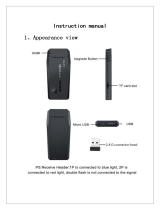 GEEK PS3000 4K Game Stick Lite Arcade Console User manual
GEEK PS3000 4K Game Stick Lite Arcade Console User manual
-
ASTRO GBA User manual
-
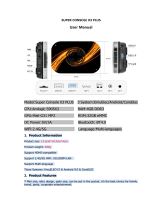 Shandong Yihang Technology Development Super Console X3 Plus Retro Game Console User manual
Shandong Yihang Technology Development Super Console X3 Plus Retro Game Console User manual
-
Kensington USB Power Tips for Sony Ericsson Mobile Phones Datasheet
-
Lego 7260 Building Instruction
-
iGo PS00264-0008 Datasheet
-
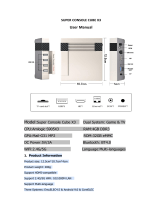 Shandong Yihang Technology Development X3 Super Console Cube User manual
Shandong Yihang Technology Development X3 Super Console Cube User manual
-
Apple VisualHub User manual
-
Peugeot TSDI Workshop Manual
-
IBM NetVista A40 6830 User manual