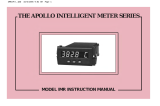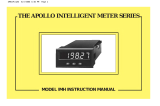Page is loading ...

1
RSTDSP
PAR
F1 F2
XMA
O
M
TT
NI
8.8.8.8.8
V
1
2
3
4
5
6
7
8
9
10
11
12
13
14
15
16
17
18
19
20
21
22
23
24
25
3.60 (91.4)
(44.5)
1.75
(96.5)
3.80
1.95
(49.5)
(2.5)
.10
(104.1)
4.10
(44.5)
1.75
PROCESS, VOLTAGE, CURRENT, AND TEMPERATURE INPUTS
5-DIGIT 0.56" HIGH LED DISPLAY
PROGRAMMABLE FUNCTION KEYS/USER INPUT
9 DIGIT TOTALIZER (INTEGRATOR) WITH BATCHING
OPTIONAL CUSTOM UNITS OVERLAY W/BACKLIGHT
NEMA 4X/IP65 SEALED FRONT BEZEL
GENERAL DESCRIPTION
The DP5 Panel Meters offer many features and performance capabilities to
suit a wide range of industrial applications. These meters are available in three
different models to handle various analog inputs, including DC Voltage/Current,
Process, and Temperature Inputs. Refer to pages 4 and 5 for the details on the
specific models.
The meters provide a MAX and MIN reading memory with programmable
capture time. The capture time is used to prevent detection of false max or min
readings which may occur during start-up or unusual process events.
The signal totalizer (integrator) can be used to compute a time-input product.
This can be used to provide a readout of totalized flow, calculate service
intervals of motors or pumps, etc. The totalizer can also accumulate batch
weighing operations.
Once the meters have been initially configured, the parameter list may be
locked out from further modification.
The meters have been specifically designed for harsh industrial environments.
With NEMA 4X/IP65 sealed bezel and extensive testing of noise effects to CE
requirements, the meter provides a tough yet reliable application solution.
SAFETY SUMMARY
All safety related regulations, local codes and instructions that appear in this
literature or on equipment must be observed to ensure personal safety and to
prevent damage to either the instrument or equipment connected to it. If
equipment is used in a manner not specified by the manufacturer, the protection
provided by the equipment may be impaired.
MODEL DP5 – 1/8 DIN ANALOG INPUT PANEL METERS
DIMENSIONS In inches (mm)
Note: Recommended minimum clearance (behind the panel) for mounting clip installation is
2.1" (53.4) H x 5.0" (127) W.
Bulletin No. DP5-G
Drawing No. LP0546
Released 08/17
Tel +1 (717) 767-6511
Fax +1 (717) 764-0839
www.redlion.net
CAUTION: Risk of Danger.
Read complete instructions prior to
installation and operation of the unit.
CAUTION: Risk of electric shock.
C
US LISTED
U
L
R
PROC. CONT. EQ.
3RSD

2
Ordering Information ....................2
General Meter Specifications .............3
Universal DC Input Panel Meter ...........4
Process Input Panel Meter ...............4
Thermocouple and RTD Input Meter ........5
Accessories ...........................5
Installing the Meter .....................6
Setting the Jumpers ....................6
Wiring the Meter .......................7
Reviewing the Front Buttons and Display ....9
Programming the Meter. . . . . . . . . . . . . . . . . 10
Factory Service Operations ..............17
Parameter Value Chart .................19
Programming Overview .................20
Table Of COnTenTs
Ordering infOrmaTiOn
DP5
0
0
D - DC Volt/Current Input
P - Process Input
T - Thermocouple and RTD Input
0 - Red LED Display
0 - 85 to 250 VAC
1 - 11 to 36 VDC, 24 VAC
Meter Part Numbers
Accessories Part Number
TYPE MODEL NO. DESCRIPTION PART NUMBERS
Accessories PAXLBK Units Label Kit Accessory (Not required for DP5T) PAXLBK10

3
general meTer speCifiCaTiOns
1. DISPLAY: 5 digit, 0.56" (14.2 mm) red LED, (-19999 to 99999)
2. POWER:
AC Versions:
AC Power: 85 to 250 VAC, 50/60 Hz, 10 VA
Isolation: 2300 Vrms for 1 min. to all inputs.
DC Versions:
DC Power: 11 to 36 VDC, 11 W
AC Power: 24 VAC, ± 10%, 50/60 Hz, 10 VA
Isolation: 500 Vrms for 1 min. to all inputs (50 V working).
3. ANNUNCIATORS:
MAX - maximum readout selected
MIN - minimum readout selected
TOT - totalizer readout selected, flashes when total overflows
Units Label - optional units label backlight
4. KEYPAD: 3 programmable function keys, 5 keys total
5. A/D CONVERTER: 16 bit resolution
6. UPDATE RATES:
A/D conversion rate: 10 readings/sec.
Step response: 200 msec. max. to within 99% of final readout value
(digital filter and internal zero correction disabled)
700 msec. max. (digital filter disabled, internal zero correction enabled)
Display update rate: 1 to 10 updates/sec.
Max./Min. capture delay time: 0 to 3275 sec.
7. DISPLAY MESSAGES:
“OLOL” - Appears when measurement exceeds + signal range.
“ULUL” - Appears when measurement exceeds - signal range
DP5T: “OPEN” - Appears when open sensor is detected.
DP5T: “SHrt” - Appears when shorted sensor is detected (RTD only)
“. . . .” - Appears when display values exceed + display range.
“- . . .” - Appears when display values exceed - display range.
8. INPUT CAPABILITIES: See specific product specifications, pages 4-5
9. EXCITATION POWER: See specific product specifications, pages 4-5
10. LOW FREQUENCY NOISE REJECTION:
Normal Mode: > 60 dB @ 50 or 60 Hz ±1%, digital filter off
Common Mode: >100 dB, DC to 120 Hz
11. USER INPUT: One software defined user input
Max. Continuous Input: 30 VDC
Isolation To Sensor Input Common: Not isolated. Do not tie commons together.
Response Time : 50 msec. max.
Logic State: Jumper selectable for sink/source logic
INPUT STATE
SINKING INPUTS
22 KΩ pull-up to +5 V
SOURCING INPUTS
22 KΩ pull-down
Active V
IN
< 0.9 VDC V
IN
> 3.6 VDC
Inactive V
IN
> 3.6 VDC V
IN
< 0.9 VDC
12. TOTALIZER:
Time Base: second, minute, hour, or day
Time Accuracy: 0.01% typical
Decimal Point: 0 to 0.0000
Scale Factor: 0.001 to 65.000
Low Signal Cut-out: -19,999 to 99,999
Total: 9 digits, display alternates between high order and low order readouts
13. MEMORY: Nonvolatile E
2
PROM retains all programmable parameters
and display values.
14. ENVIRONMENTAL CONDITIONS:
Operating Temperature Range: 0 to 50°C
Storage Temperature Range: -40 to 60°C
Vibration to IEC 68-2-6: Operational 5-150 Hz, 2 g
Shock to IEC 68-2-27: Operational 25 g.
Operating and Storage Humidity: 0 to 85% max. RH non-condensing
Altitude: Up to 2000 meters
15. CERTIFICATIONS AND COMPLIANCES:
CE Approved
EN 61326-1 Immunity to Industrial Locations
Emission CISPR 11 Class A
Safety requirements for electrical equipment for measurement, control, and
laboratory use:
EN 61010-1: General Requirements
EN 61010-2-030: Particular Requirements for Testing and Measuring
Circuits
RoHS Compliant
UL Listed: File #E179259
Type 4X Enclosure rating (Face only)
IP65 Enclosure rating (Face only)
IP20 Enclosure rating (Rear of unit)
Refer to EMC Installation Guidelines section of the bulletin for additional
information.
16. CONNECTIONS: High compression cage-clamp terminal block
Wire Strip Length: 0.3" (7.5 mm)
Wire Gage: 30-14 AWG copper wire
Torque: 4.4-5.3 inch-lbs (0.5-0.6 N-m)
17. CONSTRUCTION: This unit is rated for NEMA 4X/IP65 outdoor use.
IP20 Touch safe. Installation Category II, Pollution Degree 2. One piece
bezel/case. Flame resistant. Synthetic rubber keypad. Panel gasket and
mounting clip included.
18. WEIGHT: 7 oz. (200 g)

4
mOdel dp5d - Universal dC inpUT
mOdel dp5p - prOCess inpUT
* After 20 minute warm-up. Accuracy is specified in two ways:
Accuracy over an 18 to 28°C and 10 to 75% RH environment; and
accuracy over a 0 to 50°C and 0 to 85%RH (non-condensing
environment). Accuracy over the 0 to 50°C range includes the
temperature coefficient effect of the meter.
EXCITATION POWER:
Transmitter Power: 24 VDC, ±5%, regulated, 50 mA max.
FOUR VOLTAGE RANGES (300 VDC Max)
FIVE CURRENT RANGES (2A DC Max)
24 VDC TRANSMITTER POWER
DUAL RANGE INPUT (20 mA or 10 VDC)
24 VDC TRANSMITTER POWER
DP5D SPECIFICATIONS
INPUT RANGES:
DP5P SPECIFICATIONS
SENSOR INPUTS:
INPUT
RANGE
ACCURACY*
(18 to 28°C)
ACCURACY*
(0 to 50°C)
IMPEDANCE/
COMPLIANCE
MAX
CONTINUOUS
OVERLOAD
RESOLUTION
±200 mVDC
0.03% of reading
+30 µV
0.12% of reading
+40 µV
1.066 Mohm 100 V 10 µV
±2 VDC
0.03% of reading
+0.3 mV
0.12% of reading
+0.4 mV
1.066 Mohm 300 V 0.1 mV
±20 VDC
0.03% of reading
+3 mV
0.12% of reading
+4 mV
1.066 Mohm 300 V 1 mV
±300 VDC
0.05% of reading
+30 mV
0.15% of reading
+40 mV
1.066 Mohm 300 V 10 mV
±200 µADC
0.03% of reading
+0.03 µA
0.12% of reading
+0.04µA
1.11 Kohm 15 mA 10 nA
±2 mADC
0.03% of reading
+0.3 µA
0.12% of reading
+0.4 µA
111 ohm 50 mA 0.1 µA
±20 mADC
0.03% of reading
+3µA
0.12% of reading
+4 µA
11.1 ohm 150 mA 1 µA
±200 mADC
0.05% of reading
+30 µA
0.15% of reading
+40 µA
1.1 ohm 500 mA 10 µA
±2 ADC
0.5% of reading
+0.3 mA
0.7% of reading
+0.4 mA
0.1 ohm 3 A 0.1 mA
* After 20 minute warm-up. Accuracy is specified in two ways: Accuracy over an 18
to 28°C and 10 to 75% RH environment; and accuracy over a 0 to 50°C and 0 to
85%RH (non-condensing environment). Accuracy over the 0 to 50°C range
includes the temperature coefficient effect of the meter.
EXCITATION POWER:
Transmitter Power: 24 VDC, ±5%, regulated, 50 mA max.
INPUT
(RANGE)
ACCURACY*
(18 to 28°C)
ACCURACY*
(0 to 50°C)
IMPEDANCE/
COMPLIANCE
MAX
CONTINUOUS
OVERLOAD
DISPLAY
RESOLUTION
20 mA
(-2 to 26 mA)
0.03% of
reading +2 µA
0.12% of
reading +3 µA
20 ohm 150 mA 1 µA
10 VDC
(-1 to 13 VDC)
0.03% of
reading +2 mV
0.12% of
reading +3 mV
500 Kohm 300 V 1 mV

5
mOdel dp5T - ThermOCOUple and rTd inpUT
aCCessOries
THERMOCOUPLE AND RTD INPUTS
CONFORMS TO ITS-90 STANDARDS
TIME-TEMPERATURE INTEGRATOR
DP5T SPECIFICATIONS
READOUT:
Resolution: Variable: 0.1, 0.2, 0.5, or 1, 2, or 5 degree
Scale: F or C
Offset Range: -19,999 to 99,999 display units
THERMOCOUPLE INPUTS:
Input Impedance: 20 MΩ
Lead Resistance Effect: 0.03µV/ohm
Max. Continuous Overvoltage: 30 V
RTD INPUTS:
Type: 3 or 4 wire, 2 wire can be compensated for lead wire resistance
Excitation current: 100 ohm range: 165 µA
10 ohm range: 2.6 mA
Lead resistance: 100 ohm range: 10 ohm/lead max.
10 ohm range: 3 ohms/lead max.
Max. continuous overload: 30 V
DIRECT READOUT:
Input range: -10 to 65 mV
0 to 400 ohms, high range
0 to 25 ohms, low range
Display range: -19999 to 99999
STANDARD
***
ACCURACY*
(0 to 50°C)
ACCURACY*
(18 to 28°C)
RANGE
no official
standard
0.9°C0.4°C-100 to 260°C
10 ohm Copper
alpha = .00427
INPUT TYPE
no official
standard
0.5°C0.2°C-80 to 260°C
120 ohm Nickel
alpha = .00672
no official
standard
1.6°C0.4°C-200 to 850°C
100 ohm Pt
alpha = .003919
IEC 7511.6°C0.4°C-200 to 850°C
100 ohm Pt
alpha = .00385
0.20% of reading
+ 0.007 Ω
0.04% of reading
+ 0.005 Ω
0 to 25 Ω
(1 MΩ res.)
Direct
10 ohm range
0.12% of reading
+ 0.05 Ω
0.02% of reading
+ 0.04 Ω
0 to 400 Ω
(10 MΩ res.)
Direct
100 ohm range
ACCURACY*
(0 to 50°C)
0.12% of reading
+ 5µV
0.02% of reading
+ 4µV
-10 to 65mV
(1 µV res.)
Direct
mV range
ACCURACY*
(18 to 28°C)
RANGEINPUT TYPE
WIRE COLOR
INPUT
TYPE
RANGE
ACCURACY*
(0 to 50°C)
STANDARD
ANSI BS 1843
T
-200 to 400°C
-270 to -200°C
1.2°C
**
2.1°C
ITS-90
(+) blue
(-) red
(+) white
(-) blue
E
-200 to 871°C
-270 to -200°C
1.0°C
**
2.4°C
ITS-90
(+) purple
(-) red
(+) brown
(-) blue
J -200 to 760°C 1.1°C 2.3°C ITS-90
(+) white
(-) red
(+) yellow
(-) blue
K
-200 to 1372°C
-270 to -200°C
1.3°C
**
3.4°C
ITS-90
(+) yellow
(-) red
(+) brown
(-) blue
R -50 to 1768°C 1.9°C 4.0°C ITS-90
no
standard
(+) white
(-) blue
S -50 to 1768°C 1.9°C 4.0°C ITS-90
no
standard
(+) white
(-) blue
B
100 to 300°C
300 to 1820°C
3.9°C
2.8°C
5.7°C
4.4°C
ITS-90
no
standard
no
standard
N
-200 to 1300°C
-270 to -200°C
1.3°C
**
3.1°C
ITS-90
(+) orange
(-) red
(+) orange
(-) blue
C
(W5/W26)
0 to 2315°C 1.9°C 6.1°C
ASTM
E988-90***
no
standard
no
standard
*After 20 min. warm-up. Accuracy is specified in two ways: Accuracy over an
18 to 28°C and 15 to 75% RH environment; and Accuracy over a 0 to 50°C and 0
to 85% RH (non condensing) environment. Accuracy specified over the 0 to 50°C
operating range includes meter tempco and ice point tracking effects. The
specification includes the A/D conversion errors, linearization conformity, and
thermocouple ice point compensation. Total system accuracy is the sum of meter
and probe errors. Accuracy may be improved by field calibrating the meter readout
at the temperature of interest.
** The accuracy over the interval -270 to -200°C is a function of temperature,
ranging from 1°C at -200°C and degrading to 7°C at -270°C. Accuracy may be
improved by field calibrating the meter readout at the temperature of interest.
*** These curves have been corrected to ITS-90.
ACCURACY*
(18 to 28°C)
UNITS LABEL KIT (PAXLBK) - Not required for DP5T
Each meter has a units indicator with backlighting that can be customized
using the Units Label Kit. The backlight is controlled in the programming.
Each DP5T meter is shipped with °F and °C overlay labels which can be
installed into the meter’s bezel display assembly.

6
Installation
The DP5 meets NEMA 4X/IP65 requirements when properly installed. The
unit is intended to be mounted into an enclosed panel. Prepare the panel cutout
to the dimensions shown. Remove the panel latch from the unit. Slide the
panel gasket over the rear of the unit to the back of the bezel. The unit should
be installed fully assembled. Insert the unit into the panel cutout.
While holding the unit in place, push the panel latch over the rear of the
unit so that the tabs of the panel latch engage in the slots on the case. The
panel latch should be engaged in the farthest forward slot possible. To achieve
a proper seal, tighten the latch screws evenly until the unit is snug in the panel
(Torque to approximately 7 in-lbs [79N-cm]). Do not over-tighten the screws.
Installation Environment
The unit should be installed in a location that does not exceed the maximum
operating temperature and provides good air circulation. Placing the unit near
devices that generate excessive heat should be avoided.
The bezel should be cleaned only with a soft cloth and neutral soap product.
Do NOT use solvents. Continuous exposure to direct sunlight may accelerate
the aging process of the bezel.
Do not use tools of any kind (screwdrivers, pens, pencils, etc.) to operate
the keypad of the unit.
PANEL
LATCHING
SLOTS
BEZEL
PANEL
GASKET
PANEL
LATCH
LATCHING
TABS
PANEL
MOUNTING
SCREWS
-.00
(92 )
-.0
+.8
3.62
+.03
(45 )
1.77
-.0
+.5
-.00
+.02
PANEL CUT-OUT
1.0 insTalling The meTer
2.0 seTTing The JUmpers
The meter can have up to two jumpers that must be checked and / or changed
prior to applying power. The two jumpers are: Input Range and User Input
Logic. The following Jumper Selection Figures show an enlargement of the
jumper area.
To access the jumpers, remove the meter base from the case by firmly
squeezing and pulling back on the side rear finger tabs. This should lower the
latch below the case slot (which is located just in front of the finger tabs). It is
recommended to release the latch on one side, then start the other side latch.
User Input Logic Jumper
This jumper selects the logic state of the user input. If the user input is not
used, it is not necessary to check or move this jumper.
DP5D Jumper Selection
Main
Circuit
Board
JUMPER LOCATIONS
CURRENT
USER INPUT
VOLT/
OHM
USER INPUT LOGIC JUMPER
SINK
SOURCE
±200µA
±2mA
±20mA
±200mA
±2A
±300V
±20V
±2V
±200mV
VOLT
CURRENT
INPUT RANGE JUMPER
JUMPER SELECTIONS
The indicates factory setting.
Input Range Jumper
One jumper is used for voltage or current input ranges. Select the proper
input range high enough to avoid input signal overload. Only one jumper is
allowed in this area. Do not have a jumper in both the voltage and current
ranges at the same time. Avoid placing the jumper across two ranges.

7
DP5P Jumper Selection
REAR TERMINALS
SOURCE
SINK
USER INPUT LOGIC JUMPER
JUMPER SELECTIONS
The indicates factory setting.
Main
Circuit
Board
USER INPUT
JUMPER
LOCATION
WIRING OVERVIEW
Electrical connections are made via screw-clamp terminals located on the
back of the meter. All conductors should conform to the meter’s voltage and
current ratings. All cabling should conform to appropriate standards of good
installation, local codes and regulations. It is recommended that power supplied
to the meter (DC or AC) be protected by a fuse or circuit breaker.
When wiring the meter, compare the numbers embossed on the back of the
meter case against those shown in wiring drawings for proper wire position.
Strip the wire, leaving approximately 0.3" (7.5 mm) bare lead exposed (stranded
wires should be tinned with solder). Insert the lead under the correct screw-
clamp terminal and tighten until the wire is secure. (Pull wire to verify
tightness.) Each terminal can accept up to one #14 AWG (2.55 mm) wire, two
#18 AWG (1.02 mm), or four #20 AWG (0.61 mm).
EMC INSTALLATION GUIDELINES
Although Red Lion Controls products are designed with a high degree of
immunity to Electromagnetic Interference (EMI), proper installation and wiring
methods must be followed to ensure compatibility in each application. The type
of the electrical noise, source or coupling method into a unit may be different
for various installations. Cable length, routing, and shield termination are very
important and can mean the difference between a successful or troublesome
installation. Listed are some EMI guidelines for a successful installation in an
industrial environment.
1. A unit should be mounted in a metal enclosure, which is properly connected
to protective earth.
2. Use shielded cables for all Signal and Control inputs. The shield connection
should be made as short as possible. The connection point for the shield
depends somewhat upon the application. Listed below are the recommended
methods of connecting the shield, in order of their effectiveness.
a. Connect the shield to earth ground (protective earth) at one end where the
unit is mounted.
b. Connect the shield to earth ground at both ends of the cable, usually when
the noise source frequency is over 1 MHz.
3. Never run Signal or Control cables in the same conduit or raceway with AC
power lines, conductors, feeding motors, solenoids, SCR controls, and
heaters, etc. The cables should be run through metal conduit that is properly
grounded. This is especially useful in applications where cable runs are long
and portable two-way radios are used in close proximity or if the installation
is near a commercial radio transmitter. Also, Signal or Control cables within
an enclosure should be routed as far away as possible from contactors,
control relays, transformers, and other noisy components.
4. Long cable runs are more susceptible to EMI pickup than short cable runs.
5. In extremely high EMI environments, the use of external EMI suppression
devices such as Ferrite Suppression Cores for signal and control cables is
effective. The following EMI suppression devices (or equivalent) are
recommended:
Fair-Rite part number 0443167251 (Red Lion Controls #FCOR0000)
Line Filters for input power cables:
Schaffner # FN2010-1/07 (Red Lion Controls #LFIL0000)
6. To protect relay contacts that control inductive loads and to minimize radiated
and conducted noise (EMI), some type of contact protection network is
normally installed across the load, the contacts or both. The most effective
location is across the load.
a. Using a snubber, which is a resistor-capacitor (RC) network or metal oxide
varistor (MOV) across an AC inductive load is very effective at reducing
EMI and increasing relay contact life.
b. If a DC inductive load (such as a DC relay coil) is controlled by a transistor
switch, care must be taken not to exceed the breakdown voltage of the
transistor when the load is switched. One of the most effective ways is to
place a diode across the inductive load. Most Red Lion products with solid
state outputs have internal zener diode protection. However external diode
protection at the load is always a good design practice to limit EMI.
Although the use of a snubber or varistor could be used.
Red Lion part numbers: Snubber: SNUB0000
Varistor: ILS11500 or ILS23000
7. Care should be taken when connecting input and output devices to the
instrument. When a separate input and output common is provided, they
should not be mixed. Therefore a sensor common should NOT be connected
to an output common. This would cause EMI on the sensitive input common,
which could affect the instrument’s operation.
Visit http://www.redlion.net/emi for more information on EMI guidelines,
Safety and CE issues as they relate to Red Lion products.
3.0 Wiring The meTer
DP5T Jumper Selection
Main
Circuit
Board
JUMPER
LOCATION
JUMPER
LOCATION
USER INPUT
RTD
INPUT
USER INPUT LOGIC JUMPER
SINK
SOURCE
RTD INPUT JUMPER
REAR TERMINALS
10 ohms
100 ohms
JUMPER SELECTIONS
The indicates factory setting.
RTD Input Jumper
One jumper is used for RTD input ranges. Select the proper range to match the RTD
probe being used. It is not necessary to remove this jumper when not using RTD probes.

8
Current Signal
(self powered)
Terminal 4: +ADC
Terminal 5: -ADC
Voltage Signal
(self powered)
Terminal 3: +VDC
Terminal 5: -VDC
Current Signal (2 wire
requiring excitation)
Terminal 4: -ADC
Terminal 6: +ADC
3 4 5
+
-
10 VDC MAX.
20 mA
10 V
COMM
DP5P INPUT SIGNAL WIRING
Current Signal (3 wire
requiring excitation)
Terminal 4: +ADC (signal)
Terminal 5: -ADC (common)
Terminal 6: +Volt supply
Voltage Signal (3 wire
requiring excitation)
Terminal 3: +VDC (signal)
Terminal 5: -VDC (common)
Terminal 6: +Volt supply
4 5
+
-
20 mA DC MAX.
20 mA
COMM
LOAD
3 4 5 6
20 mA
10 V
+24 EXC
COMM
+Vs
3 WIRE TRANSMITTER
COMM.IoutVout
4 5 6
20 mA
+24 EXC
COMM
2 WIRE
TRANSMITTER
-
+
+24V
CAUTION: Sensor input common is NOT isolated from user input common. In order to preserve the safety of the meter application, the sensor input
common must be suitably isolated from hazardous live earth referenced voltages; or input common must be at protective earth ground potential. If not,
hazardous live voltage may be present at the User Input and User Input Common terminals. Appropriate considerations must then be given to the
potential of the user input common with respect to earth common.
CAUTION: Sensor input common is NOT isolated from user
input common. In order to preserve the safety of the meter
application, the sensor input common must be suitably isolated
from hazardous live earth referenced voltages; or input
common must be at protective earth ground potential. If not,
hazardous live voltage may be present at the User Input and
User Input Common terminals. Appropriate considerations
must then be given to the potential of the user input common
with respect to earth common.
3.1 POWER WIRING
1 2
AC
AC
AC Power
Terminal 1: VAC
Terminal 2: VAC
1 2
+
_
+
-
DC Power
Terminal 1: +VDC
Terminal 2: -VDC
Current Signal
(self powered)
Terminal 4: +ADC
Terminal 5: -ADC
Voltage Signal
(self powered)
Terminal 3: +VDC
Terminal 5: -VDC
Current Signal (2 wire
requiring excitation)
Terminal 4: -ADC
Terminal 6: +ADC
3 5
+
-
300VDC MAX.
VOLT
COMM
Before connecting signal wires, the Input Range Jumper should be verified for proper position.
3.2 INPUT SIGNAL WIRING
Current Signal (3 wire
requiring excitation)
Terminal 4: +ADC (signal)
Terminal 5: -ADC (common)
Terminal 6: +Volt supply
Voltage Signal (3 wire
requiring excitation)
Terminal 3: +VDC (signal)
Terminal 5: -VDC (common)
Terminal 6: +Volt supply
4
5
2A DC MAX.
CURRENT
COMM
Load
-
+
Potentiometer Signal
(3 wire requiring excitation)
Terminal 3: Wiper
Terminal 5: Low end of pot.
Terminal 6: High end of pot.
Input Range Jumper: 300 Volt
Module 1 Input Range: 300 Volt
Note: The Apply signal scaling style
should be used because the signal will
be in volts.
3 4 5 6
CURRENT
VOLT
+24V EXC
COMM
+Vs
3 WIRE TRANSMITTER
COMM.IoutVout
3 5 6
R=1K to 10K
VOLT
+24V EXC
COMM
300V
INPUT
4 6
CURRENT
+24V EXC
2 WIRE
TRANSMITTER
-+
+24V
DP5D INPUT SIGNAL WIRING

9
DP5T INPUT SIGNAL WIRING
3-Wire RTD
Thermocouple
2-Wire RTD
3
45
RTD
TC+
COMM
Sense Lead
Jumper
3
45
RTD
TC+
COMM
Sense Lead
RTD (Excitation)
3
45
+
-
RTD
TC+
COMM
CAUTION: Sensor input common is NOT isolated
from user input common. In order to preserve the
safety of the meter application, the sensor input
common must be suitably isolated from hazardous
live earth referenced voltages; or input common
must be at protective earth ground potential. If
not, hazardous live voltage may be present at the
User Input and User Input Common terminals.
Appropriate considerations must then be given to
the potential of the user input common with
respect to earth common.
Sinking Logic
Terminal 8:
Terminal 7: }
In this logic, the user input of the meter
is internally pulled up to +5 V with 22 K
resistance. The input is active when it is
pulled low (<0 .9 V).
3.3 USER INPUT WIRING
Before connecting the wires, the User Input Logic Jumper should be verified for proper position. If not using the User Input then skip this section.
USER INPUT
COMM
7 8
Connect external switching device between the
User Input terminal and User Comm.
DSP
8.8.8.8.8
X
M
A
T
O
T
NMI
PAR
F1 F2
RST
V
Display
Readout
Legends
*
Optional Custom
Units Overlay
* Display Readout Legends may be locked out in Factory Settings.
** Factory setting for the F1, F2, and RST keys is NO mode.
RST
F2
F1
PAR
DSP
KEY
Hold with F1, F2
to scroll value by x1000 Reset (Function key)**
Decrement selected parameter valueFunction key 2; hold for 3 seconds for Second Function 2**
Increment selected parameter valueFunction key 1; hold for 3 seconds for Second Function 1**
Store selected parameter and index to next parameterAccess parameter list
Quit programming and return to display modeIndex display through max/min/total/input readouts
PROGRAMMING MODE OPERATIONDISPLAY MODE OPERATION
4.0 revieWing The frOnT bUTTOns and display
+
(30 V max.)
SUPPLY
V
USER INPUT
COMM
87
-
Sourcing Logic
Terminal 8: + VDC thru external switching device
Terminal 7: -VDC thru external switching device
In this logic, the user input of the meter is
internally pulled down to 0 V with 22 K
resistance. The input is active when a voltage
greater than 3.6 VDC is applied.

10
Parameters
Function
Secondary
4-SEC
Parameters
Input
1-INP
Pro
DISPLAY
MODE
Lock-out
Key
2-FNC
Parameters
3-LOC
Parameters
Function
Program
(Integrator)
5-tOt
Totalizer
Service
9-FCS
Factory
Parameters Operations
Signal
User Input/
NO
PAR
F1/F2
Keys
Display/
PAR PAR PAR PAR PAR PAR
5.0 prOgramming The meTer
OVERVIEW
PROGRAMMING MENU
DISPLAY MODE
The meter normally operates in the Display Mode. In this mode, the meter
displays can be viewed consecutively by pressing the DSP key. The annunciators
to the left of the display indicate which display is currently shown; Max Value
(MAX), Min Value (MIN), or Totalizer Value (TOT). Each of these displays can
be locked from view through programming. (See Module 3) The Input Display
Value is shown with no annunciator.
PROGRAMMING MODE
Two programming modes are available.
Full Programming Mode permits all parameters to be viewed and modified.
Upon entering this mode, the front panel keys change to Programming Mode
operations. This mode should not be entered while a process is running, since
the meter functions and User Input response may not operate properly while
in Full Programming Mode.
Quick Programming Mode permits only certain parameters to be viewed and/
or modified. When entering this mode, the front panel keys change to
Programming Mode operations, and all meter functions continue to operate
properly. Quick Programming Mode is configured in Module 3. Throughout
this document, Programming Mode (without Quick in front) always refers to
“Full” Programming Mode.
PROGRAMMING TIPS
The Programming Menu is organized into nine modules (See above). These
modules group together parameters that are related in function. It is
recommended to begin programming with Module 1 and proceed through each
module in sequence. If lost or confused while programming, press the DSP key
to exit programming mode and start over. When programming is complete, it is
recommended to record the meter settings on the Parameter Value Chart and
lock-out parameter programming with a User Input or lock-out code. (See
Modules 2 and 3 for lock-out details.)
FACTORY SETTINGS
Factory Settings may be completely restored in Module 9. This is a good
starting point if encountering programming problems. Throughout the module
description sections which follow, the factory setting for each parameter is
shown below the parameter display. In addition, all factory settings are listed on
the Parameter Value Chart following the programming section.
ALTERNATING SELECTION DISPLAY
In the module description sections which follow, the dual display with
arrows appears for each programming parameter. This is used to illustrate the
display alternating between the parameter (top display) and the parameter's
Factory Setting (bottom display). In most cases, selections or value ranges for
the parameter will be listed on the right.
Indicates Program Mode Alternating Display
Parameter
Selection/Value
STEP BY STEP PROGRAMMING INSTRUCTIONS:
PROGRAMMING MODE ENTRY (PAR KEY)
The Programming Mode is entered by pressing the PAR key. If this mode is
not accessible, then meter programming is locked by either a security code or a
hardware lock. (See Modules 2 and 3 for programming lock-out details.)
MODULE ENTRY (ARROW & PAR KEYS)
Upon entering the Programming Mode, the display alternates between
and the present module (initially ). The arrow keys (F1 and F2) are used
to select the desired module, which is then entered by pressing the PAR key.
PARAMETER (MODULE) MENU (PAR KEY)
Each module has a separate parameter menu. These menus are shown at the
start of each module description section which follows. The PAR key is pressed
to advance to a particular parameter to be changed, without changing the
programming of preceding parameters. After completing a module, the display
will return to . From this point, programming may continue by selecting
and entering additional modules. (See MODULE ENTRY above.)
PARAMETER SELECTION ENTRY (ARROW & PAR KEYS)
For each parameter, the display alternates between the parameter and the
present selection or value for that parameter. For parameters which have a list
of selections, the arrow keys (F1 and F2) are used to sequence through the
list until the desired selection is displayed. Pressing the PAR key stores and
activates the displayed selection, and also advances the meter to the next
parameter.
NUMERICAL VALUE ENTRY (ARROW, RST & PAR KEYS)
For parameters which require a numerical value entry, the arrow keys can be
used to increment or decrement the display to the desired value. When an arrow
key is pressed and held, the display automatically scrolls up or scrolls down.
The longer the key is held, the faster the display scrolls.
The RST key can be used in combination with the arrow keys to enter large
numerical values, when the RST key is pressed along with an arrow key, the
display scrolls by 1000’s. Pressing the PAR key stores and activates the
displayed value, and also advances the meter to the next parameter.
PROGRAMMING MODE EXIT (DSP KEY or PAR KEY at )
The Programming Mode is exited by pressing the DSP key (from anywhere
in the Programming Mode) or the PAR key (with displayed). This will
commit any stored parameter changes to memory and return the meter to the
Display Mode. If a parameter was just changed, the PAR key should be pressed
to store the change before pressing the DSP key. (If power loss occurs before
returning to the Display Mode, verify recent parameter changes.)

11
5.1 mOdUle 1 - signal inpUT parameTers ()
1-INP
Display
Decimal Point
dECPt
Input
Range
rAN6E
Display
Rounding
round
Scaling
Style
StYLEFILtr
Filter
Setting
bANd
Filter
Band
Display x
Value
dSP
Input x
Value
INP
xx
PAR
Pro
Temperature
Scale
Input
Type
Display
Decimal
Point
Filter
Setting
Display
Rounding
Display
Offset
Filter
Band
PAR
PARAMETER MENU
DP5T PARAMETER MENU
DP5D INPUT RANGE
Select the input range that corresponds to the external signal. This selection
should be high enough to avoid input signal overload but low enough for the
desired input resolution. This selection and the position of the Input Range
Jumper must match.
±2.0000 A
SELECTION
RANGE
RESOLUTION
RANGE
RESOLUTION
SELECTION
±300.00 V
±20.000 V
±200.00 mA
±2.0000 V
±200.00 mV
±20.000 mA
±2.0000 mA
±200.00 µA
Refer to the appropriate Input Range for the selected
meter. Use only one Input Range, then proceed to Display
Decimal Point.
DP5P INPUT RANGE
Select the input range that corresponds to the external signal.
±10.000 V
±20.000 mA
RANGE
RESOLUTION
SELECTION
DP5T INPUT TYPE
DP5T: TEMPERATURE DISPLAY OFFSET*
TEMPERATURE SCALE
Select the temperature scale. This selection applies for Input, MAX, MIN,
and TOT displays. This does not change the user installed Custom Units
Overlay display. If changed, those parameters that relate to the temperature
scale should be checked.
DISPLAY DECIMAL POINT
Select the decimal point location for the Input, MAX and MIN displays. (The
TOT display decimal point is a separate parameter.) This selection also affects
, and parameters.
These selections are not
available for DP5T.
Bottom row selections are not
available for DP5T.
Select the input type that corresponds to the input sensor. For RTD types,
check the RTD Input Jumper for matching selection. For sensor verification and
testing, use the direct readout modes.
Direct ohms range low
Direct ohms range high
N TC
B TC
Direct mV range
RTD copper 10 Ω
S TC
R TC
SELECTION TYPETYPESELECTION
RTD nickel 672
RTD platinum 392
K TC
RTD platinum 385
C TC
J TC
E TC
T TC
DISPLAY ROUNDING*
Rounding selections other than one, cause the Input Display to ‘round’ to the
rounding increment selected (ie. rounding of ‘5’ causes 121 to round to 120 and
124 to round to 125). Rounding starts at the least significant digit of the Input
Display. Remaining parameter entries (scaling point values, etc.) are not
automatically adjusted to this display rounding selection.
The temperature display can be corrected with an offset value. This can be
used to compensate for probe errors, errors due to variances in probe placement
or adjusting the readout to a reference thermometer. This value is automatically
updated after a Zero Display to show how far the display is offset. A value of
zero will remove the affects of offset.
to

12
DISPLAY VALUE FOR SCALING POINT 2
to
General Notes on Scaling
1. Input Values for scaling points should be confined to the limits of the Input
Range.
2. The same Input Value should not correspond to more than one Display Value.
(Example: 20 mA can not equal 0 and 10.)
This is referred to as read out jumps (vertical scaled segments).
3. The same Display Value can correspond to more than one Input Value.
(Example: 0 mA and 20 mA can equal 10.)
This is referred to as readout dead zones (horizontal scaled segments).
4. The maximum scaled Display Value spread between range maximum and
minimum is limited to 65,535. For example using +20 mA range the
maximum +20 mA can be scaled to is 32,767 with 0 mA being 0 and Display
Rounding of 1. (Decimal points are ignored.) The other half of 65,535 is for
the lower half of the range 0 to -20 mA even if it is not used. With Display
Rounding of 2, +20 mA can be scaled for 65,535 (32,767 x 2) but with even
Input Display values shown.
5. For input levels beyond the first programmed Input Value, the meter extends
the Display Value by calculating the slope from the first two coordinate pairs
( / & / ). If = 4 mA and = 0, then 0 mA
would be some negative Display Value. The calculations stop at the limits of
the Input Range.
6. For input levels beyond the last programmed Input Value, the meter extends
the Display Value by calculating the slope from the two sequential coordinate
pairs. The calculations stop at the limits of the Input Range.
Enter the second coordinating Display Value by using the arrow keys. This
is the same for and scaling styles.
FILTER SETTING*
The input filter setting is a time constant expressed in tenths of a second. The
filter settles to 99% of the final display value within approximately 3 time
constants. This is an Adaptive Digital Filter which is designed to steady the
Input Display reading. A value of ‘0’ disables filtering.
to seconds
FILTER BAND*
The digital filter will adapt to variations in the input signal. When the
variation exceeds the input filter band value, the digital filter disengages. When
the variation becomes less than the band value, the filter engages again. This
allows for a stable readout, but permits the display to settle rapidly after a large
process change. The value of the band is in display units. A band setting of ‘0’
keeps the digital filter permanently engaged.
to display units
* Factory Setting can be used without affecting basic start-up.
The remaining parameters in Module 1 do not apply to the
DP5T.
SCALING STYLE
If Input Values and corresponding Display Values are known, the Key-in
() scaling style can be used. This allows scaling without the presence or
changing of the input signal. If Input Values have to be derived from the actual
input signal source or simulator, the Apply () scaling style must be used.
After using the Apply () scaling style, this parameter will default back to
but the scaling values will be shown from the previous applied method.
apply signal
key-in data
INPUT VALUE FOR SCALING POINT 1
For Key-in (), enter the known first Input Value by using the arrow keys.
The Input Range selection sets up the decimal location for the Input Value. With
0.02A Input Range, 4 mA would be entered as 4.000. For Apply (), apply
the input signal to the meter, adjust the signal source externally until the desired
Input Value appears. In either method, press the PAR key to enter the value
being displayed.
Note: style - Pressing the RST key will advance the display to the next
scaling display point without storing the input value.
to
DISPLAY VALUE FOR SCALING POINT 1
to
Enter the first coordinating Display Value by using the arrow keys. This is
the same for and scaling styles. The decimal point follows the
selection.
INPUT VALUE FOR SCALING POINT 2
to
For Key-in (), enter the known second Input Value by using the arrow
keys. For Apply (), adjust the signal source externally until the next
desired Input Value appears.

13
2-FNC
USr-1 Sc-F1 F1 F2 rSt Sc-F2
PAR
Pro
FUNCTION KEYS
USER
INPUT
5.2 mOdUle 2 - User inpUT and frOnT panel fUnCTiOn Key
parameTers ()
PARAMETER MENU
The user input is programmable to perform specific meter control functions.
While in the Display Mode or Program Mode, the function is executed the
instant the user input transitions to the active state.
The front panel function keys are also individually programmable to perform
specific meter control functions. While in the Display Mode, the primary
function is executed the instant the key is pressed. Holding the function key for
three seconds executes a secondary function. It is possible to program a
secondary function without a primary function.
In most cases, if the user input and/or one of the function keys is programmed
for the same function, the maintained (level trigger) actions will be performed
while the user input or at least one of the function keys are activated. The
momentary (edge trigger) actions will be performed every time the user input
or function keys transition to the active state.
Note: In the following explanations, not all selections are available for both
the user input and front panel function keys. Alternating displays are shown
with each selection. Those selections showing both displays are available for
both. If a display is not shown, it is not available for that selection.
will represent the user input. will represent all five function keys.
NO FUNCTION
No function is performed if activated. This is the factory setting for the user
input and all function keys. No function can be selected without affecting basic
start-up.
PROGRAMMING MODE LOCK-OUT
Programming Mode is locked-out, as long as activated
(maintained action). A security code can be configured to
allow programming access during lock-out.
ZERO (TARE) DISPLAY
The Zero (Tare) Display provides a way to zero the Input Display value at
various input levels, causing future Display readings to be offset. This function
is useful in weighing applications where the container or material on the scale
should not be included in the next measurement value. When activated
(momentary action), flashes and the Display is set to zero. At the same
time, the Display value (that was on the display before the Zero Display) is
subtracted from the Display Offset Value and is automatically stored as the new
Display Offset Value (). If another Zero (tare) Display is performed, the
display will again change to zero and the Display reading will shift accordingly.
RELATIVE/ABSOLUTE DISPLAY
This function will switch the Input Display between Relative and Absolute.
The Relative is a net value that includes the Display Offset Value. The Input
Display will normally show the Relative unless switched by this function.
Regardless of the display selected, all meter functions continue to operate based
on relative values. The Absolute is a gross value (based on Module 1 DSP and
INP entries) without the Display Offset Value. The Absolute display is selected
as long as the user input is activated (maintained action) or at the transition of
the function key (momentary action). When the user input is released, or the
function key is pressed again, the input display switches back to Relative
display. (absolute) or (relative) is momentarily displayed at transition
to indicate which display is active.
HOLD DISPLAY
The shown display is held but all other meter functions
continue as long as activated (maintained action).
HOLD ALL FUNCTIONS
The meter disables processing the input and holds all
display contents as long as activated (maintained action).
SYNCHRONIZE METER READING
The meter suspends all functions as long as activated
(maintained action). When the user input is released, the
meter synchronizes the restart of the A/D with other
processes or timing events.
STORE BATCH READING IN TOTALIZER
The Input Display value is one time added (batched) to the Totalizer at
transition to activate (momentary action). The Totalizer retains a running sum of
each batch operation until the Totalizer is reset. When this function is selected,
the normal operation of the Totalizer is overridden.
SELECT TOTALIZER DISPLAY
The Totalizer display is selected as long as activated
(maintained action). When the user input is released, the
Input Display is returned. The DSP key overrides the active
user input. The Totalizer continues to function independent
of being displayed.

14
PROGRAM MODE SECURITY CODE*
By entering any non-zero value, the prompt will appear when trying
to access the Program Mode. Access will only be allowed after entering a
matching security code or universal code of . With this lock-out, a user input
would not have to be configured for Program Lock-out. However, this lock-out
is overridden by an inactive user input configured for Program Lock-out.
MAXIMUM DISPLAY LOCK-OUT*
MINIMUM DISPLAY LOCK-OUT*
TOTALIZER DISPLAY LOCK-OUT*
These displays can be programmed for or . When programmed for
, the display will not be shown when the DSP key is pressed regardless of
Program Lock-out status. It is suggested to lock-out the display if it is not needed.
The associated function will continue to operate even if its display is locked-out.
PAR
Min Display
Lock-out
Max Display
Lock-out
Total Display
Lock-out
Security
Code
5.3 mOdUle 3 - display and prOgram lOCK-OUT
parameTers ()
PARAMETER MENU
to
RESET TOTALIZER
When activated (momentary action), flashes and the Totalizer resets to
zero. The Totalizer then continues to operate as it is configured. This selection
functions independent of the selected display.
RESET AND ENABLE TOTALIZER
When activated (momentary action), flashes and
the Totalizer resets to zero. The Totalizer continues to
operate while active (maintained action). When the user
input is released, the Totalizer stops and holds its value. This
selection functions independent of the selected display.
ENABLE TOTALIZER
The Totalizer continues to operate as long as activated
(maintained action). When the user input is released, the
Totalizer stops and holds its value. This selection functions
independent of the selected display.
SELECT MAXIMUM DISPLAY
The Maximum display is selected as long as activated
(maintained action). When the user input is released, the
Input Display returns. The DSP key overrides the active
user input. The Maximum continues to function independent
of being displayed.
RESET MAXIMUM
When activated (momentary action), flashes and
the Maximum resets to the present Input Display value. The
Maximum function then continues from that value. This
selection functions independent of the selected display.
RESET, SELECT, ENABLE MAXIMUM DISPLAY
When activated (momentary action), the Maximum value
is set to the present Input Display value. Maximum continues
from that value while active (maintained action). When the
user input is released, Maximum detection stops and holds its
SELECT MINIMUM DISPLAY
The Minimum display is selected as long as activated
(maintained action). When the user input is released, the
Input Display is returned. The DSP key overrides the active
user input. The Minimum continues to function independent
of being displayed.
RESET MINIMUM
When activated (momentary action), flashes and
the Minimum reading is set to the present Input Display
value. The Minimum function then continues from that value.
This selection functions independent of the selected display.
RESET, SELECT, ENABLE MINIMUM DISPLAY
When activated (momentary action), the Minimum value
is set to the present Input Display value. Minimum continues
from that value while active (maintained action). When the
user input is released, Minimum detection stops and holds
RESET MAXIMUM AND MINIMUM
When activated (momentary action), flashes and the Maximum and
Minimum readings are set to the present Input Display value. The Maximum and
Minimum function then continues from that value. This selection functions
independent of the selected display.
its value. This selection functions independent of the selected display. The DSP
key overrides the active user input display but not the Minimum function.
value. This selection functions independent of the selected display. The DSP key
overrides the active user input display but not the Maximum function.
* Factory Setting can be used without affecting basic start-up.

15
MAX CAPTURE DELAY TIME*
When the Input Display is above the present MAX value for the entered
delay time, the meter will capture that display value as the new MAX reading.
A delay time helps to avoid false captures of sudden short spikes.
MIN CAPTURE DELAY TIME*
When the Input Display is below the present MIN value for the entered delay
time, the meter will capture that display value as the new MIN reading. A delay
time helps to avoid false captures of sudden short spikes.
UNITS LABEL BACKLIGHT*
The Units Label Kit Accessory contains a sheet of custom unit overlays
which can be installed in to the meter’s bezel display assembly. The backlight
for these custom units is activated by this parameter.
DISPLAY OFFSET VALUE*
Unless a Zero Display was performed or an offset from Module 1 scaling is
desired, this parameter can be skipped. The Display Offset Value is the
difference from the Absolute (gross) Display value to the Relative (net) Display
value for the same input level. The meter will automatically update this Display
Offset Value after each Zero Display. The Display Offset Value can be directly
keyed-in to intentionally add or remove display offset. See Relative / Absolute
Display and Zero Display explanations in Module 2.
DISPLAY UPDATE RATE*
This parameter determines the rate of display update. When set to 10
updates/second, the internal re-zero compensation is disabled, allowing for the
fastest possible output response.
4-SEC
LO-t HI-t dSP-t b-LIt OFFSt
PAR
Pro
Max. Capture
Delay Time
Min. Capture
Delay Time
Display Update
Time
Units Label
BackLight
Display Offset
Value
Ice Point
Compensation
ICE
DP5T
ONLY
NOT
DP5T
5.4 mOdUle 4 - seCOndary fUnCTiOn parameTers ()
PARAMETER MENU
to sec.
to sec.
to
updates/sec.
DP5T: ICE POINT COMPENSATION*
This parameter turns the internal ice point compensation on or off. Normally,
the ice point compensation is on. If using external compensation, set this
parameter to off. In this case, use copper leads from the external compensation
point to the meter.
This parameter does not apply for the DP5T.
* Factory Setting can be used without affecting basic start-up.

16
* Factory Setting can be used without affecting basic start-up.
5-tOt
tbASEdECPt SCFAC Locut P-UP
PAR
Pro
Totalizer
Decimal Point
Totalizer
Time Base
Totalizer
Scale Factor
Totalizer Low
Cut Value
Totalizer Power
Up Reset
5.5 mOdUle 5 - TOTalizer (inTegraTOr) parameTers ()
PARAMETER MENU
TOTALIZER DECIMAL POINT*
For most applications, this matches the Input Display Decimal Point
(). If a different location is desired, refer to Totalizer Scale Factor.
TOTALIZER TIME BASE
This is the time base used in Totalizer accumulations. If the Totalizer is being
accumulated through a user input programmed for Batch, then this parameter
does not apply.
TOTALIZER SCALE FACTOR*
For most applications, the Totalizer reflects the same decimal point location
and engineering units as the Input Display. In these cases, the Totalizer Scale
Factor is 1.000. The Totalizer Scale Factor can be used to scale the Totalizer to
a different value than the Input Display. Common possibilities are:
1. Changing decimal point location (example tenths to whole)
2. Changing engineering units (example inches to meters)
3. Changing both decimal point location and engineering units.
4. Average over a controlled time frame.
Details on calculating the scale factor are shown later.
If the Totalizer is being accumulated through a user input programmed for
Batch, then this parameter does not apply.
TOTALIZER LOW CUT VALUE*
to
to
A low cut value disables Totalizer when the Input Display value falls below
the value programmed.
The resolution of this parameter will be affected by the input rounding factor
(1-INP, round).
TOTALIZER POWER UP RESET*
Reset buffer
Do not reset buffer
The Totalizer can be reset to zero on each meter power-up by setting this
parameter to reset.
- seconds (÷ 1)
- days (÷ 86400)
TOTALIZER HIGH ORDER DISPLAY
When the total exceeds 5 digits, the front panel annunciator TOT flashes. In
this case, the meter continues to totalize up to a 9 digit value. The high order 4
digits and the low order 5 digits of the total are displayed alternately. The letter
“” denotes the high order display. When the total exceeds a 9 digit value, the
Totalizer will show “E . . .” and will stop.
TOTALIZER BATCHING
The Totalizer Time Base and scale factor are overridden when a user input or
function key is programmed for store batch (). In this mode, when the user
input or function key is activated, the Input Display reading is one time added
to the Totalizer (batch). The Totalizer retains a running sum of each batch
operation until the Totalizer is reset. This is useful in weighing operations, when
the value to be added is not based on time but after a filling event.
TOTALIZER USING TIME BASE
Totalizer accumulates as defined by:
Input Display x Totalizer Scale Factor
Totalizer Time Base
Where:
Input Display - the present input reading
Totalizer Scale Factor - 0.001 to 65.000
Totalizer Time Base - (the division factor of )
Example: The input reading is at an average of 10.0°C per hour. The Totalizer
is used to verify this average reading in a controlled time frame of 4 hours.
Because the Input Display and Totalizer are both in tenths of °C, the Totalizer
Scale Factor is 1. However, the Totalizer Time Base is hours (3600) divided
by the 4 hours in the controlled time frame to yield a Totalizer Scale Factor
of 0.250. By placing these values in the equation, the Totalizer will
accumulate every second as follows:
10.0 x 0.250 = 0.00069 accumulates each second
3600
This results in:
0.04167 accumulates each minute
2.5 accumulates each hour
10.0 reached at the end of 4 hours
TOTALIZER SCALE FACTOR CALCULATION EXAMPLES
1. When changing the Totalizer Decimal Point () location from the Input
Display Decimal Point (), the required Totalizer Scale Factor is
multiplied by a power of ten.
Example: Input () = 0 Input () = 0.0 Input () = 0.00
(x = Totalizer display is round by tens or hundreds)
2. When changing the Totalizer engineering units, the Totalizer Scale Factor is
the known conversion multiplier from Input Display units to Totalizer units.
Example: If Input Display is feet and the Totalizer needs to be in yards, the
conversion multiplier from feet to yards is 0.333. Enter 0.333 as the
Totalizer scale factor.
3. When changing both the Totalizer engineering units and Totalizer Decimal
Point the two calculations are multiplied together. Example: Input Display =
feet in tenths (0.0) with Totalizer = whole yards (0), the scale factor would
be 0.033.
4. To obtain an average reading within a controlled time frame, the selected
Totalizer Time Base is divided by the given time period expressed in the
same timing units.
Example: Average temperature per hour in a 4 hour period, the scale factor
would be 0.250. To achieve a controlled time frame, connect an external
timer to a user input programmed for . The timer will control the
start (reset) and the stopping (hold) of the totalizer.
- minutes (÷ 60)
- hours (÷ 3600)
The totalizer accumulates (integrates) the Input Display value using one of
two modes. The first is using a time base. This can be used to compute a time-
temperature product. The second is through a user input or function key
programmed for Batch (one time add on demand). This can be used to provide
a readout of temperature integration, useful in curing and sterilization
applications. If the Totalizer is not needed, its display can be locked-out and this
module can be skipped during programming.
0.001x10
0.010
0.10.0
10.00
100.000
Scale
Factor
Totalizer
Totalizer
Scale
Factor
0.0 10
0 1
x10 0.1
x100 0.01
x1000 0.001
Scale
Factor
0.00 10
0.0 1
0 0.1
x10 0.01
x100 0.001
Totalizer

17
COdE
Factory
Service Code
PAR
9-FCS
Pro
5.9 mOdUle 9 - faCTOry serviCe OperaTiOns ()
PARAMETER MENU
The meter has been fully calibrated at the factory.
Scaling to convert the input signal to a desired display
value is performed in Module 1. If the meter appears to be
indicating incorrectly or inaccurately, refer to
Troubleshooting before attempting to calibrate the meter.
When recalibration is required (generally every 2 years), it should only be
performed by qualified technicians using appropriate equipment. Calibration
does not change any user programmed parameters. However, it may affect the
accuracy of the input signal values previously stored using the Apply ()
Scaling Style.
Calibration may be aborted by disconnecting power to the meter before
exiting Module 9. In this case, the existing calibration settings remain in effect.
CALIBRATION
Before starting, verify that the Input Ranger Jumper is set for the range to be
calibrated. Also verify that the precision signal source is connected and ready.
Allow a 30 minute warm-up period before calibrating the meter. and PAR
can be chosen to exit the calibration mode without any changes taking place.
Then perform the following procedure:
1. Use the arrow keys to display and press PAR.
2. Choose the range to be calibrated by using the arrow keys and press PAR.
3. When the zero range limit appears on the display, apply the appropriate:
- Voltage ranges: dead short applied
- Current ranges: open circuit
4. Press PAR and will appear on the display for about 10 seconds.
5. When the top range limit appears on the display, apply the appropriate:
- Voltage ranges: top range value applied (The 300 V range is the exception.
It is calibrated with a 100 V signal.)
- Current ranges: top range value
6. Press PAR and will appear on the display for about 10 seconds.
7. When appears, press PAR twice.
8. If the meter is not field scaled, then the input display should match the value
of the input signal.
9. Repeat the above procedure for each input range to be calibrated.
WARNING: Calibration of this meter requires a signal source with
an accuracy of 0.01% or better.
WARNING: Calibration of this meter requires a signal source with an
accuracy of 0.01% or better.
DP5D - Input Calibration
DP5P - Input Calibration
Before starting, verify that the precision signal source is connected to the
correct terminals and ready. Allow a 30 minute warm-up period before
calibrating the meter. and PAR can be chosen to exit the calibration mode
without any changes taking place.
Then perform the following procedure:
1. Use the arrow keys to display and press PAR.
2. Choose the range to be calibrated by using the arrow keys and press PAR.
3. When the zero range limit appears on the display, apply the appropriate:
- Voltage range: dead short applied
- Current range: open circuit
4. Press PAR and will appear on the display for about 10 seconds.
5. When the top range limit appears on the display, apply the appropriate:
- Voltage range: 10 VDC
- Current range: 20 mADC
6. Press PAR and will appear on the display for about 10 seconds.
7. When appears, press PAR twice.
8. If the meter is not field scaled, then the input display should match the value
of the input signal.
9. Repeat the above procedure for each input range to be calibrated.
100 OHM RTD Range Calibration
1. Set the Input Range Jumper to 100 ohm.
2. Use the arrow keys to display and press PAR. Then choose
and press PAR.
3. At , apply a direct short to input terminals 3, 4 and 5 using a three wire
link. Wait 10 seconds, then press PAR.
4. At , apply a precision resistance of 300 ohms (with an accuracy of
0.01% or better) using a three wire link, to terminals 3, 4 and 5. Wait 10
seconds, press PAR.
5. Connect the RTD, return to the Display Mode and verify the input reading
(with 0 Display Offset) is correct. If not correct repeat calibration.
DP5T - Input Calibration
Warning: Calibration of this meter requires precision instrumentation
operated by qualified technicians. It is recommended that a
calibration service calibrates the meter.
Before selecting any of the calibration procedures, the input to the meter
must be at 0 mV or 0 ohms. Set the digital filer in Module 1 to 1 second. Allow
a 30 minute warm-up period before calibrating the meter. The and PAR can
be chosen to exit calibration mode without any changes taking place.
10 OHM RTD Range Calibration
1. Set the Input Range Jumper to 10 ohm.
2. Use the arrow keys to display and press PAR. Then choose
and press PAR.
3. At , apply a direct short to input terminals 3, 4 and 5 using a three wire
link. Wait 10 seconds, then press PAR.
4. At , apply a precision resistance of 15 ohms (with an accuracy of 0.01%
or better) using a three wire link, to input terminals 3, 4 and 5. Wait 10
seconds, then press PAR.
5. Connect the RTD, return to the Display Mode and verify the input reading
(with 0 Display Offset) is correct. If not correct repeat calibration.
RESTORE FACTORY DEFAULTS
Use the arrow keys to display and press PAR.
The meter will display and then return to .
Press DSP key to return to Display Mode. This will
overwrite all user settings with the factory settings.

18
PARAMETER VALUE CHART Programmer ________________ Date ________
DP5 Model Number _______ Meter# _____________ Security Code __________
Signal Input Parameters
DP5T: TEMPERATURE SCALE
DISPLAY PARAMETER
FACTORY
SETTING
DP5T: INPUT TYPE
INPUT RANGE
* DISPLAY RESOLUTION
USER SETTING
DP5T: DISPLAY OFFSET
DISPLAY ROUNDING INCREMENT
FILTER SETTING
* INPUT VALUE 1
SCALING STYLE - NOT DP5T
* DISPLAY VALUE 1
* INPUT VALUE 2
* DISPLAY VALUE 2
FILTER ENABLE BAND
* Decimal point location is model dependent.
THERMOCOUPLE Range Calibration
1. Use the arrow keys to display and press PAR. Then choose and
press PAR.
2. At , apply a dead short or set calibrator to zero to input terminals 4 and
5. Wait 10 seconds, then press PAR.
3. At , apply 50.000 mV input signal (with an accuracy of 0.01% or
better) to input terminals 4 and 5. Wait 10 seconds, then press PAR.
4. Return to the Display Mode.
5. Continue with Ice Point Calibration.
ICE POINT Calibration
1. The ambient temperature must be within 20°C to 30°C.
2. Connect a thermocouple (types T, E, J, K, or N only) with an accuracy of 1°C
or better to the meter.
3. Verify the readout Display Offset is 0, Temperature Scale is °C, Display
Resolution is 0.0, and the Input Range is set for the connected thermocouple.
4. Place the thermocouple in close thermal contact to a reference thermometer
probe. (Use a reference thermometer with an accuracy of 0.25°C or better.)
The two probes should be shielded from air movement and allowed sufficient
time to equalize in temperature. (A calibration bath could be used in place of
the thermometer.)
5. In the Normal Display mode, compare the readouts.
6. If a difference exists then continue with the calibration.
7. Enter Module 9, use the arrow keys to display and press PAR. Then
choose and press PAR.
8. Calculate a new Ice Point value using: existing Ice Point value + (reference
temperature - Display Mode reading). All values are based on °C.
9. Enter the new Ice Point value.
10. Return to the Display Mode and verify the input reading (with 0 Display
Offset) is correct. If not correct repeat steps 8 through 10.
User Input and Function Key Parameters
DISPLAY PARAMETER USER SETTING
FACTORY
SETTING
USER INPUT 1
FUNCTION KEY 1
FUNCTION KEY 2
RESET KEY
2nd FUNCTION KEY 1
2nd FUNCTION KEY 2
Display and Program Lockout Parameters
TOTAL DISPLAY LOCKOUT
MIN DISPLAY LOCKOUT
SECURITY CODE
MAX DISPLAY LOCKOUT
FACTORY
SETTING
USER SETTINGPARAMETERDISPLAY
Secondary Function Parameters
FACTORY
SETTING
USER SETTINGPARAMETERDISPLAY
DISPLAY OFFSET - NOT DP5T
UNITS LABEL BACKLIGHT - DP5T
DISPLAY UPDATE TIME
MIN CAPTURE DELAY TIME
MAX CAPTURE DELAY TIME
DP5T: ICE POINT COMPENSATION
Totalizer (Integrator) Parameters
DISPLAY PARAMETER
FACTORY
SETTING
USER SETTING
* TOTALIZER DECIMAL POINT
TOTALIZER TIME BASE
TOTALIZER SCALE FACTOR
* TOTALIZER LOW CUT VALUE
TOTALIZER POWER-UP RESET

19
TROUBLESHOOTING
CHECK: Active (lock-out) user input
ENTER: Security code requested
PRESS: Reset KEY (If cannot clear contact factory.)ERROR CODE (Err 1-4)
INCREASE: Module 1 filtering, rounding, input range
CHECK: Wiring is per EMC installation guidelines
JITTERY DISPLAY
CHECK: Module 1 programming, Input Range Jumper position, input connections, input signal level“ULUL” in DISPLAY (SIGNAL LOW)
CHECK: Module 1 programming, Input Range Jumper position, input connections, input signal level“OLOL” in DISPLAY (SIGNAL HIGH)
CHECK: Module 1 programming, Input Range Jumper position, input connections, input signal level,
Module 4 Display Offset is zero, press DSP for Input Display
PERFORM: Module 9 Calibration (If the above does not correct the problem.)
INCORRECT INPUT DISPLAY VALUE
CHECK: Module 3 programmingMAX, MIN, TOT LOCKED-OUT
PROGRAM LOCKED-OUT
CHECK: Power level, power connectionsNO DISPLAY
REMEDIESPROBLEM
If for any reason you have trouble operating, connecting, or simply have
questions concerning your new unit, contact Red Lion’s technical support.
Email: [email protected]
Website: www.redlion.net
Inside US: +1 (877) 432-9908
Outside US: +1 (717) 767-6511
LIMITED WARRANTY
(a) Red Lion Controls Inc. (the “Company”) warrants that all Products shall be free from defects in material and workmanship
under normal use for the period of time provided in “Statement of Warranty Periods” (available at www.redlion.net) current at the
time of shipment of the Products (the “Warranty Period”). EXCEPT FOR THE ABOVE-STATED WARRANTY, COMPANY
MAKES NO WARRANTY WHATSOEVER WITH RESPECT TO THE PRODUCTS, INCLUDING ANY (A)
WARRANTY OF MERCHANTABILITY; (B) WARRANTY OF FITNESS FOR A PARTICULAR PURPOSE; OR (C)
WARRANTY AGAINST INFRINGEMENT OF INTELLECTUAL PROPERTY RIGHTS OF A THIRD PARTY;
WHETHER EXPRESS OR IMPLIED BY LAW, COURSE OF DEALING, COURSE OF PERFORMANCE, USAGE OF
TRADE OR OTHERWISE. Customer shall be responsible for determining that a Product is suitable for Customer’s use and that
such use complies with any applicable local, state or federal law.
(b) The Company shall not be liable for a breach of the warranty set forth in paragraph (a) if (i) the defect is a result of Customer’s
failure to store, install, commission or maintain the Product according to specifications; (ii) Customer alters or repairs such
Product without the prior written consent of Company.
(c) Subject to paragraph (b), with respect to any such Product during the Warranty Period, Company shall, in its sole discretion,
either (i) repair or replace the Product; or (ii) credit or refund the price of Product provided that, if Company so requests, Customer
shall, at Company’s expense, return such Product to Company.
(d) THE REMEDIES SET FORTH IN PARAGRAPH (c) SHALL BE THE CUSTOMER’S SOLE AND EXCLUSIVE
REMEDY AND COMPANY’S ENTIRE LIABILITY FOR ANY BREACH OF THE LIMITED WARRANTY SET
FORTH IN PARAGRAPH (a).

dp5T Only
20
Display
Resolution
Input
Range
Display
Rounding
Scaling
Style
Filter
Setting
Filter
Band
Display x
Value
Input x
Value
xx
Factory
Service Code
F1/F2 Keys
User
Input
Temperature
Scale
Input
Type
Display
Decimal
Point
Display
Rounding
Display
Offset
Filter
Band
Filter
Setting
FUNCTION KEYS
Min. Display
Lock-out
Max. Display
Lock-out
Total Display
Lock-out
Security
Code
Max. Capture
Delay Time
Min. Capture
Delay Time
Display Update
Time
Units Label
BackLight
Display Offset
Value
Totalizer
Decimal Point
Totalizer
Time Base
Totalizer
Scale Factor
Totalizer Low
Cut Value
Totalizer Power
Up Reset
Ice Point
Compensation
NOT
DP5T
DP5T
ONLY
dp5 prOgramming QUiCK OvervieW
/