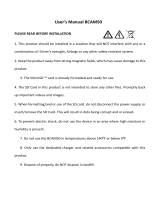Page is loading ...

Car Video Recorder
RoadRunner 585
User Manual
Version 1.0

About this user manual
This user manual is specially designed to detail the device’s functions and features.
1. Please read this manual before using the device to ensure safe and proper use.
2. Descriptions are based on the device’s default settings.
3. Prestigio continuously strives to improve its products. Due to software upgrading, some
contents in this user manual may be different from your product. Prestigio reserves the rights
to revise this user manual or withdraw it at any time without prior notice. Please take your
product as standard.
Conventions used in this manual
In this user manual, we use the following symbols to indicate useful and important information:
Caution: provides safety precaution and important information.
Note: gives additional information.
Tips: usage tips.
>
The order of options or menus you must select to perform a step.
© Copyright 2016 Prestigio. All rights reserved.

Contents
1. Unboxing ............................................................................................ 1
Inside your package ................................................................................................................. 1
Device overview ...................................................................................................................... 1
2. Getting started ................................................................................... 2
Insert a microSD card .............................................................................................................. 2
Install the suction mount .......................................................................................................... 2
Charge the battery .................................................................................................................... 3
3. Settings ............................................................................................... 4
Video settings .......................................................................................................................... 4
General settings ....................................................................................................................... 4
4. Recording ........................................................................................... 5
Record a video ......................................................................................................................... 5
Take a picture .......................................................................................................................... 5
Record a sound ........................................................................................................................ 5
5. File management ............................................................................... 6
Browse files ............................................................................................................................. 6
Delete a file .............................................................................................................................. 6
Lock and unlock a file ............................................................................................................. 6
6. Playback ............................................................................................. 7
Play video on DVR .................................................................................................................. 7
Playback on PC ........................................................................................................................ 7
7. Specifications ..................................................................................... 7

User
Manual
RoadRunner
585
2
1
1.
Unboxing
Inside your package
• Car video recorder • Car charger • Quick start guide
• Suction mount • USB cable
Device overview
1
1. Lens 8. REC/OK
2. Power on/off 9. Recording LED light (RED)
3. SD slot 10. Power supply LED light (BLUE)
4. LCD screen 11. USB slot
5. Menu/SOS 12. RESET
6. Playback/ Up/ Mic 13. HD out slot
7. Down/Photo capture button 14. Speaker
15. Bracket slot

User
Manual
RoadRunner
585
2
The device will automatically recognize it as default storage and all the data will be saved
on this card.
Install
suction mount
• Follow the arrow pointing direction to insert the suction mount and lock the device into
its holder
2
2.
Getting
started
Insert a microSD card
Before starting video recording, please insert a microSD card (not included)
into the slot until it locks in place.

User
Manual
RoadRunner
585
3
• Remove the protection paper from the suction mount, and position the device on the
clean windshield or dashboard.
Charge the battery
Before using the device for the first time, please fully charge the Li-ion battery. The battery will
be completely charged in 1-2 hours.
• Using the car charger: charge the device through cigarette lighter. The device will start charging
after the car engine is turned on.
• Using micro USB cable: connect the device to AC 5V adapter or the USB port of a
computer/laptop.

User
Manual
RoadRunner
585
4
3
3.
Settings
Before recording, you can set up the device according to your requirements.
- In video/picture preview mode, press [MENU]/ to enter
video/picture settings, press [OK] to go the general settings, press
[MENU] / three times to exit.
- In setting list, use [ ]/ [ ] to navigate the menu, press [OK] to get
the options and confirm the selection, press [MENU]/ to exit.
Video Settings
Video resolution: Select the resolution of recorded video: 2560x1080 30p, 2304x1296 30p,
1920x1080 45p, HDR 1920x1080 30p, 1920x1080 30p
Recycle record: Set the video duration (1, 3, 5 minutes or off) for loop recording.
When the micro SD card is full, the device will delete the oldest unlocked video files automatically.
WDR setting: On/Off
HDR setting: On/Off
White Balance: Auto/Incandescent/Sunny/Cloudy/Fluorescent
Select an appropriate white balance, so images have a true-to-life color range. It is for specific
lighting situations.
Image quality:Set the photo quality: S Fine、Fine、Normal
EV bias: Exposure compensation. Select from EV- 2.0, EV- 5/3, EV- 4/3, EV- 1.0, EV- 2/3, EV- 1/3,
EV0.0, EV+1/3, EV+2/3, EV+1.0, EV+4/3, EV+5/3, EV+2.0.
Set exposure value to determine how much light the camera’s sensor receives. For lowlight situations,
use a higher exposure.
Motion Detection: Turn on or off motion detection.
If there is any motion detected while car DVR has power but not recording, your car DVR will start
recording automatically.
Mic setup:On/Off
Set to record sound or not.
Stamp setting: Add Date/time/plate number/logo stamp into videos.
Driving time warning:Off/1 Hour/2 Hours/3 Hours/4 Hours
G-Sensor setting:Off/ High/ Medium/Low
Select the sensitivity of the G-sensor. The smaller the number is, the higher the sensitivity is.
When reaching the sensitive value (such as collision), the recording file will be automatically protected.
Park mode: Off/On
Parking monitor function is triggered by the G-sensor in the unit. When G-sensor is OFF, the parking
monitor and CPU will not work. When it is ON, unit will be switched to Parking Monitor Mode after
shutting off.
Front Motion Detection: Off/ On
Alerting the driver to movement detected in front of the car.
Light sensor: Off/ On
The function warns you when it detects low light conditions.
General Settings
Language: Choose your language.
Time setup: Set time on device.
Date Format: Select date format.
Beep sound setting: Turn on or off the sound when pressing buttons.

User
Manual
RoadRunner
585
4
Auto power off setting: Set automatic power off when the device is not in use: 5min, 3min, 1min or
off.
Screen shut off: Off/On
Set automatic LCD off when the device is not in use, press any button to wake up..
Card volume: Show the memory card remaining capacity.
Enter plate number: Stamp the car plate numbers into the videos.
Power off Delay: Set delay power off time: 10sec, 20sec, 30sec or off
Power on Delay: Set delay power on time: 10sec, 20sec, 30sec or off
Card format: Format the memory card.
Formatting will erase all your stored data. Back up your data before proceeding.
Reset settings: Restore to default settings.
Version info:
Display the current system version.

User
Manual
RoadRunner
585
5
Connect the device to car charger, when the car engine launches, the device will
automatically turn on and start loop video recording. When shut off the car engine, the device will
save the last file and turn off.
Manual video recording
Press [OK] button to start and stop video recording.
Record the sound
In recording mode, press / to turn on or off the sound.
Emergency video recording
During recording, press [ ] to lock the video.
Take a picture
Press [ ] to take photos.
4
4.
Recording
Record a video
Auto video recording

User
Manual
RoadRunner
585
5
Browse files
1.
In video preview mode, press once to enter the playback mode.
2.
Press [OK] to play the videos.
3.
Press [ ]/[ ] to scroll through the files.
Delete a file
In video model, press [MENU]/ three times to enter the delete file menu. Press [OK] to select the
file and confirm the deletion.
Lock and unlock a file
In video recording model, press [MENU]/ to protect the current recording file.
5
5.
File
management

User
Manual
RoadRunner
585
7
6
7
6. Playback
Play video on DVR
- Press [ ]to enter video playback mode.
- Press [OK] to start/Pause playback.
- Press [MENU]/ again to exit playback mode.
Playback on PC
1.Remove memory card from DVR and insert it into computer’s card reader.
(DVR’s USB port data transmission OFF: for charging purpose only)
2. Connect DVR to PC
( DVR’s USB port data transmission ON: for charging and data transmission )
There are two versions for DVR’s port, please choose a method according real function
7. Specifications
Display 2.0", 960 x 240 pixels
Image sensor OmniVision 4689 4.0PM 1/3
View angle 160°
Video resolution 2304x1296 (30fps), 2560x1080 (30fps), 1920x1080p (30 fps),
1280x720p(60 fps)
Photo resolution 16 MP
Video codec H.264
Picture format JPEG
Memory Up to 64 GB (micro SD class 6 or 10 recommended)
Microphone
Built-in
Motion detection Yes
G-sensor Yes
Power source Detachable rechargeable battery 180mAh, car charger
Interfaces Micro USB
Dimension 56 x 65 x 30 mm (Lx W x D)
Weight 60g
/