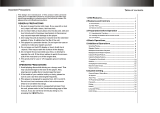Page is loading ...

o w n e r ' s m a n u a l
DVX-890K
Multi-Format Digital Key Control Karaoke DVD/DivX® Player
�
TM


Safety Instructions . . . . . . . . . . . . . . 4
FCC Information . . . . . . . . . . . . . . . . 5
Welcome. . . . . . . . . . . . . . . . . . . . . 6
Listening for a Lifetime . . . . . . . . . . . 7
Specifications and Features . . . . . . . . 8
Mounting the DVX-890K . . . . . . . . . . 9
Getting Connected . . . . . . . . . . . . . 10
Audio Connections . . . . . . . . . . 10 - 11
Video Connections . . . . . . . . . . . . . 12
Microphone Connections . . . . . . . . . 13
Descriptions and Functions . . . . . . . 14
Front Panel . . . . . . . . . . . . . . . . . . 14
Rear Panel . . . . . . . . . . . . . . . . . . 15
Remote Control . . . . . . . . . . . . 16 - 17
Basic Operations . . . . . . . . . . . 18 - 19
Advanced Operations. . . . . . . . . 20 - 21
Karaoke Operations . . . . . . . . . . . . 22
DVD Operations . . . . . . . . . . . . . . . 23
Mp3 Operations . . . . . . . . . . . . . . . 24
Setting up Preferences . . . . . . . 25 - 29
Troubleshooting . . . . . . . . . . . . . . . 30
Table of Contents

4
CAUTION
RISK OF SHOCK
CAUTION: To reduce the risk of electric
shock, do not remove cover (or back). No
user-serviceable parts inside. Only refer
servicing to qualified service personnel.
WARNING
To reduce the risk of fire or electric shock, do
not expose this unit to rain or moisture.
Explanation of Graphical Symbols
The lightning flash & arrowhead
symbol, within an equilateral triangle,
is intended to alert you to the
presence of danger.
The exclamation point within an
equilateral triangle is intended to alert
you to the presence of important
operating and servicing instructions.
1. Read Instructions - All the safety and operating
instructions should be read before the appliance is
operated.
2. Retain Instructions - The safety and operating
instructions should be retained for future reference.
3. Heed Warnings - All warnings on the appliance and in
the operating instructions should be adhered to.
4. Follow Instructions - All operating and use
instructions should be followed.
5. Attachments - Do not use attachments not
recommended by the product manufacturer as they
may cause hazards.
6. Water and Moisture - Do not use this unit near water.
For example, near a bathtub or in a wet basement and
the like.
7. Carts and Stands - The appliance should be used
only with a cart or stand that is recommended by the
manufacturer.
7 A. An appliance and cart combination
should be moved with care. Quick stops,
excessive force, and uneven surfaces may
cause an overturn.
8. Ventilation - The appliance should be situated so its
location does not interfere with its proper ventilation.
For example, the appliance should not be situated on a
bed, sofa, rug, or similar surface that may block the
ventilation slots.
9. Heat - The appliance should be situated away from
heat sources such as radiators, heat registers,
stoves, or other appliances (including amplifiers)
that produce heat.
10. Power Sources - The appliance should be
connected to a power supply only of the type
described in the operating instructions or as marked
on the appliance.
11. Grounding or Polarization - Precautions should be
taken so that the grounding or polarization means of
an appliance is not defeated.
12. Power-Cord Protection - Power-supply cords
should be routed so that they are not likely to be
walked on or pinched by items placed upon or
against them, paying particular attention to cords at
plugs, convenience receptacles, and the point where
they exit from the appliance.
13. Cleaning - Unplug this unit from the wall outlet
before cleaning. Do not use liquid cleaners or
aerosol cleaners. Use a damp cloth for cleaning.
14. Power lines - An outdoor antenna should be
located away from power lines.
15. Nonuse Periods - The power cord of the appliance
should be unplugged from the outlet when left unused
for a long period of time.
16. Object and Liquid Entry - Care should be taken so
that objects do not fall and liquids are not spilled into
the enclosure through openings.
17. Damage Requiring Service - The appliance should
be serviced by qualified service personnel when:
A. The power supply cord or plug has been damaged; or
B. Objects have fallen into the appliance; or
C. The appliance has been exposed to rain; or
D. The appliance does not appear to operate normally
or exhibits a marked change in performance; or
E. The appliance has been dropped, or the enclosure
damaged.
18. Servicing - The user should not attempt to service
the appliance beyond that described in the operating
instructions. All other servicing should be referred to
qualified service personnel.
Note:
To CATV system installer's (U.S.A.): This reminder is
provided to call the CATV system installer's attention to
Article 820-40 of the NEC that provides guidelines for
proper grounding and, in particular, specifies that the
cable ground shall be connected as close to the point of
cable entry as practical.
Safety Instructions

55
1. IMPORTANT NOTICE: DO NOT MODIFY THIS
UNIT!: This product, when installed as indicated in the
instructions contained in this manual, meets FCC
requirements. Modifications not expressly approved by
Vocopro may void your authority, granted by the FCC, to
use this product.
2. IMPORTANT: When connecting this product to
accessories and/or another product use only high
quality shielded cables. Cable(s) supplied with this
product MUST be used. Follow all installation
instructions. Failure to follow instructions could void your
FCC authorization to use this product in the U.S.A.
3. NOTE: This product has been tested and found to
comply with the requirements listed in FCC Regulations,
Part 15 for Class "B" digital devices. Compliance with
these requirements provides a reasonable level of
assurances that your use of this product in a residential
environment will not result in harmful interference with
other electronic devices. This equipment
generates/uses radio frequencies and, if not installed
and used according to the instructions found in the
owner's manual, may cause interference harmful to the
operation of other electronic devices. Compliance with
FCC regulations does not guarantee that interference
will not occur in all installations. If this product is found
to be the source of interference, which can be
determined by turning the unit "Off" and "On", please try
to eliminate the problem by using one of the following
measures:
Relocate either this product or the device that is being
affected by the interference.
Use power outlets that are on different branch (circuit
breaker or fuse) circuits or install AC line filter(s).
In the case of radio or TV interference, relocate/reorient
the antenna. If the antenna lead-in is 300-ohm ribbon
lead, change the lead-in to coaxial type cable.
If these corrective measures do not produce satisfactory
results, please contact your local retailer authorized to
distribute Vocopro products. If you can not locate the
appropriate retailer, please contact Vocopro, 1728
Curtiss Court, La Verne, CA 91750.
1. To ensure the finest performance, please read this
manual carefully. Keep it in a safe place for future
reference.
2. Install your unit in a cool, dry, clean place - away from
windows, heat sources, and too much vibration, dust,
moisture or cold. Avoid sources of hum (transformers, v
motors). To prevent fire or electrical shock, do not
expose to rain and water.
3. Do not operate the unit upside-down.
4. Never open the cabinet. If a foreign object drops into
the set, contact your dealer.
5. Place the unit in a location with adequate air
circulation. Do not interfere with its proper ventilation;
this will cause the internal temperature to rise and may
result in a failure.
6. Do not use force on switches, knobs or cords. When
moving the unit, first turn the unit off. Then gently
disconnect the power plug and the cords connecting to
other equipment. Never pull the cord itself.
7. Do not attempt to clean the unit with chemical solvents:
this might damage the finish. Use a clean, dry cloth.
8. Be sure to read the "Troubleshooting" section on
common operating errors before concluding that your
unit is faulty.
9. This unit consumes a fair amount of power even when
the power switch is turned off. We recommend that you
unplug the power cord from the wall outlet if the unit is
not going to be used for a long time. This will save
electricity and help prevent fire hazards. To disconnect
the cord, pull it out by grasping the plug. Never pull the
cord itself.
10. To prevent lightning damage, pull out the power cord
and remove the antenna cable during an electrical
storm.
11. The general digital signals may interfere with other
equipment such as tuners or receivers. Move the
system farther away from such equipment if
interference is observed.
NOTE:
Please
check the copyright laws in your country
before recording from records, compact discs,
radio, etc. Recording of copyrighted material may
infringe copyright laws.
CAUTION
The apparatus is not disconnected from the AC power
source so long as it is connected to the wall outlet,
even if the apparatus itself is turned off. To fully ensure
that the apparatus is indeed fully void of residual power,
leave unit disconnected from the AC outlet for at least
fifteen seconds.
CAUTION:
READ THIS BEFORE OPERATING YOUR UNIT
Voltage Selector (General Model Only)
Be sure to position the voltage selector to match the
voltage of your local power lines before installing the
unit.
110V
FCC Information

66
And thank you for purchasing the DVX-890K from VocoPro, your ultimate choice in
Karaoke entertainment! With years of experience in the music entertainment business,
VocoPro is a leading manufacturer of Karaoke equipment, and has been providing
patrons of bars, churches, schools, clubs and individual consumers the opportunity to
sound like a star with full-scale club models, in-home systems and mobile units. All our
products offer solid performance and sound reliability, and to reinforce our commitment
to customer satisfaction, we have customer service and technical support professionals
ready to assist you with your needs. We have provided some contact information for
you below.
VocoPro
1728 Curtiss Court
La Verne, CA 91750
Toll Free: 800-678-5348
TEL: 909-593-8893
FAX: 909-593-8890
VocoPro Company Email Directory
Customer Service & General Inf
ormation
info@vocopro.com
Tech Suppor
t
techsupport@vocopro.com
Remember Our Website
Be sure to visit the VocoPro website www.vocopro.com for the latest information on
new products, packages and promos. And while you're there don't forget to check out
our Club VocoPro for Karaoke news and events, chat rooms, club directories and even
a KJ Service directory!
We look forward to hearing you sound like a PRO, with VocoPro, the singer’s ultimate
choice.
FOR YOUR RECORDS
Please record the model number and serial number below, for easy reference, in case of loss or theft. These
numbers are located on the rear panel of the unit. Space is also provided for other relevant information
Model Number
Serial Number
Date of Purchase
Place of Purchase
Welcome

77
Selecting fine audio equipment such as the unit youʼve just purchased is only the start of your
musical enjoyment. Now itʼs time to consider how you can maximize the fun and excitement your
equipment offers. VocoPro and the Electronic Industries Associationʼs Consumer Electronics
Group want you to get the most out of your equipment by playing it at a safe level. One that lets
the sound come through loud and clear without annoying blaring or distortion and, most
importantly, without affecting your sensitive hearing.
Sound can be deceiving. Over time your hearing “comfort level” adapts to a higher volume of
sound. So what sounds “normal” can actually be loud and harmful to your hearing. Guard
against this by setting your equipment at a safe level BEFORE your hearing adapts.
To establish a safe level:
• Start your volume control at a low setting.
• Slowly increase the sound until you can hear it comfortably and clearly, and without
distortion.
Once you have established a comfortable sound level:
• Set the dial and leave it there.
• Pay attention to the different levels in various recordings.
Taking a minute to do this now will help to prevent hearing damage or loss in the future. After all,
we want you listening for a lifetime.
Used wisely, your new sound equipment will provide a lifetime of fun and enjoyment. Since
hearing damage from loud noise is often undetectable until it is too late, this manufacturer and
the Electronic Industries Associationʼs Consumer Electronics Group recommend you avoid
prolonged exposure to excessive noise. This list of sound levels is included for your protection.
Some common decibel ranges:
Level
30
40
50
60
70
80
Example
Quiet library, Soft whispers
Living room, Refrigerator, Bedroom away from traffic
Light traffic, Normal Conversation
Air Conditioner at 20 ft., Sewing machine
Vacuum cleaner, Hair dryer, Noisy Restaurant
Average city traffic, Garbage disposals, Alarm clock at 2 ft.
The following noises can be dangerous under constant exposure:
Level
90
100
120
140
180
Example
Subway, Motorcycle, Truck traffic, Lawn Mower
Garbage truck, Chainsaw, Pneumatics drill
Rock band concert in front of speakers
Gunshot blast, Jet plane
Rocket launching pad
-Information courtesy of the Deafness Research Foundation
Listening for a Lifetime

8
8
Specifications
Play mode: NTSC/PAL/AUTO
Compatible formats: DVD, DIVX, CD+G, Mp3, VCD, SVCD, DVD-R/RW, DVD+R/RW,
CD-R/RW, HDCD
Resolution: > 500 lines
Video S/N ratio: > 56dB
Frequency response: fs 96KHz: 20Hz-02kHz: +/- 1dB
Audio S/N ratio: > 90dB
Dynamic Range: > 90dB
Distortion: < 0.01%
D/A converter: 96 kHz / 24bit
Video output: 1Vp-p (75 Ohms)
S-Video output: Y: 1Vp-p (75 Ohms) C: 0.3Vp-p (75 Ohms)
Digital audio output: Coaxial
AC-3: 5.1 channel output, SCART
Power voltage: ~100V-240V 50/60Hz
Power consumption: < 25W
Dimensions: 17” x 3.3” x 9.1”
Weight: 6.9 lbs.
Features
• Multi-format disc player supports DVD, DivX®, VCD, CD+G, Mp3, Photo-CD, HDCD and
CD/DVD-R RW formats for unparalleled media entertainment compatibility
• USB and SD card readers to access your digital library of music
• HDMI output for compatibility with latest TVs and receivers
• Dual ¼” microphone inputs with individual volume controls
• Built-in Echo effect for a more professional vocal sound
• Direct Track
Access for immediate song selection and playback
• ±8 step Digital Key Control for changing the key of the music to fit your vocal range via
remote or front panel
• Program up to 20 tracks in any order
• Built-in Dolby Digital (AC-3) and Dolby DTS decoders for cinema sound quality
• Progressive Scan player
• Full-function remote control for ease of operation of all system features
• 120V/240V and NTSC/PAL compatible for use worldwide
• Audio Outputs 5.1 Channel, Stereo L/R, Digital Coaxial, Digital Optical, HDMI
• Video Outputs: Component (Y/Pb/Pr), Composite RCA, S-Video, SCART, HDMI
Specifications and Features

9
9
Mounting
Use the included mounting brackets to mount the
DVX-890K into a 19” rack case. The DVX-890K re-
quires 2 RUs of available rackspace.
Installing the Mounting Brackets onto the DVX-890K
Position the mounting brackets on the DVX-890K with
the tabs facing away from the player. Line up the two
holes on the mounting bracket with two holes on the
sides of the DVX-890K. Use the included screws to
secure the brackets on each side of the DVX-890K.
Mounting the DVX-890K
To mount, carefully place the DVX-890K in the rack
space of your case. The DVX-890K takes 4 screws
to mount. Make sure holes are aligned evenly. Use an
alternating “X” rotation when screwing to ensure even
tension and alignment.
You will need:
• 19” Rack Case
• 4 Mount Screws
• Phillips-head Screwdriver
1
2
1
2
3
4
3
4
MIC
AUDI
O
POWER
DIGITAL ECHO1
0 10 0 10 0 1
0
2 MIC1 2
21 3 4 5
MIC
AUDI
O L/R
76 8 9 0
OPEN/CLOSE
PLAY/PAUSE
L/R
POWER
DIGITAL ECHO1
0 10 0 10 0 1
0
2 MIC1 2
21 3 4 5 76 8 9 0
OPEN/CLOSE
PLAY/PAUSE
STOPPREV NEXT
DOWN NEUTRAL U
P
STOP
PREV
NEXT
DOWN NEUTRAL U
P
SD/MMC/MSSD/MMC/MSUSB KEY CONTROLUSB KEY CONTROL
R
DVX-890K
Digital Key Control Multi-Format Player
TM
MIC
AUDI
O
POWER
DIGITAL ECHO1
0 10 0
10 0 10
2 M
IC1 2
21 3 4 5
MIC
AUDI
O L/R
76 8 9 0
OPEN/CLOSE
PLAY/PAUSE
L/R
POWER
DIGITAL ECHO1
0 10 0
10 0 10
2 M
IC1 2
21 3 4 5 76 8 9 0
OPEN/CLOSE
PLAY/PAUSE
STOPPREV NEXT
DOWN NEUTRAL UP
STOP
PREV
NEXT
DOWN NEUTRAL UP
SD/MMC/MSSD/MMC/MSUSB KEY CONTROLUSB KEY CONTROL
R
DVX-890K
Digital Key Control Multi-Format Player
TM
1
2
1
2
3
4
3
4
MIC
AUDI
O
POWER
DIGITAL ECHO1
0 10 0 10 0 1
0
2 MIC1 2
21 3 4 5
MIC
AUDI
O L/R
76 8 9 0
OPEN/CLOSE
PLAY/PAUSE
L/R
POWER
DIGITAL ECHO1
0 10 0 10 0 1
0
2 MIC1 2
21 3 4 5 76 8 9 0
OPEN/CLOSE
PLAY/PAUSE
STOPPREV NEXT
DOWN NEUTRAL U
P
STOP
PREV
NEXT
DOWN NEUTRAL U
P
SD/MMC/MSSD/MMC/MSUSB KEY CONTROLUSB KEY CONTROL
R
DVX-890K
Digital Key Control Multi-Format Player
TM
MIC
AUDI
O
POWER
DIGITAL ECHO1
0 10 0
10 0 10
2 M
IC1 2
21 3 4 5
MIC
AUDI
O L/R
76 8 9 0
OPEN/CLOSE
PLAY/PAUSE
L/R
POWER
DIGITAL ECHO1
0 10 0
10 0 10
2 M
IC1 2
21 3 4 5 76 8 9 0
OPEN/CLOSE
PLAY/PAUSE
STOPPREV NEXT
DOWN NEUTRAL UP
STOP
PREV
NEXT
DOWN NEUTRAL UP
SD/MMC/MSSD/MMC/MSUSB KEY CONTROLUSB KEY CONTROL
R
DVX-890K
Digital Key Control Multi-Format Player
TM
Mounting the DVX-890K

10
10
Audio Connections
L Y Pb/Cb Pr/Cr
R
Mixed Out
Mic + Music
Out
COAXIALHDMI VIDEO S-VIDEO OPTICAL
L Y Pb/Cb FL CENTER SL
5.1 CH Audio Outpu
t
FR SW SR
FL CENTER SLPr/Cr
R
Mixed Out
Mic + Music
Out
5.1 CH Audio Outpu
t
COAXIALHDMI VIDEO S-VIDEO OPTICAL
FR SW SR
Receiver
Mixer
DVX-890K
DVX-890K
L/R MIX OUTPUT CONNECTION
FR, FL, CENTER, SL, SR CONNECTION
Getting Connected
1 2 3 4
(BALANCED) (BALANCED) (BALANCED) (BALANCED)
GAIN GAIN GAIN GAINGAIN
GAINGAIN
TREBLETREBLETREBLETREBLE
BASS BASS
ECHO ECHO ECHO ECHO
BASS BASS
CUE
ON
KEY
ON
CUE
ON
KEY
ON
CUE
ON
KEY
ON
CUE
ON
KEY
ON
CUE
ON
KEY
ON
CUE
ON
KEY
ON
CUE
CUE
ON
ON
ON
KEY
ON
MIC 1 MIC 2 MIC 3 MIC 4
MANUAL
CROSSFADER
VIDEO SEL.
TALK OVER
AUTO
ON
OFF
CROSSFADER / VIDEO TOGGLE
1 2 3
1 2 2 3
ASSIGN ASSIGN
VOCAL EFFECTS
VOCAL
PARTNER ELIMI. MULTI.
DOWN NORMAL UP
CD 1
STEREO 1
PH 1/LINE
AV 1
CD 2
STEREO 2
PH 2/LINE
AV 2
CD 3
STEREO 3
PH 3/LINE
AV 3
CROSSFADER
VIDEO TOGGLE
VIDEO 1 VIDEO 2 VIDEO 3
MASTER/LEFT MASTER/RIGHT BOOTH DIGITAL ECHO
MASTER EQUALIZER
+12
-12
+12
-12
+12
-12
+12
-12
+12
-12
60
OUTPUT LEVEL DISPLAY
250 1K 4K 12K
ECHO
MAST
SIGNAL SIGNAL SIGNAL
-20 +6 -20 +6 -20 +6
LIGHT
(DC 12V)
POWER
HEADPHONES
PHONES LEVEL
LEVEL
REPEAT
DELAY
-26 -20 -17 -14 -10 -6
0 +3 +6 +9 +10 +15
LEFT
RIGHT
AV OUT LEVEL POWER AMP LEVEL
DSP KEY CONTROL AND
CROSSFADER VIDEO TOGGLE
PKJ-9090PRO
PROFESSIONAL POWERED MIXER
DJ /K J/V J

11
11
Audio Connections
Audio Connections
SUB-1500
DVX-890K
DVX-890K
Dolby Digital AC-3
Receiver/Decoder
DIGITAL/COAXIAL CONNECTION
Processor
SUB CONNECTION
Getting Connected

12
12
Video Connections
Video Connections
LCD Monitor
DVX-890K
B
TV
DVX-890K
S-VIDEO/Y, Cb, Cr CONNECTION
RCA CONNECTION
Getting Connected

13
13
Microphone Connections
Connect up to two microphones to the DVX-890K, by connecting a ¼” cable to the MIC 1 and 2 inputs
on the DVX-890K.
NOTE: Microphone vocals are only output from the MIC and MUSIC OUT on the rear panel of the DVX-890K.
You will not hear the vocals if you are not outputting from these outputs.
�
TM
Setting the correct video mode
Depending on which video connection you are using, you may need to change the DVX-890K’s video output
settings by pressing the V-MODE button on the remote control.
The V-MODE button toggles between the following modes:
P-Scan: Standard video mode.
SCART: When using the SCART output
S-Video: When using the S-Video output
YUV: When using the Component outputs
MIC CONNECTION
Getting Connected

14
14
FRONT PANEL
1. POWER button - This button turns the unit ON/OFF.
2. NUMBER PAD - Press to select a track or file for direct playback.
3. DISC TRAY - Insert discs here using the OPEN/CLOSE button on the player or the EJECT button on the
remote control.
4. PLAY/PAUSE button - PLAYS a disc while it is stopped or paused and PAUSES a disc that is playing.
5. OPEN/CLOSE button - Opens and closes the disc tray.
6. MIC VOLUME 1 and 2 - Individual volume control for each mic.
7. ECHO LEVEL - Controls level of ECHO effect on both mics.
8. MIC 1 and MIC 2 inputs - Connect ¼” MIC cables (or line cables for wireless systems) here.
NOTE: Microphone vocals are only output from the MIC and MUSIC OUT on the rear panel of the DVX-890K.
You will not hear the vocals if you are not outputting from these outputs.
9. AUDIO button - Switch between AC-3 5.1-channel and AC-3 2-channel audio output.
10. DISPLAY WINDOW - Shows disc tray status and time display.
11. L/R - Switch between four playback modes for multiplex CD+Gs:
LEFT-MONO: Left channel only (no vocals)
RIGHT-MONO: Right channel only (no music)
MIX-MONO: Virtual stereo
STEREO: Left and Right true stereo
12. USB PORT - Connect USB thumb drive here.
13. SD CARD PORT - Connect SD card here.
14. PREV / NEXT buttons - Press these buttons to advance to the NEXT or reverse to the PREVIOUS track.
15. DIGITAL KEY CONTROL buttons - UP raises the key and DOWN lowers the key. Natural returns the key to
normal.
16. STOP button - STOPS a disc that is playing.
�
TM
Descriptions and Functions
2
8
1
23 4 5
8 9
10
11 12 13 14 15
6 6 7
16

15
15
REAR PANEL
1. HDMI OUTPUT jack - This jack is for connecting to HDMI compatible devices.
NOTE: Microphone vocals are only output from the MIC and MUSIC OUT on the rear panel of the DVX-890K.
2. COMPONENT VIDEO OUT (Y/Pb/Pr) jacks - These jacks output VIDEO to a TV or monitor via COMPONENT VIDEO
cables. COMPONENT VIDEO outputs the different color signals (Pr/Pb) and luminance signal (Y) separately in
order to achieve high fidelity in reproducing colors. The description of the component video output connectors may
differ depending on the TV set or monitor (e.g. Pr/Pb Y, Cr/Cb/Y, R-Y/B-Y/Y, etc.). Please refer to the operating
instructions of the TV set or monitor for details.
3. 5.1 CH. AUDIO OUTPUT jacks - These jacks are for connecting to 5.1 channel ready amplifiers/receivers.
NOTE: Microphone vocals are only output from the MIC and MUSIC OUT on the rear panel of the DVX-890K.
4. MIC and MUSIC OUT jacks - These audio output jacks provide analog AUDIO connections to external devices (A/V
receivers, TVs, VCRs etc.). Vocals and music are simultaneously output from these connections.
NOTE: Microphone vocals are only output from the MIC and MUSIC OUT on the rear panel of the DVX-890K. You will
not hear the vocals if you are not outputting from these outputs.
5. DIGITAL COAXIAL AUDIO OUT jack - This digital output is for connecting devices with a COAXIAL cable.
NOTE: Microphone vocals are only output from the MIC and MUSIC OUT on the rear panel of the DVX-890K.
6. VIDEO OUT (RCA) jack - This jack outputs VIDEO to TVs, TFTs and monitors.
7. S-VIDEO jack - This jack outputs VIDEO to a display device (TV, TFT, etc.) via an S-VIDEO cable. S-VIDEO provides better
color separation and better resolution by separating the color and picture signals of a composite video signal.
8. DIGITAL OPTICAL AUDIO OUT jack - This digital out is for connecting devices with an OPTICAL cable. Please make
sure to remove the protective cover from this jack prior to connecting an OPTICAL cable. When not using this input,
keep the protective cover on to protect it from dust and foreign material.
NOTE: Microphone vocals are only output from the MIC and MUSIC OUT on the rear panel of the DVX-890K.
9. SCART OUT - Use this jack for connecting to European TV systems.
10. AC IN terminal - Grounded AC power cable connects here.
Descriptions and Functions
3
54 6
2
7
9 101
8

16
16
REMOTE CONTROL
1. EJECT button - Press to OPEN and CLOSE the disc tray.
2. PROGRAM button - Press to access the PROGRAM selection
window.
3. DISPLAY button - To access OSD playback display menu. The
different
OSD display modes available depend on the type of disc
being played.
4. L/R - Switch between four playback modes for multiplex CD+Gs:
LEFT-MONO: Left channel only (no vocals)
RIGHT-MONO: Right channel only (no music)
MIX-MONO: Virtual stereo
STEREO - Left and Right true stereo
5. N/P - Press to toggle between NTSC and PAL video settings.
Select NTSC for North American based video systems and PAL
for European based video systems.
6. SUBTITLE - Press to access the SUBTITLE selection window.
7. ANGLE - For use only with multi-angle coded discs, for example
some recorded performances such as sports events, concerts
or theatrical programs. Pressing the button will select various
angles of view.
8. USB/SD - Press to switch between the disc player, USB or SD
card media device for playback.
9. SETUP - Press to access the main setup MENU.
10. DIRECTION keys - Use these buttons to navigate through the
various menu selections.
11. ZOOM - Increases the size of the lyrics display during TRACK
playback, or the SCENE view on a DVD.
12. B-SCAN / F-SCAN buttons - These buttons are used to SCAN
either BACKWARD or FORWARD through tracks on a disc dur-
ing playback.
NOTE: Using the B-SCAN and F-SCAN buttons during the play-
back of a CD+G disc while performing Karaoke is not recom-
mended, as it will cause the onscreen lyrics to scramble.
13. REPEAT - Switches between the different repeat modes. The
available repeat modes differ depending on what type of disc
you are using (i.e. CD+G, Mp3, DivX, etc.).
14. PLAY / PAUSE button - Press to initiate disc PLAYBACK or
PAUSE disc playback.
15. A-B button - Allows you to loop a certain section of a disc,
causing it to repeat continuously.
16. PREV / NEXT buttons - Press these buttons to advance to
the NEXT or reverse to the PREVIOUS track.
17. SLOW - Press to execute a SLOW motion playback of a DVD or
Video
CD.
Descriptions and Functions

17
17
REMOTE CONTROL CONT.
18. STOP button - Press this button once to PAUSE playback
and enter AUTO STOP MODE. Press twice to completely STOP
playback. While in AUTO STOP MODE, playback pauses and the
VocoPro splash screen appears. Pressing
PLAY will resume
playback and exit AUTO STOP MODE.
19. STEP - Press this button to enter STEP mode playback. In
STEP mode, playback is paused and the track/scene advanc-
es one frame each time STEP is pressed. To exit STEP mode,
hit the PLAY button.
20. MUTE button - Press to SILENCE audio playback. Video play-
back is not affected while using the menu feature.
21. DIGITAL KEY CONTROL buttons - These buttons direct the
DIGITAL KEY CONTROLLER
- Raises the musical key a half step each time it is
pressed.
- Resets the musical key to it’s original key.
- Lowers the musical key a half-step each time it is pressed.
22. POWER button - Press to turn machine ON/OFF.
23. CLEAR - Cancels PROGRAM function.
24. V-MODE - To select video signal output selections for RGB, S-
Video and YUV.
25. AUDIO button - Switch between AC-3 5.1-channel and AC-3
2-channel audio output.
26. NUMBER pad - Press to select a track or file for direct play-
back.
27. VIEW - When using VCDs, this button will give you 4 options:
INTRO, DISC, TRACK and EXIT. The 3 menus will show up to 9
TRACKS or sections to view.
28. TIME - Press this button to view the current disc or track
position or to manually input a time to start playback from.
29. RETURN - For use with VCDs, this button will return to previ-
ous menu or page.
30. ENTER - To make menu selections or play selected tracks.
31. TITLE - Press to access the TITLE MENU of a DVD, VCD or
media disc. Press again to return back to disc playback. If the
TITLE MENU button is pressed during disc playback, playback
is paused. Upon exiting the TITLE MENU, playback is resumed.
32. MENU - Press to access the menu of a DVD, VCD or media
disc. Press again to return back to disc playback. If the MENU
button is pressed during disc playback, playback is paused.
Upon exiting the MENU window, playback is resumed.
33. VOLUME -/+ keys - Press this button to RAISE or LOWER the
master music VOLUME.
Descriptions and Functions

18
18
Before powering on the DVX-890K
• Make sure the power cord is connected to the machine and a power outlet.
• If you are using a power strip/surge protector, make sure that it is switched on.
• Make sure all components (TV, mixer, sound system etc.) are already connected.
Turning on the Power
Press the POWER button on the DVX-890K or on its remote control.
Inserting a disc
1. Open the disc tray by pressing the OPEN/CLOSE button on the player or the EJECT button on the remote.
2. Insert
the disc label side up.
3. Close the disc tray by pressing the OPEN/CLOSE button on the player or the EJECT button on the remote.
CD/CD+G disc - The disc will automatically begin playing.
DVD/VCD disc - The movie menu will show up on the screen.
Mp3/DivX disc - The Mp3/DivX menu will appear on the screen.
Playing a disc
NOTE: Discs will automatically begin playing when they are loaded into the disc tray.
To play a stopped disc, press the PLAY/PAUSE button on the player or on the remote control.
Skipping tracks on a disc
Skip forwards and backwards to tracks using the PREV. and NEXT ( and ) buttons on the player or on
the remote.
PREV ( ) skips backwards to the previous track.
NEXT ( ) skips forwards to the next track.
Inserting a USB flash drive or SD card
USB:
1. Connect the USB drive to the USB port on the front panel.
2. If there is a disc in the tray or an SD card connected, you may have to press the USB/SD button on the
remote control.
3. The Mp3/DivX menu will appear on the screen.
SD card:
1. Connect the SD card to the SD port on the front panel. Be sure to insert it correctly, with the metal
contacts facing downward.
2. If there is a disc in the tray or a USB drive connected, you may have to press the USB/SD button on the
remote control.
3. The Mp3/DivX menu will appear on the screen.
Basic Operations

19
19
Scanning Through Tracks on a Disc
Scan forwards and backwards through tracks using the and buttons on the remote control.
- Rewinds through a track
- Fast-forwards through a track
Using the Direct Track Access feature
Jump directly to tracks by using the number pad on the player or on the remote control.
To jump to track
1 press “0”, “1” and then ENTER
To jump to track
22 press “2”, “2” and then ENTER
Using the Repeat function
Switch between repeat functions by pressing the REPEAT button on the player or on the remote control.
TRACK repeat - Repeats the same track again
ALL repeat - Repeats an entire disc again, after it has finished
Using the slow-motion feature
Press the SLOW button on the remote to toggle between the 8 different slow-forward and slow-rewind options:
| > 1/2 - Plays forwards at 1/2 the normal speed
| > 1/4 - Plays forwards at 1/4 the normal speed
| > 1/8 - Plays forwards at 1/8 the normal speed
| > 1/16 - Plays forwards at 1/16 the normal speed
< | 1/2 - Rewinds at 1/2 the normal speed
< | 1/4 - Rewinds at 1/4 the normal speed
< | 1/8 - Rewinds at 1/8 the normal speed
< | 1/16 - Rewinds at 1/16 the normal speed
Basic Operations

20
20
Jumping to a specific time in a track or chapter
Press the TIME button on the remote twice to access the time menu.
Use the number pad to enter the exact time to skip to.
For example:
To jump to
:30 seconds in a track while it is playing
1. Press TIME twice
2. Press
“0”, “0”, “0”, “3”, “0”
To jump to
2:50 in a track while it is playing
1. Press TIME twice
2. Press “0”, “0”, “1”, “5”, “0”
Programming tracks/Chapters
You can program up to 20 tracks on a CD or chapters in a movie to play in a different order than which they appear
on the disc.
1. Press the PROGRAM button on the remote to access the program menu.
2. In each slot, enter the track number that you want to play at that order.
NOTE: For numbers 1 - 9, you must press “0” and then the track number. For example, track 2 would be “0” and
then “2”.
Program Menu
Advanced Operations
/