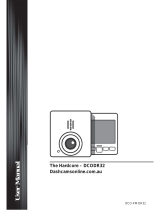Page is loading ...

DC115
Issue 3, September 2019
Printed in Vietnam
© 2019 Uniden America Corporation
Irving, Texas
OWNER’S MANUAL
AUTOMOTIVE VIDEO RECORDER
iWitness

IMPORTANT SAFETY INSTRUCTIONS
• Uniden does not represent this product to be
waterproof. Do not expose this product to rain or
moisture.
• This product is intended for use in a motor vehicle.
Don’t install the device where it will block the driver’s
view of the road (including the mirrors) or the
deployment of the airbag.
• Keep your attention on the road! Don’t try to operate
or focus on any device while driving. If you have to
concentrate on the device, pull off the road for a few
minutes.
• Ensure that the camera lens is kept clean and there is
nothing blocking the lens.
• Don’t leave the device in direct sunlight for a long
period of time or where the temperature could go above
140°F (60°C).

CONTENTS
IMPORTANT SAFETY INSTRUCTIONS ..................... 2
OVERVIEW .................................................................. 5
FEATURES ..................................................................................... 5
WHAT’S IN THE BOX? .................................................................. 6
CONTROLS AND INDICATORS .................................. 7
INSTALLATION AND POWER UP .............................. 7
ATTACHING THE WINDSHIELD MOUNT ..................................... 7
INSTALLING THE MICROSD CARD ............................................. 8
POWERING UP THE DC115 .......................................................... 8
OPERATING THE DC115 ............................................ 9
RECORD MODE .......................................................................... 10
Record Video ............................................................................ 10
Lock Current Recording .......................................................... 10
Record Mode Menu .................................................................. 11
PLAYBACK MODE ...................................................................... 12
Playback Mode Menu ............................................................... 12
SETUP MENU .............................................................................. 13
SCREEN DESCRIPTION ............................................................. 14
CONNECTING TO A PC ............................................ 15
MASS STORAGE ......................................................................... 15

TROUBLESHOOTING ............................................... 16
SPECIFICATIONS ...................................................... 17
ONE-YEAR LIMITED WARRANTY ........................... 20

5
DC115
AUTOMOTIVE VIDEO RECORDER
OVERVIEW
The Uniden DC115 is an ultra-compact recorder that
can be set up to continuously capture high quality video
even in low light conditions. The built-in G-Sensor
system triggers the camera to instantly begin recording
if the vehicle is bumped or scraped. The DC115 can
even record outside the vehicle for the duration of the
internal battery’s power.
FEATURES
• 2.7” color LCD screen
• High Denition Recording
• Infrared Night Vision
• G-Sensor
• Loop Recording
• Auto Power Off
• Date and Time Stamp
• Records onto microSD Card (8GB included)
• Internal Rechargeable Battery (up to 10 minutes)

6
WHAT’S IN THE BOX?
Uniden DC115 Windshield
Mount
16GB
MicroSD card
Also Included:
Printed Materials
Car Charger USB Cable
If any items are missing or damaged, get answers
24/7 at our website: www.uniden.com.

7
CONTROLS AND INDICATORS
AV-Out
IR Lights
MicroUSB
Card Slot
Microphone / Reset
(Bottom)
Speaker
Secondary
Camera Lens
FRONT
Main Camera
Lens
Microphone
MicroUSB
Socket
LCD Split
Screen
Charging
Indicator
Record/Pause/Conrm
MODE
Lock
Working
Status
UP/
IR Light
MENU
Return
DOWN/
Audio on/
Swivel
Camera
BACK
INSTALLATION AND POWER UP
ATTACHING THE WINDSHIELD MOUNT
1. Insert the windshield mount bracket hook into the
bracket slot on the top of the DC115.
2. After inserting the hook, slide it down until it locks in

8
position.
3. Press the suction cup at against the windshield.
4. Push the suction lock up until it snaps into place
and tighten the locking collar to secure.
5. Gently pull on the mount to make sure it is secure.
INSTALLING THE MICROSD CARD
A compatible microSD card (8GB supplied) is
required to record and store videos and photos.
The unit can support microSDHC cards (High Capacity
microSD) up to 32GB in capacity. Uniden recommends
using a good quality microSDHC card of at least 8GB
capacity (included) and minimum Class 10 speed.
Insert a formatted microSD card gently in the slot on the
side of the unit. To remove the card from the slot, press
the edge of the microSD card inwards for it to pop out
and then pull it out of the slot.
POWERING UP THE DC115
Only use the DC car adapter that comes with your
device. Any other adapter might damage the device.
1. Refer to your car’s owner’s manual to verify where
the power outlets are on and around the dashboard.
Locate an outlet that supplies 12V electric power
when the key is in the ON or ACC position.
2. Insert the car adapter into a power outlet.
3. Connect the radio to the car adapater using the
USB adapter cable.
4. Start the car. The camera turns on automatically

9
and begins recording. (Press OK to stop recording.)
When the car’s engine is turned off, the camera will
automatically turn off in a few seconds.
Charge the camera for at least 15 minutes after it is
turned on for the rst time or after it has been turned
o for more than three weeks.
5. At other times, press the button to turn it on.
Press and hold the button to turn it off.
The unit charges the battery whenever power is detected
through the USB port. When the unit is being charged,
the red LED glows. It will automatically turn off when
the unit has been charged completely. The unit will take
about 90 minutes to charge completely. The Battery
Status icon tells you how full the battery is.
Empty Low Half Full
Full
OPERATING THE DC115
The DC115 operates in two modes: Record mode and
Playback mode. These modes also have menus to help
you congure recording and taking photos. Press M until
you access the mode you want. An icon appears in the
upper left corner of the screen for each mode.
Record Mode Playback Mode

10
RECORD MODE
To record video, verify that a valid microSD card (8GB
supplied) is inserted in the microSD slot.
Inserting or removing the microSD card when the
unit is recording causes the device to shut down.
Record Video
When connected to a car charger, the unit automatically
goes into Record mode and starts recording. The
icon displays on the screen with a ashing red dot on its
right side and a blinking green LED on the left side to
indicate recording is in progress.
If the unit is not recording, press OK to start recording.
The icon displays on the screen, with a ashing red
dot on its right side and a blinking green LED on the left
side to indicate recording is in progress.
To stop recording, press OK and the red dot disappears,
indicating that the recording has stopped. The green LED
remains steady on.
Lock Current Recording
You can lock the le that is currently recording so that
it will not be overwritten if space is needed. While
recording, press ; the icon appears on the
screen. This indicates that the recording has been locked
and will not be overwritten by new video clips.
Press OK to stop recording. The icon disappears
from the screen.

11
Record Mode Menu
You cannot access menus when the the unit is
recording. To access the Record menus, stop
recording by pressing OK.
In Record or Playback mode, press the Menu key
( ) once to access the menu settings for that particular
mode. Press it twice to display the Setup menu.
The Setup menu is common to all modes. See page
13.
Press ▲ and ▼ to scroll through the various settings
and then press OK to select. Press again to exit the
Menu.
Option Description
Resolution Sets the video resolution. (Maximum
resolution = 1080FHD)
Loop
Recording
Loop recording allows you to set video
le length (1, 2, or 3 minutes; 3 minutes
shown on icon). Selecting a le length
activates loop recording. When the
microSD card lls up, it loops back to the
oldest le and records over it.
If you select OFF, video le length
defaults to 3 minutes. When the microSD
card lls up, a Card Full message
displays and recording stops.
Exposure
,
Sets the brightness sensitivity.

12
Option Description
Motion
Detection
Turn this setting on to allow the recorder
to start recording when it detects
movement.
Record
Audio
Turns audio recording on/off.
Date Stamp Enables/disables the date and time on
the image les.
G-Sensor Detects signicant or sudden movement;
automatically locks the current recording.
Beep
Sound
Turns on sounds when you press keys.
PLAYBACK MODE
This mode lets you play back recorded video or view
snapshots.
1. Press M until (Playback) displays in the upper
left corner of the screen.
2. Press OK to view the recorded le or ▲ / ▼ to scroll
through the recorded les.
Playback Mode Menu
Press the Menu key ( ) once to access the Playback
mode options. Scroll up or down and then press OK
to select an option for the snapshot/video currently

13
displaying.
• Delete. Delete the current le displayed or delete all
les.
• Protect. Lock/unlock the current le displayed or lock/
unlock all les.
SETUP MENU
Press Menu key ( ) twice to access the Setup menu in
any mode. The icon is highlighted in the upper left
corner.
Option Description
Date/Time Changes the date and time by using the
relevant ▲ and ▼ keys, and then press
OK to conrm.
Auto Power
Off
Sets the time duration to automatically
power off the unit when idle.
Language
Select English (default), French,
Spanish, or Portuguese.
Frequency Select 50Hz or 60Hz (default) and press
OK.
Screen
Saver
Sets the time to automatically turn off the
LCD after the recording starts.

14
Option Description
IR Sensor
Turn the IR sensor off and on.
Format Formats the microSD card.
Default
Setting
Returns all the settings back to the
factory defaults.
Firm
Version
Firmware Version
SCREEN DESCRIPTION
The following images describes the icons seen on the
screen. The Recording Indicator (red circle) displays
when video is recording.
0
Date and Time
Microphone
02/09/2017 11:40:22
1080FHD
00:02:42
Recording Indicator
(Does not display when
not recording)
Video
Mode
Loop
Recording
Exposure
Value
SD Card
Resolution
Recording
Duration

15
CONNECTING TO A PC
Connect the DC115 to a PC using the supplied USB
cable. The DC115 displays Mass Storage. Select it.
MASS STORAGE
The Mass Storage option lets you manage and view the
microSD card contents on the PC.
1. Connect the DC115 to the PC with the USB cable.
2. Select the Mass Storage option on the DC115.
3. After selecting Mass Storage on the DC115,
navigate to the network drives on your computer;
the DCAM is detected on the PC as an external
drive. Select it to view the DCIM folder.
4. Click on the DCIM folder to open and view
recordings arranged in folders according to the
specied date. The images open in whatever default
media player you have on your PC.

16
TROUBLESHOOTING
General Problems Possible Solutions
Camera does not turn off
when the car is turned off.
Check your vehicle’s
owner’s manual to verify
that you have connected
the camera to a power
outlet that only operates
when the key is in the ON
or ACC position.
If you have connected your
camera accordingly and it
still remains on when the
car is turned off, go to www.
uniden.com for assistance.
The unit cannot record
videos
The unit automatically
stops when recording
• Ensure that the microSD
card is formatted
properly and inserted
correctly.
• Use the recommended
type of microSD card
(minimum 8GB Class
10)
Video is unclear Ensure that there are no
ngerprints or dirt on the
lens. Ensure that the lens is
always kept clean.
Dark images while
recording water/sky
Adjust the EV setting.
Color of the images is not
good
Set the ‘white balance’
setting to automatic.

17
General Problems Possible Solutions
Cross-stripe interference
in an image
Verify that Frequency option
(Setup/Frequency) is set to
60Hz (North America).
The unit crashes Using a pin or an unfolded
paper clip, press and hold
the Reset button to restart
the unit.
SPECIFICATIONS
Screen 2.7 in. LCD
RAM DDR1
Operating
Systems
Supported
Windows 2000/XP/Vista/7/8/8.1
Mac OS 10+/LINUX (webcam/storage)
Operating
Temp.
-14° F ~ 122° F (-10° C ~ +50° C)
Storage
Temp.
-4° F ~ 149° F (-20° C ~ +65° C)
Size (without
bracket)
Working
Humidity
Storage
Recording
Time
Video
Resolution
3.74 in. x 2.85 in. x 1.3 in.
94.9 mm x 72.4 mm x 33.0 mm
10 ~ 85%
microSD (up to 32GB), Class 10 (16G
microSD card included)
Recording Time: Off, 1 min, 3 min, or 5
min
1920x1080 (1080P), 1920 x 720 (HD);
1080 x 720 (720p), 840 x 480 P )
WGVA), 640 x 480 (VGA)
View Angle 130°
Power Supply Input: DC12V - 24V
Output: 5VDC/1.0A

18
Sensor Type Digital HD Color CMOS
Image Sensor 1/3”
Video Frame
Rate
30fps
Sound
Recording
Yes (built-in microphone)
Channels 1
G-sensor Yes
Video Format AVI
Audio Codec PCM
FCC PART 15/INDUSTRY CANADA COMPLIANCE
FCC Part 15 Compliance
This device complies with Part 15 of the FCC rules.
Operation is subject to the following two conditions: (1)
This device may not cause harmful interference, and
(2) this device must accept any interference received,
including interference that may cause undesired
operation.
Changes or modications not expressly approved by the
party responsible for compliance could void your authority
to operate the equipment.
Avis de conformité à la FCC : Ce dispositif a été testé
et s’avère conforme à l’article 15 des règlements de
la Commission fédérale des communications (FCC).
Ce dispositif est soumis aux conditions suivantes:
1) Ce dispositif ne doit pas causer d’interférences
nuisibles et; 2) Il doit pouvoir supporter les parasites
qu’il reçoit, incluant les parasites pouvant nuire à son
fonctionnement.

19
Tout changement ou modication non approuvé
expressément par la partie responsable pourrait annuler
le droit à l’utilisateur de faire fonctionner cet équipement.
IC Compliance
This device complies with Industry Canada license-
exempt RSS standard(s).Operation is subject to the
following two conditions: (1) this device may not cause
interference, and (2) this device must accept any
interference, including interference that may cause
undesired operation of the device.
Changes or modications not expressly approved by the
party responsible for compliance could void your authority
to operate the equipment.
Cet appareil est conforme aux normes RSS exemptes
de licences d’Industrie Canada. Son fonctionnement est
soumis aux deux conditions suivantes : (1) cet appareil
ne doit pas causer d’interférences nuisibles et (2), il
doit pouvoir accepter les interférences, incluant celles
pouvant nuire à son fonctionnement normal.
Tout changement ou modication non approuvé
expressément par la partie responsable pourrait annuler
le droit à l’utilisateur de faire fonctionner cet équipement.

20
ONE-YEAR LIMITED WARRANTY
Important: Save your receipt! Evidence of original
purchase is required for warranty service.
WARRANTOR: Uniden America Corporation (“Uniden”)
ELEMENTS OF WARRANTY: Uniden warrants, for one
year, to the original retail owner, this Uniden Product to
be free from defects in materials & craftsmanship with
only the limitations or exclusions set out below.
WARRANTY DURATION: This warranty to the original
user shall terminate & be of no further effect 12 months
after the date of original retail sale. The warranty is
invalid if the Product is (A) damaged or not maintained
as reasonable or necessary, (B) modied, altered, or
used as part of any conversion kits, subassemblies, or
any congurations not sold by Uniden, (C) improperly
installed, (D) serviced or repaired by someone other
than an authorized Uniden service center for a defect
or malfunction covered by this warranty, (E) used in any
conjunction with equipment or parts or as part of any
system not manufactured by Uniden, or (F) installed or
programmed by anyone other than as detailed by the
owner’s manual for this product.
STATEMENT OF REMEDY: In the event that the product
does not conform to this warranty at any time while this
warranty is in effect, warrantor will either, at its option,
repair or replace the defective unit & return it to you
without charge for parts, service, or any other cost
/