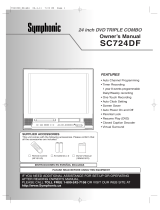Page is loading ...

English
Español
POWER/STANDBY
CHANNEL
PLAYSTOP/EJECT
VIDEO IN
F. F W DREWREC/IRT
TIMER REC
DVD OUTPUT VCRSTOP PLAY
OPEN/CLOSE
L
(mono)
AUDIO IN R
LINE 2
Recordable
ReWritable
INSTRUCCIONES EN ESPAÑOL INCLUIDAS.
DVD/VCR Combo (DVD PLAYER with VIDEO
CASSETTE RECORDER)
INSTRUCTION MANUAL
Instruction manual
To obtain the best performance and ensure years of trouble-
free use, please read this instruction manual completely.
MODEL
DV-PF73U
H9451UD(EN).qx33 03.1.22 7:22 PM Page 1

–
2
–
EN
1L25
WARNING
:
TO REDUCE THE RISK OF FIRE OR ELECTRIC SHOCK, DO NOT EXPOSE THIS APPLIANCE TO
RAIN OR MOISTURE.
LASER SAFETY
This unit employs a laser. Only a qualified service person should remove the cover or attempt to service this device, due to
possible eye injury.
CAUTION: USE OF CONTROLS OR ADJUSTMENTS OR PERFORMANCE OF PROCEDURES OTHER THAN
THOSE SPECIFIED HEREIN MAY RESULT IN HAZARDOUS RADIATION EXPOSURE.
CAUTION: VISIBLE AND INVISIBLE LASER RADIATION WHEN OPEN AND INTERLOCK DEFEATED. DO
NOT STARE INTO BEAM.
LOCATION: INSIDE, NEAR THE DECK MECHANISM.
The lightning flash with arrowhead symbol,
within an equilateral triangle, is intended to
alert the user to the presence of uninsulated
“dangerous voltage” within the product’s
enclosure that may be of sufficient magnitude
to constitute a risk of electric shock to persons.
The exclamation point within an equilateral
triangle is intended to alert the user to the pres-
ence of important operating and maintenance
(servicing) instructions in the literature accom-
panying the appliance.
CAUTION
:
TO REDUCE THE RISK OF ELECTRIC SHOCK, DO
NOT REMOVE COVER (OR BACK). NO USER SER-
VICEABLE PARTS INSIDE. REFER SERVICING TO
QUALIFIED SERVICE PERSONNEL.
CAUTION
RISK OF ELECTRIC SHOCK
DO NOT OPEN
FCC WARNING- This equipment may generate or use radio frequency energy. Changes or modifications to this
equipment may cause harmful interference unless the modifications are expressly approved in the instruction manual.
The user could lose the authority to operate this equipment if an unauthorized change or modification is made.
CAUTION: TO PREVENT ELECTRIC SHOCK, MATCH WIDE BLADE OF PLUG TO WIDE SLOT, FULLY
INSERT.
ATTENTION: POUR ÉVITER LES CHOC ÉLECTRIQUES, INTRODUIRE LA LAME LA PLUS LARGE DE LA
FICHE DANS LA BORNE CORRESPONDANTE DE LA PRISE ET POUSSER JUSQU’AU FOND.
RADIO-TV INTERFERENCE
This equipment has been tested and found to comply with the limits for a Class B digital device, pursuant to Part 15 of the
FCC Rules. These limits are designed to provide reasonable protection against harmful interference in a residential installa-
tion. This equipment generates, uses, and can radiate radio frequency energy and, if not installed and used in accordance with
the instructions, may cause harmful interference to radio communications. However, there is no guarantee that interference
will not occur in a particular installation. If this equipment does cause harmful interference to radio or television reception,
which can be determined by turning the equipment off and on, the user is encouraged to try to correct the interference by one
or more of the following measures:
1) Reorient or relocate the receiving antenna.
2) Increase the separation between the equipment and receiver.
3) Connect the equipment into an outlet on a circuit different from that to which the receiver is connected.
4) Consult the dealer or an experienced radio/TV technician for help.
This Class B digital apparatus complies with Canadian ICES-003.
Cet appareil numérique de la classe B est conforme à la norme NMB-003 du Canada.
H9451UD(EN).qx33 03.1.22 7:22 PM Page 2

–
3
–
EN
1L25
English
IMPORTANT SAFEGUARDS
1. Read Instructions - All the safety and operating instructions
should be read before the appliance is operated.
2. Retain Instructions- The safety and operating instructions
should be retained for future reference.
3. Heed Warnings - All warnings on the appliance and in the
operating instructions should be adhered to.
4. Follow Instructions - All operating and use instructions
should be followed.
5. Cleaning - Unplug this video product from the wall outlet
before cleaning. Do not use liquid cleaners or aerosol clean-
ers. Use a damp cloth for cleaning.
EXCEPTION: A product that is meant for uninterrupted ser-
vice and, that for some specific reason, such as the possibil-
ity of the loss of an authorization code for a CATV convert-
er, is not intended to be unplugged by the user for cleaning
or any other purpose, may exclude the reference to unplug-
ging the appliance in the cleaning description otherwise
required in item 5.
6. Attachments - Do not use attachments not recommended by
the video product manufacturer as they may cause hazards.
7. Water and Moisture- Do not use this video product near
water, for example, near a bath tub, wash bowl, kitchen sink,
or laundry tub, in a wet basement, or near a swimming pool,
and the like.
8. Accessories - Do not place this video
product on an unstable cart, stand, tripod,
bracket, or table. The video product may
fall, causing serious injury to a child or
adult, and serious damage to the appli-
ance. Use only with a cart, stand, tripod,
bracket, or table recommended by the
manufacturer, or sold with the video
product. Any mounting of the appliance should follow the
manufacturer's instructions and should use a mounting
accessory recommended by the manufacturer. An appliance
and cart combination should be moved with care. Quick
stops, excessive force, and uneven surfaces may cause the
appliance and cart combination to overturn.
9. Ventilation - Slots and openings in the cabinet are provided
for ventilation and to ensure reliable operation of the video
product and to protect it from overheating, and these open-
ings must not be blocked or covered. The openings should
never be blocked by placing the video product on a bed,
sofa, rug, or other similar surface. This video product should
not be placed in a built-in installation such as a bookcase or
rack unless proper ventilation is provided or the manufac-
turer's instructions have been adhered to.
10. Power Sources - This video product should be operated only
from the type of power source indicated on the marking
label. If you are not sure of the type of power supply to your
home, consult your appliance dealer or local power compa-
ny. For products intended to operate from battery power, or
other sources, refer to the operating instructions.
11. Grounding or Polarization - This video product is equipped
with a polarized alternating-current line plug (a plug having
one blade wider than the other). This plug will fit into the
power outlet only one way. This is a safety feature. If you are
unable to insert the plug fully into the outlet, try reversing
the plug. If the plug should still fail to fit, contact your elec-
trician to replace your obsolete outlet. Do not defeat the
safety purpose of the polarized plug.
12. Power Cord Protection - Power supply cords should be rout-
ed so that they are not likely to be walked on or pinched by
items placed upon or against them, paying particular atten-
tion to cords at plugs, convenience receptacles, and the point
where they exit from the appliance.
13. Outdoor Antenna Grounding - If an outside antenna or cable
system is connected to the video product, be sure the anten-
na or cable system is grounded so as to provide some pro-
tection against voltage surges and built-up static charges.
Article 810 of the National Electrical Code, ANSI/NFPA
No. 70, provides information with regard to proper ground-
ing of the mast and supporting structure, grounding of the
lead-in wire to an antenna discharge unit, size of grounding
conductors, location of antenna-discharge unit, connection
to grounding electrodes, and requirements for the grounding
electrode. (Fig. A)
14. Lightning - For added protection for this video product dur-
ing a lightning storm, or when it is left unattended and
unused for long periods of time, unplug it from the wall out-
let and disconnect the antenna or cable system. This will pre-
vent damage to the video product due to lightning and
power-line surges.
15. Power Lines - An outside antenna system should not be
located in the vicinity of overhead power lines or other elec-
tric light or power circuits, or where it can fall into such
power lines or circuits. When installing an outside antenna
system, extreme care should be taken to keep from touching
such power lines or circuits as contact with them might be
fatal.
16. Overloading - Do not overload wall outlets and extension
cords as this can result in a risk of fire or electric shock.
17. Object and Liquid Entry - Never push objects of any kind
into this video product through any openings as they may
touch dangerous voltage points or short-out parts that could
result in a fire or electric shock. Never spill liquid of any
kind on the video product.
18. Servicing - Do not attempt to service this video product
yourself as opening or removing covers may expose you to
dangerous voltage or other hazards. Refer all servicing to
qualified service personnel.
19. Damage Requiring Service - Unplug this video product from
the wall outlet and refer servicing to qualified service per-
sonnel under the following conditions:
a. When the power-supply cord or plug is damaged.
b. If liquid has been spilled, or objects have fallen into the
video product.
c. If the video product has been exposed to rain or water.
d. If the video product does not operate normally by following
the operating instructions. Adjust only those controls that
are covered by the operating instructions as an improper
adjustment of other controls may result in damage and will
often require extensive work by a qualified technician to
restore the video product to its normal operation.
e. If the video product has been dropped or damaged in any
way.
f. When the video product exhibits a distinct change in perfor-
mance this indicates a need for service.
20. Replacement Parts - When replacement parts are required,
be sure the service technician has used replacement parts
specified by the manufacturer or have the same characteris-
tics as the original part. Unauthorized substitutions may
result in fire, electric shock or other hazards.
21. Safety Check - Upon completion of any service or repairs to
this video product, ask the service technician to perform
safety checks to determine that the video product is in prop-
er operating condition.
22. Heat - This video product should be situated away from heat
sources such as radiators, heat registers, stoves, or other
products (including amplifiers) that produce heat.
FIGURE A
EXAMPLE OF ANTENNA GROUNDING
AS PER NATIONAL ELECTRICAL CODE
ANTENNA
LEAD
WIRE
ANTENNA
DISCHARGE UNIT
(NEC SECTION 810-20)
GROUNDING CONDUCTORS
(NEC SECTION 810-21)
GROUND
CLAMP
GROUND CLAMP
ELECTRIC
SERVICE
EQUIPMENT
POWER SERVICE GROUNDING
ELECTRODE SYSTEM
(NEC ART 250, PART H)
NEC – NATIONAL ELECTRICAL CODE
S2898A
H9451UD(EN).qx33 03.1.22 7:22 PM Page 3

–
4
–
EN
1L25
A NOTE ABOUT RECYCLING
This product’s packaging materials are recyclable and can be reused. Please dispose of all materials in
accordance with your local recycling regulations.
Batteries should never be thrown away or incinerated but disposed of in accordance with your local
regulations concerning chemical wastes.
The serial number of this product may be found on the back of the DVD/VCR. This serial number is unique to
your machine. You should record the number and other vital information here and retain this book as a perma-
nent record of your purchase to aid identification in case of theft. Serial numbers are not kept on file.
Date of Purchase
Dealer Purchase from
Dealer Address
Dealer Phone No.
Model No.
Serial No.
ABOUT COPYRIGHT
Unauthorized copying, broadcasting, public performance and lending of discs are prohibited.
This product incorporates copyright protection technology that is protected by method claims of certain U.S.
patents and other intellectual property rights owned by Macrovision Corporation and other rights owners. Use of
this copyright protection technology must be authorized by Macrovision Corporation, and is intended for home
and other limited viewing uses only unless otherwise authorized by Macrovision Corporation. Reverse
engineering or disassembly is prohibited.
SYMBOLS USED IN THIS MANUAL
The following symbols below appear in some headings and notes in this manual, with the following meanings
: Description refers to playback of video cassette tapes.
: Description refers to playback of DVD video discs.
: Description refers to playback of audio CDs.
: Description refers to playback of MP3 discs.
: Description refers to the items to be set in the QUICK mode.
QUICK
MP3
CD
DVD
VCR
SUPPLIED ACCESSORIES
Remote control
DV-RMPF73U(TS18351)
Two AA batteries A/V cables
(approx. 3 feet (100 cm)
long) (TE14751)
+
1
0
3
M
O
D
E
2
S
E
A
R
C
H
9
Z
O
O
M
D
I
S
P
L
A
Y
8
A
U
D
I
O
0
T
O
P
M
E
N
U
S
E
T
U
P
P
L
A
Y
S
K
I
P
C
H
C
H
56
1
A
-
B
R
E
P
E
A
T
R
E
P
E
A
T
7
C
L
E
A
R
/
C
.
R
E
S
E
T
S
U
B
T
I
T
L
E
/
T
I
M
E
R
M
O
D
E
A
N
G
L
E
D
V
D
V
C
R
/
T
V
D
I
S
C
N
A
V
I
G
A
T
I
O
N
V
C
R
S
L
O
W
S
P
E
E
D
R
E
C
R
E
T
U
R
N
M
E
N
U
S
T
O
P
T
V
P
O
W
E
R
V
I
D
E
O
/
T
V
4
S
U
R
R
O
U
N
D
P
A
U
S
E
/
S
T
E
P
V
O
L
T
V
E
N
T
E
R
E
J
E
C
T
O
P
E
N
/
C
L
O
S
E
(5857952)
RF Cable
H9451UD(EN).qx33 03.1.22 7:22 PM Page 4

–
5
–
EN
1L25
English
TABLE OF CONTENTS
■ LASER SAFETY . . . . . . . . . . . . . . . . . . . . . . . . . . . . . . . . . . 2
■ IMPORTANT SAFEGUARDS . . . . . . . . . . . . . . . . . . . . . . . . 3
ABOUT COPYRIGHT . . . . . . . . . . . . . . . . . . . . . . . . . . . . . . 4
SUPPLIED ACCESSORIES . . . . . . . . . . . . . . . . . . . . . . . . . . 4
SYMBOLS USED IN THIS MANUAL. . . . . . . . . . . . . . . . . . 4
■ FEATURES . . . . . . . . . . . . . . . . . . . . . . . . . . . . . . . . . . . . . . 6
■ PRECAUTIONS . . . . . . . . . . . . . . . . . . . . . . . . . . . . . . . . . . . 7
■ ABOUT THE DISCS . . . . . . . . . . . . . . . . . . . . . . . . . . . . . . . 7
PLAYABLE DISCS . . . . . . . . . . . . . . . . . . . . . . . . . . . . . . . . . 7
DISC TYPES. . . . . . . . . . . . . . . . . . . . . . . . . . . . . . . . . . . . . . 7
■ OPERATING CONTROLS AND FUNCTIONS. . . . . . . . . . . 8
DISPLAY . . . . . . . . . . . . . . . . . . . . . . . . . . . . . . . . . . . . . . . 12
DISPLAYS DURING OPERATION . . . . . . . . . . . . . . . . . . . 12
LOADING THE BATTERIES . . . . . . . . . . . . . . . . . . . . . . . . 12
■ VCR/DVD SWITCHING. . . . . . . . . . . . . . . . . . . . . . . . . . . . 12
■ HOOKUPS . . . . . . . . . . . . . . . . . . . . . . . . . . . . . . . . . . . . . . 13
DVD/VCR TO TV CONNECTION . . . . . . . . . . . . . . . . . . . . 13
RF OUTPUT CHANNEL . . . . . . . . . . . . . . . . . . . . . . . . . . . 13
CONNECTION TO AN AUDIO SYSTEM . . . . . . . . . . . . . . 14
CONNECTION TO A TV (FOR VIDEO) . . . . . . . . . . . . . . . 15
REMOTE CONTROL OF THE TV . . . . . . . . . . . . . . . . . . . . 16
■ SETUP . . . . . . . . . . . . . . . . . . . . . . . . . . . . . . . . . . . . . . . . . 17
AUTOMATIC CHANNEL SET UP. . . . . . . . . . . . . . . . . . . . 17
TO CHANGE THE ON-SCREEN LANGUAGE . . . . . . . . . . 18
CLOCK SET UP . . . . . . . . . . . . . . . . . . . . . . . . . . . . . . . . . . 18
■ PLAYBACK FUNCTION . . . . . . . . . . . . . . . . . . . . . . . . . . . 19
NORMAL PLAYBACK. . . . . . . . . . . . . . . . . . . . . . . . . . . . . 19
AUTO REPEAT PLAYBACK . . . . . . . . . . . . . . . . . . . . . . . . 19
SEARCH FUNCTIONS . . . . . . . . . . . . . . . . . . . . . . . . . . . . 19
■ RECORDING FUNCTION . . . . . . . . . . . . . . . . . . . . . . . . . 20
NORMAL RECORDING . . . . . . . . . . . . . . . . . . . . . . . . . . . 20
IRT (Instant Recording Timer). . . . . . . . . . . . . . . . . . . . . . . . 20
TIMER RECORDING. . . . . . . . . . . . . . . . . . . . . . . . . . . . . . 20
HINTS FOR TIMER RECORDING . . . . . . . . . . . . . . . . . . . 21
■ SPECIAL FEATURES . . . . . . . . . . . . . . . . . . . . . . . . . . . . . 22
COPYING A VIDEO TAPE. . . . . . . . . . . . . . . . . . . . . . . . . . 22
MTS (Multi-Channel Television Sound) SYSTEM. . . . . . . . . 22
AUTO REWIND . . . . . . . . . . . . . . . . . . . . . . . . . . . . . . . . . . 23
REAL TIME TAPE COUNTER . . . . . . . . . . . . . . . . . . . . . . 23
■ PLAYING A DISC . . . . . . . . . . . . . . . . . . . . . . . . . . . . . . . . 23
BASIC PLAYBACK . . . . . . . . . . . . . . . . . . . . . . . . . . . . . . . 23
GENERAL FEATURES . . . . . . . . . . . . . . . . . . . . . . . . . . . . 23
DISC NAVIGATION . . . . . . . . . . . . . . . . . . . . . . . . . . . . . . . 23
PAUSE . . . . . . . . . . . . . . . . . . . . . . . . . . . . . . . . . . . . . . . . . 24
DISC MENU. . . . . . . . . . . . . . . . . . . . . . . . . . . . . . . . . . . . . 24
INDICE
■ CONTROLES DEL FUNCIONAMIENETO Y SUS FUNCIONES. . . . . . . . . . . . . . . . . . . . . . . . . . . . . . . . . . . . . . . . . . . . . . . . . . 36
■ CAMBIO DE VCR/DVD . . . . . . . . . . . . . . . . . . . . . . . . . . . . . . . . . . . . . . . . . . . . . . . . . . . . . . . . . . . . . . . . . . . . . . . . . . . . . . . . . . 39
■ CONEXIONES . . . . . . . . . . . . . . . . . . . . . . . . . . . . . . . . . . . . . . . . . . . . . . . . . . . . . . . . . . . . . . . . . . . . . . . . . . . . . . . . . . . . . . . . . 40
DVD/VCR A CONEXION DE TV . . . . . . . . . . . . . . . . . . . . . . . . . . . . . . . . . . . . . . . . . . . . . . . . . . . . . . . . . . . . . . . . . . . . . . . . . . . 40
CANAL DE SALIDA RF
. . . . . . . . . . . . . . . . . . . . . . . . . . . . . . . . . . . . . . . . . . . . . . . . . . . . . . . . . . . . . . . . . . . . . . . . . . . . . . . . . . 40
CONEXION A UN SISTEMA DE AUDIO
. . . . . . . . . . . . . . . . . . . . . . . . . . . . . . . . . . . . . . . . . . . . . . . . . . . . . . . . . . . . . . . . . . . . . 40
CONEXION A UN TV (PARA VIDEO)
. . . . . . . . . . . . . . . . . . . . . . . . . . . . . . . . . . . . . . . . . . . . . . . . . . . . . . . . . . . . . . . . . . . . . . . 40
■
PREPARACIÓN
. . . . . . . . . . . . . . . . . . . . . . . . . . . . . . . . . . . . . . . . . . . . . . . . . . . . . . . . . . . . . . . . . . . . . . . . . . . . . . . . . . . . . . . . . 40
PREPARACION DE CANAL AUTOMATICO
. . . . . . . . . . . . . . . . . . . . . . . . . . . . . . . . . . . . . . . . . . . . . . . . . . . . . . . . . . . . . . . . . . 40
PREPARACION DE RELOJ
. . . . . . . . . . . . . . . . . . . . . . . . . . . . . . . . . . . . . . . . . . . . . . . . . . . . . . . . . . . . . . . . . . . . . . . . . . . . . . . . 41
■ REPRODUCCIÓN DE UN DISCO . . . . . . . . . . . . . . . . . . . . . . . . . . . . . . . . . . . . . . . . . . . . . . . . . . . . . . . . . . . . . . . . . . . . . . . . . . 41
REPRODUCCIÓN BÁSICA
. . . . . . . . . . . . . . . . . . . . . . . . . . . . . . . . . . . . . . . . . . . . . . . . . . . . . . . . . . . . . . . . . . . . . . . . . . . . . . . . 41
TITLE MENU . . . . . . . . . . . . . . . . . . . . . . . . . . . . . . . . . . . . 24
STEP BY STEP PLAYBACK . . . . . . . . . . . . . . . . . . . . . . . . 24
RESUME . . . . . . . . . . . . . . . . . . . . . . . . . . . . . . . . . . . . . . . 24
FAST FORWARD / REVERSE SEARCH . . . . . . . . . . . . . . . 24
SLOW FORWARD / SLOW REVERSE . . . . . . . . . . . . . . . . 24
ZOOM. . . . . . . . . . . . . . . . . . . . . . . . . . . . . . . . . . . . . . . . . . 25
TRACK . . . . . . . . . . . . . . . . . . . . . . . . . . . . . . . . . . . . . . . . . 25
TITLE / CHAPTER SEARCH. . . . . . . . . . . . . . . . . . . . . . . . 25
TIME SEARCH. . . . . . . . . . . . . . . . . . . . . . . . . . . . . . . . . . . 25
MARKER SETUP SCREEN . . . . . . . . . . . . . . . . . . . . . . . . . 26
REPEAT . . . . . . . . . . . . . . . . . . . . . . . . . . . . . . . . . . . . . . . . 26
PROGRAM . . . . . . . . . . . . . . . . . . . . . . . . . . . . . . . . . . . . . . 27
RANDOM PLAYBACK . . . . . . . . . . . . . . . . . . . . . . . . . . . . 27
MP3 PLAYBACK . . . . . . . . . . . . . . . . . . . . . . . . . . . . . . . . . 27
ON-SCREEN INFORMATION . . . . . . . . . . . . . . . . . . . . . . . 28
TRACK SELECTION . . . . . . . . . . . . . . . . . . . . . . . . . . . . . . 28
RANDOM PLAYBACK . . . . . . . . . . . . . . . . . . . . . . . . . . . . 28
PROGRAM . . . . . . . . . . . . . . . . . . . . . . . . . . . . . . . . . . . . . . 28
AUDIO LANGUAGE . . . . . . . . . . . . . . . . . . . . . . . . . . . . . . 28
STEREO SOUND MODE . . . . . . . . . . . . . . . . . . . . . . . . . . . 28
SUBTITLE LANGUAGE . . . . . . . . . . . . . . . . . . . . . . . . . . . 29
CAMERA ANGLE . . . . . . . . . . . . . . . . . . . . . . . . . . . . . . . . 29
CHANGING THE ON-SCREEN DISPLAY . . . . . . . . . . . . . 29
PARENTAL CONTROL . . . . . . . . . . . . . . . . . . . . . . . . . . . . 29
■ DVD SETUP . . . . . . . . . . . . . . . . . . . . . . . . . . . . . . . . . . . . . 30
AUDIO SETTINGS. . . . . . . . . . . . . . . . . . . . . . . . . . . . . . . . 30
BLACK LEVEL SETTING . . . . . . . . . . . . . . . . . . . . . . . . . . 31
VIRTUAL SURROUND . . . . . . . . . . . . . . . . . . . . . . . . . . . . 31
DISPLAY SETTING . . . . . . . . . . . . . . . . . . . . . . . . . . . . . . . 31
LANGUAGE SETTING . . . . . . . . . . . . . . . . . . . . . . . . . . . . 32
■ TROUBLESHOOTING GUIDE . . . . . . . . . . . . . . . . . . . . . . 33
■ MAINTENANCE . . . . . . . . . . . . . . . . . . . . . . . . . . . . . . . . . 34
DISC HANDLING . . . . . . . . . . . . . . . . . . . . . . . . . . . . . . . . 34
■ SPECIFICATIONS. . . . . . . . . . . . . . . . . . . . . . . . . . . . . . . . 35
H9451UD(EN).qx33 03.1.22 7:22 PM Page 5

–
6
–
EN
1L25
FEATURES
Mode
¡Progressive Scan system
¡Dolby Digital sound
This DVD/VCR can handle Dolby Digital surround sound
with 5.1 channels when connected to a Dolby Digital decoder.
¡Still/fast/slow/step playback
¡Random playback for audio CD and MP3
¡Program playback for audio CD and MP3
¡DVD menus in a desired language
¡Screen saver/Auto power-off functions
The screen saver program starts when there is no input from
the DVD/VCR for five minutes in the stop mode. When the
screen saver program is activated for 30 minutes, the power is
automatically turned off.
¡Subtitles in a desired language
¡Selecting a camera angle
¡Choices for audio language and sound mode
¡Parental lock
¡Automatic detection of discs
This DVD/VCR automatically detects if the loaded disc is
DVD, audio CD or MP3 on disc.
¡Playing an MP3 disc
¡Direct Search
¡On-screen display
Information about the current operation can be displayed on
the TV screen, allowing you to confirm the currently active
functions (such as program playback), on the TV screen using
the remote control.
¡Search
Chapter search / Title search / Track search / Time search
¡Repeat
Chapter / Title / Track / Group / All / A-B
¡Zoom
¡Marker
The part designated by user can be called back.
¡
Disc Navigation
Displays the first scenes of each chapter in a title.
DVD
¡Resume Play
¡Virtual Surround
¡Component Video Out Jacks
Jacks located on the back of the DVD/VCR which are used to
send high-quality video to a TV via Component Video In
Jacks.
¡Bit rate indication
¡DRC (Dynamic range control)
You can control the range of sound volume.
¡Black Level Setting
Mode
Hardware specifications
¡Auto Head Cleaner
¡4 Head HiFi Stereo
¡Trilingual on-screen menu display selectable in
English, French, or Spanish
¡181 channel capability PLL frequency synthesizer
tuner with direct station call
(A cable converter box may be necessary to view scrambled
cable channels.)
Automatic functions
¡Auto power on system
Automatically turns the VCR on when you insert the cassette.
¡Digital Auto Tracking (DTR)
Playback
¡Auto Repeat
¡2 Step Picture Search Operation
¡Index Search
¡Time Search
Recording
¡1 Year, 8 events (including Daily and Weekly Timer
Recording)
¡IRT (Instant Recording Timer)
VCR
Manufactured under license from Dolby Laboratories. “Dolby” and the double-D symbol are trademarks of Dolby
Laboratories.
Selecting Progressive Scan (480p or Interlaced 480i) Playback
¡If your TV is compatible with progressive scanning (480p), connect the TV to the Component Video Output
jacks of the DVD/VCR and set the INTERLACE/PROGRESSIVE SCAN SELECTOR on the back of the
DVD/VCR to P(PROGRESSIVE). Next, set your TV to the progressive scan mode.
If your TV is not compatible with progressive scan, set the INTERLACE/PROGRESSIVE SCAN SELEC-
TOR to I(INTERLACE).
¡Use a commercially available adaptor if the video input jacks of your TVs or monitors are the BNC type.
¡If you switch PROGRESSIVE/INTERLACE when the power is on the DVD/VCR will automatically be
turned off. When you turn on the DVD/VCR again, the last selected scanning system will be employed.
¡
If you select P(PROGRESSIVE) in INTERLACE/PROGRESSIVE SCAN SELECTOR, DVD video signal is not
output from DVD/VCR VIDEO OUT/S-VIDEO OUT jack.
What is Progressive Scanning?
¡Unlike conventional interlace scanning, the progressive scan system provides less flickering and images in
higher resolution than that of traditional (480i) television signals.
H9451UD(EN).qx33 03.1.22 7:22 PM Page 6

–
7
–
EN
1L25
English
ABOUT THE DISCS
The following discs can be played back on this DVD/VCR.
¡
DVD video
¡
DVD-R*
¡
Audio CD
¡
CD-R/RW*
¡
MP3*
* Depending on the types or the writing method of the medium some
discs can not be played.
• Some DVD-R, or CD-R/RW discs made on personal computers, or
on DVD recorders may not be played back properly due to factors
such as scratches, dirt or special properties of the disc.
• Discs made on personal computers may not be played back proper-
ly due to different environments or the settings of the application you
use. We recommend always to use the standardized, properly formatted
discs. (Please contact the sales agency for more detail).
This player conforms to the NTSC color system. You cannot play discs
recorded in other color systems such as PAL or SECAM.
¡Some discs include region codes as shown below.
¡The number inside the symbol refers to a region of the world, and
a disc encoded in a specific region format can only be played back
on DVD/VCR with the same region code.
The following discs cannot be played back on this DVD/VCR.
¡
DVD with region codes other than 1 or ALL.
¡
DVD-ROM
¡
DVD-RAM
¡
CD-ROM
¡
VSD
¡
CDV (Only plays back the audio part.)
¡
CD-G (Only plays back the sound.)
¡
CD-I
¡
SACD
¡
Photo CD
¡
Video CD
Any other discs without compatibility indications.
PLAYABLE DISCS
[
DVD
]
Data on a DVD is divided into sections called "titles", and
then into subsections called "chapters", each of which is
given a title or chapter number. Playback conditions are
preset on some DVD video discs, and these playback con-
ditions take priority over user operations on this
DVD/VCR. If a function you selected does not run as
desired, refer to the manual accompanying the disc.
DISC TYPES
Example
Title 1 Title 2
Chapter 1 Chapter 2 Chapter 1 Chapter 2Chapter 3 Chapter 4
[
AUDIO CD
]
Data on an audio CD is divided into sections called
“tracks”, each of which is given a track number.
Example
Track 1 Track 2 Track 3 Track 4 Track 5 Track 6
[
MP3
]
Data on an MP3 is divided into sections called "groups",
and then into subsections called "tracks", each of which is
given a group or track number.
Example
Group 1 Group 2
Track 1 Track 2 Track 1 Track 2Track 3 Track 4
INSTALLATION LOCATION
For safety and optimum performance of your DVD/VCR:
• Install the DVD/VCR in a horizontal and stable position. Do not
place anything directly on top of the DVD/VCR. Do not place the
DVD/VCR directly on top of the TV.
• Shield it from direct sunlight and keep it away from sources of
intense heat. Avoid dusty or humid places. Avoid places with
insufficient ventilation for proper heat dissipation. Do not block the
ventilation holes on the sides of the DVD/VCR. Avoid locations
subject to strong vibration or strong magnetic fields.
AVOID THE HAZARDS OF
ELECTRICAL SHOCK AND FIRE
• Do not handle the power cord with wet hands.
• Do not pull on the power cord when disconnecting it from AC wall
PRECAUTIONS
outlet. Grasp it by the plug.
• If, by accident, water is spilled on your DVD/VCR, unplug the power
cord immediately and take the unit to our Authorized Service
Center for servicing.
• Do not put your fingers or objects into the DVD/VCR cassette hold-
er.
MOISTURE CONDENSATION WARNING
Moisture condensation may occur inside the unit when it is moved
from a cold place to a warm place, or after heating a cold room or
under conditions of high humidity. Do not use the DVD/VCR at least
for 2 hours until its inside is dry.
H9451UD(EN).qx33 03.1.22 7:22 PM Page 7

–
8
–
EN
1L25
–
8 –

–
9
–
EN
1L25
English
28. CLEAR/C.RESET Button
● DVD mode [page 25]
Press to reset the setting.
● VCR mode [page 18]
Press to reset the counter. Press to exit from the MENU
screen.
29. ANGLE Button [page 29]
Press to change the camera angle to see the sequence being
played back from a different angle.
30. SUBTITLE Button [page 29]
Press to select the desired subtitle language.
30. TIMER Button [page 21]
Press to put the VCR into standby mode for a timer record-
ing.
31. MENU Button
● DVD mode [page 24]
Press to display the menu of the Disc.
● VCR mode [page 17]
Press to access the VCR menu.
32. Arrow Buttons
● DVD mode
32.
p / o /
B
/
s
Buttons
Move the cursor and determines its position.
● VCR mode
32.
p / o Buttons
Press to enter digits when setting program (For example:
setting clock or timer program). Press to select the setting
modes from the on screen menu.
B Button
When setting program (For example: setting clock or timer
program), press to determine your selection and proceed to
the next step you want to input. Press to determine the set-
ting modes from the on screen menu. Press to add or delete
channel numbers during channel preset.
s Button
Press to cancel a setting of timer program. Press to correct
digits when setting program (For example: setting clock or
timer program). Press to add or delete channel numbers
during channel preset.
33. ENTER Button
Press to accept a setting.
34. RETURN Button
Returns to the previous operation.
35. VCR/TV Button [page 20]
Use to select VCR or TV position.
This DVD/VCR does not have VCR/TV light. If noise
appears on your TV when you turn on DVD/VCR(VCR
mode), press this button.
●VCR Position
To view playback, to monitor video recordings or to
watch TV using the VCR tuner.
● TV Position
To watch TV or to view one program while recording
another.
36. DVD Button [page 12]
Press to select DVD mode for the remote control.
● You can switch the OUTPUT mode either by pressing
OUTPUT on the front panel, or by pressing DVD or
VCR on the remote control. However, if you press
OUTPUT on the front panel first, you need to re-
select the corresponding mode by pressing DVD or
VCR on the remote control.
37. SLOW Button [page 19]
During tape playback, press to view the video tape in slow
motion. Press again to resume normal playback. This but-
ton does not affect DVD playback.
38. SKIP Buttons
● DVD mode
Press to skip Chapters or Tracks.
39. STOP Button
● DVD mode
Press to stop the disc motion.
● VCR mode
Press to stop the tape motion.
40. h Button
● DVD mode
Press to view the DVD picture in fast reverse motion or
to reverse playback of an Audio CD.
● VCR mode
Press to rewind the tape, or to view the picture rapidly in
reverse during the playback mode (Rewind Search).
41. TV POWER Button[Page 16]
To exclusively turn ON/OFF the TV.
42. VIDEO/TV Button
Press to select the external input mode or TV mode of the TV
.
43.
VOL Buttons
Press to exclusively control the TV volume.
44. T
V CH p / o Buttons
Press to exclusively control the TV channels.
45. PAUSE/STEP Button
● DVD mode [page 24]
Press to pause Disc playback. Press repeatedly to
advance the DVD picture step by step (or one frame at a
time).
● VCR mode [page 19]
While recording, press to temporarily stop the recording
(pause). Press a second time to resume normal recording.
You can not pause a Instant Recording Timer. Or, press
during tape playback to freeze the picture. Press to
advance the picture one frame at a time during still mode
.
46. D Button
● DVD mode
Press to fast forward the Disc. Press PAUSE/STEP, then
press this button to begin slow motion playback. Press
this button repeatedly to change the forward speed of
slow motion.
● VCR mode
Press to rapidly advance the tape, or view the picture
rapidly in forward during playback (Forward Search).
47. PLAY Button
● DVD mode
Press to begin playback.
● VCR mode
Press to begin playback.
48. CH Button
● VCR mode
Press to change TV channels on the DVD/VCR.
49. REC Button
Press once to start a recording.
50. SPEED Button [page 20]
Press to select the VCR’s recording speed (SP or SLP)
51. VCR Button [page 12]
Press to select VCR mode for the remote control.
● You can switch the OUTPUT mode either by pressing
OUTPUT on the front panel, or by pressing DVD or
VCR on the remote control. However, if you press
OUTPUT on the front panel first, you need to re-
select the corresponding mode by pressing DVD or
VCR on the remote control.
52. SETUP Button [page 30]
Press to enter the setup mode.
53. DISC NAVIGATION Button [page 23]
Press to display the first scenes of each chapter of the title
being played.
54. TOP MENU Button [page 24]
Press to call up the title menu.
55. DISPLAY Button
● DVD mode [page 29]
Press to access or remove the display screen during
DVD or Audio CD playback.
● VCR mode [page 22]
Press to access or remove the VCR’s on-screen status
display.
56. AUDIO Button [page 28]
Press to select a desired audio language or sound mode.
(
)
H9451UD(EN).qx33 03.1.22 7:22 PM Page 9

–
10
–
EN
1L25
57. Number Buttons
● DVD mode [page 25]
Press to directly select a Track (Audio CD) for playback.
● VCR mode [page 17]
Press to select TV channels on the VCR.
To select channels, enter channel numbers as a two-digit
number for the quickest results. For example, to select
channel 6, press 0 then 6.
58. OPEN/CLOSE Button
Press to open or close the disc loading tray.
54. EJECT Button
Press to eject the video cassette from the VCR.
59. SEARCH MODE Button
● DVD mode [page 25]
Press to access or remove the Search display,
which allows you to go directly to a specific
Title/Chapter/Track/Time.
● VCR mode [page 19]
Press to perform a Time Search or an Index Search.
Caution: Do not touch the inner pins of the jacks on the rear
panel. Electrostatic discharge may cause permanent damage
to the DVD/VCR.
Notes
¡To use the remote control to operate the DVD/VCR and its features, press DVD on the remote control before pressing other
DVD. Verify that the green DVD OUTPUT Light is on.
¡To use the remote control to operate the VCR and its features, press VCR on the remote control before pressing other
VCR. Verify that the green VCR OUTPUT Light is on.
POWER/STANDBY Button
A-B REPEAT Button
REPEAT Button
MODE Button
SUBTITLE/ TIMER Button
DVD VCRCD
• Turns the DVD/VCR on and
off.
• Turns the player on and off. • Turns the DVD/VCR on and
off.
• Marks a segment
to repeat between A and B.
• Marks a segment
to repeat between A and B.
• Allows you to repeat play
a Chapter or Title.
• Allows you to repeat play
a Track or Disc.
ZOOM Button
• To set black level on/off.
• To set surround on/off.
• Allows you to program
a specific order or
random playback.
• To magnify part
of picture (x2/x4)
ANGLE Button
• Accesses various
camera angles on a disc.
• Accesses various
subtitles on a disc.
AUDIO Button
DISPLAY Button
• Accesses various
audio functions on a disc.
• To select STEREO,
L-CH or R-CH.
• Displays the current disc mode.
SURROUND Button
• Displays the current disc mode. • Displays the current time,
tape counter, channel.
• To activate the 3D sound.
• To search chapter or time.
• To rapidly return to
a location of disc.
• Search the makers.
OPEN/CLOSE/EJECT Button
• To search track or time.
• To rapidly return to
a location of disc.
SEARCH MODE Button
NUMBER Buttons
CLEAR/C.RESET Button
• To open or close the disc tray. • To open or close the disc tray.
• To select chapter directly.
• To select track directly,
use display function,
or input program order.
• Clear the makers.
• Clear the makers.
• Removes status No.
in program input.
Tour of the Remote Control
Buttons on remote control work in different ways for DVD, CD and VCR :
Refer to the following table for correct use.
• Clear the number that is
entered incorrectly.
• Search the makers.
• Clear the number that is
entered incorrectly.
MENU Button
• Brings up the Menu
on a disc.
TOP MENU Button
• Brings up the Top Menu
on a disc.
RETURN Button
• Returns to a previous menu.
• To enter the setting mode for
INDEX SEARCH, TIME
SEARCH.
• To select channel.
• To reset the tape counter.
• Brings up the VCR Menu.
• To exit the VCR Menu.
• Press to put the VCR into
standby mode for a timer
recording.
• Press to eject the video cassette
from the VCR.
MODE
SEARCH
ZOOM
DISPLAY
AUDIO
TOP MENU
A-B REPEAT
REPEAT
SUBTITLE/TIMER
MODE
ANGLE
RETURN
MENU

–
11
–
EN
1L25
English
Tour of the Remote Control
ENTER/Arrow Button
(UP/DOWN or LEFT/RIGHT
Button)
SEARCH Buttons
DVD VCRCD
• Moves the cursor and
determines its position.
SETUP Button
• Brings up the DVD player's
Setup menu.
SKIP Buttons
CH Buttons
• To skip Chapters.
• Allows you to search
forward/backward
through a disc
(×2. ×8. ×30. ×60) .
STOP Button
PLAY Button
• To stop playback.
• Begin disc play.
PAUSE/STEP Button
• Advances playback
one frame at a time.
• Advances playback
one frame at a time.
• To exclusively turn ON/OFF
the TV
• To exclusively turn ON/OFF
the TV
• To exclusively turn ON/OFF
the TV
VIDEO/TV Button
TV POWER Button
VOL Button
CH Button
• Press to select the external input
mode or TV mode of the TV.
• Press to select the external input
mode or TV mode of the TV.
• Press to select the external input
mode or TV mode of the TV.
• Moves the cursor and
determines its position.
• Moves the cursor and
determines its position.
• Brings up the DVD player's
Setup menu.
• To skip Tracks.
• Allows you to search
forward/backward
through a disc (×16) .
• To stop playback.
• Pause disc play.
• Pause disc play.
• Pause tape play or record.
• Press to exclusively control
the TV volume.
• Press to exclusively control
the TV volume.
• Press to exclusively control
the TV volume.
• Press to exclusively control
the TV channels.
• Press to exclusively control
the TV channels.
• Press to exclusively control
the TV channels.
• Begin disc play.
• To stop playback or record.
• To change channels.
• Begin tape play.
DVD Button
• To use the remote contorol
in DVD mode.
VCR/TV Button
• To select the DVD output mode.
• To select VCR or TV position.
• Allows you to forward/backward
through a tape.
SETUP
PLAY
SKIP
CH
CH
DVD
VCR/TV
STOP
TV POWER
VIDEO/TV
PAUSE/STEP
VOL
ENTER
• The first scenes of each chapter
of the title being played will be
displayed.
• To select the VCR output mode.
• To use the remote contorol
in VCR mode.
• To view the tape
in slow motion.
• To select the recoeding speed.
• To start a recording.
VCR Button
SLOW Button
SPEED Button
REC Button
DISC NAVIGATION Button
VCR
SLOW
SPEED
REC
VCR/TV
DISC
NAVIGATION
H9451UD(EN).qx33 03.1.22 7:22 PM Page 11

–
12
–
EN
1L25
DISPLAY DISPLAYS DURING OPERATION
LOADING THE BATTERIES
Stays on when the inserted
disc is being played back.
Lights up when a
CD is inserted into
the tray.
Lights up when a DVD
is inserted into the tray.
Lights up when the
inserted disc comes
to a pause.
Stays on when the
A-B repeat function
is on.
Stays on when the
repeat function is on.
Stays on when repeat
track function is on.
Displays how long a current title
or track has been played back. When
a chapter or track has switched, the
number of the a title, chapter or
track is displayed.
Stays on when
repeat title
function is on.
Stays on when
repeat chapter
function is on.
Stays on when the inserted
cassette is being played back.
Lights up when the playback
is in a still or in a slow mode.
Stays on during playback
when the repeat function
is on.
Works as a tape counter(hour,minute only).
Also displays a channel number,
tape speed remaining time for IRT and
current time.
No disc inserted
/ can not read
Tray open
Tray closed
Loading the Disc
When a disc is being
Play back
1. Open the battery compartment
cover.
2. Insert two AA batteries, with each
one oriented correctly.
3. Close the cover.
Notes
¡Do not mix alkaline and manganese batteries.
¡Do not mix old and new batteries.
DVD
VCR
VCR/DVD SWITCHING
Since this product comprises VCR and DVD players, it is necessary to select the correct output mode.
Press VCR on the remote control.
(Verify that the VCR OUTPUT Light is lit.)
SWITCHING TO VCR MODE
Notes
¡Pressing only OUTPUT on the front panel does not
switch the mode of the remote control. You always
need to select the correct mode on the remote con-
trol too.
Press DVD on the remote control.
(Verify that the DVD OUTPUT Light is lit.)
SWITCHING TO DVD MODE
DVD OUTPUT VCR
+10
EJECT
3
MODE
2
SEARCH OPEN/CLOSE
9
ZOOM
DISPLAY
8
AUDIO
0
TOP MENU
SETUP
PLAY
SKIP
CH
CH
56
1
A-B REPEAT
REPEAT
7
CLEAR/C. RESET
SUBTITLE/TIMER
MODE
ANGLE
DVD VCR/TV
DISC
NAVIGATION
VCR
SLOW SPEED REC
RETURN
MENU
STOP
TV POWER
VIDEO/TV
4
SURROUND
PAUSE/STEP
VOL
TV
ENTER
OUTPUT button
DVD OUTPUT Light
VCR OUTPUT Light
DVD button
VCR button
POWER/STANDBY
CHANNEL
PLAYSTOP/EJECT
VIDEO IN
F.FWDREWREC/OTR
TIMER REC
DVD OUTPUT VCRSTOP PLAY
OPEN/CLOSE
L
(mono)
AUDIO IN R
LINE 2
H9451UD(EN).qx33 03.1.22 7:22 PM Page 12

–
13
–
EN
1L25
English
DVD/VCR TO TV CONNECTION
1. Disconnect the AC power cord of the TV from the
AC outlet.
2. Disconnect the antenna or cable from the TV.
3. Connect the antenna or cable to the ANT-IN jack of
the DVD/VCR.
4. Connect the DVD/VCR to the TV using the RF cable.
5. Plug the AC power cords of the DVD/VCR and TV
into the AC outlets.
UHF/VHF
[VHF/UHF
combination antenna]
[Back of the DVD/VCR]
IN
OUT
[Cable box or satellite box]
OR
[Indoor antenna]
[Back of the
UHF/VHF combination TV]
RF cable
(supplied)
From Cable or
Satellite Company
OR
DVD/VCR VCR
AUDIO OUT AUDIO IN
VIDEO OUT VIDEO IN
L
ANT-IN
ANT-OUT
R
L
R
Note to CATV system installer
This reminder is provided to call the CATV system installer’s attention to Article 820-40 of the NEC that pro-
vides guidelines for proper grounding and, in particular, specifies that the cable ground should be connected
to the grounding system of the building, as close to the point of cable entry as practical.
HOOKUPS
CAUTION:
¡Be sure to turn off the DVD/VCR and equipment to be connected before connecting.
¡Read through the operation manual for the equipment to be connected.
¡Be sure that the colors of the jacks and plugs match up when using VIDEO/AUDIO cables.
¡Be sure to keep the DVD/VCR connection cables separate from the TV antenna cable when you install the
DVD/VCR, because it may cause electrical interference when you are watching television programs.
If your TV does not have A/V terminals:
1. Connect the DVD/VCR to a TV using RF cable (see
DVD/VCR TO TV CONNECTION).
2. Select channel 3 on your TV.
3. Press PLAY.
¡If noise appears, change the RF output channel of
the VCR to channel 4 by pressing PLAY for 3 sec-
onds during playback.
¡There is case that the RF output channel does not
change by situation (For example, when you adjust
tracking using CHANNEL .
In this case, stop the playback, and start the play-
back again. After that, press PLAY on the VCR for
3 seconds.
¡If there is a power failure or the DVD/VCR is
unplugged for more than 30 seconds, the RF output
channel setting will return to CH3.
(
)
RF OUTPUT CHANNEL
DVD/VCR VCR
AUDIO OUT AUDIO IN
VIDEO OUT VIDEO IN
S-VIDEO
OUT
COMPONENT
VIDEO OUT
AUDIO
OUT
DVD
Y
C
B
PB
CR
PR
L
R
L
ANT-IN
ANT-OUT
R
L
R
DIGITAL
AUDIO OUT
COAXIAL
I P
PROGRESSIVE
12
11
10
89
7
6
21 3 45
REAR VIEW
1. ANT-IN (Antenna In) Jack
Connect your antenna, Cable Box, or Direct Broadcast
System.
2. DVD/VCR AUDIO OUT Jacks
Connect the supplied audio cables here and to the Audio
In jacks of a television or other audio equipment.
3. AUDIO IN Jacks (VCR only)
Connect audio cables coming from the audio out jacks
of a camcorder, another VCR, or an audio source here.
4. AC Power Cord
Connect to a standard AC outlet to supply power to the
DVD/VCR.
5. COMPONENT VIDEO OUT Jacks (DVD only)
Connect optional component video cables here and to
the component Video In jacks of a television.
6. COAXIAL Jack (DVD only)
Connect an optional coaxial digital audio cable here and
to the Coaxial Digital Audio In jack of a decoder or
audio receiver.
7. DVD AUDIO OUT Jacks (DVD only)
Connect the supplied audio cables here and to the Audio
In jacks of a television or other audio equipment (DVD
only).
8. S-VIDEO OUT Jack (DVD only)
Connect an optional S-Video cable here and to the S-
Video In jack of a television.
9. INTERLACE/PROGRESSIVE SCAN SELECTOR
T
o select interlace or progressive scanning.
(See page 6)
10. VIDEO IN Jack (VCR only)
Connect a cable coming from the video out jack of a
camcorder, another VCR, or an audio-visual source
(laser disc player, video disc player, etc.) here.
11. DVD/VCR VIDEO OUT Jack
Connect the yellow video cable (supplied) here and to
the TV’s Video In jack.
If you select P(PROGRESSIVE) in
INTERLACE/PROGRESSIVE SCAN SELECTOR,
DVD video signal is not output to your TV.
12. ANT-OUT (Antenna Out) Jack
Use the supplied RF coaxial cable to connect this jack
to the ANTENNA IN Jack on your TV.
Notes
¡The S-VIDEO OUT jack, COAXIAL jack and COM-
PONENT VIDEO OUT jack are only useful in DVD
mode.
H9451UD(EN).qx33 03.1.22 7:22 PM Page 13

–
14
–
EN
1L25
CONNECTION TO AN AUDIO SYSTEM
RL
DVD/VCR VCR
VIDEO OUT
AUDIO OUT AUDIO IN
L
R
VIDEO IN
L
R
DVD
S-VIDEO OUT COMPONENT
VIDEO OUT
AUDIO
OUT
DIGITAL
AUDIO OUT
L
R
COAXIAL
Y
C
B
/
P
B
C
R
/
P
R
Stereo system
Dolby Digital decoder
or
DTS decoder
Notes
¡If output Dolby Digital audio, connect to a Dolby Digital decoder, and set Dolby Digital to BITSTREAM for
audio output in the setup mode. (See page 30)
¡Unless connected to a Dolby Digital decoder, set Dolby Digital to PCM for audio output in the setup mode.
Playing a DVD using incorrect settings may generate noise distortion, and may also damage the speakers. (See
page 30)
¡The audio source on a disc in a 5.1 channel Dolby Digital surround format cannot be recorded as digital sound
by an MD or DAT deck.
¡
Set Dolby Digital to PCM for audio output in the setup mode for method 1 only. Playing a DVD using incorrect set-
tings may generate noise distortion, and may also damage the speakers. (Refer to page 30 to set BITSTREAM for
Dolby Digital)
COAXIAL
DVD
S-VIDEO OUT COMPONENT
VIDEO OUT
AUDIO
OUT
DIGITAL
AUDIO OUT
L
R
COAXIAL
Y
C
B
/
P
B
C
R
/
P
R
AUDIO
DVD/VCR
Method 1
Audio Input Jacks
Digital Audio
Input Jacks
Analog Audio Out
Digital Audio Out
Method 2
• Method 1 DVD/VCR + Stereo system
• Method 2 DVD/VCR + Dolby Digital decoder or DTS decoder
H9451UD(EN).qx33 03.1.22 7:22 PM Page 14

–
15
–
EN
1L25
English
CONNECTION TO A TV (FOR VIDEO)
CBYCR
RL S-VIDEO IN
COMPONENT
VIDEO IN
VIDEO IN
or or
or
PBYPR
DVD/VCR VCR
VIDEO OUT
AUDIO OUT AUDIO IN
L
R
VIDEO IN
L
R
DVD/VCR VCR
VIDEO OUT
AUDIO OUT AUDIO IN
L
R
VIDEO IN
L
R
DVD
S-VIDEO OUT COMPONENT
VIDEO OUT
AUDIO
OUT
DIGITAL
AUDIO OUT
L
R
COAXIAL
Y
C
B/
PB
CR/
PR
DVD
S-VIDEO OUT COMPONENT
VIDEO OUT
AUDIO
OUT
DIGITAL
AUDIO OUT
Y
C
B/
PB
CR/
PR
L
R
COAXIAL
Y
C
B/
PB
CR/
PR
DVD
S-VIDEO OUT COMPONENT
VIDEO OUT
AUDIO
OUT
DIGITAL
AUDIO OUT
L
R
COAXIAL
Analog Audio out
Video out
• Method 1 DVD/VCR + TV with Video Input Jack
• Method 2 DVD/VCR + TV with S-Video Input Jack
• Method 3 DVD/VCR + TV with Component Video Jacks
TV
Method 1
Good pictureBasic Audio
Method 2 Method 3
Better picture Best picture
S-Video out
Component Video out
AV Cable
S-Video
Cable
Video
Cables
Notes
¡Connect the DVD/VCR directly to a TV. If the A/V cables are connected to a VCR, pictures may be
distorted due to the copy protection system.
¡If your TV is compatible with progressive scanning (480p), connect the TV to the component video output
jacks of the DVD/VCR.
¡When P (PROGRESSIVE) is selected at the INTERLACE/PROGRESSIVE SCAN SELECTOR, no video
signal will be output from the VIDEO OUT or S-VIDEO OUT Jack.
DVD/VCR
H9451UD(EN).qx33 03.1.22 7:22 PM Page 15

–
16
–
EN
1L25
–
16
–
EN
2C05
CONTROLLING THE TV
Once programmed, the DVD/VCR’s remote control is
ready to control the TV.
NOTE: Be aware that not all of your TV’s functions
may work even though the remote control is
correctly programmed.
To operate the TV
¡You can turn on your TV by pressing the TV
POWER button.
¡You can change the channels with the TV CH
(o/p) and the volumes with VOL (o/p) .
To operate the DVD/VCR
Press the VIDEO/TV to operate your DVD/VCR with
the remote.
NOTE: VIDEO/TV button is not corresponded to
TV which can switch to TV input mode
directly.
PROGRAMMING THE REMOTE
CONTROL FOR THE TV
1
Turn off the TV.
2 Program the remote control
Aim the DVD/VCR’s remote control at your TV set.
Hold down the TV POWER button while you press
the number corresponding to your brand of television
as shown in the chart.
For example; If you have a Hitachi television, press
the TV POWER and 1 at the same time. If this but-
ton combination sends a signal that matches with
your TV, the TV will turn on, and you’ll know the
remote is set to control the television.
NOTES:
¡If that button combination does not change the TV
channel, go through the whole list of button combi-
nations one by one until you find one that does
change your TV channel.
¡Also, if your brand of TV is not listed in the chart,
try all the number buttons. One of them may work
for you.
¡If the TV channel still doesn’t change after going
through all the button combinations listed, it is like-
ly that you will not be able to program this remote
control for your TV.
REMOTE CONTROL OF THE TV
TV Brands Press the TV and This Number
HITACHI 1
SONY 2
RCA 3
SANYO 4
ZENITH 5
PANASONIC1 6
PANASONIC2 7
SHARP1 8
SHARP2 9
TOSHIBA 0
JVC CLEAR
MITUBISHI +10
MAGNAVOX SUBTITLE
FUNAI AUDIO
GOLDSTAR DISPLAY
H9451UD(EN).qx33 03.1.22 7:22 PM Page 16

–
17
–
EN
1L25
English
6 After scanning, the tuner stops on the low-
est memorized channel. The TV screen
returns to TV mode.
¡If “AUTO SET UP” appears on the TV screen again,
check the cable connections. Press B once again and
the VCR will begin preset again.
AUTOMATIC CHANNEL SET UP
SETUP
You can automatically program the tuner to scan only
the channels you receive in your area.
¡Channel memory programming is NOT needed
when you connect the VCR to a cable box or a satel-
lite box as in "DVD/VCR TO TV CONNECTION"
on page 13. In this case, select channel 3 on your TV.
Then, the channel you want to record or view may
be selected at the cable box or satellite box.
¡If noise appears, change the RF output channel of
the VCR to channel 4 by pressing PLAY for 3 sec-
onds during playback. Then select the same chan-
nel (CH4) on your TV.
¡Follow the steps below once. Repeat only if there is
a power failure or if the VCR is unplugged for more
than 30 seconds. (In these cases, the programmed
channels are erased.)
¡You must follow the steps below before attempting
to play or record a video tape. If you want to play
or record a video tape BEFORE programming the
tuner, you can cancel it by pressing
CLEAR/C.RESET.
1 You need to connect the antenna or cable to
the VCR first. Then, connect the DVD /VCR
power plug to a standard AC outlet.
2 Turn on the TV and set the TV to channel 3.
¡If noise appears, change the RF output channel of
the VCR to channel 4 by pressing PLAY for 3 sec-
onds during playback. Then select the same chan-
nel (CH4) on your TV. (See “RF Output Channel”
on page 13 for the detail.)
3 Turn on the VCR by pressing y/I. the
POWER light will come on.
4 Select the On Screen Language (“ENG-
LISH”, “FRANCAIS” or
“ESPAÑOL”) by pressing
K
or L. Then, press B.
5 Begin channel preset by pressing B once.
The tuner scans and memo-
rizes all active channels in
your area.
¡The VCR distinguishes between
standard TV channels and cable
channels.
VCR
TO SELECT A DESIRED CHANNEL
You can select the desired channel by using CHAN-
NEL (o/p) or by directly pressing Number on the
remote control.
Note for using the Number:
¡When selecting cable channels which are higher
than 99, enter channel numbers as a three-digit num-
ber.(For example: 117, press 1,1,7)
¡You must precede single-digit channel numbers with
a zero (For example: 02, 03, 04 and so on).
TO PRESET THE CHANNELS AGAIN
1 Press MENU until the main menu appears.
(If you have already set the clock, you only
have to press it once. If not, you have to
press it twice).
2 Select “CHANNEL SET UP” by pressing K
or L. Then, press B.
3 Select “AUTO SET UP” by pressing K or L.
Then, press
B.
¡After scanning, the tuner stops on the lowest memo-
rized channel.
AUTO SET UP
CH 01
H9451UD(EN).qx33 03.1.22 7:22 PM Page 17

–
18
–
EN
1L25
CLOCK SET UP
1 Select main menu by pressing MENU.
¡If the clock is not set, the CLOCK SET menu
appears first. In this case, follow step [3].
2 Select "CLOCK SET" by pressing K or L.
Then, press
B.
3 Set the clock.
¡To go back one step, press s.
4 Start the clock by pressing
CLEAR/C.RESET or
B.
VCR
CLOCK SET
MONTH DAY YEAR
03 / 17 MON 2003
HOUR MINUTE AM/PM
05 : 40 PM AM
PM
1) Set the month
Press K or L repeatedly.
Then, press B.
2) Set the day
Press K or L repeatedly.
Then, press B.
3) Set the year
Press K or L repeatedly.
Then, press B.
The day of the week will appear automatically.
4) Set the hour
Press K or L repeatedly.
Then, press B.
5) Set the minute
Press K or L repeatedly.
Then, press B.
6) Set AM or PM
Press K or L repeatedly.
TO CHANGE THE ON-SCREEN
LANGUAGE
1 Press MENU twice to call up the main
menu. (If you have already set the clock,
you only have to press it once).
2 Select "LANGUAGE SELECT" by pressing K
or L. Then, press B.
3 Select "ENGLISH", "FRANCAIS" or
"ESPAÑOL" by pressing
K or L. Then, press
CLEAR/C.RESET.
¡If you accidentally select Spanish or French and
need English: Press MENU and choose SELEC.
IDIOMA, or SELECTION LANGUE. Press
B,
and select ENGLISH by pressing
K or L. Finally,
press CLEAR/C.RESET.
VCR
TO ADD/DELETE CHANNELS
When scanning, some channels may be skipped due to
a weak signal. In such cases, you can add the channels
to the VCR memory manually.
1 Press MENU until the main menu
appears.(If you have already
set the clock, you only have
to press it once. If not you
have to press it twice).
2 Select "CHANNEL SET UP" by pressing K
or L. Then, press B.
3 Select "MANUAL SET UP" by pressing K or
L. Then, press B.
4 Enter the desired channel number by press-
ing
K or L.
5 Add or Delete it from memory by pressing
B or s so that "ADD" or "DELETE" flashes
on the TV screen accordingly.
6 Exit the Preset mode by pressing
CLEAR/C.RESET.
- MENU -
TIMER PROGRAMMING
AUTO REPEAT
CHANNEL SET UP
CLOCK SET
LANGUAGE SELECT
AUDIO OUT
TV STEREO
SAP
[OFF]
[ON]
H9451UD(EN).qx33 03.1.22 7:22 PM Page 18

–
19
–
EN
1L25
English
PICTURE SEARCH
If you want to skip or repeat a scene during playback,
press D or E.
¡Press it again and the VCR will now search at super
high speed. (in the LP/SLP modes only).
INDEX SEARCH
An index mark will be assigned at the beginning of
each recordings you make. You may skip to a specific
marked point by following the steps below.
1 Press SEARCH MODE so that the Index
Search menu appears.
2 Enter the number of recordings you wish to
skip by pressing
K or L
within 30 seconds.
3 Press B or { to start index search.
¡If you want to go in the forward direction, press B.
If you want to go in the reverse direction, press {.
¡If you want to stop search function, press STOP.
¡After index search, the VCR will play the tape auto-
matically.
TIME SEARCH
This feature allows you to go to a specific point on a
tape by entering the exact amount of time you wish to
skip in order to reach the point.
1 Press SEARCH-MODE so that the Time
Search menu appears.
2 Enter your desired time to
skip by pressing
K or L
within 30 seconds.
3 Press B or { to start time search.
¡If you want to go in the forward direction, press B.
¡If you want to go in the reverse direction, press {.
¡If you want to stop search function, press STOP.
¡After time search, the VCR will play the tape auto-
matically.
VCR
PLAYBACK FUNCTION
NORMAL PLAYBACK
1 Insert a prerecorded tape. The DVD/VCR will
turn on.
¡If the safety tab has been removed, the
VCR will start playback automatically.
¡If a cassette is in DVD/VCR, STOP sym-
bol appears in TV screen when turning on the
DVD/VCR(VCR mode).
2 Turn on the TV and set the TV to channel 3.
¡If noise appears, change the RF output channel of
the VCR to channel 4 by pressing PLAY for 3 sec-
onds during playback. Then select the same chan-
nel (CH4) on your TV. (See “RF Output Channel”
on page 13 for the detail.)
¡If you connect a TV to the DVD/VCR in AV cable,
set the TV to channel AUX.
3 Begin playback by pressing PLAY.
¡Tracking adjustment will be done automatically
(Digital Tracking function) when you start playback.
To adjust the tracking manually, press SKIP/CH on
the remote or CHANNEL (o/p) on the VCR.
¡When a tape has reached the end, the VCR will
rewind the tape to the beginning and eject the tape
automatically.
4 To stop playback, press STOP.
¡If no corresponding symbols appear on the display
when you press buttons such as PLAY, RECORD,
D or E, that means no cassette tape is in the
VCR. Please insert a tape.
VCR
STILL/SLOW
You can freeze the picture on TV screen by pressing
PAUSE/STEP during playback.
¡You can advance the picture one frame at a time by
pressing PAUSE/STEP during the Still mode.
¡You cannot manually adjust the tracking of a still
picture. However, if the picture begins to vibrate ver-
tically during the still mode, you can stabilize the
picture by pressing CHANNEL (o/p).
¡If the picture is distorted or rolling vertically, adjust
the vertical hold control on your TV, if so equipped.
¡You can watch in the slow motion by pressing
SLOW during playback or the still mode.
¡If a noise bar appears on the TV screen, you can
reduce it by pressing CHANNEL (o/p).
¡After the VCR has been in Still/Slow mode for 5
minutes, it will stop automatically to protect the tape
and the video head from damage.
¡To return to playback, press PLAY.
AUTO REPEAT PLAYBACK
This feature allows you to play a tape over and over.
VCR
SEARCH FUNCTIONS
1 Select main menu by pressing MENU.
2 Select "AUTO REPEAT" by pressing K or L.
3 Begin auto repeat playback by pressing B
so that ON appears next to "AUTO
REPEAT".
¡If the on-screen menu still remains,
press CLEAR/C.RESET to exit the menu.
¡To cancel the Auto repeat mode, press B at step [3]
so that OFF appears next to "AUTO REPEAT".
TIME SEARCH
2 : 50
INDEX SEARCH
03
Counter Reset
¡You can reset the counter by pressing
CLEAR/C.RESET on the remote control.
H9451UD(EN).qx33 03.1.22 7:22 PM Page 19

–
20
–
EN
1L25
RECORDING FUNCTION
It may be UNLAWFUL to record copyrighted materi-
al without the consent of the copyright owner.
Accidental Erasure Prevention
To prevent accidental recording on a
recorded cassette, remove its record safe-
ty tab. To record on it later, cover the
hole with cellophane tape.
Before recording, make sure:
¡The desired channel is selected by pressing Number
on the remote control or CHANNEL (o/p). (If you
connected the VCR to a cable box or satellite box as
in "DVD/VCR TO TV CONNECTION" on page 13,
select channel 3 on your TV. Then, select the chan-
nel you want to record with the cable box or satellite
box. In this case, you can ONLY record and view the
SAME channel.)
¡If noise appears, change the RF output channel of
the VCR to channel 4 by pressing PLAY for 3 sec-
onds during playback. Then select the same chan-
nel (CH4) on your TV.
¡There is a tape with a safety tab in the VCR.
¡The desired recording speed is selected in SP (stan-
dard play) or SLP (super long play) mode by press-
ing SPEED on the remote control.
¡TV STEREO or SAP is selected.
VCR
Type of tape T60 T120 T160
SP mode 1 hour 2 hours 2-2/3 hours
SLP mode 3 hours 6 hours 8 hours
Tape Speed Recording/Playback Time
1 Begin the recording by pressing RECORD.
The REC Light comes on.
¡To temporarily stop recording or to resume it, press
PAUSE/STEP. After the VCR has been in Pause
mode for 5 minutes, it will stop automatically to pro-
tect the tape and the video head from damage.
2 Press STOP when the recording is completed.
Note
¡When you wish to watch another program while
recording, select desired channel on your TV. If
noise appears press VCR/TV.
VCR
IRT (Instant Recording Timer)
This feature allows you to set the recording length sim-
ply by pressing REC/IRT on the VCR.
3 Press REC/IRT to begin IRT. The REC,
TIMER Light comes on. Change the record-
ing length by pressing REC/IRT repeatedly.
VCR
¡If a tape ends during IRT, the VCR will stop, eject
the tape, and switch to the DVD mode automatical-
ly as the TIMER light blinks. (If the DVD power is
off, the VCR will become STANDBY status).
¡When IRT is finished , the VCR turns off automati-
cally. To use the VCR again, press TIMER on the
remote, or STOP/EJECT on the DVD/VCR.
TIMER RECORDING
You may set the VCR to start recording while you are
away. You can set eight programs to record on specific
days, daily or weekly within 1 year period.
If you have not yet set the clock, "CLOCK SET"
appears. If so, follow the steps [3] and [4] in "CLOCK
SET" section on page 18. Then, set the timer record-
ing.
1 Insert a tape with its safety tab into the
DVD/VCR.
2 Select main menu by pressing MENU.
3 Select "TIMER PROGRAMMING" by press-
ing
K or L. Then, press B.
The set up screen is dis-
played.
4 Set the timer.
¡To go back one step, press s.
VCR
PROGRAM NUMBER 4
ONCE
DAILY
WEEKLY
PROGRAM NUMBER 4
DATE - - / - -
START TIME - - : - - - -
END TIME - - : - - - -
CHANNEL - -
REC SPEED - -
PROGRAM NUMBER 4
DATE - - / - -
START TIME - - : - - - -
END TIME - - : - - - -
CHANNEL - -
REC SPEED - -
ONE TIME PROGRAM
1) Set the program number (1-8)
Program number which is not set up
flashes. Press K or L repeatedly
for the desired program number.
Then, press B.
2) Set the frequency of the recording
For once: Press K or L to point to
"ONCE".
For daily (Monday~Friday): Press K
or L to point to "DAILY".
For weekly: Press K or L to point
to "WEEKLY".
Then, press B.
3) Set the date
First, press K or L for the month.
Then, press B. Next, press K or
L for the day. Then, press B.
Record safety tab
PROG 12345678
DATE -
START TIME
END TIME
CHANNEL
REC SPEED
TIMER PROGRAMMING
REC IRT(0:30) IRT(1:00).....
(Normal recording)
IRT(8:00) IRT(7:30)
NORMAL RECORDING
H9451UD(EN).qx33 03.1.22 7:22 PM Page 20
/