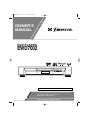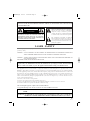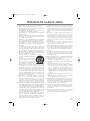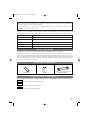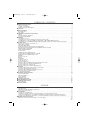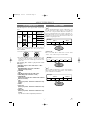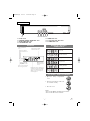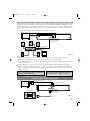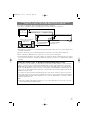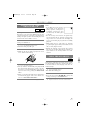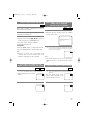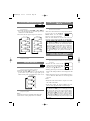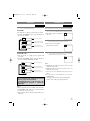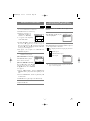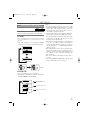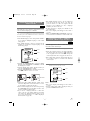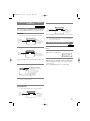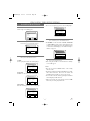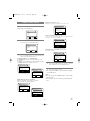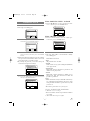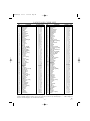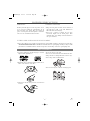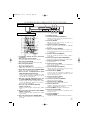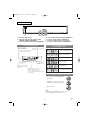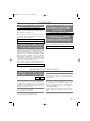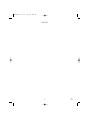OWNER’S
MANUAL
If you need additional assistance for set-up or operating
after reading owner’s manual, please call
TOLL FREE : 1
-
800
-
256-2487
Please read before using this equipment.
INSTRUCCIONES EN ESPAÑOL INCLUIDAS.
DVD PLAYER
EWD7002
E5662UD.qxp 02.2.7 2:18 PM Page 1

–
2
–
EN
1L25
WARNING
:
TO REDUCE THE RISK OF FIRE OR ELECTRIC SHOCK, DO NOT EXPOSE THIS APPLIANCE TO
RAIN OR MOISTURE.
LASER SAFETY
This unit employs a laser. Only a qualified service person should remove the cover or attempt to service this device, due to
possible eye injury.
CAUTION: USE OF CONTROLS OR ADJUSTMENTS OR PERFORMANCE OF PROCEDURES OTHER THAN
THOSE SPECIFIED HEREIN MAY RESULT IN HAZARDOUS RADIATION EXPOSURE.
CAUTION: VISIBLE AND INVISIBLE LASER RADIATION WHEN OPEN AND INTERLOCK DEFEATED. DO
NOT STARE INTO BEAM.
LOCATION: INSIDE, NEAR THE DECK MECHANISM.
RADIO-TV INTERFERENCE
This equipment has been tested and found to comply with the limits for a Class B digital device, pursuant to Part 15 of the
FCC Rules. These limits are designed to provide reasonable protection against harmful interference in a residential installa-
tion. This equipment generates, uses, and can radiate radio frequency energy and, if not installed and used in accordance with
the instructions, may cause harmful interference to radio communications. However, there is no guarantee that interference
will not occur in a particular installation. If this equipment does cause harmful interference to radio or television reception,
which can be determined by turning the equipment off and on, the user is encouraged to try to correct the interference by one
or more of the following measures:
1) Reorient or relocate the receiving antenna.
2) Increase the separation between the equipment and receiver.
3) Connect the equipment into an outlet on a circuit different from that to which the receiver is connected.
4) Consult the dealer or an experienced radio/TV technician for help.
This Class B digital apparatus complies with Canadian ICES-003.
Cet appareil numérique de la classe B est conforme à la norme NMB-003 du Canada.
The lightning flash with arrowhead symbol,
within an equilateral triangle, is intended to
alert the user to the presence of uninsulated
“dangerous voltage” within the product’s
enclosure that may be of sufficient magnitude
to constitute a risk of electric shock to persons.
The exclamation point within an equilateral
triangle is intended to alert the user to the pres-
ence of important operating and maintenance
(servicing) instructions in the literature accom-
panying the appliance.
CAUTION
:
TO REDUCE THE RISK OF ELECTRIC SHOCK, DO
NOT REMOVE COVER (OR BACK). NO USER SER-
VICEABLE PARTS INSIDE. REFER SERVICING TO
QUALIFIED SERVICE PERSONNEL.
CAUTION
RISK OF ELECTRIC SHOCK
DO NOT OPEN
FCC WARNING- This equipment may generate or use radio frequency energy. Changes or modifications to this
equipment may cause harmful interference unless the modifications are expressly approved in the instruction manual.
The user could lose the authority to operate this equipment if an unauthorized change or modification is made.
CAUTION: TO PREVENT ELECTRIC SHOCK, MATCH WIDE BLADE OF PLUG TO WIDE SLOT, FULLY
INSERT.
ATTENTION: POUR ÉVITER LES CHOC ÉLECTRIQUES, INTRODUIRE LA LAME LA PLUS LARGE DE LA
FICHE DANS LA BORNE CORRESPONDANTE DE LA PRISE ET POUSSER JUSQU’AU FOND.
E5662UD.qxp 02.2.7 2:18 PM Page 2

–
3
–
EN
1L25
IMPORTANT SAFEGUARDS
1) Read Instructions - All the safety and operating instruc-
tions should be read before the product is operated.
2) Retain Instructions - The safety and operating instructions
should be retained for future reference.
3) Heed Warnings - All warnings on the product and in the
operating instructions should be adhered to.
4) Follow Instructions - All operating and use instructions
should be followed.
5) Cleaning - Unplug this product from the wall outlet before
cleaning. Do not use liquid cleaners or aerosol cleaners.
Use a damp cloth for cleaning.
6) Attachments - Do not use attachments not recommended
by the product manufacturer as they may cause hazards.
7) Water and Moisture - Do not use this product near water -
for example, near a bath tub, wash bowl, kitchen sink, or
laundry tub; in a wet basement; or near a swimming pool;
and the like.
8) Accessories - Do not place this product on an unstable
cart, stand, tripod, bracket, or table. The product may fall,
causing serious injury to a child or adult, and serious dam-
age to the product. Use only with a cart, stand, tripod,
bracket, or table recommended by the manufacturer, or
sold with the product. Any mounting of the product should
follow the manufacturer’s instruc-
tions, and should use a mounting
accessory recommended by the man-
ufacturer.
9) A product and cart combination
should be moved with care. Quick
stops, excessive force, and uneven
surfaces may cause the product and
cart combination to overturn.
10) Ventilation - Slots and openings in the cabinet are provid-
ed for ventilation and to ensure reliable operation of the
product and to protect it from overheating, and these open-
ings must not be blocked or covered. The openings should
never be blocked by placing the product on a bed, sofa,
rug, or other similar surface. This product should not be
placed in a built-in installation such as a bookcase or rack
unless proper ventilation is provided or the manufacturer's
instructions have been adhered to.
11) Power Sources - This product should be operated only
from the type of power source indicated on the marking
label. If you are not sure of the type of power supply to
your home, consult your product dealer or local power
company. For products intended to operate from battery
power, or other sources, refer to the operating instructions.
12) Grounding or Polarization - This product may be equipped
with a polarized alternating-current line plug (a plug hav-
ing one blade wider than the other). This plug will fit into
the power outlet only one way. This is a safety feature. If
you are unable to insert the plug fully into the outlet, try
reversing the plug. If the plug should still fail to fit, con-
tact your electrician to replace your obsolete outlet. Do not
defeat the safety purpose of the polarized plug.
13) Power-Cord Protection - Power-supply cords should be
routed so that they are not likely to be walked on or
pinched by items placed upon or against them, paying par-
ticular attention to cords at plugs, convenience receptacles,
and the point where they exit from the product.
14) Lightning - For added protection for this product during a
lightning storm, or when it is left unattended and unused
for long periods of time, unplug it from the wall outlet and
disconnect the antenna or cable system. This will prevent
damage to the product due to lightning and power-line
surges.
15) Power lines - An outside antenna system should not be
located in the vicinity of overhead power lines or other
electric light or power circuits, or where it can fall into
such power lines or circuits. When installing an outside
antenna system, extreme care should be taken to keep from
touching such power lines or circuits as contact with them
might be fatal.
16) Overloading - Do not overload wall outlets, extension
cords, or integral convenience receptacles as this can
result in a risk of fire or electric shock.
17) Object and Liquid Entry - Never push objects of any kind
into this product through openings as they may touch dan-
gerous voltage points or short-out parts that could result in
a fire or electric shock. Never spill liquid of any kind on
the product.
18) Servicing - Do not attempt to service this product yourself
as opening or removing covers may expose you to danger-
ous voltage or other hazards. Refer all servicing to quali-
fied service personnel.
19) Damage Requiring Service - Unplug this product from the
wall outlet and refer servicing to qualified service person-
nel under the following conditions:
a) When the power-supply cord or plug is damaged,
b) If liquid has been spilled, or objects have fallen into the
product,
c) If the product has been exposed to rain or water,
d) If the product does not operate normally by following
the operating instructions. Adjust only those controls
that are covered by the operating instructions as an
improper adjustment of other controls may result in
damage and will often require extensive work by a
qualified technician to restore the product to its normal
operation,
e) If the product has been dropped or damaged in any way,
and
f) When the product exhibits a distinct change in perfor-
mance - this indicates a need for service.
20) Replacement Parts - When replacement parts are required,
be sure the service technician has used replacement parts
specified by the manufacturer or have the same character-
istics as the original part. Unauthorized substitutions may
result in fire, electric shock, or other hazards.
21) Safety Check - Upon completion of any service or repairs
to this product, ask the service technician to perform safe-
ty checks to determine that the product is in proper oper-
ating condition.
22) Heat - The product should be situated away from heat
sources such as radiators, heat registers, stoves, or other
products (including amplifiers) that produce heat.
PORTABLE CART WARNING
(Symbol provided by RETAC)
S3125A
E5662UD.qxp 02.2.7 2:18 PM Page 3

–
4
–
EN
1L25
A NOTE ABOUT RECYCLING
This product’s packaging materials are recyclable and can be reused. Please dispose of any materials in
accordance with your local recycling regulations.
Batteries should never be thrown away or incinerated but disposed of in accordance with your local
regulations concerning chemical wastes.
The serial number of this product may be found on the back of the DVD player. No others have the same serial
number as yours. You should record the number and other vital information here and retain this book as a
permanent record of your purchase to aid identification in case of theft. Serial numbers are not kept on file.
Date of Purchase
Dealer Purchase from
Dealer Address
Dealer Phone No.
Model No.
Serial No.
ABOUT COPYRIGHT
Unauthorized copying, broadcasting, public performance and lending of discs are prohibited.
This product incorporates copyright protection technology that is protected by method claims of certain U.S.
patents and other intellectual property rights owned by Macrovision Corporation and other rights owners. Use
of this copyright protection technology must be authorized by Macrovision Corporation, and is intended for
home and other limited viewing uses only unless otherwise authorized by Macrovision Corporation. Reverse
engineering or disassembly is prohibited.
SYMBOLS USED IN THIS MANUAL
The following symbols appear below in some headings and notes in this manual, with the following meanings!
: Description refers to playback of DVD video discs.
: Description refers to playback of audio CDs.
: Description refers to playback of MP3 discs.
MP3
CD
DVD
SUPPLIED ACCESSORIES
Remote control
(N9068UD)
Two AA batteries A/V cables
(approx. 3 feet (100 cm) long)
(WPZ0102TM015)
E5662UD.qxp 02.2.7 2:18 PM Page 4

–
5
–
EN
1L25
TABLE OF CONTENTS
■ LASER SAFETY . . . . . . . . . . . . . . . . . . . . . . . . . . . . . . . . . . . . . . . . . . . . . . . . . . . . . . . . . . . . . . . . . . . . . . . . . . . . . . . . . . . . . . . . . 2
■ IMPORTANT SAFEGUARDS. . . . . . . . . . . . . . . . . . . . . . . . . . . . . . . . . . . . . . . . . . . . . . . . . . . . . . . . . . . . . . . . . . . . . . . . . . . . . . . 3
ABOUT COPYRIGHT . . . . . . . . . . . . . . . . . . . . . . . . . . . . . . . . . . . . . . . . . . . . . . . . . . . . . . . . . . . . . . . . . . . . . . . . . . . . . . . . . . . . . 4
SUPPLIED ACCESSORIES . . . . . . . . . . . . . . . . . . . . . . . . . . . . . . . . . . . . . . . . . . . . . . . . . . . . . . . . . . . . . . . . . . . . . . . . . . . . . . . . . 4
SYMBOLS USED IN THIS MANUAL . . . . . . . . . . . . . . . . . . . . . . . . . . . . . . . . . . . . . . . . . . . . . . . . . . . . . . . . . . . . . . . . . . . . . . . . 4
■ FEATURES . . . . . . . . . . . . . . . . . . . . . . . . . . . . . . . . . . . . . . . . . . . . . . . . . . . . . . . . . . . . . . . . . . . . . . . . . . . . . . . . . . . . . . . . . . . . . 6
■ ABOUT THE DISCS . . . . . . . . . . . . . . . . . . . . . . . . . . . . . . . . . . . . . . . . . . . . . . . . . . . . . . . . . . . . . . . . . . . . . . . . . . . . . . . . . . . . . . 7
PLAYABLE DISCS . . . . . . . . . . . . . . . . . . . . . . . . . . . . . . . . . . . . . . . . . . . . . . . . . . . . . . . . . . . . . . . . . . . . . . . . . . . . . . . . . . . . . . . 7
DISC TYPES . . . . . . . . . . . . . . . . . . . . . . . . . . . . . . . . . . . . . . . . . . . . . . . . . . . . . . . . . . . . . . . . . . . . . . . . . . . . . . . . . . . . . . . . . . . . 7
■ OPERATING CONTROLS AND FUNCTIONS . . . . . . . . . . . . . . . . . . . . . . . . . . . . . . . . . . . . . . . . . . . . . . . . . . . . . . . . . . . . . . . . . 8
DISPLAY . . . . . . . . . . . . . . . . . . . . . . . . . . . . . . . . . . . . . . . . . . . . . . . . . . . . . . . . . . . . . . . . . . . . . . . . . . . . . . . . . . . . . . . . . . . . . . . 9
DISPLAYS DURING OPERATION . . . . . . . . . . . . . . . . . . . . . . . . . . . . . . . . . . . . . . . . . . . . . . . . . . . . . . . . . . . . . . . . . . . . . . . . . . . 9
LOADING THE BATTERIES . . . . . . . . . . . . . . . . . . . . . . . . . . . . . . . . . . . . . . . . . . . . . . . . . . . . . . . . . . . . . . . . . . . . . . . . . . . . . . . 9
■ HOOKUPS. . . . . . . . . . . . . . . . . . . . . . . . . . . . . . . . . . . . . . . . . . . . . . . . . . . . . . . . . . . . . . . . . . . . . . . . . . . . . . . . . . . . . . . . . . . . . 10
CONNECTING TO A TV . . . . . . . . . . . . . . . . . . . . . . . . . . . . . . . . . . . . . . . . . . . . . . . . . . . . . . . . . . . . . . . . . . . . . . . . . . . . . . . . . . 10
CONNECTING TO A DOLBY DIGITAL DECODER OR DTS DECODER. . . . . . . . . . . . . . . . . . . . . . . . . . . . . . . . . . . . . . . . . . . . 11
CONNECTING
TO ATVOR A STEREO TV THAT HAS COMPONENT VIDEO IN JACKS
. . . . . . . . . . . . . . . . . . . . . . . 11
CONNECTING TO AN AMPLIFIER EQUIPPED WITH DIGITAL INPUT JACKS SUCH AS MD DECK OR DAT DECK . . . . . . . . . 12
■ PLAYING A DISC . . . . . . . . . . . . . . . . . . . . . . . . . . . . . . . . . . . . . . . . . . . . . . . . . . . . . . . . . . . . . . . . . . . . . . . . . . . . . . . . . . . . . . . 13
PLAYING A DVD VIDEO OR AN AUDIO CD . . . . . . . . . . . . . . . . . . . . . . . . . . . . . . . . . . . . . . . . . . . . . . . . . . . . . . . . . . . . . . . . 13
USING THE DVD MENUS . . . . . . . . . . . . . . . . . . . . . . . . . . . . . . . . . . . . . . . . . . . . . . . . . . . . . . . . . . . . . . . . . . . . . . . . . . . . . . . . 13
USING THE TITLE MENU . . . . . . . . . . . . . . . . . . . . . . . . . . . . . . . . . . . . . . . . . . . . . . . . . . . . . . . . . . . . . . . . . . . . . . . . . . . . . . . . 14
PAUSING PLAYBACK OR DISPLAYING A STILL PICTURE . . . . . . . . . . . . . . . . . . . . . . . . . . . . . . . . . . . . . . . . . . . . . . . . . . . . 14
RESUMING PLAYBACK FROM THE POINT WHERE PLAYBACK STOPPED . . . . . . . . . . . . . . . . . . . . . . . . . . . . . . . . . . . . . . 14
STEPPING THROUGH FRAMES . . . . . . . . . . . . . . . . . . . . . . . . . . . . . . . . . . . . . . . . . . . . . . . . . . . . . . . . . . . . . . . . . . . . . . . . . . . 14
FAST FORWARD/REVERSE. . . . . . . . . . . . . . . . . . . . . . . . . . . . . . . . . . . . . . . . . . . . . . . . . . . . . . . . . . . . . . . . . . . . . . . . . . . . . . . 15
SLOW MOTION . . . . . . . . . . . . . . . . . . . . . . . . . . . . . . . . . . . . . . . . . . . . . . . . . . . . . . . . . . . . . . . . . . . . . . . . . . . . . . . . . . . . . . . . 15
STARTING FROM A DESIRED TRACK. . . . . . . . . . . . . . . . . . . . . . . . . . . . . . . . . . . . . . . . . . . . . . . . . . . . . . . . . . . . . . . . . . . . . . 15
PLAYING FROM A DESIRED TITLE OR CHAPTER . . . . . . . . . . . . . . . . . . . . . . . . . . . . . . . . . . . . . . . . . . . . . . . . . . . . . . . . . . . 15
STARTING FROM A DESIRED TIME COUNT . . . . . . . . . . . . . . . . . . . . . . . . . . . . . . . . . . . . . . . . . . . . . . . . . . . . . . . . . . . . . . . . 16
MARKER. . . . . . . . . . . . . . . . . . . . . . . . . . . . . . . . . . . . . . . . . . . . . . . . . . . . . . . . . . . . . . . . . . . . . . . . . . . . . . . . . . . . . . . . . . . . . . 16
RANDOM (Audio CD). . . . . . . . . . . . . . . . . . . . . . . . . . . . . . . . . . . . . . . . . . . . . . . . . . . . . . . . . . . . . . . . . . . . . . . . . . . . . . . . . . . . 16
REPEAT . . . . . . . . . . . . . . . . . . . . . . . . . . . . . . . . . . . . . . . . . . . . . . . . . . . . . . . . . . . . . . . . . . . . . . . . . . . . . . . . . . . . . . . . . . . . . . . 17
A-B REPEAT . . . . . . . . . . . . . . . . . . . . . . . . . . . . . . . . . . . . . . . . . . . . . . . . . . . . . . . . . . . . . . . . . . . . . . . . . . . . . . . . . . . . . . . . . . . 17
PROGRAM (Audio CD). . . . . . . . . . . . . . . . . . . . . . . . . . . . . . . . . . . . . . . . . . . . . . . . . . . . . . . . . . . . . . . . . . . . . . . . . . . . . . . . . . . 18
ZOOM PLAYBACK. . . . . . . . . . . . . . . . . . . . . . . . . . . . . . . . . . . . . . . . . . . . . . . . . . . . . . . . . . . . . . . . . . . . . . . . . . . . . . . . . . . . . . 18
PLAYING AN MP3 DISC . . . . . . . . . . . . . . . . . . . . . . . . . . . . . . . . . . . . . . . . . . . . . . . . . . . . . . . . . . . . . . . . . . . . . . . . . . . . . . . . . 19
CHANGING THE ON-SCREEN DISPLAY DURING MP3 DISC PLAY. . . . . . . . . . . . . . . . . . . . . . . . . . . . . . . . . . . . . . . . . . . . . . 19
PLAYING AN MP3 DISC FROM A DESIRED TRACK . . . . . . . . . . . . . . . . . . . . . . . . . . . . . . . . . . . . . . . . . . . . . . . . . . . . . . . . . . 20
PLAYING AN MP3 DISC AT RANDOM. . . . . . . . . . . . . . . . . . . . . . . . . . . . . . . . . . . . . . . . . . . . . . . . . . . . . . . . . . . . . . . . . . . . . . 20
PLAYING AN MP3 DISC IN A PROGRAMMED WAY . . . . . . . . . . . . . . . . . . . . . . . . . . . . . . . . . . . . . . . . . . . . . . . . . . . . . . . . . . 20
■ SETTINGS. . . . . . . . . . . . . . . . . . . . . . . . . . . . . . . . . . . . . . . . . . . . . . . . . . . . . . . . . . . . . . . . . . . . . . . . . . . . . . . . . . . . . . . . . . . . . 21
CHANGING THE AUDIO LANGUAGE OR SOUND MODE . . . . . . . . . . . . . . . . . . . . . . . . . . . . . . . . . . . . . . . . . . . . . . . . . . . . . 21
CHANGING THE SUBTITLE LANGUAGE . . . . . . . . . . . . . . . . . . . . . . . . . . . . . . . . . . . . . . . . . . . . . . . . . . . . . . . . . . . . . . . . . . . 22
CHANGING THE CAMERA ANGLE (Multi-Angle Pictures) . . . . . . . . . . . . . . . . . . . . . . . . . . . . . . . . . . . . . . . . . . . . . . . . . . . . . . 22
CHANGING THE ON-SCREEN DISPLAY . . . . . . . . . . . . . . . . . . . . . . . . . . . . . . . . . . . . . . . . . . . . . . . . . . . . . . . . . . . . . . . . . . . . 23
BLACK LEVEL SETTINGS . . . . . . . . . . . . . . . . . . . . . . . . . . . . . . . . . . . . . . . . . . . . . . . . . . . . . . . . . . . . . . . . . . . . . . . . . . . . . . . 23
■ CHANGING THE SETUP ITEMS . . . . . . . . . . . . . . . . . . . . . . . . . . . . . . . . . . . . . . . . . . . . . . . . . . . . . . . . . . . . . . . . . . . . . . . . . . 24
LANGUAGE SETTINGS . . . . . . . . . . . . . . . . . . . . . . . . . . . . . . . . . . . . . . . . . . . . . . . . . . . . . . . . . . . . . . . . . . . . . . . . . . . . . . . . . . 24
DISPLAY SETTINGS. . . . . . . . . . . . . . . . . . . . . . . . . . . . . . . . . . . . . . . . . . . . . . . . . . . . . . . . . . . . . . . . . . . . . . . . . . . . . . . . . . . . . 25
AUDIO SETTINGS . . . . . . . . . . . . . . . . . . . . . . . . . . . . . . . . . . . . . . . . . . . . . . . . . . . . . . . . . . . . . . . . . . . . . . . . . . . . . . . . . . . . . . 26
PARENTAL LOCK. . . . . . . . . . . . . . . . . . . . . . . . . . . . . . . . . . . . . . . . . . . . . . . . . . . . . . . . . . . . . . . . . . . . . . . . . . . . . . . . . . . . . . . 27
■ LANGUAGE CODE LIST . . . . . . . . . . . . . . . . . . . . . . . . . . . . . . . . . . . . . . . . . . . . . . . . . . . . . . . . . . . . . . . . . . . . . . . . . . . . . . . . . 28
■ TROUBLESHOOTING GUIDE . . . . . . . . . . . . . . . . . . . . . . . . . . . . . . . . . . . . . . . . . . . . . . . . . . . . . . . . . . . . . . . . . . . . . . . . . . . . 29
■ HANDLING PRECAUTIONS . . . . . . . . . . . . . . . . . . . . . . . . . . . . . . . . . . . . . . . . . . . . . . . . . . . . . . . . . . . . . . . . . . . . . . . . . . . . . . 30
DISC HANDLING . . . . . . . . . . . . . . . . . . . . . . . . . . . . . . . . . . . . . . . . . . . . . . . . . . . . . . . . . . . . . . . . . . . . . . . . . . . . . . . . . . . . . . . 30
■ SPECIFICATIONS . . . . . . . . . . . . . . . . . . . . . . . . . . . . . . . . . . . . . . . . . . . . . . . . . . . . . . . . . . . . . . . . . . . . . . . . . . . . . . . . . . . . . . 31
INDICE
■ CONTROLES DE OPERACIÓN Y FUNCIONES. . . . . . . . . . . . . . . . . . . . . . . . . . . . . . . . . . . . . . . . . . . . . . . . . . . . . . . . . . . . . . . 32
VISUALIZACIÓN . . . . . . . . . . . . . . . . . . . . . . . . . . . . . . . . . . . . . . . . . . . . . . . . . . . . . . . . . . . . . . . . . . . . . . . . . . . . . . . . . . . . . . . 33
VISUALIZACIONES DURANTE LA OPERACIÓN . . . . . . . . . . . . . . . . . . . . . . . . . . . . . . . . . . . . . . . . . . . . . . . . . . . . . . . . . . . . . 33
INSTALACIÓN DE LAS PILAS . . . . . . . . . . . . . . . . . . . . . . . . . . . . . . . . . . . . . . . . . . . . . . . . . . . . . . . . . . . . . . . . . . . . . . . . . . . . 33
■ CONEXIONES . . . . . . . . . . . . . . . . . . . . . . . . . . . . . . . . . . . . . . . . . . . . . . . . . . . . . . . . . . . . . . . . . . . . . . . . . . . . . . . . . . . . . . . . . 34
CONEXIÓN A UN TELEVISOR . . . . . . . . . . . . . . . . . . . . . . . . . . . . . . . . . . . . . . . . . . . . . . . . . . . . . . . . . . . . . . . . . . . . . . . . . . . . 34
CONEXIÓN A UN DESCODIFICADOR DOLBY DIGITAL O A UN DESCODIFICADOR DTS. . . . . . . . . . . . . . . . . . . . . . . . . . . 34
C
ONEXIÓN A UN
TELEVISOR
O A UN
TELEVISOR
E
STÉREO QUE TENGA TOMAS COMPONENT VIDEO IN
. . . . . . . . . . . . 34
C
ONEXIÓN A UN AMPLIFICADOR EQUIPADO CON TOMAS DE ENTRADA DIGITAL, PLATINA MD O PLATINA DAT
. . . . . . . . . . 34
■ REPRODUCCIÓN DE UN DISCO . . . . . . . . . . . . . . . . . . . . . . . . . . . . . . . . . . . . . . . . . . . . . . . . . . . . . . . . . . . . . . . . . . . . . . . . . . 34
REPRODUCCIÓN DE UN DVD DE VÍDEO O UN CD DE AUDIO. . . . . . . . . . . . . . . . . . . . . . . . . . . . . . . . . . . . . . . . . . . . . . . . . 34
E5662UD.qxp 02.2.7 2:18 PM Page 5

–
6
–
EN
1L25
FEATURES
¡Dolby Digital sound
This player can handle Dolby Digital surround sound
having 5.1 channels when connected to a Dolby Digital
decoder.
¡Still/fast/slow/step playback
Various playback modes are available including still pic-
tures, fast forward/reverse, slow motion and step frames.
¡Random playback for audio CD and MP3
This player can shuffle the order of tracks to play them in
random order.
¡Program playback for audio CD and MP3
You can program the order of tracks to play them in any
desired order.
¡DVD menus in a desired language
You can display DVD menus in a desired language, if
available on a DVD.
¡Screen saver/Auto power-off functions
The screen saver program starts when there is no input
from the player for five minutes in the stop mode. When
the screen saver program is activated for 30 minutes, the
power is automatically turned off.
¡Subtitles in a desired language
You can select a desired language for the display subtitles,
if that language is available on a disc.
¡Selecting a camera angle
You can select the desired camera angle, if a disc contains
sequences recorded from different angles.
¡Choices for audio language and sound mode
You can select the desired audio language and sound
mode, if different languages and modes are available on a
disc.
¡Parental lock
You can set the control level to limit playback of discs
which may not be suitable for children.
¡Automatic detection of discs
This player automatically detects if a loaded disc is DVD,
audio CD or MP3 on disc.
¡Playing an MP3 disc
You can enjoy MP3 files which are recorded on CD-
R/RW.
¡Direct Search
You can search the desired title, chapter, and track with
numeric button during playback or in stop mode.
¡On-screen display
Information about the current operation can be displayed
on a TV screen, allowing you to confirm the currently
active functions (such as program playback), on the TV
screen using the remote control.
¡DTS (Digital Theater System)
You can enjoy 5.1channel surround system developed by
the Digital Theater System co. which reproduces the orig-
inal sound as truthfully as possible.
¡Search
Chapter search:Search for the chapter designated by user
is possible.
Title search: Search for the title designated by user is
possible.
Track search: Search for the track designated by user is
possible.
Time search: Search for the time designated by user is
possible.
¡Repeat
Chapter: Repeated playback of the chapter of the
disc being played is possible.
Title: Repeated playback of the title of the disc
being played is possible.
Track: Repeated playback of the track of the disc
being played is possible.
Disc
(audio CD)
: Repeated playback of the entire disc being
(MP3) played is possible.
A-B: The part between A and B designated by
user is possible.
Album: Repeated playback of the folder of the
MP3 disc being played is possible.
¡Zoom
2-time and 4-time magnified screen can be displayed.
¡Marker
The part designated by user can be called back.
¡Resume Play
User can resume to playback from the part at which the
play was stopped even if the power turn off.
¡Component Video Out Jacks
Jacks located on the back of the DVD Player which are
used to send high-quality video to a TV via Component
Video In Jacks.
¡Dimmer
Brightness of the display can be varied.
¡Bit rate indication
¡DRC (Dynamic range control)
You can control the range of sound volume.
E5662UD.qxp 02.2.7 2:18 PM Page 6

–
7
–
EN
1L25
ABOUT THE DISCS
The following discs can be played back on this DVD
player.
This player conforms to the NTSC color system. You can-
not play discs recorded in other color systems such as
PAL or SECAM.
¡Some discs include region codes as shown below.
¡The number inside the symbol refers to a region of the
world, and a disc encoded in a specific region format
can only be played back on DVD players with the same
region code.
The following discs cannot be played back on this
DVD player.
¡
DVD with region codes other than 1 or ALL.
¡
DVD-ROM
¡
DVD-RAM (Never play back, otherwise
malfunction may result.)
¡
CD-ROM
¡
VSD
¡
CDV (Only plays back the audio part.)
¡
CD-G (Only plays back the sound.)
¡
CD-R/CD-RW
(Only plays back the discs which audio CD and
MP3 is recorded.)
¡
CD-I
(Never play back, otherwise malfunction may
result.)
¡
SACD
¡
Photo CD
(Never play back, otherwise malfunction may
result.)
¡
Video CD
(Never play back, otherwise malfunction may
result.)
Any other discs without compatibility indications
PLAYABLE DISCS
DVD
Video
12 cm
Approx. 4 h
(single-sided)
Approx. 80 min
(single-sided)
8 cm
Logo
Maximum
Playback Time
ContentsDisc Type
Sound
and
Pictures
Disc Size
74 min
Approx. 8 h
(double-sided)
Approx. 160 min
(double-sided)
12 cm
20 min
8 cm
(singles)
Audio
CD
Sound
[
DVD
]
Data on a DVD is divided into sections called "titles", and
then into subsections called "chapters", each of which is
given a title or chapter number. Playback conditions are
preset on some DVD video discs, and these playback con-
ditions take priority over user operations on this player. If
a function you selected do not run as desired, refer to the
manual accompanying the disc.
DISC TYPES
Example
Title 1 Title 2
Chapter 1 Chapter 2 Chapter 1 Chapter 2Chapter 3 Chapter 4
[
AUDIO CD
]
Data on an audio CD is divided into sections called
“tracks”, each of which is given a track number.
Example
Track 1 Track 2 Track 3 Track 4 Track 5 Track 6
[
MP3
]
Data on a MP3 is divided into sections called "albums",
and then into subsections called "tracks", each of which is
given an album or track number.
Example
Album 1 Album 2
Track 1 Track 2 Track 1 Track 2Track 3 Track 4
E5662UD.qxp 02.2.7 2:18 PM Page 7

–
8–
EN
1L25
OPERATING CONTROLS AND FUNCTIONS
OPEN/CLOSE
PLAY
SKIP
SEARCH
PAUSE
STOP
POWER
CD
12 11 2 44
8
73 51
FRONT PANEL
REMOTE CONTROL
RETURNZOOM
MODE
MENU
SKIPPAUSEA-B
REPEAT
ANGLE
AUDIO
SUB
TITLE
CLEAR
TITLE
STOP
PLAY
FWDREV
SETUP
ENTER
OPEN/
CLOSE
SEARCH
MODE
DISPLAY
123
456
789
0 +10
POWER
13
5
14
15
16
17
18
19
3
20
2
30
21
22
23
26
27
25
24
28
4
10
9
29
11
6
1. Display, Remote Sensor Window
2. PLAY Button [page 13]
Starts playback of the disc contents.
3. PAUSE Button [page 14]
Pauses the current disc operation.
4. STOP Button [page 14]
Stops operation of the disc.
5. POWER Button [page 13]
Press to turn the power on and off.
6. SEARCH MODE Button [pages 15,16]
Press to locate a desired point.
7. SKIP UP/FWD Button (main unit)
Plays back from the beginning of the next chapter or
track. Hold down to fast forward playback.
8. SKIP DOWN/REV Button (main unit)
Plays back from the beginning of the current chapter
or track. Hold down to fast reverse playback.
9. SKIP UP Button (remote control)
Plays back from the beginning of the chapter or track.
10. SKIP DOWN Button (remote control)
Plays back from the beginning of the current chapter
or track.
11. OPEN/CLOSE Button [page 13]
Press to insert discs into or remove them from the tray.
12. Disc loading tray
13. DISPLAY Button [page 19,23]
Displays the current status on the TV screen for
checking purposes.
14. AUDIO Button [page 21]
Press to select a desired audio language or sound mode.
15. SUBTITLE Button [page 22]
Press to select a desired subtitle language.
16. ANGLE Button [page 22]
Press to change the camera angle to see the sequence
being played back from a different angle.
17. REPEAT Button [page 17]
Repeats playback of the current disc, title, chapter or
track.
18. A-B REPEAT Button [page 17]
Repeats playback of a selected section.
19. CLEAR Button [pages 17]
Resets a setting.
20. REV Button
Fast reverse playback to a desired point.
21. SETUP Button [page 24]
Press to enter the setup mode or to change setup items.
22. MODE Button [pages 16]
Activates program playback or random playback mode
when playing CDs or MP3. Sets Black level.
23. TITLE Button [page 14] Displays the title menu.
24. ENTER Button Press to accept a setting.
25. RETURN Button
Returns to the previous operation.
26. Arrow Buttons
Use when making settings while watching the
display on a TV screen.
27.
MENU Button [page 13] Displays the disc menus.
28. FWD Button [page 15]
Fast forwards playback to a desired point.
29. Numeric Buttons [page 15]
30. ZOOM Button [page 18]
Enlarges part of a DVD-reproduced image.
E5662UD.qxp 02.2.7 2:18 PM Page 8

–
9
–
EN
1L25
S-VIDEO
OUT
YCr
Cb
VIDEO
OUT
AUDIO OUT
RL
COAXIAL
31 36 3734 3532 33
REAR VIEW
31. Power Cord
32. COAXIAL DIGITAL AUDIO OUT Jack
33. Right AUDIO OUT Jack
34. Left AUDIO OUT Jack
35. VIDEO OUT Jack
36. Component Video Out Jacks
37. S-VIDEO OUT Jack
DISPLAY
DISPLAYS DURING
OPERATION
LOADING THE BATTERIES
Stays on when the inserted
disc is being played back.
Lights up when a
CD is inserted on
the tray.
Lights up when a DVD
is inserted on the tray.
Lights up when the
inserted disc comes
to a pause.
Stays on when the
A-B repeat function
is on.
Stays on when the
repeat function is on.
Displays how long a current title or
track has been played back. When a
chapter or track has switched, the
number of a new title, chapter or
track is displayed.
Power on
No disc inserted
Tray open
Tray closed
Loading the Disc
Power off
1. Open the battery compartment
cover.
2. Insert two AA batteries, with each
one oriented correctly.
3. Close the cover.
Notes
¡Do not mix alkaline and manganese batteries.
¡Do not mix old and new batteries.
E5662UD.qxp 02.2.7 2:18 PM Page 9

–
10
–
EN
1L25
HOOKUPS
FOR TVs WITH S-VIDEO INPUT JACK
Use an S-Video cable (commercially available) in place of the yellow video cable to enjoy pictures at higher
quality.
CONNECTING TO A TV
S-VIDEO
OUT
YCr
Cb
VIDEO
OUT
AUDIO OUT
RL
COAXIAL
A/V-compatible or
wide screen TV
To VIDEO OUT jackTo VIDEO INPUT jack
To Right (red) and Left (white)
AUDIO OUT jacks
AUDIO INPUT jacks
Notes
¡Connect the DVD player directly to a TV. If the A/V cables are connected to a VCR, pictures may be
distorted due to the copy protection system.
¡Be sure to turn off the power to all components in the system before connecting another component.
¡Refer to the Owner's Manuals for your TV, stereo system and any other components to be connected to the
DVD player.
S-VIDEO
OUT
YCr
Cb
VIDEO
OUT
AUDIO OUT
RL
COAXIAL
To Right (red) and Left (white)
AUDIO OUT jacks
A/V-compatible
or
wide screen TV
Stereo system
To VIDEO
INPUT jack
To VIDEO OUT jack
To S-VIDEO INPUT jack
To S-VIDEO OUT jack
or
To ANALOG AUDIO INPUT jacks
S-VIDEO
OUT
YCr
Cb
VIDEO
OUT
AUDIO OUT
RL
COAXIAL
To S-VIDEO OUT jackTo S-VIDEO INPUT jack
To Right (red) and Left (white)
AUDIO OUT jacks
AUDIO INPUT jacks
A/V-compatible or
wide screen TV
[Fig. 1]
[Fig. 2]
[Fig. 3]
E5662UD.qxp 02.2.7 2:18 PM Page 10

–
11
–
EN
1L25
CONNECTING TO A DOLBY DIGITAL DECODER OR DTS DECODER
If using this DVD player to playback a DVD in a 5.1 channel Dolby Digital surround, DTS surround format, the
DVD player outputs a Dolby Digital, or DTS data stream from its COAXIAL DIGITAL AUDIO OUT jack. By
hooking the player up to a Dolby Digital or DTS decoder, you can enjoy a more convincing, realistic ambience
with powerful and high-quality surround sound of a professional standard such as can be heard in movie the-
aters.
Use an audio coaxial digital cables (not included) for the audio connections.
S-VIDEO
OUT
Y
VIDEO
OUT
AUDIO OUT
RL
COAXIAL
A/V-compatible
or
wide screen TV
Front speaker
(left)
Center speaker
Front speaker
(right)
Surround
speaker
(left)
Surround
speaker
(right)
Subwoofer
or
To VIDEO
INPUT jack
To VIDEO OUT jack
To S-VIDEO INPUT jack To S-VIDEO OUT jack
To COAXIAL DIGITAL
AUDIO OUT jack
To COAXIAL DIGITAL
AUDIO INPUT jack
Dolby Digital,
DTS decoder
YCr
Cb
[Fig. 4]
S-VIDEO
OUT
VIDEO
OUT
AUDIO OUT
RL
COAXIAL
Stereo system
A/V-compatible
or
wide screen TV
To COMPONENT VIDEO
INPUT jack
To COMPONENT VIDEO
OUT jack
To Right (red) and Left (white)
AUDIO OUT jacks
To ANALOG AUDIO INPUT jacks
YCr
Cb
CONNECTING TO A TV OR A STEREO TV THAT HAS
COMPONENT VIDEO IN JACKS
[Fig. 5]
Manufactured under license from Dolby
Laboratories.“Dolby” and the double-D sym-
bol are trademarks of Dolby Laboratories.
Notes
¡Be sure to turn off the power to all components in the system before connecting another component.
¡Refer to the Owner’s Manuals for the components to be connected to the DVD player.
¡If output Dolby Digital audio, connect to a Dolby Digital decoder, and set Dolby Digital to on for audio out-
put in the setup mode.
¡If output DTS audio, connect to a DTS decoder, and set DTS to ON for audio output in the setup mode.
¡Unless connected to a Dolby Digital decoder, or a DTS decoder, set Dolby Digital or DTS to off for audio out-
put in the setup mode. Playing a DVD using incorrect settings may generate noise distortion, and may also
damage the speakers.
“DTS” and “DTS Digital Out” are trademarks
of Digital Theater Systems, Inc.
E5662UD.qxp 02.2.7 2:18 PM Page 11

–
12
–
EN
1L25
CONNECTING TO AN AMPLIFIER EQUIPPED WITH DIGITAL
INPUT JACKS SUCH AS MD DECK OR DAT DECK
Use an audio coaxial digital cables (not included) for the audio connections.
Connecting to an amplifier equipped with digital input jacks such as MD Deck or Dat Deck.
AUDIO OUTCOAXIAL
RL
VIDEO
OUT
S-VIDEO
OUT
To COAXIAL DIGITAL
AUDIO INPUT jack
A/V-compatible
or
wide screen TV
Amplifier equipped with digital
input jacks, MD deck,
DAT deck, etc.
To VIDEO INPUT jack To VIDEO OUT jack
or
To S-VIDEO INPUT jack
To S-VIDEO OUT jack
To COAXIAL DIGITAL
AUDIO OUT jack
Cr
Cb
[Fig. 6]
Notes
¡The audio source on a disc in a 5.1 channel Dolby Digital surround format cannot be recorded as digital sound
by an MD or DAT deck.
¡Be sure to turn off the power to all components in the system before connecting another component.
¡Refer to the Owner’s Manuals for the components to be connected to the DVD player.
¡Set Dolby Digital and DTS to off for audio output in the setup mode. Playing a DVD using incorrect settings
may generate noise distortion, and may also damage the speakers.(See page 26 to set ON for Dolby Digital
and DTS)
HOW TO CONNECT TO A TV WITHOUT AUDIO/VIDEO INPUT JACKS
If your TV does not have RCA type audio and video input jacks it is still possible to connect this DVD
player to your TV’s 75-ohm coaxial antenna terminal using a commercially available Stereo Audio/Video
RF Modulator, not included. Connect the audio and video outputs of the DVD player to the audio and video
inputs on the RF Modulator, and then connect the coaxial output of the RF Modulator (usually marked “TO
TV”) to the 75 ohm coaxial antenna terminal on your TV. Follow the instruction supplied with the RF
Modulator for more details.
If your TV’s 75 ohm coaxial antenna terminal is already occupied by an antenna or cable box connection,
remove that cable from your TV’s antenna terminal and reconnect it to the coaxial antenna input terminal
of the RF Modulator (usually marked “ANT IN”), then connect the RF modulator to your TV’s antenna
terminal as described above.
Note
¡The picture quality from DVD discs will not be as good if the DVD player is connected to the TV’s
antenna terminal through an RF Modulator.
E5662UD.qxp 02.2.7 2:18 PM Page 12

–
13
–
EN
1L25
PLAYING A DVD VIDEO
OR AN AUDIO CD
Getting started
Turn on the power of the TV, amplifier and any other
components which are connected to the DVD player.
(Change the input system to suit the DVD player, and
check that the sound volume is correct.)
1 Press the POWER button.
¡
The power will turn on.
2 Press the OPEN/CLOSE button.
¡
The disc loading tray will open.
3 Place a disc into the tray.
¡
Make sure the disc is sitting properly in the correct
recess, with the label side up.
4 Press the PLAY button.
¡
The tray will close automatically, and playback will
then start from the first chapter or track of the disc.
You need to press the PLAY button only when the
tray has been closed by pressing the OPEN/CLOSE
button.
¡When you playback the DVD which a title menu is
recorded, it may appear on the screen. In this case,
refer to “USING THE TITLE MENU”.
5 Press the STOP button to stop play.
CDDVD
Notes
¡A “prohibited icon” may appear at
the top-right on the TV screen
during operation, warning that a
prohibited operation has been
encountered by the DVD player
or the disc.
¡If a disc is dirty or has scratches, the pictures may
appear distorted and the playback operation may
stop. In such cases, clean the disc and unplug the
power cord and then plug it again before resuming
playback.
¡With DVDs that use some titles for playback
program signals, playback may start from the second
title, or it may skip these titles.
¡During the playback of two layered disc, pictures
may stop for a moment. This happens when the 1st
layer switches to the 2nd layer. This is not a mal-
function.
PLAYING A DISC
USING THE DVD MENUS
Some DVDs contain their own menus, such as a guid-
ance menu which describes the contents of the disc or
a selection menu for sound, language and other cus-
tomized settings.
1 Press the MENU button.
¡The DVD menu will appear.
2 Select the desired title.
¡
Press the arrow buttons (L/K/B/s) to change the
setting, and then press the ENTER button.
3 Playback will start from the selected title.
DVD
E5662UD.qxp 02.2.7 2:18 PM Page 13

–
14
–
EN
1L25
USING THE TITLE MENU
With a DVD containing a title menu, you can select
desired titles from the menu.
1 Press the TITLE button.
¡
The title menu will appear.
2 Select the desired title.
¡
Press the arrow buttons (L/K/B/s) to change the
setting, and then press the ENTER button.
CALLING UP A MENU SCREEN
DURING PLAYBACK
For DVDs
¡Press the MENU button to call up the DVD menu.
¡Press the TITLE button to call up the title menu.
Note
¡Contents of menus and corresponding menu
operations may vary between discs. Refer to the
manual accompanying the disc for details.
DVD
PAUSING PLAYBACK OR
DISPLAYING A STILL PICTURE
1 Press the PAUSE button during playback.
¡
Playback will pause, with sound
muted.
2 Press the PLAY button to resume playback.
CDDVD
F
B
STEPPING THROUGH FRAMES
1 Press the PAUSE button while playback is
paused.
¡
The next picture frame is dis-
played with sound muted each
time the button is pressed.
2 Press the PLAY button to resume playback.
DVD
F
B
RESUMING PLAYBACK FROM
THE POINT WHERE
PLAYBACK STOPPED
1 Press the STOP button during playback.
¡
Playback will stop, and then appear the resuming
message at the center.
2 Press the PLAY button. Playback will start
from the point where the previous playback
session was stopped.
Note
¡The resume function can be reset by pressing the
STOP button twice or by opening the disc loading
tray.
CDDVD
Press 'PLAY' to play from here.
To play the beginning, press 'STOP' first
and then 'PLAY'.
B
E5662UD.qxp 02.2.7 2:18 PM Page 14

1 Press the FWD g or REV h button dur-
ing playback.
¡For DVDs, pressing the FWD g or REV h but-
ton cycles the playback speed in four steps. In case
of DVDs, the sound will mute.
¡For audio CDs, the playback speed is ×16 fixed.
2 Press the PLAY button to return to normal
playback speed.
CDDVD
1 Press the SEARCH MODE button and then
press the numeric buttons to select a title or
a chapter.
¡
Perform the title search and the
chapter search after setting them on
the same screen at the same time.
Changeover by
K/L
buttons.
¡
During playback,press the numeric buttons to select a
Chapter. The Chapter will be located and playback will
start.
¡
When playback is stopped, press the numeric buttons to
select a Title. The Title will be located and playback
will start.
Notes
¡Playback from a desired title or chapter is not avail-
able with some DVDs.
¡Some discs which the chapter number isn’t dis-
played cannot playback from a desired chapter.
DVD
–
15
–
EN
1L25
FAST FORWARD/REVERSE
You can also press the SEARCH
MODE button, use the numeric
buttons to enter the track number.
When the track number is entered in the entry box,
playback of the desired track will start automatically.
Ex2
Ex8
Ex30
Ex60
Dx30
Dx60
Dx8
Dx2
E
D
REV Button Button
FWD
SLOW MOTION
1 Press the FWD g button while playback is
paused. (Sound remains muted.)
¡Slow motion mode will be activated.
¡Pressing the FWD g button cycles the playback
speed in three steps. Select an appropriate speed
while referring to the speed indication on the screen.
2 Press the PLAY button to return to normal
playback speed.
Notes
¡Slow playback is not available with audio CDs.
¡The reverse of slow playback is not available.
DVD
×1/16
×1/8
×1/2
D
Button
FWD
STARTING FROM A DESIRED
TRACK
1 Press the numeric buttons to enter the
desired track number.
¡
The selected track will be located, and playback will start.
CD
TRICKS WITH THE SKIP BUTTONS (H, G)
If the SKIP button G is pressed during playback or
while playback is paused, the current chapter will be
skipped and the next chapter will be played. When
the SKIP button H is pressed once, the top of the
current chapter will be located for replaying. When
the SKIP button H is pressed again within 2-sec-
onds after playback begins, the previous chapter will
be located.
TR
:
5
PLAYING FROM A DESIRED
TITLE OR CHAPTER
TT : 1/ 2
CH __ / 49
TT : _/ 12
CH : 12/ 49
TRICKS WITH THE SKIP BUTTONS (H, G)
If the SKIP button G is pressed during playback or
while playback is paused, the current track will be
skipped and the next track will be played. When the
SKIP button H is pressed once, the top of the cur-
rent track will be located for replaying. When the
SKIP button H is pressed again within 2-seconds
after playback begins, the previous track will be
located.
E5662UD.qxp 02.2.7 2:18 PM Page 15

–
16
–
EN
1L25
STARTING FROM A DESIRED
TIME COUNT
1 Press the SEARCH MODE button twice.
2 Press the numeric buttons to set the desired
time count.
¡
Example: 1 hour, 23 minutes and
30 seconds
1 → 2 → 3 → 3 → 0
CDDVD
TIME 1:23:30
TOTAL 1:29:00
Notes
¡In the case of DVD, Time Search in Title is effective.
(But Time Search in Chapter is ineffective.)
¡In the case of CD, Time Search in Track is effective.
(But Time Search in the entire disc is ineffective.)
¡Playback from a desired time count is not available
with some discs or if the unit is in stop mode.
¡If wrong numbers are entered, press the CLEAR but-
ton and re-enter the correct numbers.
MARKER
You can define the part to be called back.
1 Press the SEARCH MODE button three
times during playback.
Set the marker
¡Using the cursor (s/ B) button, position the cursor
on to the marker number shown as “NOT SET”.
Press the ENTER button when the screen to be
reviewed appears. The marked
time will be displayed. Up to 5
points can be marked.
Call back the marker
¡Using the cursor (s/ B) button, position the cursor
on to the marker number to be called back and press
the ENTER button.
Clear the marker
¡Using the cursor (s/ B) button, position the cursor
on to the marker number to be cleared and press the
CLEAR button.
To clear all markers, place the cursor on “AC” (All
clear markers) and press the ENTER button.
2 Press the SEARCH MODE button or the
RETURN button to exit the display.
CDDVD
1 2 3 4 5 AC
NOT SET
RANDOM (Audio CD)
1 Press the MODE button in stop mode.
¡The program setting menu screen will appear.
2 Press the MODE button again.
CD
RANDOM
EXIT : MODESTART : PLAY
3 Press the PLAY button. Random playback
will then start.
Note
¡Program playback is not available during random
playback.
E5662UD.qxp 02.2.7 2:18 PM Page 16

–
17
–
EN
1L25
REPEAT
1 Press the REPEAT button.
For DVDs
¡A single title or chapter is played back repeatedly.
¡Pressing the REPEAT button cycles the display on
the screen as follows.
For audio CDs
¡The whole disc or a single track is played back
repeatedly.
¡Pressing the REPEAT button cycles the display on
the screen through Off, Track and All.
CDDVD
The current Title is
played back repeatedly.
REPEAT
[OFF]
REPEAT
[CHAPTER]
REPEAT
[TITLE]
The current Chapter is
played back repeatedly.
No repeat playback.
The whole Disc is
played back repeatedly.
REPEAT
[ALL]
REPEAT
[TRACK]
The current Track is
played back repeatedly.
No repeat playback.
REPEAT
[OFF]
If the REPEAT button is pressed once dur-
ing program/random playback, the current
track is played back repeatedly.
If the REPEAT button is pressed again, the
program/random playback is performed
repeatedly.
Notes
¡Repeat playback does not available with some discs.
¡The REPEAT setting will be cleared when moving
to other title, chapter or track.
¡Repeat playback is not function during A-B repeat
playback.
You can define a section to be played back repeatedly.
1
Press the A-B REPEAT button during playback.
¡The starting point (A) will then be
selected.
2 Press the A-B REPEAT button again at the
end point (B) of the desired section.
¡
The selected section will be
played back repeatedly.
3 To exit A-B repeat playback, press the A-B
REPEAT button and set it to OFF.
Notes
¡With DVDs, the A-B repeat section can be set only
within the current title.
¡With audio CDs, the A-B repeat section can be set
within the current track.
¡A-B repeat is not available with some scenes in
DVD.
¡To cancel the A point which was set, press the
CLEAR button.
¡A-B repeat playback is not function during title,
chapter, track or all repeat playback had set.
CDDVD
A-B REPEAT
REPEAT
[ A - ]
REPEAT
[ A - B ]
REPEAT
[ OFF ]
E5662UD.qxp 02.2.7 2:18 PM Page 17

–
18
–
EN
1L25
PROGRAM (Audio CD)
1
Press the MODE button in stop mode.
¡The program screen will appear.
CD
PROGRAM TIME 0:00:00 1/1
RANDOM
: MODE
EXIT
: RETURN
START: PLAY
DELETE
: CLEAR
--
2 Press the numeric buttons to enter the
desired track numbers.
¡
50 programs can be displayed
at once on the screen. Press
“L” to go to the next page.
3 Press the PLAY button.
¡
Playback will start in the programmed order.
¡While the program is being played back, the STOP
button works as follows.
¡Press the STOP button once and then the PLAY
button again, playback will restart from the point
where the STOP button was pressed. (Program
continued)
¡Press the STOP button twice and then the PLAY
button again, playback will restart from the track in
the usual way. (Program cleared)
Notes
¡Adding programs is not possible during program
playback. You must stop the current playback before
such operations can be carried out.
¡Press the CLEAR button to cancel a program. The
most recently entered program will then be deleted.
¡Up to 99 programs can be entered.
¡Playback from a desired track and random playback
are not available during program playback.
¡Program settings are cleared when the power is
turned off or the disc loading tray is opened.
¡Press the MODE button to check the programmed
setting.
02 05 07 04 10 14 06 15 21 08
20 28 10 25 35 12 30 42 11 34
49 16 40 58 18 45 63 01 03 _
PROGRAM TIME 2:07:43 1/1
RANDOM
: MODE
EXIT
: RETURN
START: PLAY
DELETE
: CLEAR
ZOOM PLAYBACK
(enlargement on-screen)
Images can be enlarged on the screen to your taste.
1 Press the ZOOM button during playback.
¡
An image will be enlarged at the center of the
screen.
¡Pressing the ZOOM button cycles the zooming
images in two steps.
DVD
ZOOM [x4]ZOOM [x2] ZOOM [OFF]
2 When the cursor (K/L/s / B) button is
pressed during zoom play, the part to be zoomed
moves.
¡
The zooming frame can be moved from the center
.... 4 steps to the right. 4 steps to the left. 4 steps to
the top. 4 steps to the bottom when 2 time zooming.
The frames will move 6 steps when 4 time zooming.
¡Current position will be displayed on the right-bot-
tom of the screen. Press the ENTER button, and the
display disappears.
Note
¡Zooming function does not work while disc menu is
shown.
E5662UD.qxp 02.2.7 2:18 PM Page 18

1
Insert an MP3 file-recorded disc.
¡The MP3 menu screen shows up.
¡Folders are referred to as
“ALBUMS” and files are
referred to as “TRACKS”.
¡“+” appears at the beginning
of the album name.
MP3
–
19
–
EN
1L25
PLAYING AN MP3 DISC
¡If all the TRACKS cannot be displayed at once on
the screen, “L” appears to go to the next page. If
there is a previous page, “K” appears on-screen. On
the left of “L”, the current page and the total num-
ber of pages are displayed.
¡The player can recognize 255 ALBUMS and
TRACKS altogether.
2 Using the K/L buttons, select a ALBUM or
TRACKS to be played.
[When TRACKS are selected]
The TRACKS will be played
in the order of selection.
[When an ALBUM is selected]
Press the B button. The TRACK
selection screen shows up. Using
the
K/L buttons, select TRACKS
to be played.
¡Choose “FIRST PLAY”, and the ALBUMS and
TRACKS will be played from the beginning of the
disc.
¡Press the TITLE button, and the top hierarchy will
be called back.
¡ALBUMS can be played up to the 8th hierarchy.
3 Press the PLAY button.
¡
Playback will start.
4 To stop the play, press the STOP button.
FIRST PLAY
+ALBUM01
+ALBUM02
+ALBUM03
+ALBUM04
1/15
VOLUME LABEL
START
:
PLAY
SELECT:
/
ENTER:
RETURN:
+ALBUM11
+ALBUM12
+ALBUM13
+ALBUM14
+ALBUM15
ALBUM01
START
:
PLAY
SELECT:
/
ENTER:
RETURN:
CHANGING THE ON-SCREEN
DISPLAY DURING MP3 DISC PLAY
The information on an MP3 disc in play can be
checked.
1
Press the DISPLAY button during playback.
¡The TRACK currently in play
will be highlighted.
2 Press the DISPLAY button again.
¡
The ALBUM name being displayed will be replaced
by the elapsed time of the track.
¡ will be displayed when the repeat play has been
selected.
T: Track repeat
A: Album (folder) repeat
D : Disc repeat
MP3
TRACK11
TRACK12
TRACK13
TRACK14
TRACK15
FOLDER NAME A
3 Press the DISPLAY button again, and the dis-
play screen disappears.
TRACK11
TRACK12
TRACK13
TRACK14
TRACK15
0:02:31 A
E5662UD.qxp 02.2.7 2:18 PM Page 19

1
Press the MODE button in STOP mode.
¡The program screen shows up.
MP3
–
20
–
EN
1L25
PLAYING AN MP3 DISC AT
RANDOM
1
Press the MODE button twice in STOP mode.
¡The random setting menu screen will appear.
2 Press the PLAY button.
¡
Random play starts.
MP3
RANDOMRANDOM
EXIT
: MODE
START
: PLAY
1 P
ress the SEARCH MODE button during play-
back.
¡The SEARCH menu shows up.
¡The Track currently in play or under RESUME ON
will be highlighted. In the case of RESUME OFF,
the first track of the disc will be highlighted.
¡Press the RETURN button, and the SEARCH menu
disappears.
2 Using the K/L buttons, select a track to be
played. Then press the PLAY button to start
playing.
Notes
¡During play, a desired track can be directly searched.
Just type in the TRACK number with the numeric
buttons.
¡If the typed TRACK number is not available, the
“disable” symbol appears and the direct search mode
is cancelled.
¡Playback cannot be started from a desired time
count.
MP3
PLAYING AN MP3 DISC FROM A
DESIRED TRACK
PLAYING AN MP3 DISC IN A
PROGRAMMED WAY
2 Using the K/L buttons, select a track. Then
press the ENTER button to save it in a pro-
gram.
¡
The programmed track is displayed in the right-hand
screen.
¡When the s button is pressed, the album atop in the
current left-hand screen will be highlighted.
¡If the entire program cannot be displayed at once on
the screen, “L” appears to go to the next page.
3 When the disc has been programmed, press
the PLAY button.
¡
Programmed play starts.
Notes
¡Press the CLEAR button, and the last-programmed
entry will be deleted.
¡Press the RETURN button, and the STOP screen
will show up with the program contents in memory.
¡The program setting will be cancelled when the
power is turned off or the disc tray is opened.
RANDOM: MODE
EXIT
: RETURN
START
: PLAY DELETE: CLEAR
+ALBUM01
+ALBUM02
+ALBUM03
TRACK01
TRACK02
PROGRAM FOLDER NAME
1/11 1/1
RANDOM: MODE
EXIT
: RETURN
START
: PLAY DELETE: CLEAR
+ALBUM11
+ALBUM12
TRACK11
TRACK12
TRACK13
TRACK11
PROGRAM - ALBUM01
1/11 1/1
+ALBUM01
TRACK11
TRACK12
TRACK13
TRACK14
ALBUM NAME
1/15
START
:
PLAY
SELECT:
/
ENTER:
RETURN:
RANDOM: MODE
EXIT
: RETURN
START
: PLAY DELETE: CLEAR
+ALBUM51
+ALBUM52
TRACK51
TRACK52
TRACK63
TRACK11
TRACK52
TRACK31
TRACK22
TRACK03
PROGRAM - ALBUM05
1/11
2/3
E5662UD.qxp 02.2.7 2:19 PM Page 20
Page is loading ...
Page is loading ...
Page is loading ...
Page is loading ...
Page is loading ...
Page is loading ...
Page is loading ...
Page is loading ...
Page is loading ...
Page is loading ...
Page is loading ...
Page is loading ...
Page is loading ...
Page is loading ...
Page is loading ...
Page is loading ...
-
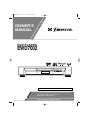 1
1
-
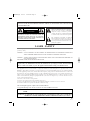 2
2
-
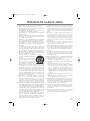 3
3
-
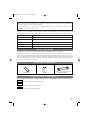 4
4
-
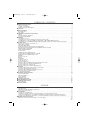 5
5
-
 6
6
-
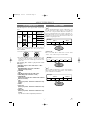 7
7
-
 8
8
-
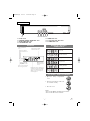 9
9
-
 10
10
-
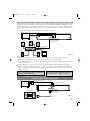 11
11
-
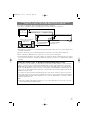 12
12
-
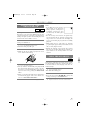 13
13
-
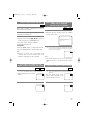 14
14
-
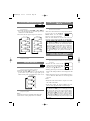 15
15
-
 16
16
-
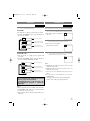 17
17
-
 18
18
-
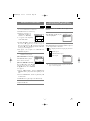 19
19
-
 20
20
-
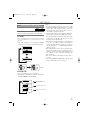 21
21
-
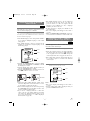 22
22
-
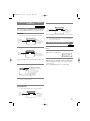 23
23
-
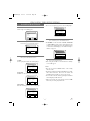 24
24
-
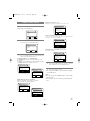 25
25
-
 26
26
-
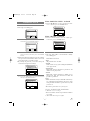 27
27
-
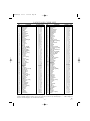 28
28
-
 29
29
-
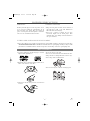 30
30
-
 31
31
-
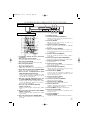 32
32
-
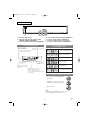 33
33
-
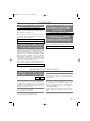 34
34
-
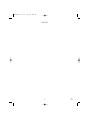 35
35
-
 36
36
Ask a question and I''ll find the answer in the document
Finding information in a document is now easier with AI
Related papers
Other documents
-
Audiovox AXWD2002 User manual
-
Sylvania DVD VCR Combo SRD2900 User manual
-
Sylvania DVD VCR Combo CWF803 User manual
-
Sylvania DVD VCR Combo CDVC80DP User manual
-
Hitachi DV PF74U User manual
-
Hitachi DVD VCR Combo DVPF73U User manual
-
Sylvania SRD3900 User manual
-
Sylvania DVC860D User manual
-
Sylvania DVD VCR Combo DVC860D User manual
-
Sylvania SRD3900 User manual