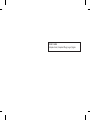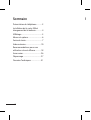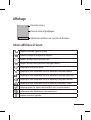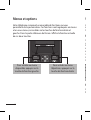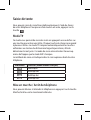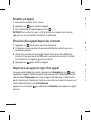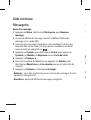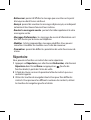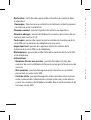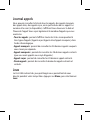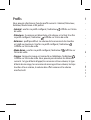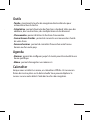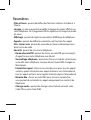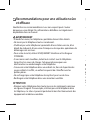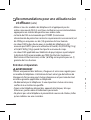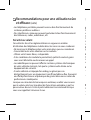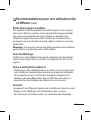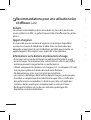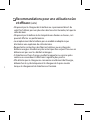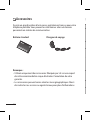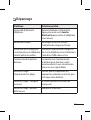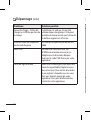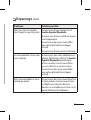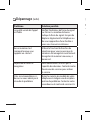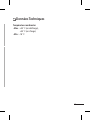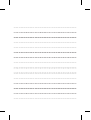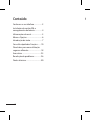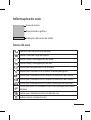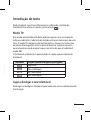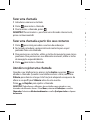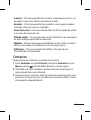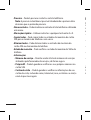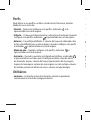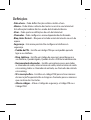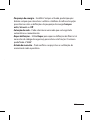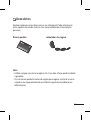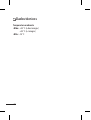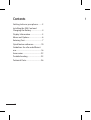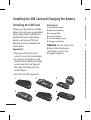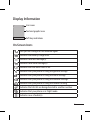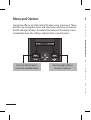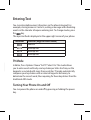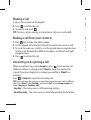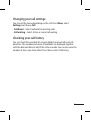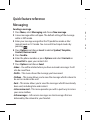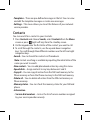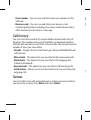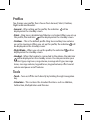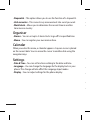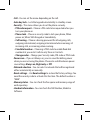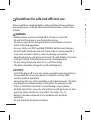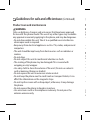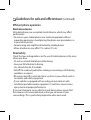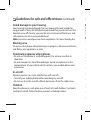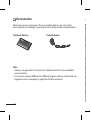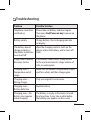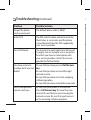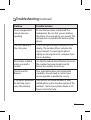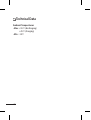Page is loading ...
Page is loading ...
Page is loading ...
Page is loading ...
Page is loading ...
Page is loading ...
Page is loading ...
Page is loading ...
Page is loading ...
Page is loading ...
Page is loading ...
Page is loading ...
Page is loading ...
Page is loading ...
Page is loading ...
Page is loading ...
Page is loading ...
Page is loading ...
Page is loading ...
Page is loading ...
Page is loading ...
Page is loading ...
Page is loading ...
Page is loading ...
Page is loading ...
Page is loading ...
Page is loading ...
Page is loading ...
Page is loading ...
Page is loading ...
Page is loading ...
Page is loading ...
Page is loading ...
Page is loading ...
Page is loading ...
Page is loading ...
Page is loading ...
Page is loading ...
Page is loading ...
Page is loading ...
Page is loading ...
Page is loading ...
Page is loading ...
Page is loading ...
Page is loading ...
Page is loading ...
Page is loading ...
Page is loading ...
Page is loading ...
Page is loading ...
Page is loading ...
Page is loading ...
Page is loading ...
Page is loading ...
Page is loading ...
Page is loading ...
Page is loading ...
Page is loading ...
Page is loading ...
Page is loading ...
Page is loading ...
Page is loading ...
Page is loading ...
Page is loading ...

LG-A100
USER GUIDE
This guide will help you to understand your new mobile phone. It will
provide you with useful explanations of the features on your phone.
Some of the contents of this manual may dier from your phone
depending on the phone software or your service provider.

2
Getting to know your phone
Getting to know your phone .........3
Installing the SIM Card and
Charging the Battery .........................4
Display Information ...........................5
Menu and Options .............................6
Entering Text ........................................7
Quick feature reference ................. 10
Guidelines for safe and ecient
use ......................................................... 16
Accessories ........................................ 22
Troubleshooting .............................. 23
Technical Data .................................. 26
Contents
Earpiece
Torch
Display screen
Soft keys
Each of these keys
performs the functions
indicated by the text on
the display immediately
above them.
Send key
You can dial a phone
number and answer
incoming calls.
Navigation keys
Use for quick access to
phone functions.
(up) : Contacts
(down) : Keypad Lock
(left) : Messaging
(right) : Torch
End/Power key
Allows you to power the
phone on or o, end calls,
or return to Standby mode.
Alphanumeric keys
Most of the time, the
numeric keys are used
to input numbers or
characters.
Charger port/
Earphone jack
Hand Strap Hole

3
Getting to know your phone
Getting to know your phone .........3
Installing the SIM Card and
Charging the Battery .........................4
Display Information ...........................5
Menu and Options .............................6
Entering Text ........................................7
Quick feature reference ................. 10
Guidelines for safe and ecient
use ......................................................... 16
Accessories ........................................ 22
Troubleshooting .............................. 23
Technical Data .................................. 26
Contents
Earpiece
Torch
Display screen
Soft keys
Each of these keys
performs the functions
indicated by the text on
the display immediately
above them.
Send key
You can dial a phone
number and answer
incoming calls.
Navigation keys
Use for quick access to
phone functions.
(up) : Contacts
(down) : Keypad Lock
(left) : Messaging
(right) : Torch
End/Power key
Allows you to power the
phone on or o, end calls,
or return to Standby mode.
Alphanumeric keys
Most of the time, the
numeric keys are used
to input numbers or
characters.
Charger port/
Earphone jack
Hand Strap Hole

4
Icon areas
Text and graphic area
Soft key indications
Menu Contacts
On-Screen Icons
Tells you the strength of the network signal.
Indicates the battery charge level.
Indicates new text message(s).
Indicates new voice message(s).
Indicates that the alarm clock is set.
Indicates that your phone is using the general settings.
Indicates that your phone is using the silent settings.
Indicates that your phone is using the outdoor settings.
Indicates that your phone is using the headset setting.
Indicates that all calls are being diverted to another number.
Indicates that your phone is in Flight mode.
Indicates new schedule(s).
Display Information
Installing the SIM Card
When you subscribe to a mobile
phone network, you are provided
with a plug-in SIM card which is
loaded with your subscription
details, such as your PIN, any
optional services available and
many others.
Important!
› The plug-in SIM card and its
contacts can easily be damaged
by scratches or bending, so be
careful when handling, inserting
or removing the card. Keep all
SIM cards out of the reach of
small children.
› only 2G/2.5G SIM supported
Illustrations
1 Open battery cover
2 Remove the battery
3 Insert your SIM
4 Insert the battery
5 Close the battery cover
6 Charge your battery
WARNING: Do not remove the
battery while the phone is
switched on, as this may
damage the phone.
Installing the SIM Card and Charging the Battery
1 2 3
4 5 6

5
Icon areas
Text and graphic area
Soft key indications
Menu Contacts
On-Screen Icons
Tells you the strength of the network signal.
Indicates the battery charge level.
Indicates new text message(s).
Indicates new voice message(s).
Indicates that the alarm clock is set.
Indicates that your phone is using the general settings.
Indicates that your phone is using the silent settings.
Indicates that your phone is using the outdoor settings.
Indicates that your phone is using the headset setting.
Indicates that all calls are being diverted to another number.
Indicates that your phone is in Flight mode.
Indicates new schedule(s).
Display Information
Installing the SIM Card
When you subscribe to a mobile
phone network, you are provided
with a plug-in SIM card which is
loaded with your subscription
details, such as your PIN, any
optional services available and
many others.
Important!
› The plug-in SIM card and its
contacts can easily be damaged
by scratches or bending, so be
careful when handling, inserting
or removing the card. Keep all
SIM cards out of the reach of
small children.
› only 2G/2.5G SIM supported
Illustrations
1 Open battery cover
2 Remove the battery
3 Insert your SIM
4 Insert the battery
5 Close the battery cover
6 Charge your battery
WARNING: Do not remove the
battery while the phone is
switched on, as this may
damage the phone.
Installing the SIM Card and Charging the Battery

6
Entering Text
You can enter alphanumeric characters via the phone’s keypad. For
example, storing names in Contacts, writing a message and scheduling
events in the calendar all require entering text. To change modes, press
the key.
The input method is displayed in the upper right corner of your phone.
Indicator Function (English Smart mode)
Numeric
Multitap Abc
Multitap abc
Multitap ABC
T9 Mode
In Editor, Press Options Choose “Set T9” Select On. This mode allows
you to enter words with only one keystroke per letter. Each key on the
keypad is associated with more than one letter. T9 mode automatically
compares your keystrokes with an internal linguistic dictionary to
determine the correct word, thus requiring far fewer keystrokes than the
traditional ABC mode.
Turning Your Phone On and O
You can power the phone on and o by pressing or holding the power
key.
Menu and Options
Your phone oers a set of functions that allow you to customise it. These
functions are arranged in menus and sub-menus, which are accessed via
the left and right soft keys. The label at the bottom of the display screen
immediately above the soft keys indicates their current function.
Press the right soft key
to access contacts.
Press the left soft key to
access the available menu.
Menu Contacts

7
Entering Text
You can enter alphanumeric characters via the phone’s keypad. For
example, storing names in Contacts, writing a message and scheduling
events in the calendar all require entering text. To change modes, press
the key.
The input method is displayed in the upper right corner of your phone.
Indicator Function (English Smart mode)
Numeric
Multitap Abc
Multitap abc
Multitap ABC
T9 Mode
In Editor, Press Options Choose “Set T9” Select On. This mode allows
you to enter words with only one keystroke per letter. Each key on the
keypad is associated with more than one letter. T9 mode automatically
compares your keystrokes with an internal linguistic dictionary to
determine the correct word, thus requiring far fewer keystrokes than the
traditional ABC mode.
Turning Your Phone On and O
You can power the phone on and o by pressing or holding the power
key.
Menu and Options
Your phone oers a set of functions that allow you to customise it. These
functions are arranged in menus and sub-menus, which are accessed via
the left and right soft keys. The label at the bottom of the display screen
immediately above the soft keys indicates their current function.
Press the right soft key
to access contacts.
Press the left soft key to
access the available menu.
Menu Contacts

8
Changing your call settings
You can set the menu depending on the call. Press Menu, select
Settings and choose Call.
• Call divert – Select methods for diverting calls.
• Call waiting – Select Active or cancel call waiting.
Checking your call history
You can check the record of all, missed, dialled, received calls and call
durations. The number and name (if available) are displayed together
with the date and time at which the call was made. You can also view the
number of times you have called. Press Menu, select Call history.
Making a Call
1 Key in the number on the keypad.
2 Press
to initiate the call.
3 To end the call, press
.
TIP! To enter + when making an international call, press and hold 0.
Making a call from your contacts
1 Press (up) to open the address book.
2 On the keypad, enter the rst letter of the contact you want to call.
3 To scroll through your contacts, use the up and down navigation keys.
And to scroll through their dierent numbers, use the left and right
navigation keys.
4 Press to initiate the call.
Answering and rejecting a call
When your phone rings, press Accept or press to answer the call.
While your phone is ringing, select Silent to mute the ringing. This
is great if you have forgotten to change your prole to Silent for a
meeting.
Press
or Reject to reject the incoming call.
TIP! You can change the settings on your phone to answer your calls in dierent
ways. Press Menu, select Settings and choose Call. Select Answer mode and
choose Any key or Send key only.
• Any key – You can answer a call by pressing any key.
• Send key only – You can answer a call only by pressing the Send key.

9
Changing your call settings
You can set the menu depending on the call. Press Menu, select
Settings and choose Call.
• Call divert – Select methods for diverting calls.
• Call waiting – Select Active or cancel call waiting.
Checking your call history
You can check the record of all, missed, dialled, received calls and call
durations. The number and name (if available) are displayed together
with the date and time at which the call was made. You can also view the
number of times you have called. Press Menu, select Call history.
Making a Call
1 Key in the number on the keypad.
2 Press
to initiate the call.
3 To end the call, press
.
TIP! To enter + when making an international call, press and hold 0.
Making a call from your contacts
1 Press (up) to open the address book.
2 On the keypad, enter the rst letter of the contact you want to call.
3 To scroll through your contacts, use the up and down navigation keys.
And to scroll through their dierent numbers, use the left and right
navigation keys.
4 Press to initiate the call.
Answering and rejecting a call
When your phone rings, press Accept or press to answer the call.
While your phone is ringing, select Silent to mute the ringing. This
is great if you have forgotten to change your prole to Silent for a
meeting.
Press
or Reject to reject the incoming call.
TIP! You can change the settings on your phone to answer your calls in dierent
ways. Press Menu, select Settings and choose Call. Select Answer mode and
choose Any key or Send key only.
• Any key – You can answer a call by pressing any key.
• Send key only – You can answer a call only by pressing the Send key.

10
• Templates – There are pre-dened messages in the list. You can view
and edit the template messages or create new messages.
• Settings – This menu allows you to set the features of your network
service provider.
Contacts
You can search for a contact in your Contacts.
1 Press Contacts and choose Search, select Contacts from the Menu
screen or press
(right soft key) from the standby screen.
2 On the keypad enter the rst letter of the contact you want to call.
3 To scroll through the contacts, use the up and down navigation
keys. To scroll through their dierent numbers use the left and right
navigation keys.
• Search - You can Search for contacts in Phonebook.
Note: Instant searching is available by inputting the initial letter of the
name you want to search.
• New contact – You can add phonebook entries by using this menu.
• Speed dials – Assign contacts to any keys between 2 and 9.
• Copy all – You can copy all entries from the SIM card memory to the
Phone memory or from the Phone memory to the SIM card memory.
• Delete all – You can delete all entries from the SIM card memory or
Phone memory.
• Memory status – You can check the memory status for your SIM and
phone.
• Information
› Service dial numbers – Access the list of service numbers assigned
by your service provider securely.
Messaging
Sending a message
1 Press Menu, select Messaging and choose New message.
2 A new message editor will open. The default setting of the message
editor is SMS mode.
3 Enter your message using either the T9 predictive mode or Abc
manual mode or 123 mode. You can switch text input modes by
pressing
.
4 Press Options and choose Insert to add an Symbol, Template,
Contact, Business card.
5 Press Send to.
6 Enter the phone number or press Options and select Contacts or
Recent list to open your contacts list.
7 Press Options and choose Send.
• Inbox – You will be alerted when you have received a message. It will
also be saved here.
• Drafts – This menu shows the message you have saved.
• Outbox – This menu allows you to view the message which is about to
be sent or could not be sent.
• S e n t – This menu allows you to view the messages which have already
been sent, including time and content.
• Listen voice mail – This menu provides you with a quick way to access
your voice mailbox.
• Info messages – Info service messages are text messages that are
delivered by the network to your handset.
Quick feature reference

11
• Templates – There are pre-dened messages in the list. You can view
and edit the template messages or create new messages.
• Settings – This menu allows you to set the features of your network
service provider.
Contacts
You can search for a contact in your Contacts.
1 Press Contacts and choose Search, select Contacts from the Menu
screen or press
(right soft key) from the standby screen.
2 On the keypad enter the rst letter of the contact you want to call.
3 To scroll through the contacts, use the up and down navigation
keys. To scroll through their dierent numbers use the left and right
navigation keys.
• Search - You can Search for contacts in Phonebook.
Note: Instant searching is available by inputting the initial letter of the
name you want to search.
• New contact – You can add phonebook entries by using this menu.
• Speed dials – Assign contacts to any keys between 2 and 9.
• Copy all – You can copy all entries from the SIM card memory to the
Phone memory or from the Phone memory to the SIM card memory.
• Delete all – You can delete all entries from the SIM card memory or
Phone memory.
• Memory status – You can check the memory status for your SIM and
phone.
• Information
› Service dial numbers – Access the list of service numbers assigned
by your service provider securely.
Messaging
Sending a message
1 Press Menu, select Messaging and choose New message.
2 A new message editor will open. The default setting of the message
editor is SMS mode.
3 Enter your message using either the T9 predictive mode or Abc
manual mode or 123 mode. You can switch text input modes by
pressing
.
4 Press Options and choose Insert to add an Symbol, Template,
Contact, Business card.
5 Press Send to.
6 Enter the phone number or press Options and select Contacts or
Recent list to open your contacts list.
7 Press Options and choose Send.
• Inbox – You will be alerted when you have received a message. It will
also be saved here.
• Drafts – This menu shows the message you have saved.
• Outbox – This menu allows you to view the message which is about to
be sent or could not be sent.
• S e n t – This menu allows you to view the messages which have already
been sent, including time and content.
• Listen voice mail – This menu provides you with a quick way to access
your voice mailbox.
• Info messages – Info service messages are text messages that are
delivered by the network to your handset.
Quick feature reference

12
› Own number – You can save and check your own numbers on the
SIM card.
› Business card – You can save and check your business card
containing information including your name, mobile phone, home,
oce and email, and send it in a message.
Call history
You can check the record of all, missed, dialled, received calls and call
durations. The number and name (if available) are displayed together
with the date and time at which the call was made. You can also view the
number of times you have called.
• All calls – Displays the lists of all three types (Received/Dialled/Missed
calls) by time.
• Missed calls – This option lets you view the last 20 unanswered calls.
• Dialled calls – This option lets you view the last 20 outgoing calls
(called or attempted).
• Received calls – This option lets you view the last 20 incoming calls.
• Call duration – Allows you to view the duration of your incoming and
outgoing calls.
Games
Your LG-A100 comes with preloaded games to keep you amused when
you have time to spare. Press Menu and select Games.
Proles
You change your prole, then choose from General, Silent, Outdoor,
Flight mode and Headset.
• General – After setting up this prole, the indicator
will be
displayed on the standby screen.
• Silent – Ring tone is disabled and Vibrate is activated. When you set up
this prole, the indicator
will be displayed on the standby screen.
• Outdoor – This is the default prole. Ring tone and key tone volume
are set to maximum. When you set up this prole, the indicator
will
be displayed on the standby screen.
• Flight Mode – When you set up this prole, the indicator
will be
displayed on the standby screen.
• Headset – When the headset is connected to the phone, the indicator
will be displayed on the standby screen. You can personalise your
call alert type, ring tones, ring volume, message alert type, message
tones, message volume, keypad tones, keypad volume, eect sound
volume and power on/o volume.
Tools
• Torch – Turn on/o the torch directly by holding the right navigation
key.
• Calculator – This contains the standard functions such as Addition,
Subtraction, Multiplication and Division.

13
› Own number – You can save and check your own numbers on the
SIM card.
› Business card – You can save and check your business card
containing information including your name, mobile phone, home,
oce and email, and send it in a message.
Call history
You can check the record of all, missed, dialled, received calls and call
durations. The number and name (if available) are displayed together
with the date and time at which the call was made. You can also view the
number of times you have called.
• All calls – Displays the lists of all three types (Received/Dialled/Missed
calls) by time.
• Missed calls – This option lets you view the last 20 unanswered calls.
• Dialled calls – This option lets you view the last 20 outgoing calls
(called or attempted).
• Received calls – This option lets you view the last 20 incoming calls.
• Call duration – Allows you to view the duration of your incoming and
outgoing calls.
Games
Your LG-A100 comes with preloaded games to keep you amused when
you have time to spare. Press Menu and select Games.
Proles
You change your prole, then choose from General, Silent, Outdoor,
Flight mode and Headset.
• General – After setting up this prole, the indicator
will be
displayed on the standby screen.
• Silent – Ring tone is disabled and Vibrate is activated. When you set up
this prole, the indicator
will be displayed on the standby screen.
• Outdoor – This is the default prole. Ring tone and key tone volume
are set to maximum. When you set up this prole, the indicator
will
be displayed on the standby screen.
• Flight Mode – When you set up this prole, the indicator
will be
displayed on the standby screen.
• Headset – When the headset is connected to the phone, the indicator
will be displayed on the standby screen. You can personalise your
call alert type, ring tones, ring volume, message alert type, message
tones, message volume, keypad tones, keypad volume, eect sound
volume and power on/o volume.
Tools
• Torch – Turn on/o the torch directly by holding the right navigation
key.
• Calculator – This contains the standard functions such as Addition,
Subtraction, Multiplication and Division.

14
• Call – You can set the menu depending on the call.
• Auto key lock – Lock the keypad automatically in standby screen.
• Security – This menu allows you to set the phone securely.
› PIN code request – Choose a PIN code to be requested when you
turn your phone on.
› Phone lock – Choose a security code to lock your phone, When
power on, When SIM changed or Immediately.
› Call barring – Choose a barring password for all outgoing calls,
outgoing international, outgoing international when roaming, all
incoming calls, or incoming when roaming.
› Fixed dial number – Choosing a PIN2 code to enable xed dial
number lets you restrict calls to only those in Contacts.
› Change codes – Change your Security code, PIN code or PIN2 code.
• Power save – If you set Always on, you can save the battery power
when you are not using the phone. Choose to switch between power
save settings Always on, Night only or O.
• Network selection – You can select a network that will be registered
either automatically or manually.
• Reset settings – Use Reset settings to restore the factory settings. You
need the security code to activate this function. The default number is
“0000”.
• Memory status – You can check the free space and memory usage of
each repository.
• Handset information - You can check the SIM Number, Model or
Software.
• Stopwatch – This option allows you to use the function of a stopwatch.
• Unit converter – This converts any measurement into a unit you want.
• World clock – Allows you to determine the current time in another
time zone or country.
Organiser
• Alarms – You can set up to 3 alarm clocks to go o at a specied time.
• Memo – You can register your own memos here.
Calendar
When you enter this menu, a calendar appears. A square cursor is placed
on the current date. You can move the cursor to another date using the
navigation keys.
Settings
• Date & Time – You can set functions relating to the date and time.
• Language – You can change the language for the display texts in your
phone. This change will also aect the Language Input modes.
• Display – You can adjust settings for the phone display.

15
• Call – You can set the menu depending on the call.
• Auto key lock – Lock the keypad automatically in standby screen.
• Security – This menu allows you to set the phone securely.
› PIN code request – Choose a PIN code to be requested when you
turn your phone on.
› Phone lock – Choose a security code to lock your phone, When
power on, When SIM changed or Immediately.
› Call barring – Choose a barring password for all outgoing calls,
outgoing international, outgoing international when roaming, all
incoming calls, or incoming when roaming.
› Fixed dial number – Choosing a PIN2 code to enable xed dial
number lets you restrict calls to only those in Contacts.
› Change codes – Change your Security code, PIN code or PIN2 code.
• Power save – If you set Always on, you can save the battery power
when you are not using the phone. Choose to switch between power
save settings Always on, Night only or O.
• Network selection – You can select a network that will be registered
either automatically or manually.
• Reset settings – Use Reset settings to restore the factory settings. You
need the security code to activate this function. The default number is
“0000”.
• Memory status – You can check the free space and memory usage of
each repository.
• Handset information - You can check the SIM Number, Model or
Software.
• Stopwatch – This option allows you to use the function of a stopwatch.
• Unit converter – This converts any measurement into a unit you want.
• World clock – Allows you to determine the current time in another
time zone or country.
Organiser
• Alarms – You can set up to 3 alarm clocks to go o at a specied time.
• Memo – You can register your own memos here.
Calendar
When you enter this menu, a calendar appears. A square cursor is placed
on the current date. You can move the cursor to another date using the
navigation keys.
Settings
• Date & Time – You can set functions relating to the date and time.
• Language – You can change the language for the display texts in your
phone. This change will also aect the Language Input modes.
• Display – You can adjust settings for the phone display.

16
Please read these simple guidelines. Failure to follow these guidelines
may be dangerous or illegal. More detailed information is given in this
manual.
WARNING
• Mobile phones must be switched o at all times in an aircraft.
• Do not hold the phone in your hand while driving.
• Do not use your phone near petrol stations, fuel depots, chemical
plants or blasting operations.
• For your safety, use ONLY specied ORIGINAL batteries and chargers.
• Do not handle the phone with wet hands while it is being charged. It
may cause an electric shock or seriously damage your phone.
• Keep the phone in a safe place out of reach of small children. It includes
small parts which if detached may present a choking hazard.
• Do not charge the phone when it is on soft furnishings.
• The phone should be charged in a well ventilated area.
CAUTION
• Switch the phone o in any area where required by special regulations.
For example, do not use your phone in hospitals or it may aect
sensitive medical equipment.
• Emergency calls may not be available on all mobile networks. Therefore,
you should never depend solely on the phone for emergency calls.
• Only use ORIGINAL accessories to avoid damage to your phone.
• All radio transmitters carry risks of interference with electronics in close
proximity. Minor interference may aect TVs, radios, PCs, etc.
• Batteries should be disposed of in accordance with pertinent
legislation.
• Do not dismantle the phone or battery.
Guidelines for safe and ecient use
Exposure to radio frequency energy
Radio wave exposure and Specic Absorption Rate (SAR)
information
This mobile phone model LG-A100 has been designed to comply with
applicable safety requirements regarding exposure to radio waves. This
requirement is based on scientic guidelines that include safety margins
designed to assure this safety of all persons, regardless of age and health.
• The radio wave exposure guidelines employ a unit of measurement
known as the Specic Absorption Rate, or SAR. Tests for SAR are
conducted using standardised method with the phone transmitting at
its highest certied power level in all used frequency bands.
• While there may be dierences between the SAR levels of various LG
phone models, they are all designed to meet the pertinent guidelines
for exposure to radio waves.
• The SAR limit recommended by the International Commission on Non-
Ionizing Radiation Protection (ICNIRP) is 2 W/Kg averaged over ten (10)
gram of tissue.
• The highest SAR value for this model phone tested by DASY4 for use at
the ear is 0.974 W/Kg (10g) and when worn on the body is 0.653 W/Kg
(10g).
• SAR data information for residents of countries/regions that have
adopted the SAR limit recommended by the Institute of Electrical and
Electronics Engineers (IEEE), which is 1.6 W/Kg averaged over one (1)
gram of tissue.
Guidelines for safe and ecient use (Continued)

17
Please read these simple guidelines. Failure to follow these guidelines
may be dangerous or illegal. More detailed information is given in this
manual.
WARNING
• Mobile phones must be switched o at all times in an aircraft.
• Do not hold the phone in your hand while driving.
• Do not use your phone near petrol stations, fuel depots, chemical
plants or blasting operations.
• For your safety, use ONLY specied ORIGINAL batteries and chargers.
• Do not handle the phone with wet hands while it is being charged. It
may cause an electric shock or seriously damage your phone.
• Keep the phone in a safe place out of reach of small children. It includes
small parts which if detached may present a choking hazard.
• Do not charge the phone when it is on soft furnishings.
• The phone should be charged in a well ventilated area.
CAUTION
• Switch the phone o in any area where required by special regulations.
For example, do not use your phone in hospitals or it may aect
sensitive medical equipment.
• Emergency calls may not be available on all mobile networks. Therefore,
you should never depend solely on the phone for emergency calls.
• Only use ORIGINAL accessories to avoid damage to your phone.
• All radio transmitters carry risks of interference with electronics in close
proximity. Minor interference may aect TVs, radios, PCs, etc.
• Batteries should be disposed of in accordance with pertinent
legislation.
• Do not dismantle the phone or battery.
Guidelines for safe and ecient use
Exposure to radio frequency energy
Radio wave exposure and Specic Absorption Rate (SAR)
information
This mobile phone model LG-A100 has been designed to comply with
applicable safety requirements regarding exposure to radio waves. This
requirement is based on scientic guidelines that include safety margins
designed to assure this safety of all persons, regardless of age and health.
• The radio wave exposure guidelines employ a unit of measurement
known as the Specic Absorption Rate, or SAR. Tests for SAR are
conducted using standardised method with the phone transmitting at
its highest certied power level in all used frequency bands.
• While there may be dierences between the SAR levels of various LG
phone models, they are all designed to meet the pertinent guidelines
for exposure to radio waves.
• The SAR limit recommended by the International Commission on Non-
Ionizing Radiation Protection (ICNIRP) is 2 W/Kg averaged over ten (10)
gram of tissue.
• The highest SAR value for this model phone tested by DASY4 for use at
the ear is 0.974 W/Kg (10g) and when worn on the body is 0.653 W/Kg
(10g).
• SAR data information for residents of countries/regions that have
adopted the SAR limit recommended by the Institute of Electrical and
Electronics Engineers (IEEE), which is 1.6 W/Kg averaged over one (1)
gram of tissue.
Guidelines for safe and ecient use (Continued)

18
Product care and maintenance
WARNING
Only use batteries, chargers and accessories that have been approved
for use with this phone model. The use of any other types may invalidate
any approval or warranty applying to the phone, and may be dangerous.
• Do not disassemble this unit. Take it to a qualied service technician
when repair work is required.
• Keep away from electrical appliances such as TVs, radios, and personal
computers.
• The unit should be kept away from heat sources such as radiators or
cookers.
• Do not drop.
• Do not subject this unit to mechanical vibration or shock.
• The coating of the phone may be damaged if it is covered with
wrapping or vinyl wrapper.
• Use a dry cloth to clean the exterior of the unit. (Do not use solvents
such as benzene, thinner or alcohol.)
• Do not expose this unit to excessive smoke or dust.
• Do not keep the phone next to credit cards or transport tickets; it can
aect the information on the magnetic strips.
• Do not tap the screen with a sharp object; otherwise, it may damage
the phone.
• Do not expose the phone to liquid or moisture.
• Use accessories such as the earphone cautiously. Do not press the
antenna unnecessarily.
Guidelines for safe and ecient use (Continued)
Ecient phone operation
Electronics devices
All mobile phones are susceptible to interference, which may aect
performance.
• Do not use your mobile phone near medical equipment without
requesting permission. Avoid placing the phone over pacemakers, i.e.
in your breast pocket.
• Some hearing aids might be disturbed by mobile phones.
• Minor interference may aect TVs, radios, PCs, etc.
Road safety
Check the laws and regulations on the use of mobile phones in the areas
where you drive.
• Do not use a hand-held phone while driving.
• Give your full attention to driving.
• Use a hands-free kit, if available.
• Pull o the road and park before making or answering a call if driving
conditions so require.
• RF energy may aect some electronic systems in your vehicle such as
car stereos and safety equipment.
• If your vehicle is equipped with an air bag, do not obstruct with
installed or portable wireless equipment. It can fail or cause serious
injury due to improper performance.
If you are listening to music whilst out and about, please ensure that
the volume is at a reasonable level so that you are aware of your
surroundings. This is particularly imperative when near roads.
Guidelines for safe and ecient use (Continued)

19
Product care and maintenance
WARNING
Only use batteries, chargers and accessories that have been approved
for use with this phone model. The use of any other types may invalidate
any approval or warranty applying to the phone, and may be dangerous.
• Do not disassemble this unit. Take it to a qualied service technician
when repair work is required.
• Keep away from electrical appliances such as TVs, radios, and personal
computers.
• The unit should be kept away from heat sources such as radiators or
cookers.
• Do not drop.
• Do not subject this unit to mechanical vibration or shock.
• The coating of the phone may be damaged if it is covered with
wrapping or vinyl wrapper.
• Use a dry cloth to clean the exterior of the unit. (Do not use solvents
such as benzene, thinner or alcohol.)
• Do not expose this unit to excessive smoke or dust.
• Do not keep the phone next to credit cards or transport tickets; it can
aect the information on the magnetic strips.
• Do not tap the screen with a sharp object; otherwise, it may damage
the phone.
• Do not expose the phone to liquid or moisture.
• Use accessories such as the earphone cautiously. Do not press the
antenna unnecessarily.
Guidelines for safe and ecient use (Continued)
Ecient phone operation
Electronics devices
All mobile phones are susceptible to interference, which may aect
performance.
• Do not use your mobile phone near medical equipment without
requesting permission. Avoid placing the phone over pacemakers, i.e.
in your breast pocket.
• Some hearing aids might be disturbed by mobile phones.
• Minor interference may aect TVs, radios, PCs, etc.
Road safety
Check the laws and regulations on the use of mobile phones in the areas
where you drive.
• Do not use a hand-held phone while driving.
• Give your full attention to driving.
• Use a hands-free kit, if available.
• Pull o the road and park before making or answering a call if driving
conditions so require.
• RF energy may aect some electronic systems in your vehicle such as
car stereos and safety equipment.
• If your vehicle is equipped with an air bag, do not obstruct with
installed or portable wireless equipment. It can fail or cause serious
injury due to improper performance.
If you are listening to music whilst out and about, please ensure that
the volume is at a reasonable level so that you are aware of your
surroundings. This is particularly imperative when near roads.
Guidelines for safe and ecient use (Continued)

20
Avoid damage to your hearing
Your hearing may be damaged if you are exposed to loud sounds for
long periods of time. We therefore recommend that you do not turn the
handset on or o close to your ear. We also recommend that music and
call volumes are set to a reasonable level.
Note: Excessive sound pressure from earphones can cause hearing loss.
Blasting area
Do not use the phone where blasting is in progress. Observe restrictions,
and follow any regulations or rules.
Potentially explosive atmospheres
• Do not use the phone at a refuelling point. Do not use near fuel or
chemicals.
• Do not transport or store ammable gas, liquid, or explosives in the
compartment of your vehicle which contains your mobile phone and
accessories.
In aircraft
Wireless devices can cause interference with aircraft.
• Turn o your mobile phone before boarding any aircraft.
• Do not use it on the aircraft without permission from the cabin crew.
Children
Keep the phone in a safe place out of reach of small children. It includes
small parts which if detached may present a choking hazard.
Guidelines for safe and ecient use (Continued)
Emergency calls
Emergency calls may not be available on all mobile networks. Therefore,
you should never depend solely on the phone for emergency calls.
Check with your local service provider.
Battery information and care
• You do not need to discharge the battery completely before
recharging. Unlike other battery systems, there is no memory eect
that could compromise the battery’s performance.
• Use only LG batteries and chargers. LG chargers are designed to
maximise the battery life.
• Do not disassemble or short-circuit the battery pack.
• Keep the metal contacts of the battery pack clean.
• Replace the battery when it no longer provides acceptable
performance. The battery pack maybe recharged hundreds of times
before it needs replacing.
• Recharge the battery if it has not been used for a long time to maximise
usability.
• Do not expose the battery charger to direct sunlight or use it in high
humidity, such as the bathroom.
• Do not leave the battery in hot or cold places as this may impair battery
performance.
• There is risk of explosion if the battery is replaced by an incorrect type.
• Dispose of used batteries according to the manufacturer’s instructions.
Please recycle when possible. Do not dispose as household waste.
• If you need to replace the battery, take it to the nearest authorised LG
Electronics service point or dealer for assistance.
• Always unplug the charger from the wall socket after the phone is fully
charged to save unnecessary power consumption by the charger.
Guidelines for safe and ecient use (Continued)
Page is loading ...
Page is loading ...
Page is loading ...
Page is loading ...
Page is loading ...
Page is loading ...
-
 1
1
-
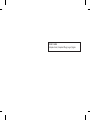 2
2
-
 3
3
-
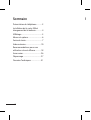 4
4
-
 5
5
-
 6
6
-
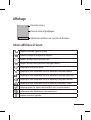 7
7
-
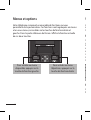 8
8
-
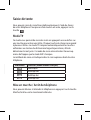 9
9
-
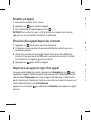 10
10
-
 11
11
-
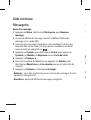 12
12
-
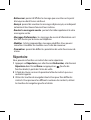 13
13
-
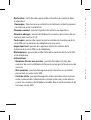 14
14
-
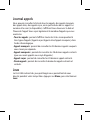 15
15
-
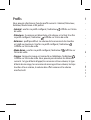 16
16
-
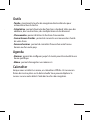 17
17
-
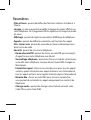 18
18
-
 19
19
-
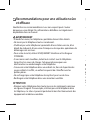 20
20
-
 21
21
-
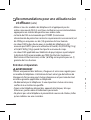 22
22
-
 23
23
-
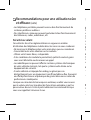 24
24
-
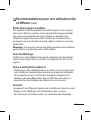 25
25
-
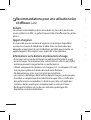 26
26
-
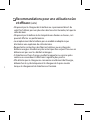 27
27
-
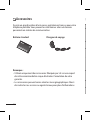 28
28
-
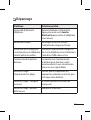 29
29
-
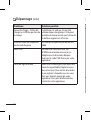 30
30
-
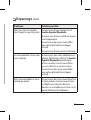 31
31
-
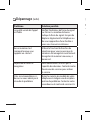 32
32
-
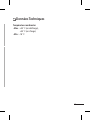 33
33
-
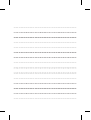 34
34
-
 35
35
-
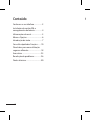 36
36
-
 37
37
-
 38
38
-
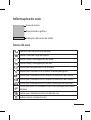 39
39
-
 40
40
-
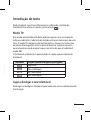 41
41
-
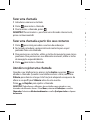 42
42
-
 43
43
-
 44
44
-
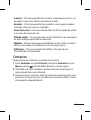 45
45
-
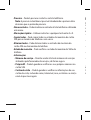 46
46
-
 47
47
-
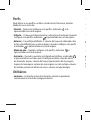 48
48
-
 49
49
-
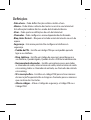 50
50
-
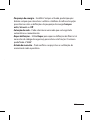 51
51
-
 52
52
-
 53
53
-
 54
54
-
 55
55
-
 56
56
-
 57
57
-
 58
58
-
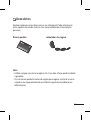 59
59
-
 60
60
-
 61
61
-
 62
62
-
 63
63
-
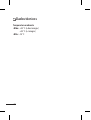 64
64
-
 65
65
-
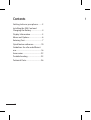 66
66
-
 67
67
-
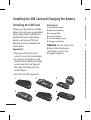 68
68
-
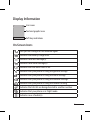 69
69
-
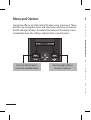 70
70
-
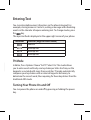 71
71
-
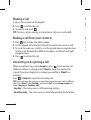 72
72
-
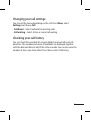 73
73
-
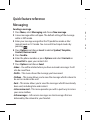 74
74
-
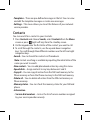 75
75
-
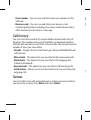 76
76
-
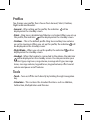 77
77
-
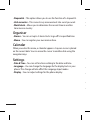 78
78
-
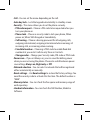 79
79
-
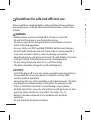 80
80
-
 81
81
-
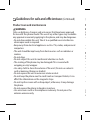 82
82
-
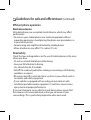 83
83
-
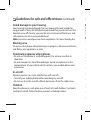 84
84
-
 85
85
-
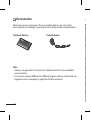 86
86
-
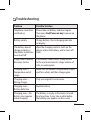 87
87
-
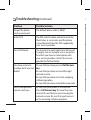 88
88
-
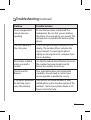 89
89
-
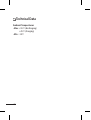 90
90
Ask a question and I''ll find the answer in the document
Finding information in a document is now easier with AI
in other languages
- français: LG LGA100.ANLDDG Manuel utilisateur
- português: LG LGA100.ANLDDG Manual do usuário