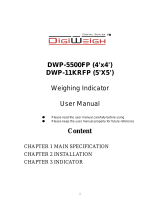Page is loading ...

optimascale.com
OP-900 SERIES INDICATOR
USER’S MANUAL
(OP-900A, OP-900B Series) 9.9.19

TABLE OF CONTENTS
Safety Precautions 1
Preparations and Set Up 1
Features 2
Specications 3
Power Supply 4
Displays 5
Display and Key Descriptions 6
Operating Instructions 7-9
Calibration 10
Indicator Parameter Settings 12-16
Helpful Denitions 17
Connectors 18-19
RS232 Serial Output Format 20-23
4-20 mA Analog Output 24
Relay Output 25
Troubleshooting 26
Q&A 27
Contact Us 28

1
SAFETY PRECAUTIONS
For safe operation of the weighing indicator, please follow these
instructions:
●Calibration inspection and maintenance of the indicator are prohibited by non-pro-
fessional staff
●Please ensure that the indicator rests on a stable surface
●The indicator is a piece of static sensitive equipment; Please cut off power during
electrical connections
●Touching the internal components by hand is prohibited
●DO NOT exceed the rated load limit of the unit
●DO NOT step on the unit
●DO NOT jump on the scale
●DO NOT use this product if any of the components are cracked
●DO NOT use for purposes other then weight taking
●To avoid damaging the battery do not keep charger plugged in once battery is fully
charged
●Make sure the weight is not over the Max capacity as it could damage the load cell
inside
● Material that has a static electric charge could inuence the weighing. Discharge
the static electricity of the samples, if possible. Another
solution to the problem is to wipe both sides of the pan and the top of the case with
an anti-static agent
Please take anti-static prevention measures
Any accumulated charge on the body of the human operator should be discharged rst
before opening the protective container with ESDS devices inside. The discharge can
be accomplished by:
●Putting a hand on a grounded surface or, ideally, by wearing a grounded Anti-static
Wrist Strap and an Anti-static Mat
PREPARATION & SET UP
●Plug into a wall outlet to avoid interference with other wirings
●Turn on the indicator while there is no load
●Calibration may be required before weighing when the scale is initially installed or
moved from a location

2
FEATURES
●LED or LCD display option
●Multiple weighing units: kg/lb (g/oz/lb:oz offered on LCD versions)
●Gross/Tare/Pre-Set Tare/Zero
●Multiple Hold functions
●Count weighing
●Accumulation weighing
●Overload / Underload indication
●Connects to multiple printers
●Splash proof keyboard and display
●Connects to a Remote Display/Scoreboard
●Power saving mode
●Ability to modify gravity based on different geographical locations
●RS232 output
●NTEP approved for 5,000 divisions
●Relay output (optional) and 4-20mA analog output (optional)
●Can connect to a PC or printer for data logging (optional)
●Wireless capability (optional)
●Rechargeable battery (optional)
Indicator Model Options
The OP-900 series consists of the OP-900A (LED) series and OP-900B (LCD)
series. Options for rechargeable battery, stainless steel enclosure, washdown enclosure,
computer connection, relay output and analog output can be added.
Please contact [email protected] for a list of possible options.
Technical Parameters
●Accuracy class: 5000 e
●Resolution - Display: 30,000 ; ADC: 2,000,000
● Zero stability error: TK0 < 0.1μV//K
●Span stability error: TKspn < ± 6 ppm//K
● Sensitivity (internal): 0.3 μV / d
● Input voltage: -30 to +30mV DC
● Excitation circuit: 5 VDC, 4 wire connection, 6 load cell of 350ohm max
● AC power: AC 100-250V (use only the included 9V adapter supplied)
●Operation temperature: -10 °C ~ +40 °C
● Operation humidity: ≤90%RH
●Storage temperature: -40 °C ~ +70 °C (32-104°F)

3
SPECIFICATIONS
FIGURE 1: INDICATOR MEASUREMENTS

4
POWER SUPPLY
AC Adapter
If the indicator is powered by an adapter, plug the adapter directly into the “DC” pin
located at the bottom of the indicator. We recommend to plug into a wall outlet to avoid
interference with other wirings.
Battery (Optional)
If you have an indicator with the rechargeable battery option, please charge the
internal battery fully before rst time use. A 110 to 220V AC adapter should be
provided with your indicator. Please use only the AC adapter provided to prevent dam-
age to your indicator. To keep the battery in best condition, fully discharge the battery
every month by leaving the indicator on until the indicator powers off, and then recharge
fully. If the battery is not going to be used for a long period of time it is recommended to
remove it to avoid leakage.
On OP-900A
● When the Battery is low the battery indicator light ashes red
●During charging the red light will stay lit
●The light will turn green once fully charged
ON OP-900B
● symbol will indicate battery’s charge
● symbol indicates that the battery needs to be charged

5
OP-900A (LED)
OP 900B (LCD)

6
DISPLAY AND KEY DESCRIPTION
ON/OFF Powers the Indicator On or Off if held for 2 seconds
HOLD Holds the weight (5 Hold options; can be changed in parameter settings)
TOTAL 1. Accumulates weights
2. Works with “Print” to perform the accumulation function and check the
accumulation result
UNITS Shifts between weighing units
COUNT Use the scale to count product based on a sample weight
TARE 1. Resets the scale to zero when there is something on the scale
(ex. Tare out the weight of a pallet to weigh only the product on it)
2. Clears the tare to see the gross weight (pallet + product)
ZERO Zero’s the scale
PRINT Print data
The scale is at zero
The scale is stable
Gross Shows you are in Gross weight mode (includes tare); default mode
Net Shows you are in Net weight mode (weight without tared weight)
pcs Shows you are in Counting mode
total Shows you are in Accumulation mode
hold Shows you are in Hold mode
lb The weight is shown in pounds
kg The weight is shown in kilograms
battery Flashes red = low battery, Solid red = charging, Green = fully charged
Over Flashes when weight is higher than set alarm parameter
Accept Flashes when weight is within the set alarm parameters
Under Flashes when weight is lower than set alarm parameter
Power
Back
Save and Exit
Arrow keys
Return/Enter

7
OPERATING INSTRUCTIONS
Power On
●Turn on the power by pressing the power button for 2 seconds. Once on, the scale
will ash the voltage and then begin to auto-check and count down from 0-9
sequentially before entering the weighing mode
Note: Anything on the scale before powering on will automatically be tared out.
Zeroing
●The zero function is used only when the scale is empty and is not at gross zero due
to material build up
●Pressing the ZERO key will reset your scale to 0
●Depending on what your manual zero range parameter is set to, you can zero out
any number within your set selection, after that you will receive an error and will
need to tare out the weight
Unit Selection
●To switch between measuring units ((kg/g/lb/oz/lb:oz) press the UNITS key
Tare Function
●The Tare function is used when you only wish to see the current change in weight,
not the entire amount of weight that is on the scale
●When the indicator is in gross mode (gross light is shown) pressing the TARE key
will Tare the current weight on the scale and enter the net mode (net light shown)
●For example if you are using a container add the container to the scale, press tare
and the display will show the tare symbol and reset back to 0
●Add your product to the scale to weigh without the weight of the container
●To exit Tare mode press the TARE key again to enter gross mode and you will see
the total weight of the container and the product
Note: If you remove the container the scale will show the minus weight of the container
To use a pre-set tare weight
●Press and hold the TARE key for 2 seconds
●Input the tare weight using the arrow keys
● Press print key to conrm

8
Counting Function
●The counting function is used to count a high volume of identical parts. You can do
this by setting a sample and then either adding to the sample or taking away from
the sample to count the number of objects on the scale
●In weighing mode: Put a sample weight on the scale (Sample options are 5, 10, 20,
50, 100, 200, 500)
●Then press the COUNT key to go to the counting mode (“pcs” will light up)
●It will then display the sample number (ex. PCS 0) which you can change using
the up or down arrows
● Press the PRINT key to conrm your sample number
●The scale is now ready to start counting, load your product on the scale and the
indicator will show the quantity
●To exit counting mode press the COUNT key
●If you want to count a different product hold the PRINT and COUNT key together
and the sample pieces will reset back to zero
Accumulation
●The accumulation function is used to add multiple weights and total them together
● In weighing mode load the rst weight, once stable press the ACCUM key to enter
the accumulation mode. The “total” indicator/light will display
●The screen will show “n001” to indicate the rst weight has been saved
●Remove the rst weight and press the ZERO key to stabilize the scale
●Add the second weight to the scale
●Once stable press the ACCUM key to add the weight to the accumulated total
●The screen will show “n002” to indicate the second weight has been saved
●Repeat previous steps until all desired weights have been added to the total
(you can accumulate up to 999 different weights)
●When you are done and want to display the accumulated total, press the ACCUM
and PRINT key together. The accumulated number “n002” (the number of weights
you are adding together) will ash on the display followed by the total
● The total will display by ashing between 2 sets of numbers
● There are 8 digits in total, the display will ash 4 at a time, the rst 4 on the left and
the last 4 on the right. For example if the rst 4 digits are “0012” and the last 4 digits
are “3456” the actual weight is 001234.56 or 1234.56 lbs/kg
●If you want to print the accumulated total, hold the PRINT key for one second while
the last 4 digits of the total are shown
●To exit accumulation mode, wait for the last 4 digits to the right of the screen to
appear, and then press and hold the ACCUM key for one second
●“CLr n” will be displayed, asking you if you want to keep the data?
●If NO you do not want to clear the accumulated total, then keep “CLr n”.
●If YES you do want to clear the total, then use the arrow key to change to “CLr y”
●Finally, press the PRINT key to select exit accumulation mode

9
Hold
There are 4 different hold functions you can choose from in the C11 parameter
1. Peak Hold: Grabs the highest weight (for materials testing, ie. tension and pulling
force)
●Press the HOLD key then add weight to the scale
●The indicator will show the highest weight it recorded and hold it on the screen until
a higher weight is placed on the scale
2. Manual Hold: Grabs the current weight and holds it so it will not change/uctuate
●While weighing, press HOLD and the indicator will hold the current weight on the
screen until HOLD is pressed again
3. Auto Hold: If the weight on the scale is above 20d (20 x division) and is stable,
the indicator will hold that weight on the screen for 3 seconds then go back to general
weighing
●Pressing the hold key is unnecessary, holding is done automatically when the scale
is stable
4. Average Hold: Used for animal weighing, the indicator will display the average
weight sampled from 3 seconds
●Add livestock to scale and press HOLD
●Indicator screen will show “LOC” for 3 seconds, then display the average weight
from those 3 seconds
●Press HOLD again to exit holding mode
Print
●If the indicator is connected to a printer and the weight on the scale is stable press the
PRINT key to print the current weight
●In accumulation mode hold the PRINT key for one second when the last 4 digits of the
total weight are shown to print the total weight
Note: In tare mode the printer can not print if negative weight is shown

10
CALIBRATION PROCEDURE
1. Turn on the scale by holding ON/OFF for 2 seconds.
2. Press HOLD and PRINT together to access the setup menu.
3. If done correctly, the display should now show C01.
4. Press PRINT to access the C1 channel. The display should show [C1 #].
5. Press ZERO to choose which unit you want to calibrate in (1 = kg, 2 = lb).
6. Press PRINT to set the value. The display will now show C02.
7. Press PRINT to access the C2 channel. The display should show [C2 #].
8. Press ZERO to change the setting to the decimal places desired (The C2 channel is
used to adjust the decimal point on the scale. A value of 1 means there is one digit
behind the decimal point.)
9. Press PRINT to set the value. The display will now show C03.
10. Press PRINT to access the C3 channel. The display should show [C3 #].
11. Press ZERO to cycle through the values until the desired graduation appears.
(The C3 channel adjusts the divisions on the scale. A value of 1 selected and C2 set
to 1, the scale will read in 0.1 lb. increments.)
12. Press PRINT to set the value. The display will now show C04.
13. Press PRINT to access the C4 channel. The display will show [######].
14. Enter in the maximum capacity you want to use for this scale by using UNIT and
COUNT to move the cursor left and right, and TARE and ZERO to move the
values down and up. (The C4 channel is used to enter in the max capacity of the
scale; Make sure this doesn’t exceed the max capacity of the scale; Max capacity
divided by the increment set in C02 and C03 above cannot exceed 5000.)
15. Press PRINT to set the value. The display will now show C05.
16. Press PRINT to access the C5 channel. The display should show [C5 0].
17. The C5 channel calibrates zero on the scale. Make sure the scale is empty.
18. Press ZERO to change the value to 1.
19. Press PRINT . The display will count down from 10-1 while the scale is
calibrating zero. When the display shows 0 the zero calibration is complete.
OP-900 offers 2 calibration methods, Single Point which uses one weight to calibrate or
Linear Calibration, which uses multiple (2-7) weights for a more accurate calibration.
To Calibrate using only 1 calibration weight (Single Point Calibration)
20. Press PRINT to continue. The display will now show C06.
21. Press PRINT to access the C06 channel. The display will show [C6 0].
22. The C6 channel is used to calibrate the scale with a known weight. Press ZERO to
set the value of C6 to [C6 1]. Press PRINT . The display will ash SPAN, and
then show [######].

11
23. Enter the calibration weight value you will use (at least 10% of max capacity you set
in C04 by using UNIT and COUNT to move the cursor left and right, and TARE
and ZERO move the values down and up.
24. Place the calibration weight you have on the empty scale and press PRINT .
25. The scale will count down from 10 to 0. Once 0 has been reached, the display will
show CALEnd.
26. Press PRINT to continue. The display will now show C07.
27. Press ACCUM to save and exit the setup menu.
28. The scale has now been calibrated. The display will show the value of the calibration
weight on the scale.
29. If the scale does not show the value of the calibration weight, check that the feet on
the platform are not screwed in too tightly, and verify that the platform is level.
30. Unload the scale; the display should read 000000.
31. If the scale does not display 000000, check that the feet on the platform are not
screwed in too tightly, and verify that the platform is level.
To Calibrate using only multiple calibration weights (Linear Calibration)
1. Press PRINT to continue. The display will now show C06.
2. Press PRINT to access the C06 channel. The display will show [C6 0].
3. The C6 channel is used to calibrate the scale with a known weight. Press ZERO
to set the value of C6 to [C6 2]. Press PRINT . The display will ash SPAN,
and then show [LnE 2].
4. Press ZERO to enter the number of weights you want to use (2-7); the more
you use, the more accurate the calibration will be. (an example of 2 will be used)
5. Press PRINT to set your value. The screen will ash [dbno01] then [000100]
6. Enter the lowest calibration weight value you will use (at least 10% of max
capacity you set in C04) by using UNIT and COUNT to move the cursor left
and right, and TARE and ZERO move the values down and up.
7. Place the calibration weight you have on the empty scale and press PRINT .
8. The scale will count down from 10 to 0. Once 0 has been reached, the display will
show he screen will ash [dbno02] then [000200]
9. Enter the next calibration weight value you will use by using UNIT and COUNT
to move the cursor left and right, and TARE and ZERO move the values down
and up.
10. Place the calibration weight you have on the empty scale and press PRINT .
11. The scale will count down from 10 to 0. Once 0 has been reached, the display will
show he screen will show CALEnd.
12. Then follow steps 26-31 on the single point calibration instructions

12
INDICATOR PARAMETER SETTINGS
The parameter settings menu has a calibration section (C01 to C07 explained above) and a
parameter settings section (C08 and up).
To access the calibration section the seal switch (located at one corner of the PCB) must be
OFF. This will allow access to all C01 and up settings. If the seal switch is ON, then only C08 and up
can be accessed by the user. If you break the ofcial seal by opening the back of the indicator to
access the seal switch, you may need to have the indicator recertied. Be sure to adjust the seal
switch back to the original setting after calibration/conguration has been performed.
To enter calibration/parameter settings, follow the procedure below:
1. Make sure the unit is set to either kg or lb
2. Press and hold the HOLD and PRINT key at the same time for 2 seconds
3. Navigate through the settings (C01 to C45) as shown in the table 4 below by using the arrow
keys and return keys as labeled under each indicator button
4. Press the PRINT key to enter/edit the parameter setting
Press the ACCUM key to save and exit settings at any time
Table 1. Indicator Parameter Settings
Function Parameter Settings/Options
Weighing Unit C01
1 = kg
2 = lb
3 = gram
4 = oz
Note: for calibration only kg or lb are allowed
Decimal Setting C02
0 = no decimal
1 = 0.0
2 = 0.00
3 = 0.000
4 = 0.0000
Graduation Setting
(readability of the least
signicant digit)
C03
options: 1/2/4/10/20/50
Example with no decimal places (ie. C02=0)
1 = 1 lb
2 = 2 lb
5 = 5 lb
10 = 10 lb
20 = 20 lb
50 = 50 lb
Maximum Capacity C04 set max capacity ex. 100kg = 0100.00
Zero Calibration C05 0 = zero calibration not needed
1 = set the zero calibration (Please ensure scale is empty and the
stable light is on)
Calibration C06
0 = calibration not needed
1 = Ready to calibrate with one calibration weight
2 = Ready to calibrate using multiple calibration weights (Linear)
3 = Sensitivity Output

13
Function Parameter Settings/Options
Restore Default
Settings C07 0 = do not restore
1 = restore to default settings
Warning Tone C08 0 = turn off warning tone
1 = turn on warning tone
Automatic
Power Off C09
0 = turn off auto power off
10 = power off automatically if no change within 10 minutes
30 = power off automatically if no change within 30 minutes
60 = power off automatically if no change within 60 minutes
Power Saving Mode C10
LED Version OP900A:
0 = turn off power saving setting
3 = turn off display if no change within 3 minutes
5 = turn off display if no change within 5 minutes
LCD Version OP900B:
0 = turn off the backlight
1 = backlight only when the weight changes or keyboard is pressed
2 = constant backlight
Hold Function C11
0 = turn off hold function
1 = Peak hold - Grabs the highest weight
2 = Manual hold - Grabs the current weight
3 = Auto hold - Automatically holds data when stable
4 = Average hold - for animal weighing, averages the weight from a
sample of 3 seconds
5 = Auto Average hold - Average hold without the need to press the
hold key
Unit Conversion C12 * See table 2
Upper Limit Alarm C13 Set upper limit within the max. capacity
Lower Limit Alarm C14 Set lower limit within the max. capacity
Inner Code Display C15 check the inner code (raw data)
Set Date C16 Set date from left to right: year/month/day
Set Time C17 Set the time from left to right: hour/minute/second
Communication
Setting C18
Set the serial interface data output method:
0 = Turn off serial interface data output
1 = Continuous sending mode, for remote display
2 = Print to paper thermal ticket printer
3 = Command request mode, for computer.
4 = PC continuous sending mode, for computer
5 = PC/remote display, continuous sending mode
6 = Print to adhesive label thermal printer
7 = Print to Zebra/large adhesive label thermal printer
8 = Reserved
Baud Rate C19
0 = 1200 (for OP-910 remote display)
1 = 2400
2 = 4800
3 = 9600 (for all printers and OP-910X, OP-910XL)
4 = 14400

14
Function Parameter Settings/Options
Manual
Zero Range C20
0 = turn off manually zero setting
1 = ±1% max capacity
2 = ±2% max capacity
4 = ±4% max capacity
10 = ±10% max capacity
20 = ±20% max capacity
100 = ±100% max capacity
Initial Zero Range C21
0 = no initial zero setting
1 = ±1% max capacity
2 = ±2% max capacity
5 = ±5% max capacity
10 = ±10% max capacity
20 = ±20% max capacity
100 = ±100% max capacity
Zero Tracking C22
0= turn off zero tracking
0.5 = ±0.5d d = division
1.0 = ±1.0d
2.0 = ±2.0d
3.0 = ±3.0d
4.0 = ±4.0d
5.0 = ±5.0d
Note: the zero tracking range can not be bigger than manual zero
range
Zero Tracking Time C23
0 = turn off zero tracking time
1 = 1 second
2 = 2 seconds
3 = 3 seconds
Overload Range C24 00 = turn off overload range
01-99d = overload range setting d = division
Negative Display C25
0 = -9d
10 = -10% max. capacity
20 = -20% max. capacity
50 = -50% max. capacity
100 = -100% max. capacity
Standstill Time C26 0 = quick
1 = medium
2 = slow
Standstill Range C27
1 = 1d d = division
2 = 2d
5 = 5d
10 = 10d
Digital Filter
(for ltering moving
weight such as
animals)
C28
0 = turn off dynamic lter
1 = 1 digital lter strength
2 = 2 digital lter strength
3 = 3 digital lter strength
4 = 4 digital lter strength
5 = 5 digital lter strength
6 = 6 digital lter strength
Note: The higher the number, the higher the lter strength

15
Function Parameter Settings/Options
Noise Filter C29
0 = turn off noise lter
1 = 1 digital lter strength
2 = 2 digital lter strength
3 = 3 digital lter strength
Print Time and Date C30
0 = yy.mm.dd
1 = mm.dd.yy
2 = dd.mm.yy
3 = yy.mm.dd
Analog Output Setting C31 0 = 0 - 5V ouput
1 = 4 - 20mA output
Calibrate Current C32 4 - 20mA current
Relay Output Setting C33
0 = turn off relay output
1 = turn on relay output function 1
2 = turn on relay output function 2
3 = Reserved menu
Gravity of Calibration
Location C36 9.7000 - 9.9999
Gravity of Destination C37 9.7000 - 9.9999
Version No. C38
Print Mode C41 0 = auto mode
1 = gross mode
2 = tare mode
Print Carriage Return C42 0 - 9 (How much space between print outs)
Space Print C43 0 - 9 (Where the data prints on the paper: 0 = left ; 9 = right)
Date Print C44 0 = do not print the date
1 = print the date
Time Print C45 0 = do not print the time
1 = print the time
Baud Rade for
2nd RS232 C48
0 = 1200 (for remote display)
1 = 2400
2 = 4800
3 = 9600
Table 2. Unit Conversion Parameter Settings
Parameter Settings Units Available
C01= 3 & C12= 0 gram only
C01= 4 & C12= 0 oz only
C01= 1 & C12= 0 kg only
C01= 1 & C12= 1 kg/lb
C01= 1 & C12= 2 kg/lb/oz
C01= 1 & C12= 3 kg/lb/lb:oz/oz
C01= 1 & C12= 4 kg only
C01= 2 & C12= 0 lb only
C01= 2 & C12= 1 lb/kg
C01= 2 & C12= 2 kg/lb/oz
C01= 2 & C12= 3 kg/lb/lb:oz/oz
C01= 3 & C12= 4 lb only

16
Table 3. Default Parameter Settings
Function Parameter Default Setting
Weighing Unit C01 1
Decimal Setting C02 0
Graduation Setting C03 1
Maximum Capacity C04 1000
Zero Calibration C05 0
Calibration C06 0
Restore Default C07 0
Warning Tone C08 1
Automatic
Power Off
C09 0
Power Saving Mode C10 0
Hold Function C11 0
Unit Conversion C12 1
Upper Limit Alarm C13 000000
Lower Limit Alarm C14 000000
Inner Code Display C15
Set Date C16
Set Time C17
Communication Setting C18 0
Baud Rate C19 3 (9600)
Manual Zero Range C20 10
Initial Zero Range C21 10
Zero Tracking C22 0.5
Zero Tracking Time C23 1
Overload Range C24 9
Negative Display C25 10
Standstill Time C26 1
Standstill Range C27 2
Digital Filter C28 0
Noise Filter C29 2
Print Time and Date C30 0
Analog Output Setting C31 1
Calibrate Current C32 4
Relay Output Setting C33 1
Multi-connection add. C34 0
Wireless Communica-
tion
C35 6
Gravity of Calibration
Location
C36 9.7936
Gravity of Destination C37 9.7936

17
HELPFUL DEFINITIONS
Division: The amount of increments a scale offers. How accurate the scale can be
Capacity: the maximum amount the scale can contain
Initial Zero Range: The percentage of weight allowed on the scale when indicator is powered
on that will automatically zero.
example: If initial zero range is set to 10% of the max. capacity and your max. capacity is
100lbs, you can place up to 10lbs of weight on the scale and when the indicator is powered on, it
will automatically zero out the weight.
Manual Zero Range: The percentage of weight allowed on the scale where the indicator will let
you manually zero (anything above this percent will be tared)
Zero Tracking Range: A subset to the manual zero range; if the weight on the scale
is not stable, the zero tracking range still allows you to zero within a set division of the
scale
Zero Tracking Time: A subset to the zero tracking range, it is the time allowed for the
scale to fall within the zero tracking range tolerance and still qualify to be zero’d
Overload Range: Weight allowance that is out of the set calibrated range. Adds a
tolerance to the calibrated max. capacity without having to recalibrate.
example: If your scale has a max. capacity of 1000lbs with a division of 1 and you set
the overload range to 60, you can add 1060lbs of weight to the scale without it
displaying an error code
Negative Display: How far you can go in the negative direction before displaying an
error code
Standstill Time: How fast the scale will stabilize
Standstill Range: How much the scale can uctuate before being determined stable
Digital Filter: For ltering moving weight, such as animals, It changes how sensitive
the scale is to variations in movement.
Noise Filter: A lter for how susceptible the scale is to general variations
Baud Rate: The rate at which information is transferred in a communication channel.
example: In the serial port context, “9600 baud” means that the serial port is capable of
transferring a maximum of 9600 bits per second.

18
CONNECTORS
Connecting load cells to the indicator
● The indicator can connect with 6 load cells of 350Ω at most
●4 wire or 6 wire load cell connections are both okay
●Please contact us directly if you have other special needs for your application
●There are two connection methods between the load cell and indicator
Quick Disconnect as shown below:
FIGURE 2: QUICK DISCONNECT CONNECTION DIAGRAM
Hardwire (Using Inner Terminal Block Connection:
Note: Make sure you follow all the anti-static rules to avoid damage to your indicator
● Excitation voltage: 5V DC
●Largest output current: 120 mA
● Excitation circuit: 5 VDC, 4 wire connection, 6 load cell of 350ohm maximum
●Open the back cover of the weighing indicator, and insert signal cable to the
terminal block (see gure 3); Make sure the screw on terminal block is xed tightly
/