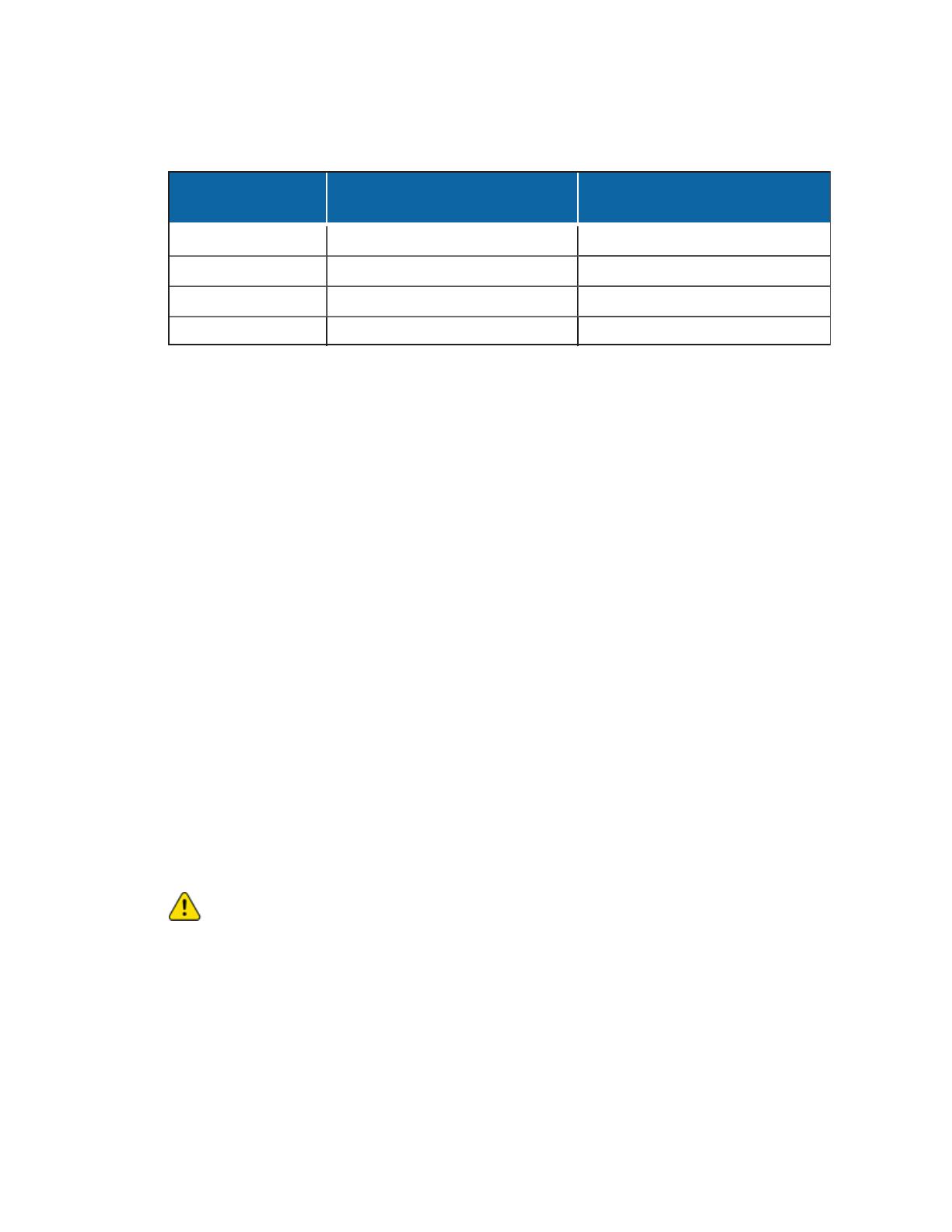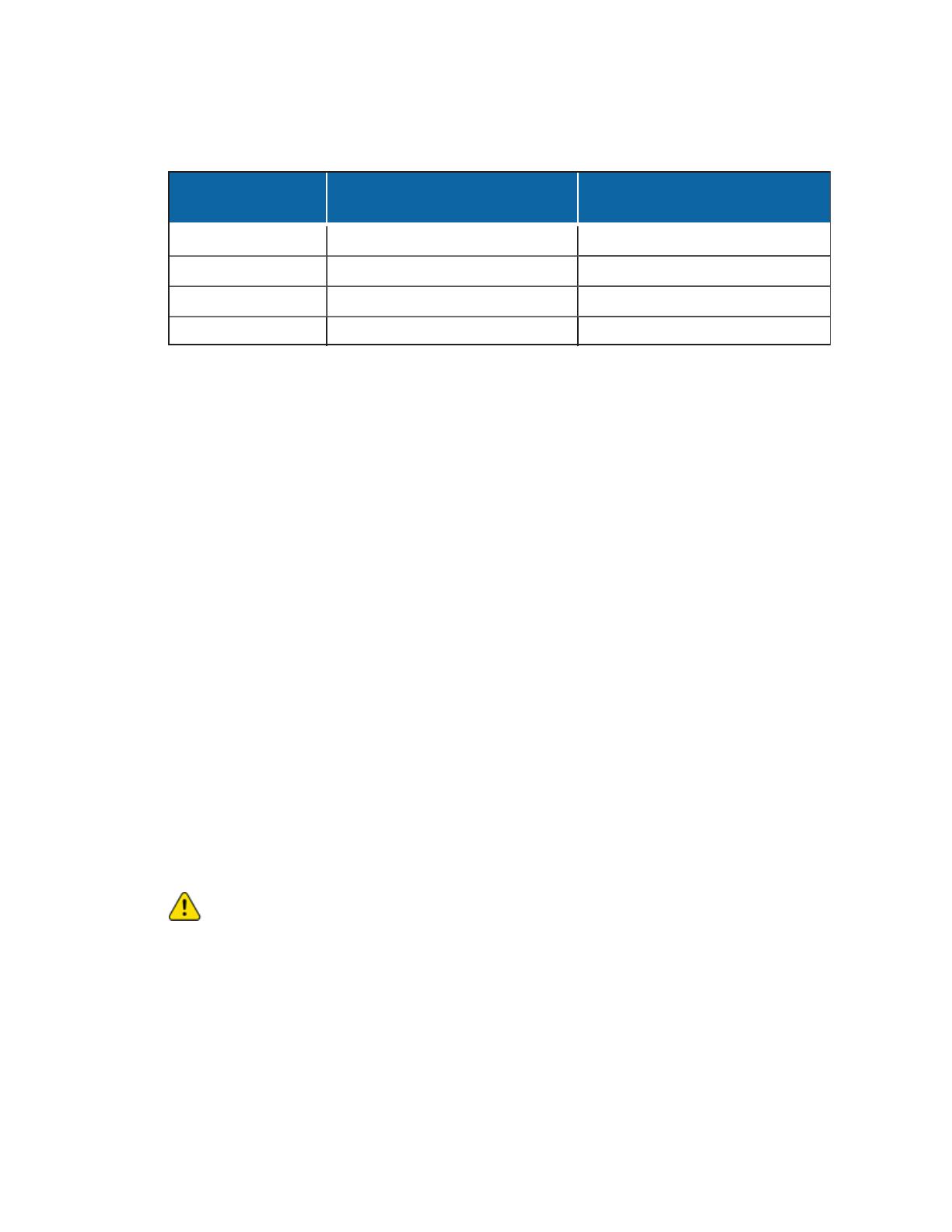
Sarix® Value Series IREnvironmental Fixed Mini Dome Cameras Installation Manual
C6671M | 05/21
15
camera to be transmitted to the outside of the network over the same path.
If, for example, the router and IPsettingsare as presented in this table:
Device IPaddress:internal port
IPaddress:external port
(mapped port on the router)
Public IP of router 122.146.57.120 N/A
LAN IP of router 192.168.2.1 N/A
Camera 1 192.168.2.10:80 122.146.57.120:8000
Camera 2 192.168.2.11:80 122.146.57.120:8001
Then:
l Camera 1 data is forwarded from 122.146.57.120:8000 to 192.168.2.10:80.
l Camera 2 data is forwarded from 122.146.57.120:8001 to 192.168.2.11:80.
l Access a camera behind the router using the HTTP request http://122.146.57.120:8000.
8. If you change the port numbers on the Network configuration page, open the ports accordingly on
your router.
For example, you can open a management session with your router to configure access through the
router to the camera within your local network. Contact your network administrator for router
configuration, if you need to troubleshoot.
For more information with network configuration options (such as that of streaming ports), see the current
Sarix Value Series OperationsManual, section titled Configuring the Network Settings.
Troubleshooting
Performing a HardwareReset
The reset button is used to reset the system or restore the factory default settings. Sometimes resetting
the system can return the camera to normal operation. If system problems remain after performing a
hardware reset, restore the camera to the factory settings and configure it again.
l To perform a Hardware Reset, press the recessed reset button, and then wait for the Network
Camera to reboot.
l To Restore a camera to the factory settings, press and hold the reset button until the status LED
rapidly blinks. When the settings are restored, the status LED will blink green and red during normal
operation.
Caution:All settings will be restored to the factory default settings when you press and hold
the reset button.
Pelco Troubleshooting Contact Information
For further assistance, contact Pelco Product Support at 1-800-289-9100 (USA and Canada) or +1-559-
292-1981 (international).
Do not try to repair the unit yourself. Leave maintenance and repairs to qualified technical personnel only.