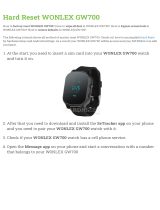vi
Standby LED On/Off ............................................................................................................................................... 94
Fast TV start ................................................................................................................................................................ 94
Configure accessibility................................................................................................................................................. 94
Audio description ...................................................................................................................................................... 94
Subtitles mode ............................................................................................................................................................. 95
Subtitles language ..................................................................................................................................................... 95
Hard of hearing ............................................................................................................................................................96
Hide Home screen shortcuts .....................................................................................................................................96
Parental controls ............................................................................................................................... 97
Creating a parental control PIN ............................................................................................................................... 97
Blocking TV channels .................................................................................................................................................... 98
Enabling parental control of TV programmes ............................................................................................. 98
Blocking channels....................................................................................................................................................... 98
What happens when a TV programme is blocked? ................................................................................... 100
Changing the parental control PIN ...................................................................................................................... 102
Resetting parental controls...................................................................................................................................... 102
More settings .................................................................................................................................... 103
Guest Mode ...................................................................................................................................................................... 103
Network settings ........................................................................................................................................................... 104
Time settings ................................................................................................................................................................... 106
Scan again for live TV channels ............................................................................................................................. 106
HDMI® mode (4K models only) .............................................................................................................................. 107
Control by mobile apps.............................................................................................................................................. 108
Home theatre configuration .................................................................................................................................... 109
Turning off the TV speakers for home theatre use ................................................................................. 109
Setting up a digital audio connection ............................................................................................................ 109
Choosing an audio format .................................................................................................................................... 110
Turning off the TV screen while listening to music ................................................................................... 111
Controlling other devices through CEC ........................................................................................................... 111
Restart the TV ...................................................................................................................................................................113
Reset the TV ..................................................................................................................................................................... 114
Reset audio/video settings .................................................................................................................................. 114
Factory reset everything ....................................................................................................................................... 114
What if I can’t access the Factory Reset option? ...................................................................................... 115
Network connection reset ..................................................................................................................................... 115
Roku account PIN ........................................................................................................................................................... 115
Update the TV ................................................................................................................................................................. 116
Checking for updates on a connected TV ..................................................................................................... 117
Getting updates on a non-connected TV ..................................................................................................... 118
Other devices .................................................................................................................................... 120
Mirror your phone or tablet ..................................................................................................................................... 120
Roku mobile app.............................................................................................................................................................. 121