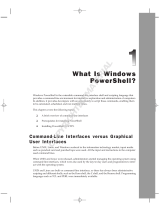章 1: Dell Command | Monitor 10.5 简介.............................................................................................5
Dell Command | Monitor 10.5 发行版的新增功能............................................................................................................ 5
Dell Command | Monitor 概览............................................................................................................................................. 5
章 2: Windows SMM 安全气候变化表 (WSMT) 合规性..........................................................................7
章 3: 适用于 Dell Command | Monitor 10.5 的标准和协议......................................................................8
章 4: 使用 Dell Command | Monitor 10.5 的使用案例场景......................................................................9
方案 1:资产管理..................................................................................................................................................................9
SCCM 集成...................................................................................................................................................................... 9
方案 2:配置管理.................................................................................................................................................................9
方案 3:运行状况监测....................................................................................................................................................... 10
通过操作系统事件查看器、系统日志或 CIM 指示监测系统警报........................................................................ 10
方案 4:配置文件............................................................................................................................................................... 10
资产配置文件.................................................................................................................................................................10
电池配置文件.................................................................................................................................................................10
BIOS 管理配置文件........................................................................................................................................................11
引导控制.......................................................................................................................................................................... 11
基本桌面移动..................................................................................................................................................................11
日志记录.......................................................................................................................................................................... 11
物理资产......................................................................................................................................................................... 12
系统内存配置文件.........................................................................................................................................................12
章 5: 使用 Dell Command | Monitor 10.5........................................................................................... 13
轮询间隔设置.......................................................................................................................................................................13
RAID 状态报告..................................................................................................................................................................... 13
监测 Dell 客户端系统.......................................................................................................................................................... 13
适用于 Linux 的 Dell Command | Monitor 应用程序日志.............................................................................................. 14
检测高级格式驱动器.......................................................................................................................................................... 14
引导配置............................................................................................................................................................................... 14
DCIM_AssetWarrantyInformation................................................................................................................................14
DCIM_BootConfigSetting.............................................................................................................................................15
DCIM_BootSourceSetting............................................................................................................................................ 15
DCIM_OrderedComponent...........................................................................................................................................15
DCIM_Smart 属性......................................................................................................................................................... 15
DCIM_ThermalInformation........................................................................................................................................... 16
更改系统设置.......................................................................................................................................................................16
使用 PowerShell 命令在运行 Windows 的系统中设置 BIOS 属性........................................................................ 16
在运行 Linux 的系统中设置 BIOS 属性......................................................................................................................17
更改引导顺序................................................................................................................................................................. 19
远程关闭和重新启动 Windows 系统......................................................................................................................... 20
远程获取 Windows 系统上的系统时间值.................................................................................................................20
目录
目录 3