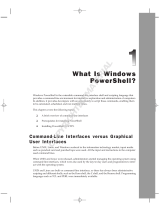章 1: Dell Command | Monitor 10.4 簡介............................................................................................. 5
Dell Command | Monitor 10.4 的最新功能.........................................................................................................................5
Dell Command | Monitor 概覽............................................................................................................................................. 5
章 2: Windows SMM 安全防護功能表格 (WSMT) 規格..........................................................................7
章 3: Dell Command | Monitor 10.4 的標準及通訊協定..........................................................................8
章 4: 使用 Dell Command | Monitor 10.4 的使用案例情境......................................................................9
案例 1:資產管理..................................................................................................................................................................9
SCCM 整合...................................................................................................................................................................... 9
案例 2:組態管理.................................................................................................................................................................9
案例 3:健全狀況監控....................................................................................................................................................... 10
透過作業系統 Event Viewer、Syslog、或 CIM 指示來監控系統..........................................................................10
案例 4:設定檔....................................................................................................................................................................10
資產設定檔..................................................................................................................................................................... 10
電池設定檔...................................................................................................................................................................... 11
BIOS 管理設定檔............................................................................................................................................................11
開機控制.......................................................................................................................................................................... 11
基本桌上型行動裝置..................................................................................................................................................... 11
記錄檔記錄...................................................................................................................................................................... 11
實體資產.......................................................................................................................................................................... 11
系統記憶體設定檔.........................................................................................................................................................12
章 5: 使用 Dell Command | Monitor 10.4........................................................................................... 13
輪詢間隔設定.......................................................................................................................................................................13
RAID 狀態報告..................................................................................................................................................................... 13
監控 Dell 用戶端系統.......................................................................................................................................................... 13
適用於 Linux 的 Dell Command | Monitor 應用程式記錄檔.......................................................................................... 14
偵測進階格式磁碟機.......................................................................................................................................................... 14
開機組態............................................................................................................................................................................... 14
DCIM_AssetWarrantyInformation................................................................................................................................14
DCIM_BootConfigSetting.............................................................................................................................................15
DCIM_BootSourceSetting............................................................................................................................................ 15
DCIM_OrderedComponent...........................................................................................................................................15
DCIM_Smart 屬性......................................................................................................................................................... 15
DCIM_ThermalInformation........................................................................................................................................... 16
更改系統設定.......................................................................................................................................................................16
使用 PowerShell 指令在運行 Windows 的系統上設定 BIOS 屬性........................................................................ 16
在執行 Linux 的系統設定 BIOS 屬性.......................................................................................................................... 17
變更開機順序................................................................................................................................................................. 19
遠端關閉並重新啟動 Windows 系統......................................................................................................................... 20
遠端取得 Windows 系統上的系統時間值.................................................................................................................20
目錄
目錄 3