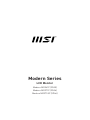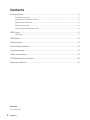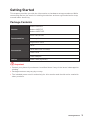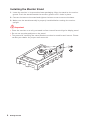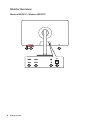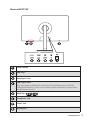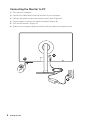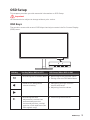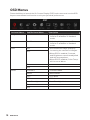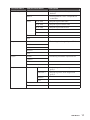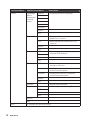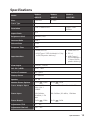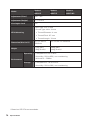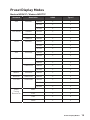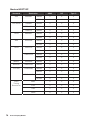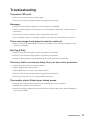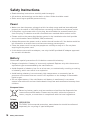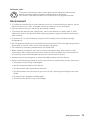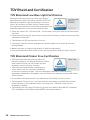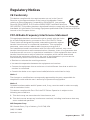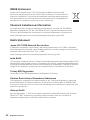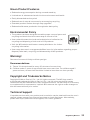Modern Series
LCD Monitor
Modern MD241P (3PA5)
Modern MD271P (3PA4)
Modern MD271QP (3PA4)

2
Contents
Contents
Getting Started .............................................................................................................. 3
Package Contents ................................................................................................... 3
Installing the Monitor Stand ................................................................................... 4
Adjusting the Monitor ............................................................................................. 5
Monitor Overview .................................................................................................... 6
Connecting the Monitor to PC ................................................................................ 8
OSD Setup ..................................................................................................................... 9
OSD Keys ................................................................................................................ 9
OSD Menus.................................................................................................................. 10
Specifications .............................................................................................................. 13
Preset Display Modes ................................................................................................ 15
Troubleshooting.......................................................................................................... 17
Safety Instructions ...................................................................................................... 18
TÜV Rheinland Certification....................................................................................... 20
Regulatory Notices ..................................................................................................... 21
Revision
V1.0, 2021/01

3
Getting Started
Getting Started
This chapter provides you with the information on hardware setup procedures. While
connecting devices, be careful in holding the devices and use a grounded wrist strap
to avoid static electricity.
Package Contents
Monitor
Modern MD241P
Modern MD271P
Modern MD271QP
Documentation
Quick Start Guide
Warranty Card
Registration Card
Accessories
Stand
Stand Base with Screw(s)
Power Cord
Power Adapter
Cables HDMI Cable (Optional)
⚠
Important
∙
Contact your place of purchase or local distributor if any of the items is damaged or
missing.
∙
Package contents may vary by country.
∙
The included power cord is exclusively for this monitor and should not be used with
other products.

4
Getting Started
Installing the Monitor Stand
1. Leave the monitor in its protective foam packaging. Align the stand to the monitor
groove. Push the stand towards the monitor groove until it locks in place.
2. Connect the base to the stand and tighten the base screw to secure the base.
3. Make sure the stand assembly is properly installed before setting the monitor
upright.
⚠
Important
∙
Place the monitor on a soft, protected surface to avoid scratching the display panel.
∙
Do not use any sharp objects on the panel.
∙
The groove for installing the stand bracket can also be used for wall mount. Please
contact your dealer for proper wall mount kit.
2
1

5
Getting Started
Adjusting the Monitor
This monitor is designed to maximize your viewing comfort with its adjustment
capabilities.
⚠
Important
∙
Avoid touching the display panel when adjusting the monitor.
∙
Please slightly tilt the monitor backwards before pivoting it.
-5
O
20
O
30
O
30
O
110mm
M
E
M
E
90
O
90
O

6
Getting Started
Monitor Overview
Modern MD241P / Modern MD271P
1 3
5
4 6
2
7

7
Getting Started
Modern MD271QP
1 3
5 4 6
2
78
1
Power Button
2
OSD Keys
3
Kensington Lock
4
USB Type-C Port
This port supports DisplayPort Alternate (DP Alt) Mode and up to 5V/3A
(15W) power delivery. It only carries video signals and doesn’t support data
transmission function.
5
HDMI Port
6
Headphone Jack
7
Power Jack
8
DisplayPort

8
Getting Started
Connecting the Monitor to PC
1. Turn off your computer.
2. Connect the video cable from the monitor to your computer.
3. Connect the power cord to the monitor power jack. (Figure A)
4. Plug the power cord into the electrical outlet. (Figure B)
5. Turn on the monitor. (Figure C)
6. Power on the computer and the monitor will auto detect the signal source.
B
C
A

9
OSD Setup
OSD Setup
This chapter provides you with essential information on OSD Setup.
⚠
Important
All information is subject to change without prior notice.
OSD Keys
The monitor comes with a set of OSD Keys that help to control the On-Screen Display
(OSD) menu.
M
E
M
E
OSD Key Hot Key (When OSD is OFF) OSD Setup (When OSD is ON)
M
∙ Activating the OSD Main Menu ∙ Returning to the previous menu
∙ Exiting from the OSD Main Menu
∙ Used as the designated
shortcut hotkey
∙ Navigating through function
menus and items
∙ Adjusting function values
E
∙ Activating the auto
adjustment function that
automatically sets the
horizontal position, vertical
position, clock and focus (for
VGA signals only)
∙ Confirming the selection

10
OSD Menus
OSD Menus
Press the M key to launch the On-Screen Display (OSD) main menu and use the OSD
keys to tune the desired function to suit your personal preferences.
1st Level Menu 2nd/3rd Level Menu Description
Brightness 0-100 ∙ Adjusting display brightness. This
function is available in Standard
mode.
Contrast 0-100 ∙ Adjusting display contrast. This
function is available in Standard
mode.
DCR ON ∙ DCR enhances image quality by
increasing the contrast of images.
∙ When DCR is enabled, Contrast,
and Brightness cannot be adjusted
and will be grayed out.
∙ When DCR is enabled, Color Temp.
will be set to Warm.
OFF
Return
Exit
Mode Standard ∙ Standard Mode
Movie ∙ Movie Mode
FPS ∙ FPS Mode
RTS ∙ RTS Mode
Low Blue Light ∙ Low Blue Light Mode
Return
Exit

11
OSD Menus
1st Level Menu 2nd/3rd Level Menu Description
Color Temp. Cool ∙ Setting Cool Color Temperature to
default
Warm ∙ Setting Warm Color Temperature
to default
User R (0-100) ∙ Adjusting the Red Gain
G (0-100) ∙ Adjusting the Green Gain
B (0-100) ∙ Adjusting the Blue Gain
Return
Exit
Return
Exit
Aspect Auto ∙ Selecting the Image Aspect Ratio
16:9
4:3
Return
Exit
Input HDMI ∙ Selecting the video input source
Type-C
Return
Exit
Adjust Gamma Gamma 1 ∙ Adjusting color tone brightness
gray 1
Gamma 2 ∙ Adjusting color tone brightness
gray 2
Return
Exit
Return
Exit

12
OSD Menus
1st Level Menu 2nd/3rd Level Menu Description
Other Language
(More
languages
coming
soon)
English ∙ Selecting the OSD language
Deutsch
Français
Italiano
Español
Русский
Return
Exit
Power Off ON ∙ Turning off the monitor after saving
power for 1 minute
OFF ∙ Deactivating the timed switch-off
function
Return
Exit
Reset YES ∙ Resetting and restoring settings to
original OSD defaults
NO
Return
Exit
OD OFF ∙ Deactivating the response time
overdrive function
Normal ∙ Setting the monitor’s response
time to normal speed
Extreme ∙ Setting the monitor’s response
time to extreme speed
Return
Exit
Volume ∙ Adjusting the volume
Eco Mode ON ∙ Activating or deactivating Eco mode
OFF
Return
Exit
Return
Exit
Exit ∙ Exiting from the OSD Setup

13
Specifications
Specifications
Model
Modern
MD241P
Modern
MD271P
Modern
MD271QP
Size 23.8 inch 27 inch
Panel Type IPS
Resolution
1920 x 1080 @75Hz 2560 x 1440
@75Hz
Aspect Ratio
16:9
Brightness (nits) 250 nits (TYP)
Contrast Ratio 1000:1
Refresh Rate 75 Hz
Response Time 5 ms
Input Interface
∙ HDMI Port x1
∙ USB Type-C (DP Alt Mode) x 1 (Up
to 5V/3A power delivery)
∙ HDMI Port x1
∙ DP x1
∙ USB Type-C
(DP Alt Mode) x
1 (Up to 5V/3A
power delivery)
View Angles 178°(H) , 178°(V)
DCI-P3*/ sRGB 85% / 110%
Surface Treatment Anti-glare
Display Colors 16.7 Million
Speaker 2 x 1W
Monitor Power Options
19.0V 2.58A 19.0V 3.42A
Power Adapter Specs Model: ADS-
65HI-19A-1
19050E
Model: ADS-65HI-19A-1 19065E
Power Input 100~240Vac,
50~60Hz, 1.5A
Max
100~240Vac, 50~60Hz, 1.5A Max
Power Output
19.0V 2.58A 19.0V 3.42A
Adjustment (Tilt) -5° ~ 20°
Adjustment (Swivel) -30° ~ 30°

14
Specifications
Model
Modern
MD241P
Modern
MD271P
Modern
MD271QP
Adjustment (Pivot) -90° ~ 90°
Adjustment (Height) 0 ~ 110 mm
Kensington Lock Yes
VESA Mounting
Plate Type: 75 x 75 mm
∙ Screw Type: M4 x 10 mm
• Thread Diameter: 4 mm
• Thread Pitch: 0.7 mm
• Thread Length: 10 mm
Dimension (W x H x D)
541.9 x 380.9 x
200.8mm
613.5 x 401.5 x 200.8mm
Weight
4.7Kg (Net),
6.5Kg (Gross)
5.8Kg (Net),
8.4Kg (Gross)
Environment
Operating ∙ Temperature: 0℃ to 40℃
∙ Humidity: 10% to 85%, non-condensing
∙ Altitude: 0 ~ 5000m
Storage ∙ Temperature: -20℃ to 60℃
∙ Humidity: 10% to 90%, non-condensing
* Based on CIE1976 test standards.

15
Preset Display Modes
Preset Display Modes
Modern MD241P / Modern MD271P
Standard Resolution HDMI Type-C
VGA 640x480 @60Hz V V
@72Hz V V
@75Hz V V
Dos-Mode 720x400 @70Hz V V
720x480 @60Hz V V
720x576 @50Hz V V
SVGA 800x600 @60Hz V V
@72Hz V V
@75Hz V V
XGA 1024x768 @60Hz V V
@75Hz V V
SXGA 1280×720 @50Hz V V
@60Hz V V
1280x1024 @60Hz V V
@75Hz V V
WXGA+ 1440x900 @60Hz V V
WSXGA+ 1680x1050 @60Hz V V
Full HD 1920x1080 @50Hz V V
@60Hz V V
@75Hz V V
Video
Timing
Resolution
480P V V
576P V V
720P V V
1080P V V

16
Preset Display Modes
Modern MD271QP
Standard Resolution HDMI DP Type-C
VGA 640x480 @60Hz V V V
@75Hz V V V
Dos-Mode 720x400 @70Hz V V V
720x480 @60Hz V V V
720x576 @50Hz V V V
SVGA 800x600 @60Hz V V V
@75Hz V V V
XGA 1024x768 @60Hz V V V
@75Hz V V V
SXGA 1280×720 @50Hz V V V
@60Hz V V V
1280x1024 @60Hz V V V
@75Hz V V V
WXGA+ 1440x900 @60Hz V V V
WSXGA+ 1680x1050 @60Hz V V V
Full HD 1920x1080 @50Hz V V V
@60Hz V V V
2560x1440 @60Hz V V V
@75Hz V V V
Video
Timing
Resolution
480P V V V
576P V V V
720P V V V
1080P V V V

17
Troubleshooting
Troubleshooting
The power LED is off.
• Press the monitor power button again.
• Check if the monitor power cable is properly connected.
No image.
• Check if the computer graphics card is properly installed.
• Check if the computer and monitor are connected to electrical outlets and are
turned on.
• Check if the monitor signal cable is properly connected.
• The computer may be in Standby mode. Press any key to activate the monitor.
The screen image is not properly sized or centered.
• Refer to Preset Display Modes to set the computer to a setting suitable for the
monitor to display.
No Plug & Play.
• Check if the monitor power cable is properly connected.
• Check if the monitor signal cable is properly connected.
• Check if the computer and graphics card are Plug & Play compatible.
The icons, font or screen are fuzzy, blurry or have color problems.
• Avoid using any video extension cables.
• Adjust brightness and contrast.
• Adjust RGB color or tune color temperature.
• Check if the monitor signal cable is properly connected.
• Check for bent pins on the signal cable connector.
The monitor starts flickering or shows waves.
• Change the refresh rate to match the capabilities of your monitor.
• Update your graphics card drivers.
• Keep the monitor away from electrical devices that may cause electromagnetic
interference (EMI).
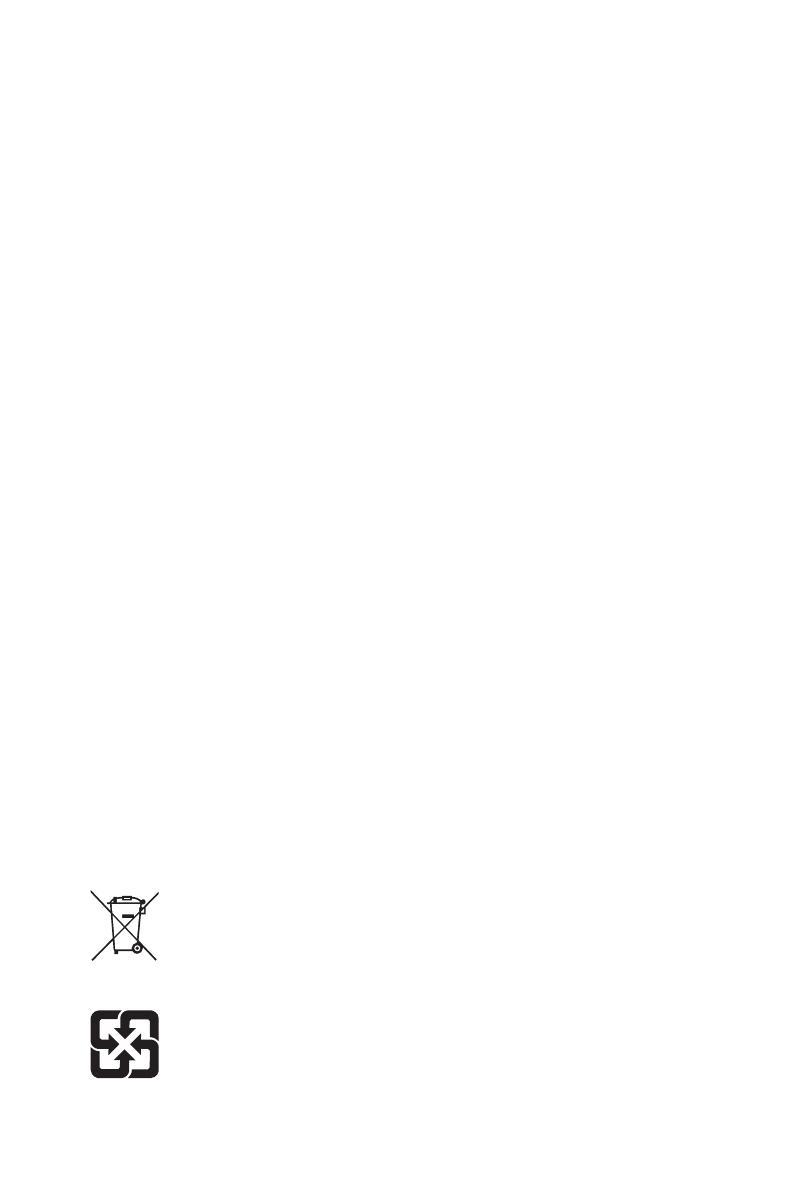
18
Safety Instructions
Safety Instructions
∙ Read the safety instructions carefully and thoroughly.
∙ All cautions and warnings on the device or User Guide should be noted.
∙ Refer servicing to qualified personnel only.
Power
∙ Make sure that the power voltage is within its safety range and has been adjusted
properly to the value of 100~240V before connecting the device to the power outlet.
∙ If the power cord comes with a 3-pin plug, do not disable the protective earth pin
from the plug. The device must be connected to an earthed mains socket-outlet.
∙ Please confirm the power distribution system in the installation site shall provide
the circuit breaker rated 120/240V, 20A (maximum).
∙ Always disconnect the power cord or switch the wall socket off if the device would be
left unused for a certain time to achieve zero energy consumption.
∙ Place the power cord in a way that people are unlikely to step on it. Do not place
anything on the power cord.
∙ If this device comes with an adapter, use only the MSI provided AC adapter approved
for use with this device.
Battery
Please take special precautions if this device comes with a battery.
∙ Danger of explosion if battery is incorrectly replaced. Replace only with the same or
equivalent type recommended by the manufacturer.
∙ Avoid disposal of a battery into fire or a hot oven, or mechanically crushing or cutting
of a battery, which can result in an explosion.
∙ Avoid leaving a battery in an extremely high temperature or extremely low air
pressure environment that can result in an explosion or the leakage of flammable
liquid or gas.
∙ Do not ingest battery. If the coin/button cell battery is swallowed, it can cause
severe internal burns and can lead to death. Keep new and used batteries away from
children.
European Union:
Batteries, battery packs, and accumulators should not be disposed of as
unsorted household waste. Please use the public collection system to
return, recycle, or treat them in compliance with the local regulations.
Taiwan:
廢電池請回收
For better environmental protection, waste batteries should be collected
separately for recycling or special disposal.

19
Safety Instructions
California, USA:
The button cell battery may contain perchlorate material and requires
special handling when recycled or disposed of in California.
For further information please visit: https://dtsc.ca.gov/perchlorate/
Environment
∙ To reduce the possibility of heat-related injuries or of overheating the device, do not
place the device on a soft, unsteady surface or obstruct its air ventilators.
∙ Use this device only on a hard, flat and steady surface.
∙ To prevent the device from tipping over, secure the device to a desk, wall or fixed
object with an anti-tip fastener that helps to properly support the device and keep it
safe in place.
∙ To prevent fire or shock hazard, keep this device away from humidity and high
temperature.
∙ Do not leave the device in an unconditioned environment with a storage temperature
above 60℃ or below -20℃, which may damage the device.
∙ The maximum operating temperature is around 40℃.
∙ When cleaning the device, be sure to remove the power plug. Use a piece of soft
cloth rather than industrial chemical to clean the device. Never pour any liquid into
the opening; that could damage the device or cause electric shock.
∙ Always keep strong magnetic or electrical objects away from the device.
∙ If any of the following situations arises, get the device checked by service personnel:
• The power cord or plug is damaged.
• Liquid has penetrated into the device.
• The device has been exposed to moisture.
• The device does not work well or you can not get it working according to the User
Guide.
• The device has dropped and damaged.
• The device has obvious sign of breakage.

20
TÜV Rheinland Certification
TÜV Rheinland Certification
TÜV Rheinland Low Blue Light Certification
Blue light has been shown to cause eye fatigue
and discomfort. MSI now offers monitors with TÜV
Rheinland Low Blue Light certification to ensure
users’ eye comfort and well-being. Please follow
the instructions below to reduce the symptoms from
extended exposure to the screen and blue light.
∙ Place the screen 20 – 28 inches (50 – 70 cm) away from your eyes and a little below
eye level.
∙ Consciously blinking the eyes every now and then will help to reduce eye strain after
extended screen time.
∙ Take breaks for 20 minutes every 2 hours.
∙ Look away from the screen and gaze at a distant object for at least 20 seconds
during breaks.
∙ Make stretches to relieve body fatigue or pain during breaks.
∙ Use the Reader/Anti-Blue mode or turn on the optional Low Blue Light function.
TÜV Rheinland Flicker Free Certification
∙ TÜV Rheinland has tested this product to
ascertain whether the display produces visible
and invisible flicker for the human eye and
therefore strains the eyes of users.
∙ TÜV Rheinland has defined a catalogue of
tests, which sets out minimum standards
at various frequency ranges. The test catalogue is based on internationally
applicable standards or standards common within the industry and exceeds these
requirements.
∙ The product has been tested in the laboratory according to these criteria.
∙ The keyword “Flicker Free” confirms that the device has no visible and invisible
flicker defined in this standard within the range of 0 - 3000 Hz under various
brightness settings.
∙ The display will not support Flicker Free when Anti Motion Blur/MPRT is enabled.
(The availability of Anti Motion Blur/MPRT varies by products.)
Page is loading ...
Page is loading ...
Page is loading ...
-
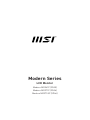 1
1
-
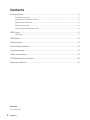 2
2
-
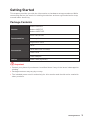 3
3
-
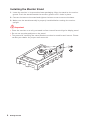 4
4
-
 5
5
-
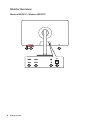 6
6
-
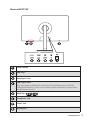 7
7
-
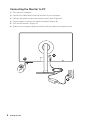 8
8
-
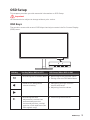 9
9
-
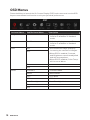 10
10
-
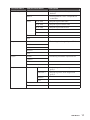 11
11
-
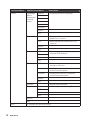 12
12
-
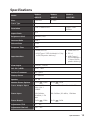 13
13
-
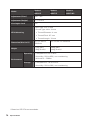 14
14
-
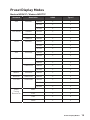 15
15
-
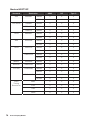 16
16
-
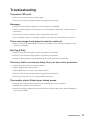 17
17
-
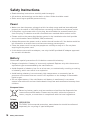 18
18
-
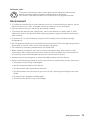 19
19
-
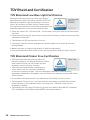 20
20
-
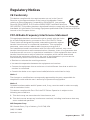 21
21
-
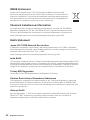 22
22
-
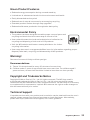 23
23
MSI Modern MD241PW Owner's manual
- Type
- Owner's manual
- This manual is also suitable for
Ask a question and I''ll find the answer in the document
Finding information in a document is now easier with AI
Related papers
-
MSI Modern MD271CP User guide
-
MSI MD271CP User guide
-
MSI Modern MD241P User manual
-
MSI Modern MD1P Series User guide
-
MSI Pro MP241X User guide
-
MSI PRO Series User guide
-
MSI PRO Series User guide
-
MSI Optix MAG301RF Owner's manual
-
MSI G321CUVDE G Series LCD Monitor User guide
-
MSI Modern MD272XP User guide