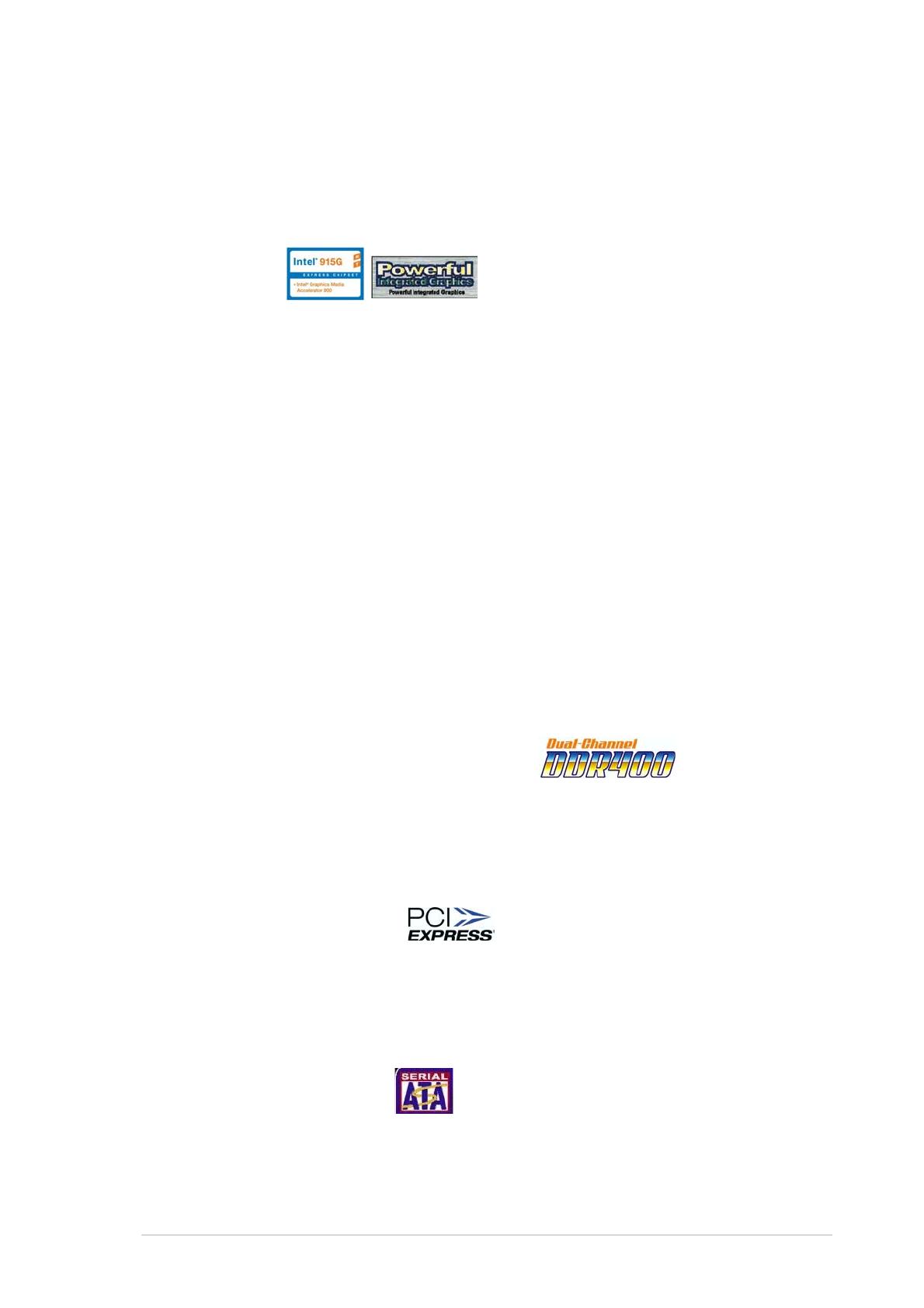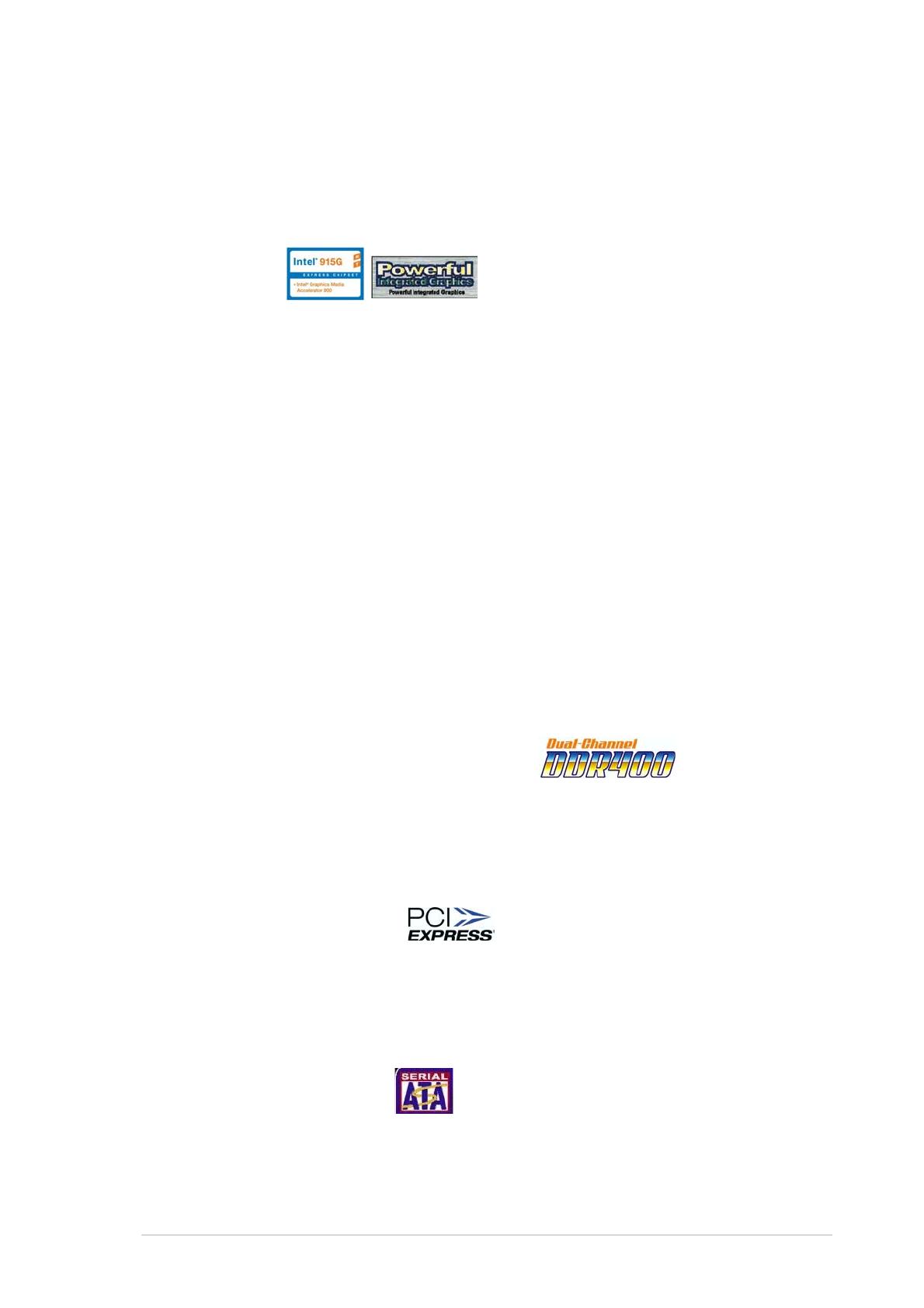
ASUS P5GD1-VMASUS P5GD1-VM
ASUS P5GD1-VMASUS P5GD1-VM
ASUS P5GD1-VM 1-31-3
1-31-3
1-3
Enhanced Intel SpeedStepEnhanced Intel SpeedStep
Enhanced Intel SpeedStepEnhanced Intel SpeedStep
Enhanced Intel SpeedStep
®
Technology (EIST) Technology (EIST)
Technology (EIST) Technology (EIST)
Technology (EIST)
The Enhanced Intel SpeedStep
®
Technology (EIST) intelligently manages the
CPU resources by automatically adjusting the CPU voltage and core frequency
depending on the CPU loading and system speed or power requirement.
See page 2-22 and the Appendix for details.
IntelIntel
IntelIntel
Intel
®®
®®
®
915G 915G
915G 915G
915G
The Intel
®
915G graphics memory controller hub (GMCH) and the ICH6 I/O
controller hub provide the vital interfaces for the motherboard. The GMCH
features the Intel
®
Graphics Media Accelerator 900, an integrated graphics
engine for enhanced 3D, 2D, and video capabilities. The GMCH provides the
interface for a processor in the 775-land package with 533/800 MHz front
side bus (FSB), dual channel DDR at speeds of up to 400 MHz, and PCI
Express x16 interface for a graphics card.
The Intel
®
ICH6 Southbridge represents the sixth generation I/O controller
hub that provides the interface for PCI Express and 8-channel high
definition audio.
Dual display technology support (optional)Dual display technology support (optional)
Dual display technology support (optional)Dual display technology support (optional)
Dual display technology support (optional)
The integrated graphics engine supports dual display technology and TV
out function through the optional ASUS DVI-ADD2 card. You can show
additional independent display on an LCD monitor, or stretch one type of
content on both VGA and LCD monitors for more workspace. See page
1-20 for details.
Dual-channel DDR memory support Dual-channel DDR memory support
Dual-channel DDR memory support Dual-channel DDR memory support
Dual-channel DDR memory support
Employing the Double Data Rate (DDR) memory technology, the
motherboard supports up to 4 GB of system memory using DDR 400/333
DIMMs. The ultra-fast 400 MHz memory bus delivers the required
bandwidth for the latest 3D graphics, multimedia, and Internet applications.
See page 1-14 for details.
PCI Express™ interface PCI Express™ interface
PCI Express™ interface PCI Express™ interface
PCI Express™ interface
The motherboard fully supports PCI Express, the latest I/O interconnect
technology that speeds up the PCI bus. PCI Express features point-to-point
serial interconnections between devices and allows higher clockspeeds by
carrying data in packets. This high speed interface is software compatible
with existing PCI specifications. See page 1-20 for details.
Serial ATA technology Serial ATA technology
Serial ATA technology Serial ATA technology
Serial ATA technology
The motherboard supports the Serial ATA technology through the Serial ATA
interfaces and the Intel
®
ICH6. The SATA specification allows for thinner,
more flexible cables with lower pin count, reduced voltage requirement, and
up to 150 MB/s data transfer rate. See page 1-27 for details.