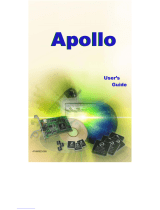Page is loading ...

1
CONTENTS
ABOUT THIS GUIDE
1. INTRODUCTION.....................................................................................................................................2
2. INSTALLING THE ADSL NETWORK MODEM BOARD................................................................4
3. INSTALLING THE SAM DEVICE DRIVERS AND DIAGNOSTICS (ITEX ADSL SAM TEST
APPLICATION) .......................................................................................................................................5
4. VERIFYING THE DRIVER INSTALLATION..................................................................................10
5. CONFIGURING THE ADSL NETWORK (TCP/IP) FOR RFC1483...............................................11
6. CONFIGURING THE ADSL NETWORK (TCP/IP) FOR RFC1577...............................................15
7. CONFIGURING THE ADSL NETWORK MODEM FOR PPP OVER ATM.................................18
7.1 SETTING UP PPP OVER ATM........................................................................................................18
7.2 ESTABLISHING A PPP OVER ATM CONNECTION...................................................................18
8. ACTIVATING THE SAM ADSL NETWORK MODEM ..................................................................19
9. MONITORING THE SAM ADSL NETWORK MODEM.................................................................19
10.UNINSTALLING THE SAM ADSL NETWORK MODEM AND TEST APPLICATION...........19
11.SPECIFICATIONS................................................................................................................................20
Preliminary

3
System Requirement
The following equipment and information is required (at a minimum) to
setup your ADSL network modem.
[PC system requirement]
1. IBM PC and compatibles running a Pentium II, Pentium III, AMD or
Cyrix 300MHz CPU or faster
2. 32Mbyte main memory and 10 Mbytes hard disk space
3. Microsoft Windows 98, 95, NT4.0 or 2000
[ADSL network]
1. Subscribe to an ADSL service from your local telephone company or
have access to an ADSL DSLAM.
2. An IP address, gateway and DNS numbers from your telephone
company (for ADSL network configuration) or network administrator.
3. A VCI and VPI values from your telephone company (for ADSL network
configuration) or network administrator.

4
2. INSTALLING THE ADSL NETWORK MODEM BOARD
Before installing the ITeX ADSL Network Modem board, please make sure that
the following minimum system requirements are met.
Minimum System Requirement
[PC System Requirement]
1. IBM PC and compatibles running a Pentium II, Pentium III, AMD or Cyrix
300MHz CPU or faster
2. 32Mbyte main memory and 10 Mbytes hard disk space
3. Microsoft Windows 98, 95, NT4.0 or 2000
[ADSL Network Subscription]
1. Subscribe to an ADSL service from your local telephone company or service
provider or have access to an ADSL DSLAM.
2. An IP address, gateway and DNS numbers from the telephone company (for
ADSL network configuration) or from your network administrator.
3. A VCI and VPI value from your telephone company (for ADSL network
configuration) or network administrator.
Before installing the ITeX ADSL Network Modem, please make sure that the
power to the computer is turned off. Remove the cover of the personal computer.
Insert the ITeX ADSL Network Modem into one of the free PCI slots available.
Consult your computer's manual for instructions on where to find the PCI slot.
Make sure that the network modem is securely fastened into the computer.
Connect the ADSL phone line directly to the RJ-11 connector marked "L". If
there is no marking, then connect the ADSL phone line to the top connector of
the modem. Also, since the ITeX ADSL Network Modem comes equipped with
an inline filter, you can attach a phone directly to the second RJ-11 jack.

5
3. INSTALLING THE SAM DEVICE DRIVERS AND DIAGNOSTICS (ITEX
ADSL SAM TEST APPLICATION)
Please have the following information available in order to complete the
installation and setup of the ITeX SAM ADSL Network Modem.
1. TCP/IP properties, this includes the PVC values (VPI and VCI), IP address,
the gateway, and the domain name server. You will need this information to
complete the configuration of the network modem card. Please contact your
MIS manager for more information regarding the TCP/IP settings.
2. Windows 98 CD.
3.1 Windows 98
This installation guide will walk the user through the installation of the ITeX SAM
ADSL Network Modem software drivers and help to configure the modem.
Windows will find the ITeX ADSL Network Modem and will search for a device
driver for the card. Click Next.

6
The Add New Hardware Wizard window will appear. When prompted, select
"search for the best driver for your device. (Recommended). Click Next.
Insert the SAM ADSL Software Drivers CD into your CD-ROM drive and select
the "Specify a location" option from the menu and type “Drive:\win95_98 or
win98sec_2000 (where is your CD_ROM drive). Click Next.

7
Windows should find the NETITEX.INF file in the floppy disk drive. If this is
correct, then click Next to continue. Otherwise, click Back to re-enter the location
of the driver. Windows may not be able to find some of the Windows 98 files. If
so, enter the location of the Windows 98 CD and proceed with the installation.
Windows will start to copy the drivers. Make sure that the Windows 98 CD is in
the CD-ROM or that it is easily accessible.

9
Click Yes when prompted "Do you want to restart your computer now?" Proceed
to installing the SAM Diagnostic Software.
3.2 INSTALLING THE SAM DIAGNOSTIC SOFTWARE (ITeX ADSL K2 Test
Application)
After installing the drivers, Windows will ask if you want to install the SAM
diagnostic software (ITeX ADSL K2 Mapi). Click Yes to continue. To install the
software into the default folder, click Next. Otherwise, click Browse to select a
different folder. Click Next again to complete the installation. Select "No", when
asked if you want to restart your computer". Click OK.

10
4. VERIFYING THE DRIVER INSTALLATION
From the Start menu, select settings and open the control panel. Double click on
the Network icon. Verify that the following network components were installed:
ITeX ADSL Network Modem (SAM, G.lite)
ATM Call Manager ITeX ADSL Network Modem (SAM, G.lite)
ATM LAN Emulation Client ITeX ADSL Network Modem (SAM, G.lite)
ITeX ADSL Management and Monitor InterfaceITeX ADSL Network
Modem (SAM, G.lite)
ITeX RFC1483 Ethernet Adapter ITeX RFC1483 for Ethernet Transport
ITeX RFC1483 for Ethernet Transport ITeX ADSL Network Modem
(SAM, G.lite)
TCP/IP ITeX RFC1483 Ethernet Adapter
TCP/IP ITeX ADSL Network Modem (SAM, G.lite)
Click Cancel to close the Network window.

11
5. CONFIGURING THE ADSL NETWORK (TCP/IP) FOR RFC1483
From the Start menu, select settings and open the control panel. Double click on
the Network icon. The Network window will appear.
Select the Configuration tab and scroll through the installed network components
list. Highlight the TCP/IP ITeX RFC1483 Ethernet Adapter component and
click Properties. The TCP/IP Properties window will appear.

14
Click No when prompted "Do you want to restart your computer now?"
Configuring the ADSL modem for RFC1483 is completed. Go to the next step.
SETTING THE PVC VALUES
For RFC1483, the VPI and VCI have a default setting of 8 and 35 respectively.
To change the PVC values for RFC1483, follow the below instructions:
From the Start menu, select "Programs", select "ITeX ADSL", select "K2", then
click on “Mapi” to execute the test application. Open the "Configuration" tab.
Select "PVC Setup for RFC1483". Enter a pair of recommended VPI/VCI values
from the table below, click “PVC Setting” to apply these values and to create a
new PVC setup.
Parameter Value Meaning
VPI 0 - 255 Virtual Path Identifier
VCI 0 - 255 Virtual Channel
Identifier
For first time setups, windows creates a PVC key registry, click "OK" to create a
PVC key in the registry, click "OK" at the successful window. The PVC setting
will be updated when the system is restarted.
Close the ITeX ADSL K2 Test Application window and restart the computer.

15
6. CONFIGURING THE ADSL NETWORK (TCP/IP) FOR RFC1577
Note: Windows 98 2nd Edition is required to support RFC1577.
From the Network configuration window, select the "TCP/IP ITeX ADSL
Network Modem (SAM, G.lite)" option in the configuration tab, click "Properties".
The TCP/IP Properties window will appear.
To setup the IP Address, select the IP Address tab and then select the "Specify
an IP address" option. Enter the IP Address and Subnet Mask settings.

16
To setup a new gateway, enter the setting in the new gateway section and click
Add. This will add the setting into the installed gateways.
To configure the Domain Name Server, simply select the Enable DNS option.
Enter the Host and Domain settings. Enter the DNS Server search order and
click Add.
Once all the TCP/IP properties have been set, click OK to return to the Network
window.

17
Click OK to close the Network window.
Click No when prompted "Do you want to restart your computer now?"
Configuring the ADSL modem for RFC1577 is completed. Go to the next step.
SETTING THE PVC VALUES FOR RFC1577
To set the PVC values for RFC1577, follow the below instructions:
From the Start menu, select "Programs", select "ITeX ADSL", select "K2", then
click on “Mapi” to execute the test application. Open the "Configuration" tab.
Select "PVC Setup for RFC1577". Enter a pair of recommended VPI/VCI values
from the table below, click “PVC Setting” to apply these values and to create a
new PVC setup.
Parameter Value Meaning
VPI 0 - 255 Virtual Path Identifier
VCI 0 - 255 Virtual Channel
Identifier

18
For first time setups, windows creates a PVC key registry, click "OK" to create a
PVC key in the registry, click "OK" at the successful window. The PVC setting
will be updated when the system is restarted.
Close the ITeX ADSL K2 Test Application window and restart the computer.
7. CONFIGURING THE ADSL NETWORK MODEM FOR PPP OVER ATM
Note: Windows 98 2nd Edition is required to support PPP over ATM
7.1 SETTING UP PPP OVER ATM
From the Start menu, select Setting, then open the Control Panel. Open the
Network icon. The Network window will appear. In the configuration window,
scroll through the installed network components and verify that the "Dial up
adapter" is installed. Click Add to add a network component. Double click on
Adapter. Click Add, Choose Microsoft in the “Manufacture” section and the
Microsoft PPP over ATM Adapter in the “Network Adapters” section. Click OK to
return to the Configuration window.
In the configuration window, the following two bindings will now exist:
NDISWAN -> Microsoft PPP over ATM Adapter
WAN support for ATM -> ITeX K2 ADSL NIC
Click OK, Windows may ask to insert the Windows 98 CD. Make sure that the
Windows 98 CD is in the CD-ROM, click OK. Restart the computer
7.2 ESTABLISHING A PPP OVER ATM CONNECTION
From the Start menu, select Programs, select Accessories, select
Communications, and then double click on Dial-Up Networking. Double click on
the "Make New Connection" icon. Type in a name for the computer you are
dialing. Select the PPP ATM Adapter option in the “Select a device:" section.
Click Configure
The Quality of Service window will appear. For Type, select "Unspecifified Bit
Rate". For Rate, select 25Mbps. For Circuit type, select Permanent Virtual
Circuit and enter VPI and VCI values. For Framing, select "Null Encapsulation".
Click OK, click Next, enter "0" or any telephone number. Select the country and
click Next. Click Finish. Windows will generate a dial up network icon which will
be used for activating the PPP over ATM connection. Insert the Windows 98 CD
into the CD-ROM when prompted. Click OK to exit the Communications window.
Restart the computer

19
8. ACTIVATING THE SAM ADSL NETWORK MODEM
For RFC1483 and RFC1577:
Once the drivers are installed and the setup is complete, the ITeX ADSL Network
Modem is ready to run. Each time the computer is turned on, the modem
automatically connects to the central office equipment. Simply run the internet
browser software to verify.
For PPP over ATM:
From the Start menu, select Program, select Accessories, select
Communications, select dial up network. Double click on the dial up network
icon.
When the "Connect to" window appears, enter the user name and password.
Click on "Connect" and enter the user name, password, and logon domain
information in the user logon window. Click OK. If the connection is established,
Windows will display a connection established window. Click Close. PPP over
ATM is now running.
9. MONITORING THE SAM ADSL NETWORK MODEM
From the Start menu, select Programs, select ITeX ADSL, select K2, and click on
the MAPI application. The ITeX ADSL K2 Test Application window will appear.
Displayed at the bottom of the window will be the modem status, the downstream
(DN) and upstream (UP) data rates (in Kbytes) as well as the connection time for
this period. The data rates for the ITeX ADSL Network Modem can be monitored
from this window by watching the rates shown next to DN and UP.
Please refer to the User's Guide for more information.
10. UNINSTALLING THE SAM ADSL NETWORK MODEM AND TEST
APPLICATION
To uninstall the software drivers:
• Right click on the “My Computer” icon; select Properties; select Device
Manager; Scroll down to "Network Adapters". Open the "Network Adapters"
folder.
/