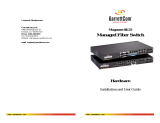Page is loading ...

TRANSITION Networks copper transceivers (E-TX-MC01) connect Fast Ethernet™ hubs
and/or terminal devices, through a Media Independent Interface (MII) connector, to
10BASE-T copper cable or to 100BASE-TX copper cable.
E-TX-MC01
Provides an MII
connector and an RJ-
45 10BASE-
T/100BASE-TX
connector to
unshielded twisted-
pair or shielded
twisted-pair copper
cable.
A set of switches on the front of the transceiver can be used to set a unique physical
address for each transceiver. Transceivers can be configured to
autonegotiate or to force either 10Mb/sec half-duplex mode or
100Mb/sec half-duplex mode.
An MDI/MDI-X switch on the side of the transceiver can be
used to set the copper cable configuration to straight-through or
to crossover.
Fast Ethernet™ Copper Transceiver
E-TX-MC01
USER’S GUIDE
TRANSCEIVER TECHNICAL SPECIFICATIONS
Standards IEEE 802.3
Case dimensions 2.8" x 1.75" x 0.75" (71mm x 43mm x 18mm)
Maximum in series: Two (2)
Environment Temperature: 0-40°C (32° to 104° F )
Humidity 10-90%, non condensing
Altitude 0-10,000 feet
Warranty Five years
Status LEDs provide the following information:
Minneapolis, MN 55344 USA
PL/FDX Illuminated green LED indicatesthe
transceiver is operating in full-duplex
mode.
10/100 Illuminated green LED indicates the
transceiver is operating at 100Mb/s.
Collision: Illuminated green LED indicates
signal collisions on the Ethernet
cable.
RX Flashing or illuminated green LED indicates packet(s) are being received.
TX Flashing or illuminated green LED indicates packet(s) are being transmitted.
Link Illuminated green LED indicates the unit is receiving link pulses from a
compliant device.
Power: Illuminated green LED indicates connection to external power
Compliance Information
UL Listed
C-UL Listed (Canada)
CISPR/EN55022 Class A
FCC Regulations
This equipment has been tested and found to comply with the limits for a class A digital device, pursuant
to part 15 of the FCC rules. These limits are designed to provide reasonable protection against harmful
interference when the equipment is operated in a commercial environment. This equipment generates,
uses, and can radiate radio frequency energy and, if not installed and used in accordance with the
instruction manual, may cause harmful interference to radio communications. Operation of this
equipment in a residential area is likely to cause harmful interference, in which case the user will be
required to correct the interference at the user’s own expense.
Canadian Regulations
This digital apparatus does not exceed the Class A limits for radio noise for digital apparatus set out on
the radio interference regulations of the Canadian Department of Communications.
European Regulations
Warning
This is a Class A product. In a domestic environment this product may cause radio interference in which
case the user may be required to take adequate measures.
Copyright Restrictions
© 1998 TRANSITION Networks.
All rights reserved. No part of this work may be reproduced or used in any form or by any means –
graphic, electronic, or mechanical – without written permission from TRANSITION Networks.
Trademark Notice
All registered trademarks and trademarks are the property of their respective owners. 33097.B
Config. Switches
123 4567
PL/FDX
MDI MDI-X
E-TX-MC01
UTP/STP Copper
Setting the Transceiver Physical Address
Additive switch settings allow a physical address to be set by selecting (or not
selecting) among the following:
Switch 1 DOWN 201
Switch 2 DOWN 212
Switch 3 DOWN 224
Switch 4 DOWN 238
Switch 5 DOWN 2416
In the switch setting shown above, the
transceiver physical address is set to 1 (1+0+0+0+0).
NOTE: 1=ON, 0=OFF
123 45
Address (1-5)
OFF OFF
67
100BASE-TX
TRANSCEIVER
E-TX-MC01
TX
Link
Power
123 45
Address (1-5)
ON
OFF
RX
Collision
TX
Link
Power
RX
Collision
10/100
PL/FDX

10BASE-T or 100BASE-TX Hub
OR
OR
Hub with MII connector
RX
100BASE-TX
TRANSCEIVER
E-TX-MC01
Collision
TX
Link
Power
123 45
Address (1-5)
ON
OFF
MDI-X switch setting
MDI-X switch setting
RX
100BASE-TX
TRANSCEIVER
E-TX-MC01
Collision
TX
Link
Power
123 45
Address (1-5)
ON
OFF
RX
100BASE-TX
TRANSCEIVER
E-TX-MC01
Collision
TX
Link
Power
123 45
Address (1-5)
ON
OFF MDI switch setting
1. Is the power LED on the transceiver illuminated?
NO • Verify that the transceiver is installed properly in the MII port and that the device is
powered ON?
• Contact Technical Support at (800) 260-1312 or at (800) LAN-WANS.
YES • Proceed to step 2.
2. Is the Link LED illuminated?
NO • Check the copper cables for proper connection. (If possible, try a different cable.)
• Try setting a non-zero physical address.
• Contact Technical Support at (800) 260-1312 or at (800) LAN-WANS.
YES • Proceed to step 3.
3. Is the copper cable connected properly?
NO • Verify that straight-through copper cable is installed and that MDI-MDI-X switch is set
correctly.
• Contact Technical Support at (800) 260-1312 or at (800) LAN-WANS.
YES C T h i l S (800) 260 1312 (800) LAN WANS
Troubleshooting the Transceiver
If the E-TX-MC01 transceiver fails, determine the answers to the following questions:
Installation Notes
Straight Through/Crossover Cable Requirements and Pin Specifications
NOTE: Straight-through/crossover requirements are satisfied using the MDI/MDI-X switch with
straight-through cable. Cable connections between a hub and the media converter require the
MDI/MDI-X switch to be set to MDI. Cable connections between the media converter and a
terminal, transceiver or NIC require the switch to be set to MDI-X
Using small flatblade screwdriver or similar tool
and referring to label at front of media converter,
set MDI/MDI-X switch position for site installation.
MDI
position MDI-X
position
• Be certain that 10BASE-T/100BASE-TX
MDI/MDI-X switch is set correctly for site
installation. .
• Set Switches according to site installation:
Switches 1-5: The transceiver is shipped with
rocker switch 1 set to the default ON=UP
and with switches 2-5 set to the default
OFF=DOWN, setting the transceiver physical
address to a value of “1”.
In all known cases, the default rocker switch 1-5
setting is the correct physical
address for network installations.
ONLY IF THIS ADDRESS
SHOULD FAIL, refer to the chart
on the back page for direction for
setting the binary transceiver
physical address to a site-specific value from 1 to 31.
Switch 6-7: The transceiver is shipped with rocker switches 6 and 7 set to
the default OFF=DOWN, which sets the data-transfer mode to “auto-
negotiation”..
• Set switch 6 to ON=UP when the transceiver is connected to a
100BASE-TX half-duplex device.
• Set switch 7 to ON=UP when the transceiver is connected to a
10BASE-T half-duplex device.
CABLE SPECIFICATIONS
The physical characteristics of the media cable must meet or exceed IEEE
802.3u 100BASE-TX specifications.
100BASE-TX CABLE SPECIFICATIONS
Category 5 wire or better is required. Either shielded twisted pair
(STP) or unshielded twisted pair (UTP) can be used. Use a straight-
through cable configuration (see back page).
Category 5: Gauge 24 to 22 AWG
Attenuation 20 dB/1000’ @ 10 MHz
Impedance 100 Ω±10% @ 10 MHz
Maximum Cable Distance: 100 meters (330 feet)Maximum
Config. Switches
123 4567
PL/FDX
MDI MDI-X
100BASE-FX
TRANSCEIVER
E-FX-MC01
123 45
Address (1-5)
OFF OFF
67
/