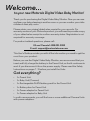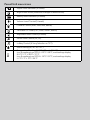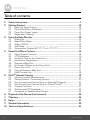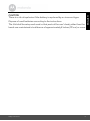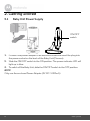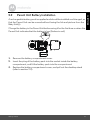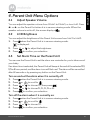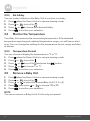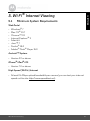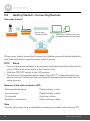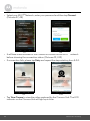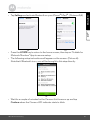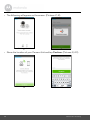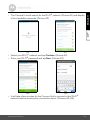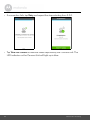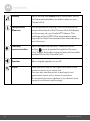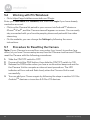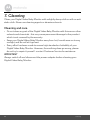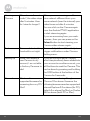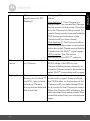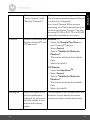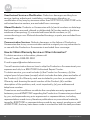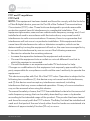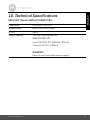Binatone Electronics International MBP667CONNECT User manual
- Category
- Baby video monitors
- Type
- User manual
This manual is also suitable for

User’s Guide
Digital Video Baby Monitor With Wi-Fi
®
Internet Viewing
Models: MBP667CONNECT, MBP667CONNECT-2,
MBP667CONNECT-3, MBP667CONNECT-4
The features described in this User’s Guide are subject to modifications without prior notice.

Welcome...
to your new Motorola Digital Video Baby Monitor!
Thank you for purchasing the Digital Video Baby Monitor. Now you can see
and hear your baby sleeping in another room or you can monitor your older
children in their play room.
Please retain your original dated sales receipt for your records. For
warranty service of your Motorola product, you will need to provide a copy
of your dated sales receipt to confirm warranty status. Registration is not
required for warranty coverage.
For product-related questions, please call:
This User's Guide provides you with all the information you need to get the
most from your product.
Before you use the Digital Video Baby Monitor, we recommend that you
insert and fully charge the battery in the Parent Unit, so that it continues to
work if you disconnect it from the power supply. Please read the Safety
Instructions on pages 7 - 9 before you install the Units.
Got everything?
• 1 x Parent Unit
• 1 x Baby Unit (Camera)
• 1 x Rechargeable Ni-MH battery pack for the Parent Unit
• 1 x Battery door for Parent Unit
• 1 x Power adapter for Parent Unit
• 1 x Power adapter for Baby Unit
In multi-camera packs, you will find one or more additional Camera Units
with power adapters.
US and Canada 1-888-331-3383
E-mail: support@motorolahome.com

Overview of the Parent Unit
1. Display (LCD screen)
2. Sound Level indicators
Show the sound level detected by
the Baby Unit - the louder the sound
detected, the more LEDs light up.
3. Power/Link indicator
Lights up in green when the Parent
Unit is turned on.
Flashes in green when the Parent
Unit is searching for the Baby Unit,
or is in pairing mode.
4. Charging indicator
Lights up in blue when the power
adapter is plugged in.
5. Control key panel
UP / VOLUME+
Press to increase speaker volume.
When in a menu, press to scroll up.
DOWN / VOLUME -
Press to decrease speaker volume.
When in a menu, press to scroll
down.
LEFT / VIDEO ON-OFF
<
Press to turn the display ON or OFF.
When in a menu, press to return to
choose the option on the left.
RIGHT / ZOOM
>
Press to zoom in or out.
When in a menu, press to choose
the option on the right.
O
When in a menu, press to choose an
item, or save a setting.
6. Microphone
7. TALK button T
Press and hold to speak to your
baby.
8. Power Adapter Socket
9. Menu button M
Press to open menu options.
10. POWER ON/OFF button 0
Press and hold to turn the Unit on or
off.
11. Battery Cover
12. Stand
13. Speaker
1
2
34
5
6
7
8
9
10
11
12
13

Parent Unit menu icons
Signal Level Indication (4 Levels)
Night Vision Mode (Video also changes to Black/White)
Battery Level Indication (4 Levels)
Volume Level Control (5 Levels)
Camera Control (scan, view, add, delete)
Set Video On Timer (OFF, 5min, 30min, 60min)
Brightness Level Control (5 Levels)
Zoom Level Control (1X, 2X)
Lullaby Control (5 Song Selection or OFF)
Alarm Setting (6h, 4h, 2h, OFF)
Temperature Reading (HH ºC / ºF or LL ºC / ºF)
Icon & readings turn RED if > 29ºC / 84ºF, and readings display
HH ºC / ºF > 36ºC / 97 ºF
Icon & readings turn RED if < 14ºC / 57ºF, and readings display
LL ºC / ºF < 1ºC / 34 ºF

Overview of Your Baby Unit
1. POWER ON/OFF switch
Slide to turn the Baby Unit on or off.
2. Microphone
3. Infrared LEDs (6)
4. Light Sensor (Night Vision Mode)
5. Camera Lens
6.
Power/Link indicator
Lights up in Blue when the Baby Unit is
turned on and linked to the Parent Unit.
Flashes in Blue when the Baby Unit is
searching for the Parent Unit, or flashes
in red when the Baby Unit is in pairing
mode.
Off when the Baby Unit is powered off.
7. PAIR button
Press and hold to pair with the
Parent Unit.
8. Power Adapter Socket
9. Tem pe r atu re S en s or
1
6
7
2
3
4
5
8
9
Important guidelines for installing your Digital Video Baby Monitor
• To use your Baby Unit and Parent Unit together, you must be able to establish a radio
link between them, and the range will be affected by environmental conditions.
• Any large metal object, like a refrigerator, a mirror, a filing cabinet, a metallic door or
reinforced concrete, between the Baby Unit and Parent Unit may block the radio
signal.
• The signal strength may also be reduced by other solid structures, like walls, or by
radio or electrical equipment, such as TVs, computers, cordless or mobile phones,
fluorescent lights or dimmer switches.
• Other 2.4GHz products, such as wireless networks (Wi-Fi
®
routers), Bluetooth™
systems, microwave ovens or other Baby Monitors, may cause interference with this
product, so keep the Baby Monitor at least 5ft (1.5m) away from these types of
product, or turn them off if they appear to be causing interference.
• If the signal is weak, try moving the Parent and/or the Baby Unit to different positions
in the rooms.
• Always ensure that you have a good Wi-Fi
®
connection available.

6 Table of contents
Table of contents
1. Safety Instructions..................................................................................... 7
2. Getting Started........................................................................................10
2.1 Baby Unit Power Supply............................................................................ 10
2.2 Parent Unit Battery Installation.................................................................. 10
2.3 Parent Unit Power Supply ......................................................................... 11
2.4 Registration (Pairing) ................................................................................ 12
3. Using the Baby Monitor...........................................................................14
3.1 Setting Up.................................................................................................. 14
3.2 Night Vision Mode .................................................................................... 14
3.3 Video ON/OFF ......................................................................................... 14
3.4 Talk Mode.................................................................................................. 14
3.5 Temperature Display (HH °C / °F or LL °C / °F)...................................... 14
4. Parent Unit Menu Options ......................................................................15
4.1 Adjust Speaker Volume ............................................................................ 15
4.2 LCD Brightness ......................................................................................... 15
4.3 Set Alarm Time on the Parent Unit............................................................ 15
4.4 Monitor the Temperature ......................................................................... 16
4.5 Remove a Baby Unit.................................................................................. 16
4.6 Set Screen Off time for the Parent Unit.................................................... 17
4.7 Zoom, Pan or Tilt ....................................................................................... 17
4.8 Pair and Replace a Baby Unit .................................................................... 17
4.9 Multi-Camera Use ..................................................................................... 18
5. Wi-Fi
®
Internet Viewing..........................................................................19
5.1 Minimum System Requirements .............................................................. 19
5.2 Getting Started - Connecting Devices..................................................... 20
5.3 User Account and Camera Setup on Android™ Devices....................... 21
5.4 User Account and Camera Setup on iPhone
®
/iPad
®
............................. 25
5.5 Camera Functions: ................................................................................... 31
5.6 Working with PC/Notebook .................................................................... 34
5.7 Procedure for Resetting the Camera....................................................... 34
6. Disposal of the Device (Environment)....................................................35
7. Cleaning .................................................................................................. 36
8. Help..........................................................................................................37
9. General Information ................................................................................45
10. Technical Specifications ......................................................................... 51

Safety Instructions 7
ENGLISH
1. Safety Instructions
WARNING
:
Strangulation Hazard: Children have
STRANGLED in cords. Keep this cord out
of the reach of children (more than 3ft
(
1
m) away). Never use extension cords
with AC Adapters. Only use the AC
Adapters provided.

8 Safety Instructions
WARNING
This Digital Video Baby Monitor is compliant with all relevant standards
regarding electromagnetic fields and is, when handled as described in the
User's Guide, safe to use. Therefore, always read the instructions in this User's
Guide carefully before using the device.
• Adult assembly is required. Keep small parts away from children when
assembling.
• This product is not a toy. Do not allow children to play with it.
• This Digital Video Baby Monitor is not a substitute for responsible adult
supervision.
• Keep this user's guide for future reference.
• Keep the cords out of reach of children.
• Do not cover the Digital Video Baby Monitor with a towel or blanket.
• Test this monitor and all its functions so that you are familiar with it prior to
actual use.
• Do not use the Digital Video Baby Monitor in damp areas or close to water.
• Do not install the Digital Video Baby Monitor in extreme cold or heat, direct
sunlight, or close to a heat source.
• Only use the chargers and power adapters provided. Do not use other
chargers or power adapters as this may damage the device and battery pack.
• Only insert a battery pack of the same type.
• Do not touch the plug contacts with sharp or metal objects.
• Connect the power adapters to easily accessible mains power socket.
CAMERA SET UP & USE:
• Choose a location for the Baby Unit that will provide the best view of
your baby in his/her crib.
• Place the Baby Unit on a flat surface, such as a dresser, bureau or
shelf, or mount the Baby Unit on a wall securely using the keyhole
slots in the underside of the stand.
• NEVER place the Baby Unit or cords within the crib.

Safety Instructions 9
ENGLISH
CAUTION
There is a risk of explosion if the battery is replaced by an incorrect type.
Dispose of used batteries according to the instructions.
The Unit shall be setup and used so that parts of the user's body other than the
hands are maintained at a distance of approximately 8 inches (20 cm) or more.

10 Getting Started
2. Getting Started
2.1 Baby Unit Power Supply
1. Connect the power adapter to an electrical outlet and insert the plug into
the power socket on the back of the Baby Unit (Camera).
2. Slide the ON/OFF switch to the ON position. The power indicator LED will
light up in blue.
3. To switch off the Baby Unit, slide the ON/OFF switch to the OFF position.
NOTE
Only use the enclosed Power Adapter (5V DC / 1000mA).
ON/OFF
switch

Getting Started 11
ENGLISH
2.2 Parent Unit Battery Installation
A rechargeable battery pack is supplied and should be installed and charged, so
that the Parent Unit can be moved without losing the link and picture from the
Baby Unit(s).
Charge the battery in the Parent Unit before using it for the first time or when the
Parent Unit indicates that the battery is low (flashes in red).
1. Remove the battery compartment cover.
2. Insert the plug of the battery pack into the socket inside the battery
compartment, and fit the battery pack into the compartment.
3. Replace the battery compartment cover, and pull out the desktop stand
(refer to section 2.4).

12 Getting Started
2.3 Parent Unit Power Supply
1. Insert the DC plug of the power adapter into the DC socket on the side of
the Parent Unit.
2. Connect the other end of the power adapter to a suitable electrical outlet.
The battery status indicator lights up in green.
IMPORTANT
Only use the supplied power adapter (5V DC / 1000mA) and battery pack.
While the Parent Unit can work with the power adapter connected, without a
battery pack, it is recommended that you install and charge the rechargeable
battery pack fully before use. This will allow the Parent Unit to operate on
battery in the event of a power failure, or when moving to a different room.
3. Once the Baby and Parent Units are both switched ON, the display on the
Parent Unit will show the color image captured by the Baby Unit. But if the
room is dark, the image will be displayed in black and white and with a
icon, due to infra-red illumination by the Baby Unit.
4. If there is no connection or you are out of range, the video display will go
off, the symbol will flash on the LCD screen. Move the Parent Unit
closer to the Baby Unit to re-establish the link.

Getting Started 13
ENGLISH
2.4 Desktop Stand of the Parent Unit
Flip the stand on the back of the Parent Unit to set up the desktop stand.

14 Using the Baby Monitor
3. Using the Baby Monitor
3.1 Setting Up
• Place the Baby Unit in a convenient location (e.g. on a table) and point the
camera lens towards the area you want to monitor.
• Adjust the Baby Unit’s camera angle by rotating it up, down, left and right
until you are satisfied with the image that appears on the Parent Unit.
NOTE
Do not place the Baby Unit within reach of a child or baby. If there is
interference with the picture or sound, try moving the Units to different locations,
and ensure that they are not close to any other electrical equipment.
3.2 Night Vision Mode
The Baby Unit has 7 high-intensity infrared LEDs for picking up clear images in
the dark. When the built-in photo sensor on the top of the Unit detects a low level
of ambient light, the LEDs will automatically activate and the screen on the
Parent Unit will display in black and white. The icon will be displayed at the
top of the screen.
3.3 Video ON/OFF
Press the VIDEO On/Off button on the Parent Unit to turn the LCD display
on or off, but still leaving the audio monitor on.
3.4 Talk Mode
Press and hold the TALK button T on the Parent Unit to talk to your baby through
the Baby Unit’s loudspeaker. The
T icon will be displayed at the top of the LCD
screen.
3.5 Temperature Display (HH °C / °F or LL °C / °F)
The temperature reading from the temperature sensor at the back of the Baby
Unit will be displayed at the top of the LCD screen. The readings will turn RED if
the temperature goes above 29°C / 84°F or below 14°C / 57°F. The reading will
change to HH °C / °F if the temperature goes above 36°C / 97°F. The reading
will change to LL °C / °F if the temperature falls below 1°C / 34°F.

Parent Unit Menu Options 15
ENGLISH
4. Parent Unit Menu Options
4.1 Adjust Speaker Volume
You can adjust the speaker volume from
Volume 1
to
Volume 5
, or turn it off. Press
+ or - on the Parent Unit when it is in camera viewing mode. When the
speaker volume is set to off, the screen displays .
4.2 LCD Brightness
You can adjust the brightness of the Parent Unit screen from
Level 1
to
Level 5
.
1. Press M when the Parent Unit is in camera viewing mode.
is displayed.
2. Press or to adjust the brightness.
3. Press O to confirm your selection.
4.3 Set Alarm Time on the Parent Unit
You can use the Parent Unit to set the alarm as a reminder for you to take care of
your baby.
If an alarm time is selected, the Parent Unit will beep at the end of the selected
2
,
3
,
4
,
5
or
6
hour period, and the alarm icon will flash red. The alarm will be cancelled
after 60 seconds or by pressing any button on the Parent Unit.
Turn on and set the alarm when it is currently off:
1. Press M when the Parent Unit is in camera viewing mode.
2. Press
< or to scroll to .
3. Press or to choose
On
, then press O.
4. Press or to choose
2h
,
3h
,
4h
,
5h
or
6h
.
5. Press O to confirm your selection.
Turn off the alarm when it is currently on:
1. Press M when the Parent Unit is in camera viewing mode.
2. Press
< or to scroll to .
3. Press or to choose
Off
.
4. Press O to confirm your selection.

16 Parent Unit Menu Options
4.3.1 Set lullaby
You can to play lullabies on the Baby Unit to comfort your baby.
1. Press M when the Parent Unit is in camera viewing mode.
2. Press
< or to scroll to .
3. Press or to choose your desired lullaby.
4. Press O to confirm your selection.
4.4 Monitor the Temperature
Your Baby Unit measures the surrounding temperature. If the detected
temperature goes beyond a desired temperature range, you will hear an alert
tone. You can change the settings for the temperature format, range, and alert
as follows:
4.4.1 Temperature Format
You can choose to display the temperature in °F or °C.
1. Press M when the Parent Unit is in camera viewing mode.
2. Press
< or to scroll to .
3. Press or to scroll to and press the O button.
4. Press or to choose
°F
or
°C
.
5. Press O to confirm your selection.
4.5 Remove a Baby Unit
1. Press M when the Parent Unit is in camera viewing mode.
2. Press
< or to scroll to .
3. Press or to select the desired Baby Unit (
1
,
2
,
3
or
4
).
4. Press O, then press
< or to choose
YES
or
NO
.
5. Press O to confirm your selection.
NOTE
You cannot remove a Baby Unit if it is the only one paired.

Parent Unit Menu Options 17
ENGLISH
4.6 Set Screen Off time for the Parent Unit
You can set the screen off time for the Parent Unit after it is in idle mode for a
specific time interval.
1. Press M when the Parent Unit is in camera viewing mode.
2. Press
< or to scroll to .
3. Press or to select (
60mins
,
30mins
,
5mins
or
OFF
).
4. Press O to confirm your selection.
4.7 Zoom, Pan or Tilt
You can zoom in or out while viewing the image from Baby Unit.
1. Press to zoom in.
2. Press and hold
<, , or to move the zoomed image left, right, up
or down correspondingly.
3. Press to zoom out.
4.8 Pair and Replace a Baby Unit
The Baby Units and Parent Unit provided are already paired. You can add or
replace a Baby Unit in your video and audio monitoring system.
You can pair a maximum of four Baby Units to your Parent Unit. Each new Baby
Unit must be paired to the Parent Unit before use.
To pair and replace a Baby Unit:
1. Press M when the Parent Unit is in camera viewing mode.
2. Press
< or to scroll to .
3. Press or to choose a desired Baby Unit number, then press O. The
pairing mode starts.
4. Tur n on th e n ew Ba by Un it , an d then immediately press and hold Pair until
the Power/Link indicator turns on.
NOTE
If you choose a Baby Unit number that is already occupied, the new Baby Unit
will replace the existing Baby Unit.

18 Parent Unit Menu Options
4.9 Multi-Camera Use
You can pair up to 4 cameras with the Parent Unit. If more than one camera is
paired with the Parent Unit, you can select which camera to view or set it in
Patrol mode , where the Parent Unit automatically cycles through the paired
cameras about every 15 seconds.
NOTE
The audio from a camera can only be heard on the Parent Unit when that
camera is selected.
To change the camera being viewed:
Press O when the Parent Unit is in camera viewing mode to scan through the
paired cameras,
1
,
2
,
3
,
4
, , with the selected option shown on the screen.

Wi-Fi® Internet Viewing 19
ENGLISH
5. Wi-Fi
®
Internet Viewing
5.1 Minimum System Requirements
Web Portal
• Windows
®
7
• Mac OS
®
10.7
• Chrome™ 24
• Internet Explorer
®
9
• Safari
®
6
• Java™ 7
• Firefox
®
18.0
• Adobe
®
Flash
®
Player 15.0
Android™ System
• Version 4.2 or above
iPhone
®
/iPad
®
iOS
• Version 7.0 or above
High Speed (Wi-Fi
®
) Internet
• At least 0.6 Mbps upload bandwidth per camera (you can test your internet
speed on this site: http://www.speedtest.net
)

20 Wi-Fi® Internet Viewing
5.2 Getting Started - Connecting Devices
How does it work?
When a user tries to access the Camera, the Hubble server will authenticate the
user’s identity before it grants access to the Camera.
5.2.1 Setup
• Connect the power adapter to an electrical outlet and insert the plug into the
micro USB socket on the back of the Camera Unit.
• Slide the ON/OFF switch to the ON position.
• The Camera Unit must be within range of the Wi-Fi
®
router with which you
want to connect. Make sure that you have the password of the router for the
setup process.
Behavior of the status Indicator LED:
Note
You can only setup via a compatible smartphone or tablet, and not via a PC.
Pairing and setting up Flashes slowly in red
Unconnected Flashes slowly in blue
Connected Lights up in blue
Ready for connection Flashes slowly in blue
MBP667CONNECT
Camera
Wi-Fi Router
Hubble
Service
Access your
Camera locally.
View your Camera from any
compatible device remotely.
Page is loading ...
Page is loading ...
Page is loading ...
Page is loading ...
Page is loading ...
Page is loading ...
Page is loading ...
Page is loading ...
Page is loading ...
Page is loading ...
Page is loading ...
Page is loading ...
Page is loading ...
Page is loading ...
Page is loading ...
Page is loading ...
Page is loading ...
Page is loading ...
Page is loading ...
Page is loading ...
Page is loading ...
Page is loading ...
Page is loading ...
Page is loading ...
Page is loading ...
Page is loading ...
Page is loading ...
Page is loading ...
Page is loading ...
Page is loading ...
Page is loading ...
Page is loading ...
Page is loading ...
-
 1
1
-
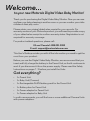 2
2
-
 3
3
-
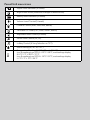 4
4
-
 5
5
-
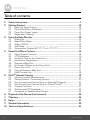 6
6
-
 7
7
-
 8
8
-
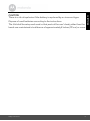 9
9
-
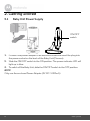 10
10
-
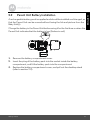 11
11
-
 12
12
-
 13
13
-
 14
14
-
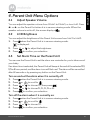 15
15
-
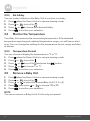 16
16
-
 17
17
-
 18
18
-
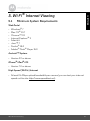 19
19
-
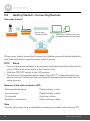 20
20
-
 21
21
-
 22
22
-
 23
23
-
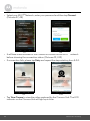 24
24
-
 25
25
-
 26
26
-
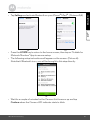 27
27
-
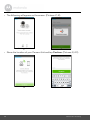 28
28
-
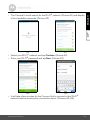 29
29
-
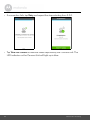 30
30
-
 31
31
-
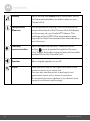 32
32
-
 33
33
-
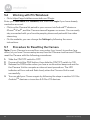 34
34
-
 35
35
-
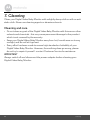 36
36
-
 37
37
-
 38
38
-
 39
39
-
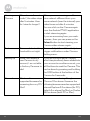 40
40
-
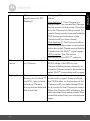 41
41
-
 42
42
-
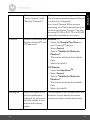 43
43
-
 44
44
-
 45
45
-
 46
46
-
 47
47
-
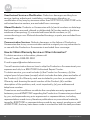 48
48
-
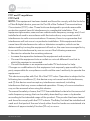 49
49
-
 50
50
-
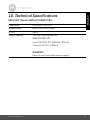 51
51
-
 52
52
-
 53
53
Binatone Electronics International MBP667CONNECT User manual
- Category
- Baby video monitors
- Type
- User manual
- This manual is also suitable for
Ask a question and I''ll find the answer in the document
Finding information in a document is now easier with AI
Related papers
-
Binatone Electronics International VLJ-RM50BU User manual
-
Binatone Electronics International VLJ-MBP622PU User manual
-
Binatone Electronics International VLJ-MBP160BU User manual
-
Binatone Electronics International MBP621 User manual
-
Binatone Electronics International VLJ-MBP31PU User manual
-
Binatone Electronics International Roomie30 User manual
-
Binatone Electronics International VERVE CAM+ User manual
-
Binatone Electronics International VLJ-BLINKBUDDY User manual
-
Binatone Electronics International MBP140-2 User manual
-
Binatone Electronics International MBP70SN User manual
Other documents
-
Motorola MBP33 Quick Start Up Manual
-
Motorola MBP662CONNECT-3 User manual
-
Motorola MBP994CONNECT User manual
-
Motorola MBP853CONNECT-4 User manual
-
Motorola MBP41S Quick start guide
-
Motorola MBP853CONNECT-4 User manual
-
Motorola MBP855CONNECT-2 User manual
-
Motorola MBP668CONNECT-4 User manual
-
Motorola MBP854CONNECT Owner's manual
-
Motorola MBP843CONNECT User manual