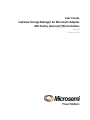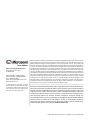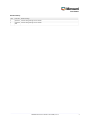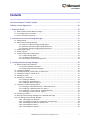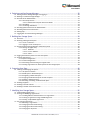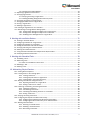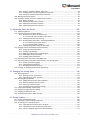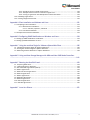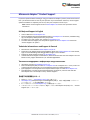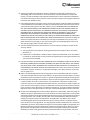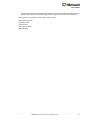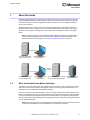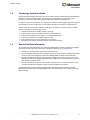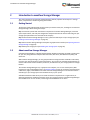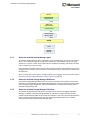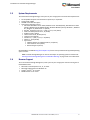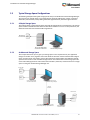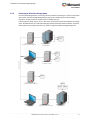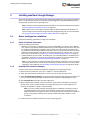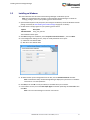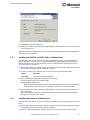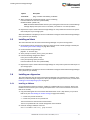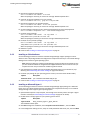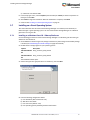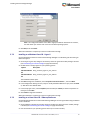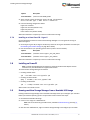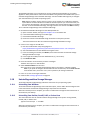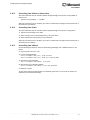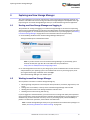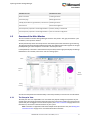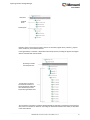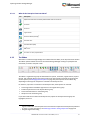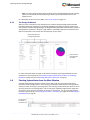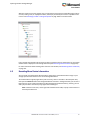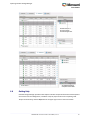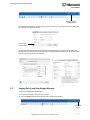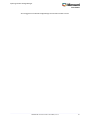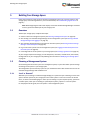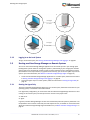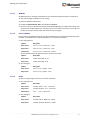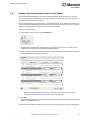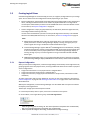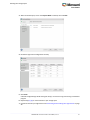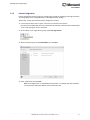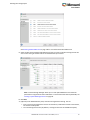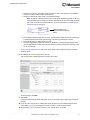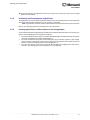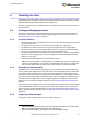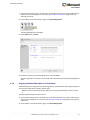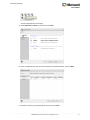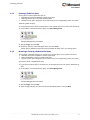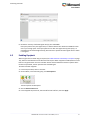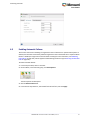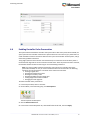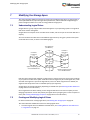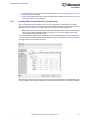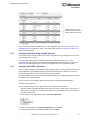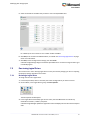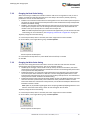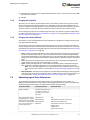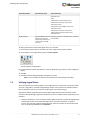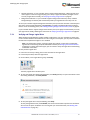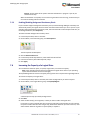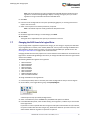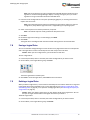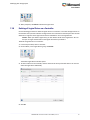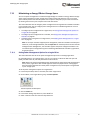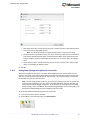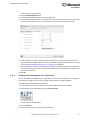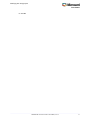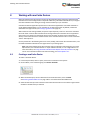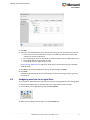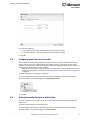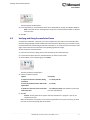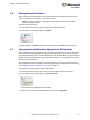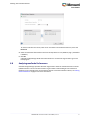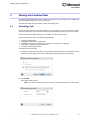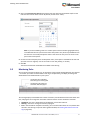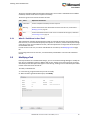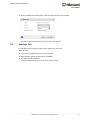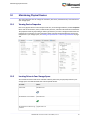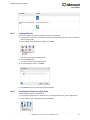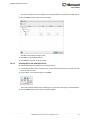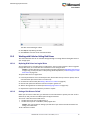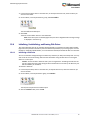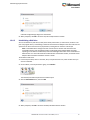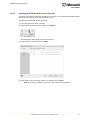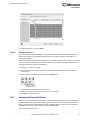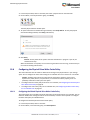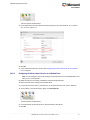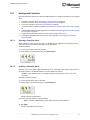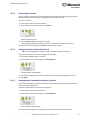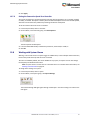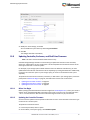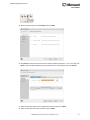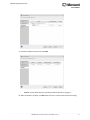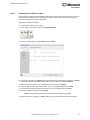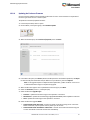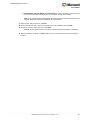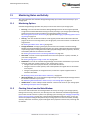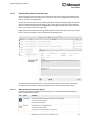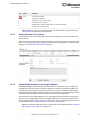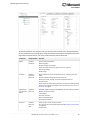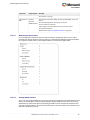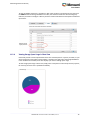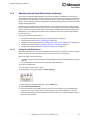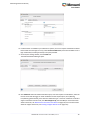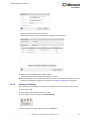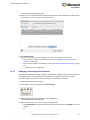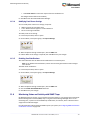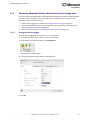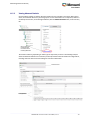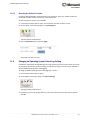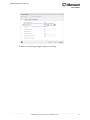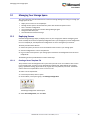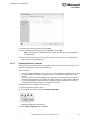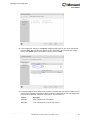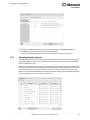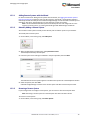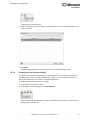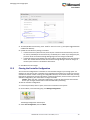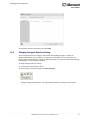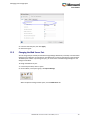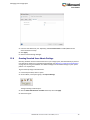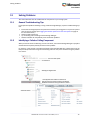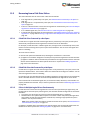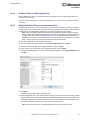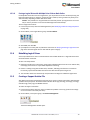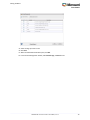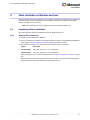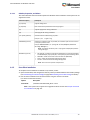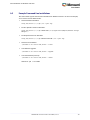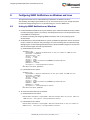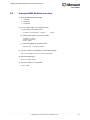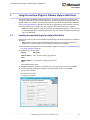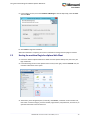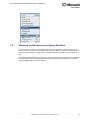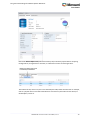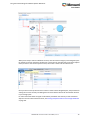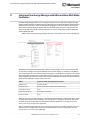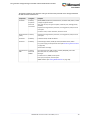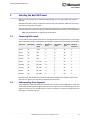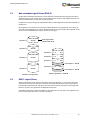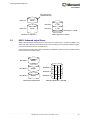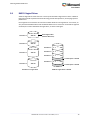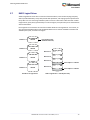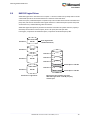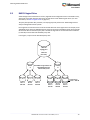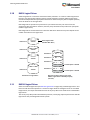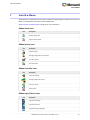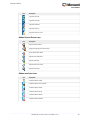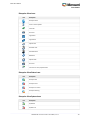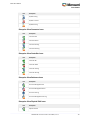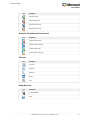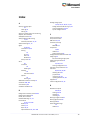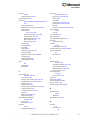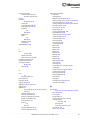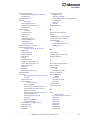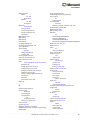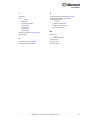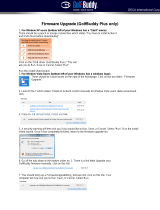Adaptec RAID 8885Q with maxCache User guide
- Category
- Software
- Type
- User guide

.
User's Guide
maxView Storage Manager for Microsemi Adaptec
ARC-Family (Series 6/7/8) Controllers
Released
September 2016

Microsemi makes no warranty, representation, or guarantee regarding the information contained herein
or the suitability of its products and services for any particular purpose, nor does Microsemi assume any
liability whatsoever arising out of the application or use of any product or circuit. The products sold
hereunder and any other products sold by Microsemi have been subject to limited testing and should not
be used in conjunction with mission-critical equipment or applications. Any performance specications
are believed to be reliable but are not veried, and Buyer must conduct and complete all performance
and other testing of the products, alone and together with, or installed in, any end-products. Buyer shall
not rely on any data and performance specications or parameters provided by Microsemi. It is the Buyer's
responsibility to independently determine suitability of any products and to test and verify the same. The
information provided by Microsemi hereunder is provided "as is, where is" and with all faults, and the
entire risk associated with such information is entirely with the Buyer. Microsemi does not grant, explicitly
or implicitly, to any party any patent rights, licenses, or any other IP rights, whether with regard to such
information itself or anything described by such information. Information provided in this document is
proprietary to Microsemi, and Microsemi reserves the right to make any changes to the information in
this document or to any products and services at any time without notice.
Microsemi Corporate Headquarters
One Enterprise, Aliso Viejo,
CA 92656 USA
Within the USA: +1 (800) 713-4113
Outside the USA: +1 (949) 380-6100
Fax: +1 (949) 215-4996
Email: [email protected]om
www.microsemi.com
©
2016 Microsemi Corporation. All rights
reserved. Microsemi and the Microsemi logo
are trademarks of Microsemi Corporation. All
other trademarks and service marks are the
property of their respective owners.
Microsemi Corporation (Nasdaq: MSCC) offers a comprehensive portfolio of semiconductor
and system solutions for aerospace & defense, communications, data center and industrial
markets. Products include high-performance and radiation-hardened analog mixed-signal
integrated circuits, FPGAs, SoCs and ASICs; power management products; timing and
synchronization devices and precise time solutions, setting the world's standard for time;
voice processing devices; RF solutions; discrete components; enterprise storage and
communication solutions; security technologies and scalable anti-tamper products; Ethernet
solutions; Power-over-Ethernet ICs and midspans; as well as custom design capabilities
and services. Microsemi is headquartered in Aliso Viejo, California, and has approximately
4,800 employees globally. Learn more at www.microsemi.com.
CONFIDENTIAL Document Number: ESC-2160661, Issue 2, September 2016

Revision History
Details of ChangeIssue DateIssue
maxView Storage Manager Version 2.01.00April 20161
maxView Storage Manager Version 2.02.00September
2016
2
3CONFIDENTIAL Document Number: ESC-2160661, Issue 2

Contents
Microsemi Adaptec
®
Product Support.............................................................................................9
Software License Agreement.........................................................................................................10
1 About this Guide........................................................................................................................13
1.1 What You Need to Know Before You Begin.................................................................................................13
1.2 Terminology Used in this Guide..................................................................................................................14
1.3 How to Find More Information...................................................................................................................14
2 Introduction to maxView Storage Manager...............................................................................15
2.1 Getting Started............................................................................................................................................15
2.2 About maxView Storage Manager .............................................................................................................15
2.2.1 About the maxView Storage Manager Agent ..............................................................................16
2.2.2 About the maxView Storage Manager Web Server......................................................................16
2.2.3 About the maxView Storage Manager CIM Server.......................................................................16
2.3 System Requirements.................................................................................................................................17
2.4 Browser Support.........................................................................................................................................17
2.5 Typical Storage Space Congurations.........................................................................................................18
2.5.1 A Simple Storage Space................................................................................................................18
2.5.2 An Advanced Storage Space.........................................................................................................18
2.5.3 Continuing to Grow Your Storage Space.......................................................................................19
3 Installing maxView Storage Manager.........................................................................................20
3.1 Before You Begin the Installation................................................................................................................20
3.1.1 Gather Installation Information....................................................................................................20
3.1.2 Download the Installation Packages.............................................................................................20
3.2 Installing on Windows.................................................................................................................................21
3.3 Installing on Red Hat, CentOS, SuSE, or Fedora Linux.................................................................................22
3.4 Installing on Debian or Ubuntu Linux.........................................................................................................22
3.5 Installing on Solaris.....................................................................................................................................23
3.6 Installing on a Hypervisor...........................................................................................................................23
3.6.1 Installing on VMware....................................................................................................................23
3.6.2 Installing on Citrix XenServer........................................................................................................24
3.6.3 Installing on Microsoft Hyper-V....................................................................................................24
3.7 Installing on a Guest Operating System......................................................................................................25
3.7.1 Installing on a Windows Guest OS - VMware/XenServer.............................................................25
3.7.2 Installing on a Windows Guest OS - Hyper-V................................................................................26
3.7.3 Installing on a Linux Guest OS - VMware/XenServer ...................................................................26
3.7.4 Installing on a Linux Guest OS - Hyper-V......................................................................................27
3.8 Installing on PowerPC.................................................................................................................................27
3.9 Running maxView Storage Manager from a Bootable USB Image .............................................................27
3.10 Uninstalling maxView Storage Manager...................................................................................................28
3.10.1 Uninstalling from Windows........................................................................................................28
3.10.2 Uninstalling from Red Hat, CentOS, SuSE, or Fedora Linux........................................................28
3.10.3 Uninstalling from Debian or Ubuntu Linux.................................................................................29
3.10.4 Uninstalling from Solaris.............................................................................................................29
3.10.5 Uninstalling from VMware..........................................................................................................29
4CONFIDENTIAL Document Number: ESC-2160661, Issue 2

4 Exploring maxView Storage Manager........................................................................................30
4.1 Starting maxView Storage Manager and Logging In ..................................................................................30
4.2 Working in maxView Storage Manager.......................................................................................................30
4.3 Overview of the Main Window...................................................................................................................31
4.3.1 The Enterprise View .....................................................................................................................31
4.3.1.1 What do the Enterprise View Icons Mean? .................................................................33
4.3.2 The Ribbon ...................................................................................................................................33
4.3.3 The Storage Dashboard................................................................................................................34
4.4 Checking System Status from the Main Window........................................................................................34
4.5 Revealing More Device Information ..........................................................................................................35
4.6 Getting Help................................................................................................................................................36
4.7 Logging Out of maxView Storage Manager................................................................................................37
5 Building Your Storage Space.......................................................................................................39
5.1 Overview.....................................................................................................................................................39
5.2 Choosing a Management System................................................................................................................39
5.2.1 ‘Local’ or ‘Remote’?......................................................................................................................39
5.2.2 Logging in on the Local System ....................................................................................................40
5.3 Starting maxView Storage Manager on Remote Systems...........................................................................40
5.3.1 Starting the Agent Only ...............................................................................................................40
5.3.1.1 Windows........................................................................................................................41
5.3.1.2 Linux or VMware............................................................................................................41
5.3.1.3 Solaris.............................................................................................................................41
5.4 Logging into Remote Systems from the Local System.................................................................................42
5.5 Creating Logical Drives................................................................................................................................43
5.5.1 Express Conguration ..................................................................................................................43
5.5.2 Custom Conguration...................................................................................................................45
5.5.3 Partitioning and Formatting Your Logical Drives...........................................................................48
5.5.4 Creating Logical Drives on Other Systems in Your Storage Space.................................................48
6 Protecting Your Data..................................................................................................................49
6.1 Creating and Managing Hot Spares............................................................................................................49
6.1.1 Hot Spare Limitations...................................................................................................................49
6.1.2 Global Spare or Dedicated Spare?................................................................................................49
6.1.3 Designating a Global Hot Spare....................................................................................................49
6.1.4 Assigning a Dedicated Hot Spare or Pool Hot Spare.....................................................................50
6.1.5 Deleting a Global Hot Spare .........................................................................................................52
6.1.6 Removing or Deleting a Dedicated Hot Spare..............................................................................52
6.2 Enabling Copyback......................................................................................................................................53
6.3 Enabling Automatic Failover.......................................................................................................................54
6.4 Enabling Controller Cache Preservation.....................................................................................................55
7 Modifying Your Storage Space...................................................................................................56
7.1 Understanding Logical Drives......................................................................................................................56
7.2 Creating and Modifying Logical Drives........................................................................................................56
7.2.1 Including Different-sized Disk Drives in a Logical Drive................................................................57
7.2.2 Creating a Logical Drive Using Available Segments......................................................................58
7.2.3 Creating a Hybrid RAID Logical Drive ...........................................................................................58
7.3 Fine-tuning Logical Drives...........................................................................................................................59
7.3.1 Renaming a Logical Drive..............................................................................................................59
7.3.2 Changing the Read Cache Setting.................................................................................................60
7.3.3 Changing the Write Cache Setting................................................................................................60
7.3.4 Changing the Stripe Size ..............................................................................................................61
5CONFIDENTIAL Document Number: ESC-2160661, Issue 2

7.3.5 Changing the Initialize Method ....................................................................................................61
7.4 Optimizing Logical Drive Performance........................................................................................................61
7.5 Verifying Logical Drives...............................................................................................................................62
7.5.1 Verifying and Fixing a Logical Drive..............................................................................................63
7.5.2 Enabling/Disabling Background Consistency Check.....................................................................64
7.6 Increasing the Capacity of a Logical Drive...................................................................................................64
7.7 Changing the RAID Level of a Logical Drive.................................................................................................65
7.8 Erasing a Logical Drive................................................................................................................................66
7.9 Deleting a Logical Drive...............................................................................................................................66
7.10 Deleting all Logical Drives on a Controller................................................................................................67
7.11 Maintaining an Energy-Efcient Storage Space........................................................................................68
7.11.1 Setting Power Management Options for a Logical Drive............................................................68
7.11.2 Setting Power Management Options for a Controller................................................................69
7.11.3 Disabling Power Management for a Logical Drive......................................................................70
8 Working with maxCache Devices...............................................................................................72
8.1 Creating a maxCache Device.......................................................................................................................72
8.2 Conguring maxCache for a Logical Drive...................................................................................................73
8.3 Conguring maxCache for a Controller.......................................................................................................74
8.4 Setting the maxCache Flush and Fetch Rate ..............................................................................................74
8.5 Verifying and Fixing the maxCache Device.................................................................................................75
8.6 Deleting the maxCache Device...................................................................................................................76
8.7 Using maxCache with Microsemi Adaptec Series 6Q Controllers...............................................................76
8.8 Analyzing maxCache Performance .............................................................................................................77
9 Working with Scheduled Tasks...................................................................................................78
9.1 Scheduling a Task........................................................................................................................................78
9.2 Monitoring Tasks ........................................................................................................................................79
9.2.1 What if a Task Misses its Start Time?............................................................................................80
9.3 Modifying a Task ........................................................................................................................................80
9.4 Deleting a Task ...........................................................................................................................................81
10 Maintaining Physical Devices...................................................................................................82
10.1 Viewing Device Properties .......................................................................................................................82
10.2 Locating Drives in Your Storage Space......................................................................................................82
10.2.1 Locating Disk Drives....................................................................................................................83
10.2.2 Locating Physical Disks in a Logical Drive....................................................................................83
10.2.3 Locating SSDs in the maxCache Device.......................................................................................84
10.3 Working with Failed or Failing Disk Drives................................................................................................85
10.3.1 Replacing Disk Drives in a Logical Drive......................................................................................85
10.3.2 Setting a Disk Drive to ‘Failed’....................................................................................................85
10.4 Initializing, Uninitializing, and Erasing Disk Drives....................................................................................86
10.4.1 Initializing a Disk Drive ...............................................................................................................86
10.4.2 Uninitializing a Disk Drive...........................................................................................................87
10.4.3 Initializing/Uninitializing all Drives on a Controller ...................................................................88
10.4.4 Erasing a Disk Drive ....................................................................................................................89
10.5 Verifying and Fixing a Disk Drive...............................................................................................................89
10.6 Conguring the Physical Drive Write Cache Policy...................................................................................90
10.6.1 Conguring the Global Physical Drive Write Cache Policy..........................................................90
10.6.2 Conguring the Write Cache Policy for an Individual Drive........................................................91
10.7 Working with Controllers..........................................................................................................................92
10.7.1 Silencing a Controller Alarm.......................................................................................................92
10.7.2 Disabling a Controller Alarm.......................................................................................................92
10.7.3 Rescanning a Controller..............................................................................................................93
6CONFIDENTIAL Document Number: ESC-2160661, Issue 2

10.7.4 Setting a Controller's Default Task Priority.................................................................................93
10.7.5 Enabling Native Command Queuing on a Controller..................................................................93
10.7.6 Setting the Connection Speed for a Controller...........................................................................94
10.8 Working with System Alarms....................................................................................................................94
10.9 Updating Controller, Enclosure, and Disk Drive Firmware........................................................................95
10.9.1 Before You Begin.........................................................................................................................95
10.9.2 Updating the Controller Firmware .............................................................................................95
10.9.3 Updating the Disk Drive Firmware .............................................................................................98
10.9.4 Updating the Enclosure Firmware .............................................................................................99
11 Monitoring Status and Activity..............................................................................................101
11.1 Monitoring Options................................................................................................................................101
11.2 Checking Status from the Main Window ...............................................................................................101
11.2.1 Viewing Activity Status in the Event Log...................................................................................102
11.2.1.1 What Do the Event Status Icons Mean?.....................................................................102
11.2.2 Viewing Task Status in the Task Log..........................................................................................103
11.2.3 Viewing Component Status in the Storage Dashboard.............................................................103
11.2.3.1 Monitoring Enclosure Status......................................................................................105
11.2.3.2 Viewing SMART Statistics...........................................................................................105
11.2.4 Viewing Storage Space Usage in Chart View............................................................................106
11.3 Notifying Users by Email About Status and Activity ...............................................................................107
11.3.1 Setting Up Email Notications..................................................................................................107
11.3.2 Sending a Test Message............................................................................................................109
11.3.3 Modifying or Removing an Email Recipient .............................................................................110
11.3.4 Modifying Email Server Settings...............................................................................................111
11.3.5 Disabling Email Notications....................................................................................................111
11.4 Monitoring Status and Activity with SNMP Traps ..................................................................................111
11.5 Monitoring Advanced Statistics about Activity in Your Storage Space...................................................112
11.5.1 Setting up Statistics Logging.....................................................................................................112
11.5.2 Viewing Advanced Statistics.....................................................................................................113
11.5.3 Resetting the Statistics Counters..............................................................................................114
11.6 Changing an Operating System's Event Log Setting................................................................................114
12 Managing Your Storage Space................................................................................................116
12.1 Deploying Servers ..................................................................................................................................116
12.1.1 Creating a Server Template File................................................................................................116
12.1.2 Duplicating the Server Template..............................................................................................117
12.2 Managing Remote Systems.....................................................................................................................119
12.2.1 Adding Remote Systems with the Wizard.................................................................................120
12.2.2 Manually Adding a Remote System..........................................................................................120
12.2.3 Removing a Remote System.....................................................................................................120
12.2.4 Changing the Auto-Discovery Settings......................................................................................121
12.3 Clearing the Controller Conguration.....................................................................................................122
12.4 Changing the Agent Base Port Setting....................................................................................................123
12.5 Changing the Web Server Port................................................................................................................124
12.6 Granting Standard Users Admin Privilege ..............................................................................................125
13 Solving Problems....................................................................................................................126
13.1 General Troubleshooting Tips.................................................................................................................126
13.2 Identifying a Failed or Failing Component..............................................................................................126
13.3 Recovering from a Disk Drive Failure......................................................................................................127
13.3.1 Failed Disk Drive Protected by a Hot Spare..............................................................................127
13.3.2 Failed Disk Drive Not Protected by a Hot Spare.......................................................................127
13.3.3 Failure in Multiple Logical Drives Simultaneously....................................................................127
7CONFIDENTIAL Document Number: ESC-2160661, Issue 2

13.3.4 Disk Drive Failure in a RAID 0 Logical Drive..............................................................................128
13.3.5 Multiple Disk Drive Failures in the Same Logical Drive ............................................................128
13.3.6 Forcing a Logical Drive with Multiple Drive Failures Back Online ............................................129
13.4 Rebuilding Logical Drives........................................................................................................................129
13.5 Creating a Support Archive File...............................................................................................................129
Appendix A Silent Installation on Windows and Linux................................................................131
A.1 Completing a Silent Installation................................................................................................................131
A.1.1 Windows Silent Installation........................................................................................................131
A.1.1.1 Switches, Properties, and Values ................................................................................132
A.1.2 Linux Silent Installation..............................................................................................................132
A.2 Example Command Line Installations.......................................................................................................133
Appendix B Conguring SNMP Notications on Windows and Linux.........................................134
B.1 Setting Up SNMP Notications on Windows............................................................................................134
B.2 Setting Up SNMP Notications on Linux...................................................................................................135
Appendix C Using the maxView Plugin for VMware vSphere Web Client...................................136
C.1 Installing the maxView Plugin for vSphere Web Client.............................................................................136
C.2 Starting the maxView Plugin for vSphere Web Client...............................................................................137
C.3 Monitoring maxView Resources in vSphere Web Client...........................................................................138
Appendix D Using maxView Storage Manager with HBAs and Non-RAID Mode Controllers
.....................................................................................................................................................141
Appendix E Selecting the Best RAID Level...................................................................................143
E.1 Comparing RAID Levels.............................................................................................................................143
E.2 Understanding Drive Segments................................................................................................................143
E.3 Non-redundant Logical Drives (RAID 0)....................................................................................................144
E.4 RAID 1 Logical Drives ................................................................................................................................144
E.5 RAID 1 Enhanced Logical Drives................................................................................................................145
E.6 RAID 10 Logical Drives...............................................................................................................................146
E.7 RAID 5 Logical Drives.................................................................................................................................147
E.8 RAID 5EE Logical Drives.............................................................................................................................148
E.9 RAID 50 Logical Drive................................................................................................................................149
E.10 RAID 6 Logical Drives...............................................................................................................................150
E.11 RAID 60 Logical Drives.............................................................................................................................150
Appendix F Icons At-a-Glance.....................................................................................................151
8CONFIDENTIAL Document Number: ESC-2160661, Issue 2

Microsemi Adaptec
®
Product Support
If you have questions about installing or using your Microsemi Adaptec
®
product, check this document
rst—you will nd answers to most of your questions. If you need further assistance, use the support
options listed below. To expedite your service, have your computer in front of you.
Note: Please visit the Support section of www.adaptec.com for the most up to date contact
information.
Self Help and Support in English
• Visit our Web site at www.adaptec.com.
• Search the Adaptec Support Knowledgebase (ASK) at ask.adaptec.com for articles, troubleshooting
tips, and frequently asked questions for your product.
• For support via e-mail, submit your question at ask.adaptec.com.
• To contact Technical Support, visit our product support site at start.adaptec.com and click on
"Contact Support" for options.
Technische Informationen und Support in Deutsch
• Besuchen Sie unsere Webseite www.adaptec.com/de-de
• Suchen Sie in der Adaptec Support Knowledgebase (ASK) unter ask-de.adaptec.com nach Artikeln,
Tipps zur Fehlerbehebung und häug gestellten Fragen zu Ihrem Produkt.
• Support per Email erhalten Sie unter ask-de.adaptec.com.
• Um den Technischen Support zu kontaktieren, besuchen Sie uns bitte unter start.adaptec.com und
klicken Sie auf „Support kontaktieren“, für Auswahlmöglichkeiten.
Техническая поддержка и информация на русском языке
• Посещаете наш сайт www.adaptec.com/ru-ru/.
• База знаний Adaptec (ASK) на сайте ask-ru.adaptec.com ask-ru.adaptec.com – статьи, советы по
устранению неисправностей и часто задаваемые вопросы о Вашем продукте.
• Для поддержки по электронной почте отправьте Ваш запрос на сайте ask-ru.adaptec.com
• Для обращения в службу Технической Поддержки, пожалуйста, посетите наш web сайт
start.adaptec.com и используйте ссылку "Contact Support".
日本語での技術情報とサポート
• 弊社のウェブサイト、www.adaptec.com/ja-jp をご覧ください。
• ask.adaptec.co.jp のAdaptec Support Knowledgebase (ASK)で、お使いの製品の情報 トラブルシュー
ティングのヒント、よくある質問を検索してください。
• Eメールでのサポートには ask.adaptec.co.jp から質問を送ってください。
• テクニカルサポートへコンタクトするには、弊社ウェブサイトstart.adaptec.comをご覧になり、"Contact
Support“をクリックして下さい。
9CONFIDENTIAL Document Number: ESC-2160661, Issue 2

Software License Agreement
PLEASE READ CAREFULLY: THE USE OF THIS SOFTWARE IS SUBJECT TO THE SOFTWARE LICENSE TERMS
OF MICROSEMI, INC. AND OTHER LICENSORS WHOSE SOFTWARE MAY BE BUNDLED WITH THIS PRODUCT.
BY YOUR USE OF THE SOFTWARE INCLUDED WITH THIS PRODUCT YOU AGREE TO THE LICENSE TERMS
REQUIRED BY THE LICENSOR OF THAT SOFTWARE, AS SET FORTH DURING THE INSTALLATION PROCESS.
IF YOU DO NOT AGREE TO THE LICENSE TERMS APPLICABLE TO THE SOFTWARE, YOU MAY RETURN THE
ENTIRE UNUSED PRODUCT FOR A FULL REFUND.
In return for acquiring a license to use the Microsemi software, which may include software from third
party licensors and patches made available by Microsemi (“Software”), and the related documentation,
you agree to the following terms and conditions:
1. License. This Agreement grants you, the Licensee, a license to:
a. Use the Software on a single computer system, which is not intended for use by more than ve
(5) users; and:
b. Make one copy of the Software in machine readable form solely for back-up purposes, provided
you reproduce Microsemi's copyright proprietary legends. Notwithstanding the foregoing, the
Software may be used on the home, laptop or other secondary computer of the principal user
of the Software, and an additional copy of the Software may be made to support such use. As
used in this license, the Software is “in use” when it is either loaded into RAM or installed on a
hard disk or other permanent memory device. The Software may be “in use” on only one computer
at any given time. (Different license terms and fees are applicable for networked or multiple user
applications.) As a specic condition of this license, you agree to use the Software in compliance
with all applicable laws, including copyright laws, and that you will not copy, transmit, perform
or distribute any audio or other content using the Software without obtaining all necessary
licenses or permissions from the owner of the content.
2. Restrictions. You may not distribute copies of the Software to others or electronically transfer the
Software from one computer to another over a network. You may not post or otherwise make
available the Software, or any portion thereof, in any form, on the Internet. You may not use the
Software in a computer service business, including in time sharing applications. The Software contains
trade secrets and, in order to protect them, you may not decompile, reverse engineer, disassemble,
or otherwise reduce the Software to a human-perceivable form. YOU MAY NOT MODIFY, ADAPT,
TRANSLATE, RENT, LEASE, LOAN, RESELL FOR PROFIT, DISTRIBUTE, NETWORK OR CREATE DERIVATIVE
WORKS BASED UPON THE SOFTWARE OR ANY PART THEREOF.
3. Ownership of Software. As Licensee, you own the media upon which the software is recorded or
xed, but Microsemi and its licensors retain title and ownership of the Software recorded on the
original media and all subsequent copies of the Software, regardless of the form or media in which
or on which the original and other copies may exist. This license is not a sale of the Software or any
copy.
4. Condentiality. You agree to maintain the Software in condence and that you will not disclose the
Software to any third party without the express written consent of Microsemi. You further agree to
take all reasonable precautions to preclude access of unauthorized persons to the Software.
5. Term. This license is effective until January 1, 2045, unless terminated earlier. You may terminate
the license at any time by destroying the Software (including the related documentation) together
with all copies or modications in any form. Microsemi will have the right to terminate our license
immediately if you fail to comply with any term or condition of this Agreement. Upon any termination,
including termination by you, you must destroy the Software (including the related documentation),
together with all copies or modications in any form.
10CONFIDENTIAL Document Number: ESC-2160661, Issue 2

6. Special Terms Applicable to Databases. Where a database is included with the Software, you
acknowledge that it is licensed only in connection with the use of the Software to perform disc
creation, and that the database and all data derived therefrom must be maintained in condence
in accordance with the provisions of Section 4. This license does not grant you any rights to distribute
or disclose such database or data.
7. Limited Warranty. Microsemi and its Licensor warrant only that the media upon which the Software
is furnished will be free from defects in material or workmanship under normal use and service for
a period of thirty (30) days from the date of delivery to you. MICROSEMI AND ITS LICENSORS DO
NOT AND CANNOT WARRANT THE PERFORMANCE OR RESULTS YOU MAY OBTAIN BY USING THE
SOFTWARE OR DOCUMENTATION. THE FOREGOING STATES THE SOLE AND EXCLUSIVE REMEDIES
MICROSEMI AND ITS LICENSORS WILL PROVIDE FOR BREACH OF WARRANTY. EXCEPT FOR THE
FOREGOING LIMITED WARRANTY, MICROSEMI AND ITS LICENSORS MAKE NO WARRANTIES,
EXPRESSED OR IMPLIED, INCLUDING, BUT NOT LIMITED, AS TO NON-INFRINGEMENT OF THIRD PARTY
RIGHTS, MERCHANTABILITY OR FITNESS FOR A PARTICULAR PURPOSE. Some states do not allow the
exclusion of implied warranties or limitations on how long an implied warranty may last, so the
above limitations may not apply to you. This warranty gives you specic legal rights and you may
also have other rights which vary from state to state.
8. The entire liability of Microsemi and its licensors, and your exclusive remedy for a breach of this
warranty, shall be:
a. The replacement of any media not meeting the above limited warranty which is returned to
Microsemi; or:
b. if Microsemi or its distributor is unable to deliver replacement media which is free from defects
in materials or workmanship, you may terminate this Agreement by returning the Software and
your money will be refunded.
9. Limitation of Liability. IN NO EVENT WILL MICROSEMI OR ITS LICENSORS BE LIABLE TO YOU FOR ANY
INCIDENTAL, CONSEQUENTIAL OR INDIRECT DAMAGES, INCLUDING ANY LOST PROFITS, LOST SAVINGS,
OR LOSS OF DATA, EVEN IF MICROSEMI OR A LICENSOR HAS BEEN ADVISED OF THE POSSIBILITY OF
SUCH DAMAGES, OR FOR ANY CLAIM BY ANY OTHER PARTY. Some states do not allow the exclusion
or limitation of special, incidental, or consequential damages, so the above limitation or exclusion
may not apply to you.
10. Export. You acknowledge that the laws and regulations of the United States and other countries
may restrict the export and re-export of the Software. You agree that you will not export or re-export
the Software or documentation in any form in violation of applicable United States and foreign law.
11. Government Restricted Rights. The Software is subject to restricted rights as follows. If the Software
is acquired under the terms of a GSA contract: use, reproduction or disclosure is subject to the
restrictions set forth in the applicable ADP Schedule contract. If the Software is acquired under the
terms of a DoD or civilian agency contract, use, duplication or disclosure by the Government is subject
to the restrictions of this Agreement in accordance with 48 C.F.R. 12.212 of the Federal Acquisition
Regulations and its successors and 49 C.F.R. 227.7202-1 of the DoD FAR Supplement and its successors.
12. General. You acknowledge that you have read this Agreement, understand it, and that by using the
Software you agree to be bound by its terms and conditions. You further agree that it is the complete
and exclusive statement of the agreement between Microsemi and you, and supersedes any proposal
or prior agreement, oral or written, and any other communication between Microsemi and you
relating to the subject matter of this Agreement. No additional or any different terms will be
enforceable against Microsemi unless Microsemi gives its express consent, including an express
waiver of the terms of this Agreement, in writing signed by an ofcer of Microsemi. You assume full
responsibility for the use of the Software and agree to use the Software legally and responsibly. This
Agreement shall be governed by California law, except as to copyright matters, which are covered
by Federal law. This Agreement is deemed entered into at Sunnyvale, California by both parties.
Should any provision of this Agreement be declared unenforceable in any jurisdiction, then such
11CONFIDENTIAL Document Number: ESC-2160661, Issue 2

provision shall be deemed severable from this Agreement and shall not affect the remainder hereof.
All rights in the Software not specically granted in this Agreement are reserved by Microsemi.
Should you have any questions concerning this license, contact:
Microsemi Corporation
Legal Department
One Enterprise
Aliso Viejo, CA 92656
(949) 380-6100
12CONFIDENTIAL Document Number: ESC-2160661, Issue 2

1 About this Guide
maxView Storage Manager
™
is a browser-based software application that helps you build a storage
space using Microsemi Adaptec RAID controllers, disk drives, and enclosures, and then manage your
stored data, whether you have a single RAID controller installed in a server or multiple controllers,
servers, and enclosures.
This guide describes how to install and use maxView Storage Manager to build and manage direct
attached storage; that is, storage where the controller and disk drives reside inside, or are directly
attached to, the computer accessing them, similar to the basic congurations shown in the gures
below.
Note: This guide focuses on using maxView Storage Manager with Microsemi Adaptec Series
6/7/8 controllers (RAID/HBA). For information about using maxView Storage Manager with
Microsemi Smart-family controllers, see How to Find More Information on page 14.
Server with Adaptec RAID
controller and disk drives
System running maxView
Storage Manager
Server with Adaptec RAID
controller and disk drives
System running maxView
Storage Manager
Server with Adaptec RAID controller
running maxView Storage Manager
Storage enclosures with
disk drives installed
Network
Connection
1.1 What You Need to Know Before You Begin
This guide is written for data storage and IT professionals who want to create a storage space for their
online data. You should be familiar with computer hardware, operating system administration, and
Redundant Array of Independent Disks (RAID) technology.
If you are using maxView Storage Manager as part of a complex storage system, with multiple servers,
enclosures and RAID controllers, you should be familiar with network administration, have knowledge
of Local Area Networks (knowledge of storage area networks (SANs) is not required), and be familiar
with the input/output (I/O) technology of the storage devices on your network, such as Serial ATA (SATA)
or Serial Attached SCSI (SAS).
Note: Because this guide covers multiple Microsemi Adaptec RAID products, some of the features
and functions described may not be available for your controller or enclosure.
13CONFIDENTIAL Document Number: ESC-2160661, Issue 2
About this Guide

1.2 Terminology Used in this Guide
Because this guide provides information that can be used to manage multiple Microsemi Adaptec RAID
products in a variety of congurations, the generic term “storage space” is used to refer to the
controller(s), disk drives, and systems being managed with maxView Storage Manager.
For efciency, the term “component” or “components” is used when referring generically to the physical
and virtual parts of your storage space, such as systems, disk drives, controllers, and logical drives.
Many of the terms and concepts referred to in this guide are known to computer users by multiple
names. In this guide, this terminology is used:
• Controller (also known as adapter, board, or I/O card)
• Disk drive (also known as hard disk, hard drive, or hard disk drive)
• Solid State Drive (also known as SSD or non-rotating storage media)
• Logical drive (also known as a logical device or array)
• System (also known as a server, workstation, or computer)
• Enclosure (also known as a storage enclosure or disk drive enclosure)
1.3 How to Find More Information
You can nd more information about your Microsemi Adaptec RAID controller, management software,
and utilities by referring to these documents, available for download at start.adaptec.com:
• Readme.txt—Includes product information and known issues.
• Microsemi Adaptec RAID Controllers Installation and User's Guide—Provides complete information
on how to install and congure your Microsemi Adaptec RAID controller and attach devices.
• Microsemi Adaptec RAID Controllers Command Line Utility User's Guide—Describes how to use
ARCCONF, the Microsemi Adaptec RAID Controller Conguration command line utility, to perform
basic storage management tasks.
• Microsemi Adaptec Event Monitor User's Guide—Describes how to use the Event Monitor utility
to monitor the Microsemi Adaptec storage controllers installed on your system
For information about using maxView Storage Manager with Microsemi Smart-family controllers
(RAID/HBA), see the maxView Storage Manager User's Guide for Microsemi Smart-Family Controllers
(PMC-2153109).
14CONFIDENTIAL Document Number: ESC-2160661, Issue 2
About this Guide

2 Introduction to maxView Storage Manager
This section introduces the maxView Storage Manager software, explains the concept of a “storage
space,” and provides a checklist of getting-started tasks.
2.1 Getting Started
The rst part of this guide provides the information you need to install, start, and begin to use maxView
Storage Manager. Follow these general steps:
Step 1: Familiarize yourself with the software components of maxView Storage Manager, review the
system requirements, and study the conguration examples that illustrate how to build and grow your
storage space (described in the remainder of this chapter).
Step 2: Install maxView Storage Manager on every system that will be part of your storage space (see
Installing maxView Storage Manager on page 20).
Step 3: Start maxView Storage Manager and explore its graphical user interface (see Exploring maxView
Storage Manager on page 30).
Step 4: Build your storage space (see Building Your Storage Space on page 39).
2.2 About maxView Storage Manager
maxView Storage Manager is a browser-based software application that helps you build a storage space
for your data, using Microsemi Adaptec RAID controllers, disk drives, Solid State Drives (SSDs), and
enclosures.
With maxView Storage Manager, you can group disk drives into logical drives and build in redundancy
to protect your data and improve system performance. You can also use maxView Storage Manager to
monitor and maintain all the controllers, enclosures, and disk drives in your storage space from a single
location.
The maxView Storage Manager GUI, or graphical user interface, runs on most contemporary Web
browsers (for a list of supported browsers, see Browser Support on page 17). A software stack comprising
a Web server, Agent, and CIMOM server allows maxView Storage Manager to communicate with the
controller(s) in your storage space and coordinate activity in your system.
A exible installation model allows you to install all software components on a single machine, or
distribute components on different machines across your network, with the maxView Storage Manager
GUI and Web server on one machine, and the Agent and CIMOM server on others.
15CONFIDENTIAL Document Number: ESC-2160661, Issue 2
Introduction to maxView Storage Manager

Browser
maxView Storage
Manager Client
Web Server
Apache Tomcat
maxView Servlet
CIMOM
Driver
Adaptec
Controller
HTTPS
RMI
SMI-S
maxView Storage
Manager Agent
2.2.1 About the maxView Storage Manager Agent
The maxView Storage Manager Agent is designed to run in the background, without user intervention.
Its job is to monitor system health, manage event notications, task schedules, and other on-going
processes on a system. It sends notices when tasks are completed successfully, and noties you when
errors or failures occur on that system.
If your storage space includes systems that won't be connected to monitors (and therefore won't require
the graphical user interface), you can choose to install the Agent only on those systems instead of the
full application.
You can manage and monitor systems running the Agent only by logging into them as remote systems
(see Starting maxView Storage Manager on Remote Systems on page 40).
2.2.2 About the maxView Storage Manager Web Server
The maxView Storage Manager Web Server is an instance of the open-source Apache Tomcat servlet
container. It runs the maxView Storage Manager Web application, and serves static and dynamic content
to the maxView Storage Manager GUI. The maxView Web Server is installed automatically with the
maxView Storage Manager GUI.
2.2.3 About the maxView Storage Manager CIM Server
The maxView Storage Manager CIM Server is an instance of the open-source Pegasus CIM Object
Manager, or CIMOM. In maxView Storage Manager, the CIM Server manages the SMI-S hardware
provider and notication provider, which monitor the controllers in your system and provide notications
to the maxView Storage Manager Agent. The maxView Storage Manager CIM Server is installed
automatically with the maxView Storage Manager Agent.
16CONFIDENTIAL Document Number: ESC-2160661, Issue 2
Introduction to maxView Storage Manager

2.3 System Requirements
To install maxView Storage Manager, each system in your storage space must meet these requirements:
• PC-compatible computer with Intel Pentium processor, or equivalent
• At least 4 GB of RAM
• 350 MB of free disk drive space
• One of these operating systems:
Microsoft
®
Windows
®
Server 2016, Windows Server 2012 R2 (64-bit), Windows Server 2012
(64-bit), Windows Server 2008 R2 (64-bit), Windows SBS 2011 (64-bit), Windows 7, Windows
8.1, Windows 10, Windows PE 5.x (64-bit)
•
• Red Hat
®
Enterprise Linux 7.2, 7.1, 6.8, 6.7, 5.11, 5.10 (64-bit)
• SuSE Linux Enterprise Server 12, 11 (64-bit)
• Debian Linux 8.1 (64-bit)
• Ubuntu Linux 16.04, 14.04.4 (64-bit)
• Fedora Linux 22 (64-bit)
• CentOS 7.2, 7.1, 6.8, 6.7, 5.11, 5.10 (64-bit)
• Solaris 11, 10 U9 (64-bit)
• Hypervisors:
• VMware vSphere 6.0, VMware ESXi 6.0, 5.5 (64-bit)
• Citrix XenServer 6.5.1 (64-bit)
• Microsoft Hyper-V (64-bit)
See the Readme, available at http://start.adaptec.com, for the most up-to-date list of supported operating
system versions.
Note: maxView Storage Manager can also be used before an operating system is installed. See
Running maxView Storage Manager from a Bootable USB Image on page 27 for more information.
2.4 Browser Support
To run the maxView Storage Manager GUI, each system in your storage space must be running one of
these Web browsers:
• Microsoft
®
Internet Explorer
®
10, 11, or newer
• Microsoft
®
Edge browser for Windows 10
• Google
®
Chrome
™
32 or newer
• Mozilla Firefox
®
31 or newer
17CONFIDENTIAL Document Number: ESC-2160661, Issue 2
Introduction to maxView Storage Manager

2.5 Typical Storage Space Congurations
The following examples show typical storage spaces that you can build with maxView Storage Manager.
You can grow your storage space as your requirements change by adding more systems, controllers,
disk drives, and enclosures, and by adding redundant logical drives for protection against data loss.
2.5.1 A Simple Storage Space
This example shows a simple storage space that might be appropriate for a small business. This storage
space includes one RAID controller and three disk drives installed in a server. For data protection, the
disk drives have been used to build a RAID 5 logical drive.
Business and
Customer Data
Server with Adaptec RAID
controller and 3 disk drives
System running
maxView Storage Manager
2.5.2 An Advanced Storage Space
This example shows how you can grow your storage space as the requirements of your application
change. On the rst server, segments from each disk drive have been used to build two RAID 5 logical
drives. A second server connected to two 12-disk enclosures has been added. The additional storage
space has been used to create two RAID 50 logical drives. The Administrator of this storage space can
create and modify logical drives and monitor both controllers, disk drives, and enclosures from a single
system running the maxView Storage Manager GUI.
RAID 5
RAID 5
Server with Adaptec RAID
controllers and disk drives
Local system running
maxView Storage Manager
Server with Adaptec RAID controller running
maxView Storage Manager Agent & CIM Server
Storage enclosure with
disk drives installed
Customer Data
RAID 50
RAID 50
Network
connection
Business Data
18CONFIDENTIAL Document Number: ESC-2160661, Issue 2
Introduction to maxView Storage Manager

2.5.3 Continuing to Grow Your Storage Space
For more advanced applications, such as high-volume transaction processing in a "cloud" or data center
environment, maxView Storage Manager helps you grow your storage space to include multiple
controllers, storage enclosures, and disk drives in multiple locations.
In this example, multiple systems, servers, disk drives, and enclosures have been added to the storage
space. The Administrator can create and modify logical drives and monitor all the controllers, enclosures,
and disk drives in the storage space from any system running the maxView Storage Manager GUI.
Server running maxView
Storage Manager Agent & CIM Server
Storage enclosures with
disk drives installed
RAID 50
System running maxView
Storage Manager
Server with RAID controller
and disk drives installed
RAID 5
RAID 5
Server running maxView
Storage Manager Agent & CIM Server
RAID 60
System running maxView
Storage Manager
Storage enclosures with
disk drives installed
RAID 6
Network Connection
Server running maxView
Storage Manager Agent & CIM Server
RAID 6
RAID 6
19CONFIDENTIAL Document Number: ESC-2160661, Issue 2
Introduction to maxView Storage Manager

3 Installing maxView Storage Manager
This section describes how to install and uninstall maxView Storage Manager on the supported operating
systems. It also describes how to run maxView Storage Manager from a bootable USB image, before
the application is installed on an operating system.
Note: To perform a silent installation without messages or user interaction, follow the instructions
in Silent Installation on Windows and Linux on page 131.
Note: VMware users can install the maxView plugin for vSphere Web Client for Windows and
monitor storage resources without using the maxView Storage Manager GUI. For more information,
see Using the maxView Plugin for VMware vSphere Web Client on page 136.
3.1 Before You Begin the Installation
Complete the following steps before you begin the installation.
3.1.1 Gather Installation Information
Prepare the following information:
• CIM Server port number. The default port is recommended (5988). If you want to use a different
port, select any one between 65500 and 65535 and it will be assigned as the CIM Server http port
for maxView Storage Manager installation. (The selected port must be free at installation time.)
The installation will verify the availability of this port. There is no guarantee that any port number
besides the default will work in the future as any other application can claim this port. For more
information on the CIM Server, seeAbout the maxView Storage Manager CIM Server on page 16.
• maxView Web Server port number. The default port is recommended (8443). If the default port is
not available, another port number will be automatically assigned. For more information on the
Web Server, see About the maxView Storage Manager Web Server on page 16.
Note: You can install over an existing maxView Storage Manager installation if it is no more than
two versions older than the current release. Otherwise, you must remove the old version before
beginning a new installation. See Uninstalling maxView Storage Manager on page 28 for details.
3.1.2 Download the Installation Packages
Complete these steps to download the installation package for your operating system(s):
1. Open a browser window, then type start.adaptec.com in the address bar.
2. Select your RAID controller family (Series 7, Series 8, and so on) and controller model.
3. Select Storage Manager Downloads, then select the appropriate installer package from the list; for
instance, maxView Storage Manager for Windows x64 or maxView Storage Manager for Linux.
4. Click Download Now and accept the license agreement.
5. When the download completes, extract the contents of the installer archive le to a temporary
location. If the archive includes installers for multiple operating system versions (VMware, for
instance), each installer is stored in a separate folder.
Note: If you are installing maxView Storage Manager on a different machine ̶ for instance,
you downloaded the Linux installer onto a Windows machine ̶ copy the installer from the
download location to a temporary location on the target machine. Use whatever method you
prefer to copy the le: USB ash drive; network transfer; Telnet/SSH; whatever is most
convenient.
6. Continue with the installation instructions for your operating system.
20CONFIDENTIAL Document Number: ESC-2160661, Issue 2
Installing maxView Storage Manager
Page is loading ...
Page is loading ...
Page is loading ...
Page is loading ...
Page is loading ...
Page is loading ...
Page is loading ...
Page is loading ...
Page is loading ...
Page is loading ...
Page is loading ...
Page is loading ...
Page is loading ...
Page is loading ...
Page is loading ...
Page is loading ...
Page is loading ...
Page is loading ...
Page is loading ...
Page is loading ...
Page is loading ...
Page is loading ...
Page is loading ...
Page is loading ...
Page is loading ...
Page is loading ...
Page is loading ...
Page is loading ...
Page is loading ...
Page is loading ...
Page is loading ...
Page is loading ...
Page is loading ...
Page is loading ...
Page is loading ...
Page is loading ...
Page is loading ...
Page is loading ...
Page is loading ...
Page is loading ...
Page is loading ...
Page is loading ...
Page is loading ...
Page is loading ...
Page is loading ...
Page is loading ...
Page is loading ...
Page is loading ...
Page is loading ...
Page is loading ...
Page is loading ...
Page is loading ...
Page is loading ...
Page is loading ...
Page is loading ...
Page is loading ...
Page is loading ...
Page is loading ...
Page is loading ...
Page is loading ...
Page is loading ...
Page is loading ...
Page is loading ...
Page is loading ...
Page is loading ...
Page is loading ...
Page is loading ...
Page is loading ...
Page is loading ...
Page is loading ...
Page is loading ...
Page is loading ...
Page is loading ...
Page is loading ...
Page is loading ...
Page is loading ...
Page is loading ...
Page is loading ...
Page is loading ...
Page is loading ...
Page is loading ...
Page is loading ...
Page is loading ...
Page is loading ...
Page is loading ...
Page is loading ...
Page is loading ...
Page is loading ...
Page is loading ...
Page is loading ...
Page is loading ...
Page is loading ...
Page is loading ...
Page is loading ...
Page is loading ...
Page is loading ...
Page is loading ...
Page is loading ...
Page is loading ...
Page is loading ...
Page is loading ...
Page is loading ...
Page is loading ...
Page is loading ...
Page is loading ...
Page is loading ...
Page is loading ...
Page is loading ...
Page is loading ...
Page is loading ...
Page is loading ...
Page is loading ...
Page is loading ...
Page is loading ...
Page is loading ...
Page is loading ...
Page is loading ...
Page is loading ...
Page is loading ...
Page is loading ...
Page is loading ...
Page is loading ...
Page is loading ...
Page is loading ...
Page is loading ...
Page is loading ...
Page is loading ...
Page is loading ...
Page is loading ...
Page is loading ...
Page is loading ...
Page is loading ...
Page is loading ...
Page is loading ...
Page is loading ...
Page is loading ...
Page is loading ...
Page is loading ...
Page is loading ...
Page is loading ...
Page is loading ...
-
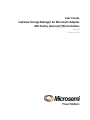 1
1
-
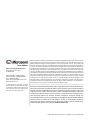 2
2
-
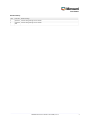 3
3
-
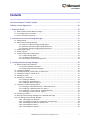 4
4
-
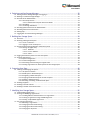 5
5
-
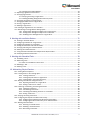 6
6
-
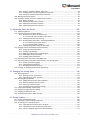 7
7
-
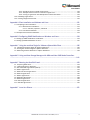 8
8
-
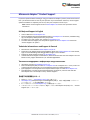 9
9
-
 10
10
-
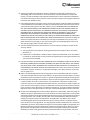 11
11
-
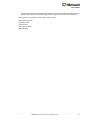 12
12
-
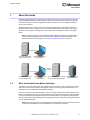 13
13
-
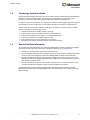 14
14
-
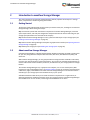 15
15
-
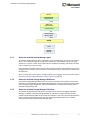 16
16
-
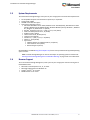 17
17
-
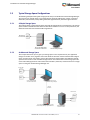 18
18
-
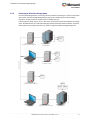 19
19
-
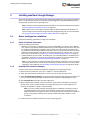 20
20
-
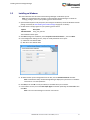 21
21
-
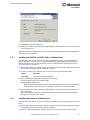 22
22
-
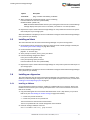 23
23
-
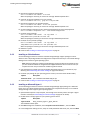 24
24
-
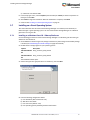 25
25
-
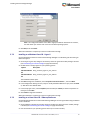 26
26
-
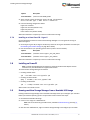 27
27
-
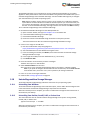 28
28
-
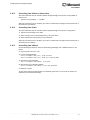 29
29
-
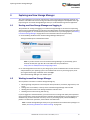 30
30
-
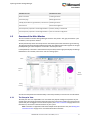 31
31
-
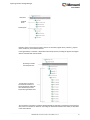 32
32
-
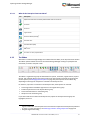 33
33
-
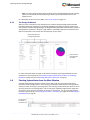 34
34
-
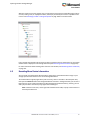 35
35
-
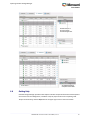 36
36
-
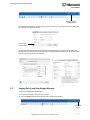 37
37
-
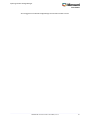 38
38
-
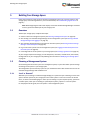 39
39
-
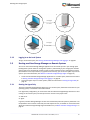 40
40
-
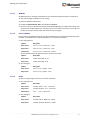 41
41
-
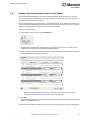 42
42
-
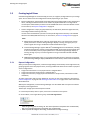 43
43
-
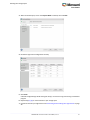 44
44
-
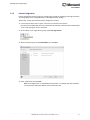 45
45
-
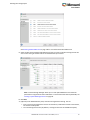 46
46
-
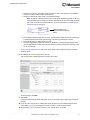 47
47
-
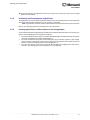 48
48
-
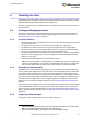 49
49
-
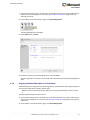 50
50
-
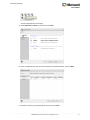 51
51
-
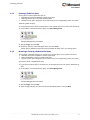 52
52
-
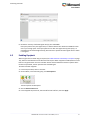 53
53
-
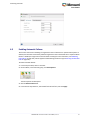 54
54
-
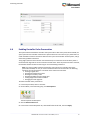 55
55
-
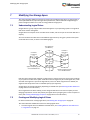 56
56
-
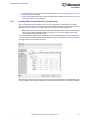 57
57
-
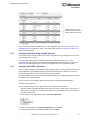 58
58
-
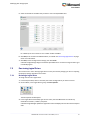 59
59
-
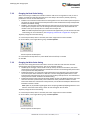 60
60
-
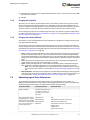 61
61
-
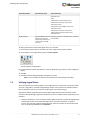 62
62
-
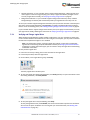 63
63
-
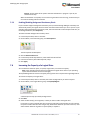 64
64
-
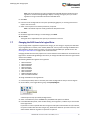 65
65
-
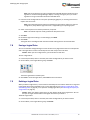 66
66
-
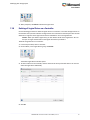 67
67
-
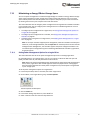 68
68
-
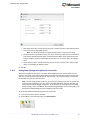 69
69
-
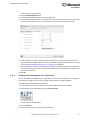 70
70
-
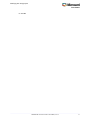 71
71
-
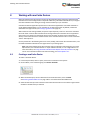 72
72
-
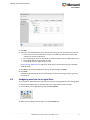 73
73
-
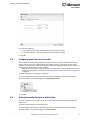 74
74
-
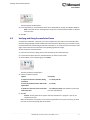 75
75
-
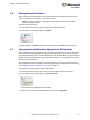 76
76
-
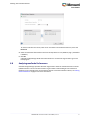 77
77
-
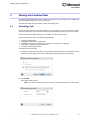 78
78
-
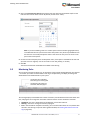 79
79
-
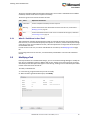 80
80
-
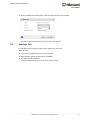 81
81
-
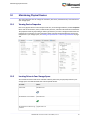 82
82
-
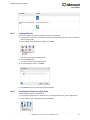 83
83
-
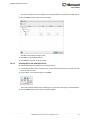 84
84
-
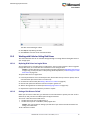 85
85
-
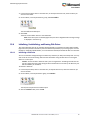 86
86
-
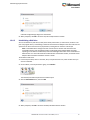 87
87
-
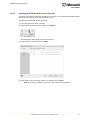 88
88
-
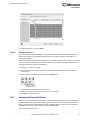 89
89
-
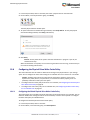 90
90
-
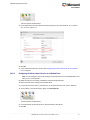 91
91
-
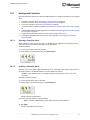 92
92
-
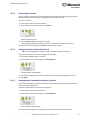 93
93
-
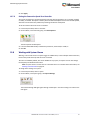 94
94
-
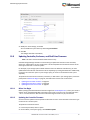 95
95
-
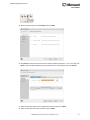 96
96
-
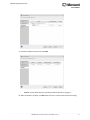 97
97
-
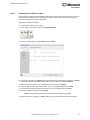 98
98
-
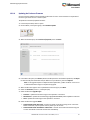 99
99
-
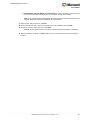 100
100
-
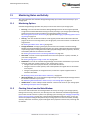 101
101
-
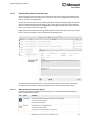 102
102
-
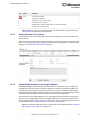 103
103
-
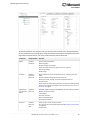 104
104
-
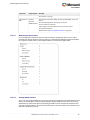 105
105
-
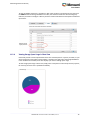 106
106
-
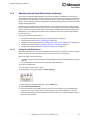 107
107
-
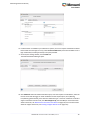 108
108
-
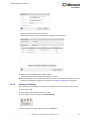 109
109
-
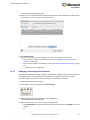 110
110
-
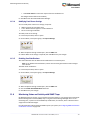 111
111
-
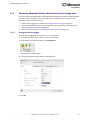 112
112
-
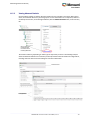 113
113
-
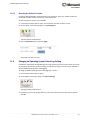 114
114
-
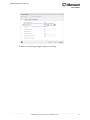 115
115
-
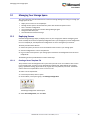 116
116
-
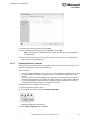 117
117
-
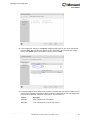 118
118
-
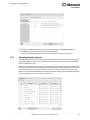 119
119
-
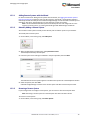 120
120
-
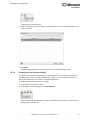 121
121
-
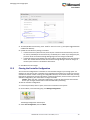 122
122
-
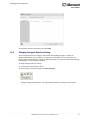 123
123
-
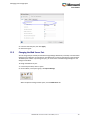 124
124
-
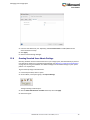 125
125
-
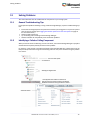 126
126
-
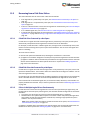 127
127
-
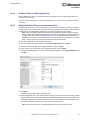 128
128
-
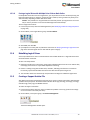 129
129
-
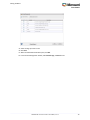 130
130
-
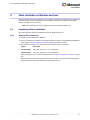 131
131
-
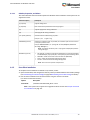 132
132
-
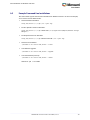 133
133
-
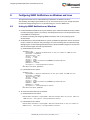 134
134
-
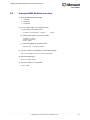 135
135
-
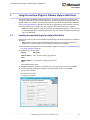 136
136
-
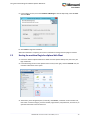 137
137
-
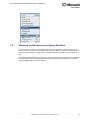 138
138
-
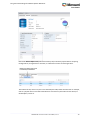 139
139
-
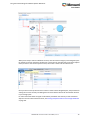 140
140
-
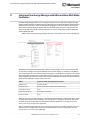 141
141
-
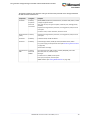 142
142
-
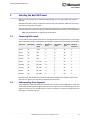 143
143
-
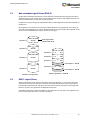 144
144
-
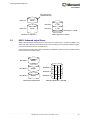 145
145
-
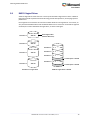 146
146
-
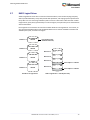 147
147
-
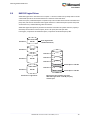 148
148
-
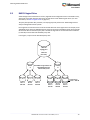 149
149
-
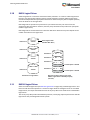 150
150
-
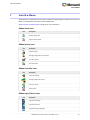 151
151
-
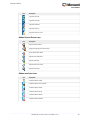 152
152
-
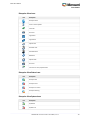 153
153
-
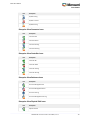 154
154
-
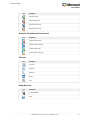 155
155
-
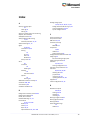 156
156
-
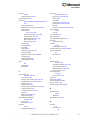 157
157
-
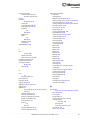 158
158
-
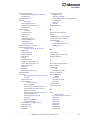 159
159
-
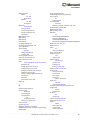 160
160
-
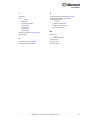 161
161
Adaptec RAID 8885Q with maxCache User guide
- Category
- Software
- Type
- User guide
Ask a question and I''ll find the answer in the document
Finding information in a document is now easier with AI
Related papers
-
Adaptec 6805TQ with maxCache™ 2.0 User guide
-
Adaptec HBA 1000-16i User guide
-
Adaptec 6805TQ with maxCache™ 2.0 User guide
-
Adaptec HBA 1000-16i User guide
-
Adaptec HBA 1000-16i User guide
-
Adaptec HBA 1000-16i User guide
-
Adaptec HBA 1000-16i User guide
-
Adaptec RAID 8805 User guide
-
Adaptec HBA 1000-16i User guide
-
Adaptec HBA 1000-16i User guide
Other documents
-
Seagate SSD User guide
-
Edge E3-X Quick start guide
-
 Western Digital WDS500G1B0A User manual
Western Digital WDS500G1B0A User manual
-
WD WDS256G1X0C User manual
-
Microsemi Adaptec ASR-81605ZQ Installation and User Manual
-
Swisscom Huawei Hotspot E5786Bs-32a Operating instructions
-
Maxview MXR0007/8 Operating instructions
-
Dell PowerConnect W Clearpass 100 Software Owner's manual
-
MICROCHIP HBA 1200 Operating instructions
-
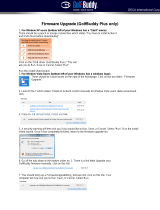 Golfbuddy Plus Firmware Upgrade Instructions
Golfbuddy Plus Firmware Upgrade Instructions