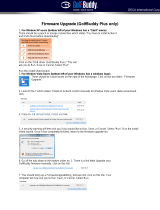7.3.5 Changing the Initialize Method ....................................................................................................61
7.4 Optimizing Logical Drive Performance........................................................................................................61
7.5 Verifying Logical Drives...............................................................................................................................62
7.5.1 Verifying and Fixing a Logical Drive..............................................................................................63
7.5.2 Enabling/Disabling Background Consistency Check.....................................................................64
7.6 Increasing the Capacity of a Logical Drive...................................................................................................64
7.7 Changing the RAID Level of a Logical Drive.................................................................................................65
7.8 Erasing a Logical Drive................................................................................................................................66
7.9 Deleting a Logical Drive...............................................................................................................................66
7.10 Deleting all Logical Drives on a Controller................................................................................................67
7.11 Maintaining an Energy-Efcient Storage Space........................................................................................68
7.11.1 Setting Power Management Options for a Logical Drive............................................................68
7.11.2 Setting Power Management Options for a Controller................................................................69
7.11.3 Disabling Power Management for a Logical Drive......................................................................70
8 Working with maxCache Devices...............................................................................................72
8.1 Creating a maxCache Device.......................................................................................................................72
8.2 Conguring maxCache for a Logical Drive...................................................................................................73
8.3 Conguring maxCache for a Controller.......................................................................................................74
8.4 Setting the maxCache Flush and Fetch Rate ..............................................................................................74
8.5 Verifying and Fixing the maxCache Device.................................................................................................75
8.6 Deleting the maxCache Device...................................................................................................................76
8.7 Using maxCache with Microsemi Adaptec Series 6Q Controllers...............................................................76
8.8 Analyzing maxCache Performance .............................................................................................................77
9 Working with Scheduled Tasks...................................................................................................78
9.1 Scheduling a Task........................................................................................................................................78
9.2 Monitoring Tasks ........................................................................................................................................79
9.2.1 What if a Task Misses its Start Time?............................................................................................80
9.3 Modifying a Task ........................................................................................................................................80
9.4 Deleting a Task ...........................................................................................................................................81
10 Maintaining Physical Devices...................................................................................................82
10.1 Viewing Device Properties .......................................................................................................................82
10.2 Locating Drives in Your Storage Space......................................................................................................82
10.2.1 Locating Disk Drives....................................................................................................................83
10.2.2 Locating Physical Disks in a Logical Drive....................................................................................83
10.2.3 Locating SSDs in the maxCache Device.......................................................................................84
10.3 Working with Failed or Failing Disk Drives................................................................................................85
10.3.1 Replacing Disk Drives in a Logical Drive......................................................................................85
10.3.2 Setting a Disk Drive to ‘Failed’....................................................................................................85
10.4 Initializing, Uninitializing, and Erasing Disk Drives....................................................................................86
10.4.1 Initializing a Disk Drive ...............................................................................................................86
10.4.2 Uninitializing a Disk Drive...........................................................................................................87
10.4.3 Initializing/Uninitializing all Drives on a Controller ...................................................................88
10.4.4 Erasing a Disk Drive ....................................................................................................................89
10.5 Verifying and Fixing a Disk Drive...............................................................................................................89
10.6 Conguring the Physical Drive Write Cache Policy...................................................................................90
10.6.1 Conguring the Global Physical Drive Write Cache Policy..........................................................90
10.6.2 Conguring the Write Cache Policy for an Individual Drive........................................................91
10.7 Working with Controllers..........................................................................................................................92
10.7.1 Silencing a Controller Alarm.......................................................................................................92
10.7.2 Disabling a Controller Alarm.......................................................................................................92
10.7.3 Rescanning a Controller..............................................................................................................93
6CONFIDENTIAL Document Number: ESC-2160661, Issue 2