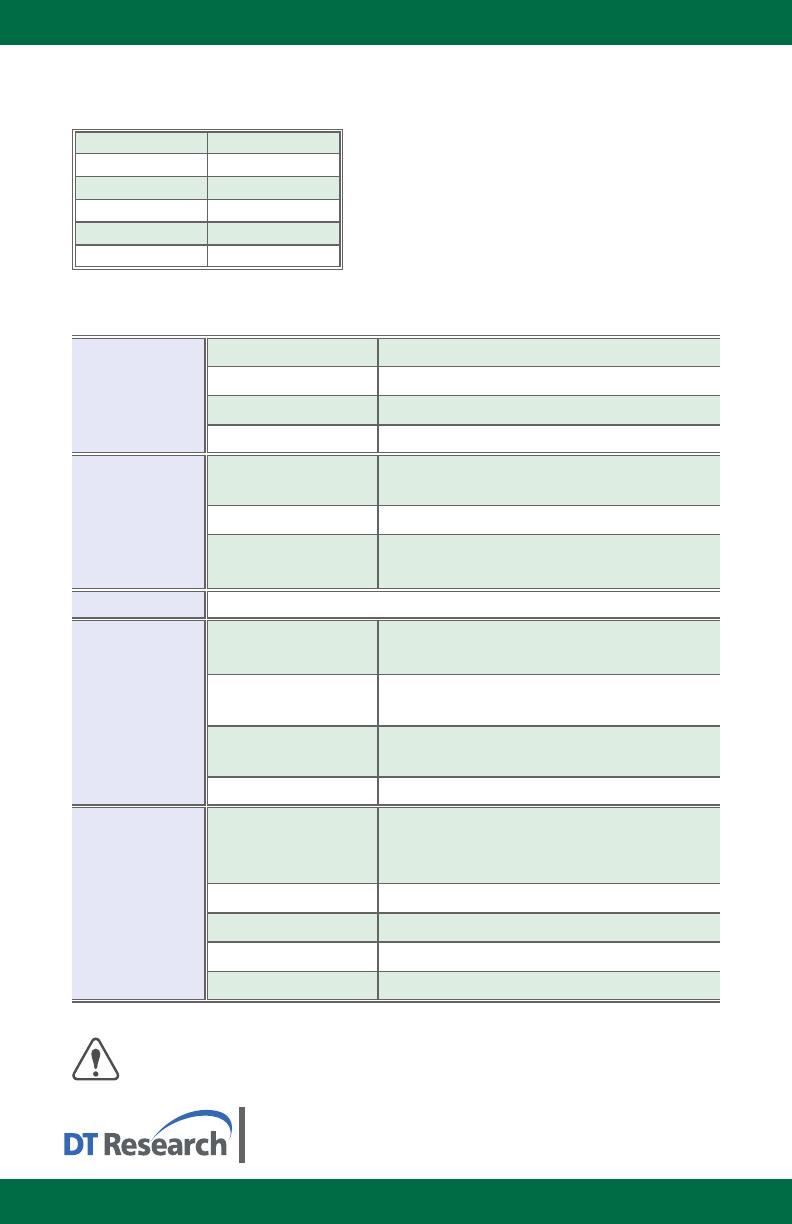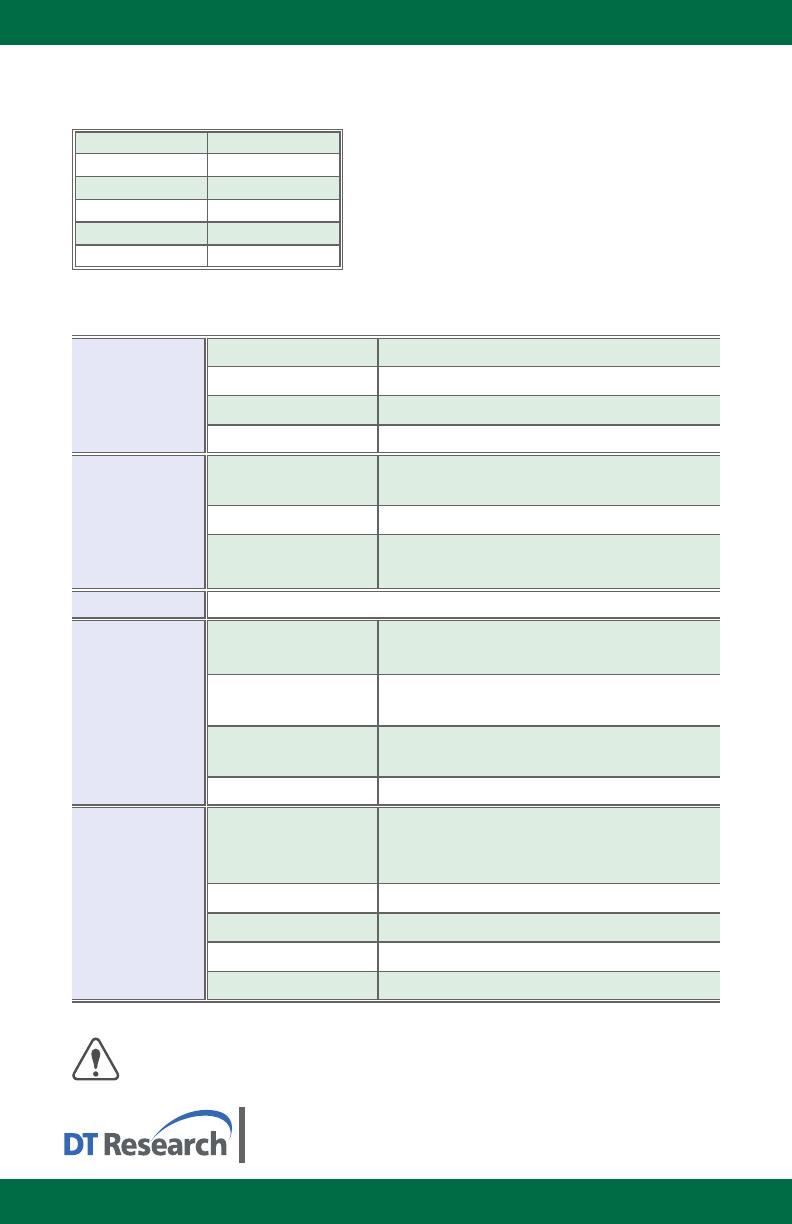
WebDT Mobile Tablet Barcode Scanner Operation Guide
The Default Port Parameters for Barcode Scanner Module
SPECIFICATIONS
Electrical
Characteriscs
Voltage 3.3V+/- 5%
Current 370mA @3.3V scanning with power save
Idle 40mA
Standby current 3mA
Environment
Ambient light
Works in any lighng condions,
from 0 to 100,000 lux
Shock 2000G, 0.7ms, half sinus, 3 axes
Vibraon
8G r.m.s., from 10Hz to 500Hz,
2 hours/axis, 3 axes
Interfaces
High speed RS232 TTL with Intermec Scanner Control Protocol (ISCP)
Physical
Characteriscs
Scan engine
(H x W x D)
12.4 x 20.9 mm x 14.0 mm;
0.5 x 0.8 x 0.55 in
Decode board
(H x W x D)
6.6 x 38.1 x 25.4 mm;
0.25 x 1.5 x 1 in
Decoded 2D module
(H x W x D)
16 x 38.1 x 26.8 mm;
0.6 x 1.5 x 1.05 in
Weight 10g (0.35 oz.)
Scanning
Performance
Scan rate
2D mode: 56 images/s auto adapve
Linear emulaon mode: 200 scans/s auto adapve
Scan angle 38.9° (Horizontal), 25.4°(Vercal)
Opcal resoluon 752 (H) x 480 (V) pixels, 256 gray levels
Print contrast down to 25%
Versions Standard range and high density
Note: Specicaons are subject to change without noce.
www.dtresearch.com
DT Research, Inc.
2000 Concourse Drive, San Jose, CA 95131 hp://www.dtresearch.com
Copyright © 2011, DT Research, Inc. All Rights Reserved.
DT Research and WebDT are registered trademarks of DT Research, Inc.
Linear Imager Compliance and Precauon
This product complies with the following standards for laser and LED safety.
IEC 60825-1 / EN 60825-1 - Class 1 LED Product
Port
COM3
Baud Rate
57600
Data Bits
8
Parity
None
Stop Bits
1
Flow Control
None