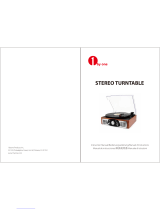Page is loading ...
Page is loading ...
Page is loading ...

3
2
7
5
5
4
7
3
1
QUICKSTART GUIDE
BOX CONTENTS
o Make sure that the items listed below are included in the box:
• QUICK PLAY FLASH
• Power adapter
• USB Flash Drive
• Software CD
• USB Cable
• Quickstart Guide
• Safety Instructions & Warranty Information
o READ SAFETY INSTRUCTION BOOKLET BEFORE USING THE PRODUCT
INTRODUCTION
QUICK PLAY FLASH easily converts your treasured vinyl records into digital music using a standard USB flash drive.
QUICK PLAY FLASH can also connect to a computer through its USB port. We have included two software packages
to aid you in converting your vinyl recordings. You should install one of the following applications to take advantage of
computer recording:
EZ Vinyl/Tape Converter (PC only) is the quickest and easiest way to turn your recordings into digital media.
EZ Vinyl/Tape Converter conveniently saves your recordings in your iTunes* library. Novice users may find this
application preferable. We have included a handy Software Quickstart Guide with step-by-step instructions on
software installation and operation.
EZ Audio Converter (Mac only) is a basic converter application for Mac OS X and is ideal for novice users.
Please refer to the included Software Quickstart Guide for step-by-step instructions on software installation and
operation.
To install the software: simply insert the included CD into your computer and follow the on-screen instructions. After
you finish converting your vinyl, you can then burn to CD or load onto portable media devices.
Visit http://www.ionaudio.com/computer-optimization
for more information on optimizing your computer for audio.
• iTunes is a trademark of Apple, Inc., registered in the U.S.A. and other countries.
TOP PANEL
1. 45 RPM Adapter- Use this adapter to play
your 45 RPM records.
2. Platter – Place your record here.
3. Tonearm- QUICK PLAY FLASH comes with
a ready to use pre-balanced tonearm and
cartridge. The tonearm can be raised and
lowered by hand, or by pressing the raise /
lower lever. Please note that the tonearm
needs to be moved away from resting
position (on the arm clip) for the turntable
motor to activate. When the tonearm is
placed back in its resting position, the
turntable motor will deactivate.
4. Arm Clip – This specially designed arm clip
secures the tonearm while at rest or when
not in use. The arm clip has been designed to remain in the up position while unlocked.
5. Raise / Lower Lever – Raises and lowers the tonearm.
IMPORTANT: Remove the plastic cartridge cover
(needle cover) before operating the turntable.

4
* If needed, you may adjust the speed of the
turntable platter by tightening/loosening the
appropriate screw (there are separate screws
for 33/45/78 RPM operation on the underside
of QUICKPLAY FLASH) with a standard
Phillips-head screwdriver.
FRONT PANEL
1. VOLUME - hold down "-" or "+" button to increase/decrease volume;
2. MODE - enters Playback or Record Mode. Press this button firmly for
about half a second -- don't just tap it.
3. FORWARD/BACK - moves to the previous/next track on the flash drive
4.
f / / - Play, Pause, and Record functions.
See PLAYBACK/RECORDING section for more information.
• Solid red light: Ready to record (Record Mode).
• Flashing red light: Recording a song.
• Solid green light: Ready to play (Playback Mode).
• Flashing green light: Playing a song.
5. USB PORT - connect a USB flash drive here
REAR PANEL
1. RCA OUTPUT - line-level coaxial output; do not
connect to phono-level inputs (on a receiver).
Note: You must be in Record Mode to hear audio
through these outputs when playing a record.
2. USB - connect to a computer to record audio with
EZ Vinyl/Tape Converter; (QUICK PLAY FLASH
can not be USB-powered; this must use a power
adapter). Use the included USB Cable to connect
your turntable to your computer. For transferring
your vinyl records to your computer, we have
provided two software packages on the included
CD. EZ Vinyl/Tape Converter (PC) and EZ Audio Converter (Mac) are the easiest and quickest ways to transfer
your vinyl records.
3. PHONES - connect 1/8" stereo headphones here (not included). The RCA outputs stop playing audio once
headphones are connected.
4. 33/45/78 RPM SWITCH - sets speed of the platter
5. Autostop Switch – This switch turns autostop on or off.
When autostop is on, the platter will start spinning when
the tonearm is placed over the record and stop spinning
when the record has reached the end. (When autostop is
off, the platter will always spin regardless of the position of
the tonearm.)
6. POWER - use included adapter to connect to wall power (9V DC, 800mA, pin +, tip –)
PLAYBACK/RECORDING
HOW TO PLAY YOUR RECORDS
1. Place the record on platter.
2. Select speed (33/45/78 RPM); use the included 45 RPM adapter if needed.
3. Undo the armclip.
4. Use the Raise/Lower Lever to raise the tonearm, then move it over to the record.
5. Lower the tonearm onto record; the record will begin playing.
6. Adjust volume with VOL buttons or your speaker system.
7. When finished, raise the tonearm and return it to rest on the armclip.
HOW TO RECORD TO A FLASH DRIVE
1. Connect a USB flash drive to the turntable’s front USB port.
2. Follow Steps #1-3 in HOW TO PLAY YOUR RECORDS (above).
3. If the light next to the
f / / button is lit solid red, proceed to Step 4. If it is lit green, press the Mode button
once.
4. To start recording, press and hold the
f / / for about 2 seconds; the light will flash red, indicating it's
recording.
5. Lower tonearm onto the record; the record will play and the song will record.
6. When finished, press
f / / for about 2 seconds to stop recording.
7. To record more songs, repeat Steps #2-6 above. When you are finished, raise the tonearm and return it to the
armclip.
1
2
3
4
5
6
MODE
1
2
3
4
5
f / /

5
HOW TO PLAYBACK FROM A FLASH DRIVE
1. Connect a USB flash drive with MP3 to the turntable’s front USB port.
2. If the light next to the
f / / button is lit solid green, proceed to Step 3. If it is lit red, press the Mode button
once.
3. Press
f / / ; the first song will play.
Note: Songs will play in alphabetical order by file name within each folder on the drive. QUICK PLAY FLASH
will scan through the drive’s folders/subfolders for playable music files in the following order: (1) songs recorded
by the turntable that are located in the MUSIC X _ION folder. (2) songs in the root directory (3) songs in other
folders/subfolders (including any hidden or .Trash folders)
4. Press |<< or >>| to skip to the previous/next song.
HOW TO ACCESS FLASH DRIVE RECORDED MUSIC ON YOUR COMPUTER
1. Connect the USB flash drive to a free USB port on your computer (preferably one on the rear panel of your
computer).
2. On a PC, your flash drive can be accessed by opening the My Computer icon on your desktop (this is called
‘Computer’ in Windows Vista and Windows 7). On a Mac, the USB flash drive icon will appear on your desktop.
3. Select your USB flash drive from the list of drives in My Computer (PC) or on your desktop (Mac) and double
click to open the drive.
4. The files that you recorded using the QUICK PLAY FLASH can be found in the MUSIC X _ION folder and will
be titled "Rec001.MP3”, "Rec002.MP3, etc. You can then select your songs and drag them to a folder on your
computer. Then use your favorite MP3 music player software to play back the songs.
5. After you have transferred your songs, to safely remove the USB drive, right-click on the drive icon in the
System Tray and select the option to “safely remove” the drive (PC), or right-click (Ctrl+click) on the drive icon
on the desktop and select ‘Eject’ (Mac). Once the drive has been ejected, you can remove the USB flash drive
from the computer’s USB port.
TROUBLESHOOTING
Refer to the following troubleshooting scenarios if you experience difficulty recording your vinyl to your computer.
PROBLEM CAUSE SOLUTION
I am not hearing any
audio when I am
recording.
Needle is not on the
record.
Place the needle on the record.
Cartridge connection is not
secure.
Cartridge must be securely connected to the tonearm
whenever you are using the turntable.
I am experiencing poor
sound quality.
Vinyl record is dirty or
scratched.
Try dusting off and gently wiping the surface of the
record before playing it.
When recording into my
computer on Windows
Vista, my recordings are
mono instead of stereo.
Recording input properties
in Vista not set to “stereo”.
In Vista, you may need to manually specify “stereo” for
the recording input.
Go to Start X Control Panel X Sound (in Classic
View). Then, click on the Recording tab and highlight
the Microphone input (USB Audio Codec). Click on
Properties to bring up the input settings. Next, click on
the Advanced tab and select “2 channel, 16 bit, 44100
Hz (CD quality)” in the Default Format pull-down
menu. Lastly, click Apply to accept the settings.
My music is playing at a
strange pitch.
Incorrect speed selected
on the turntable.
Make sure that you are playing your records at the
speed they were intended to be played. Select between
the different speeds (33, 45, or 78 RPM).
When recording into my
computer on Windows
7, my recordings are
distorted.
The Windows 7 Sound
Panel> Levels setting is
turned up too high
Go to Start X Control Panel X Sound (in Classic
View). Then click on the Recording tab and highlight
the Microphone input (USB Audio Codec). Click on
Properties to bring up the input settings. Next, click on
the Advanced tab and select “2 channel, 16 bit, 44100
Hz (CD quality)”
Uncheck the two boxes in Exclusive Mode and click
Apply. Select the Levels tab and set the level slider to
‘4’. Then click Apply and Ok.
Page is loading ...
Page is loading ...
Page is loading ...
Page is loading ...
/