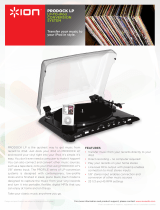Page is loading ...

TAPE EXPRESS
QUICKSTART GUIDE
ENGLISH ( 3 – 4 )
MANUAL DE INICIO RÁPIDO
ESPAÑOL ( 5 – 6 )
GUIDE D’UTILISATION RAPIDE
FRANÇAIS ( 7 – 8 )
MANUALE RAPIDO DI UTILIZZAZIONE
ITALIANO ( 9 – 10 )
KURZANLEITUNG
DEUTSCH ( 11 – 12 )
SNELSTARTGIDS
NEDERLANDS ( 13 – 14 )

3
QUICKSTART GUIDE
o Make sure that the items listed below are included in the box:
TAPE EXPRESS CD
USB Cable Quickstart Guide
Safety Instructions & Warranty Information
o READ SAFETY INSTRUCTION BOOKLET BEFORE USING THE PRODUCT
o Go to http://www.ionaudio.com for product registration.
INTRODUCTION
You should install EZ Vinyl/Tape Converter to take
advantage of computer recording. EZ Vinyl/Tape
Converter is the quickest and easiest way to turn your
recordings into digital media. EZ Vinyl/Tape Converter
conveniently saves your recordings in your iTunes*
library. We have included a handy software Quickstart
Guide with step-by-step instructions on software
installation and operation.
To install the software: simply insert the included CD into your computer and follow the on-screen
instructions. After you finish converting your vinyl, you can then burn to CD or load onto portable
media devices.
Visit www.ionaudio.com/computer-optimization for more information on optimizing your computer
for audio.
* iTunes is a trademark of Apple, Inc., registered in the U.S.A. and other countries.
Visit www.ionaudio.com/ezvc to
download the latest version of EZ
Vinyl/Tape Converter software or for
helpful troubleshooting guide and
additional support.

4
FEATURES
1. Volume: Adjusts the volume of the Headphones
and USB Connection.
2. Headphones: You can connect 1/8" headphones
here.
3. USB Connection: Use the included USB Cable
to connect TAPE EXPRESS to your computer.
The USB connection will provide audio from TAPE
EXPRESS to your computer. For transferring
your recordings to your computer, we have
provided software on the included CD.
4. Play: Press to play the tape.
5. Stop: Press to stop the tape.
6. FF / REW: Press to fast forward or rewind the
tape.
/