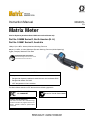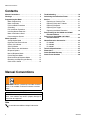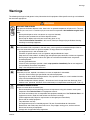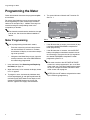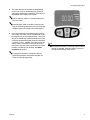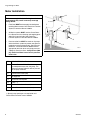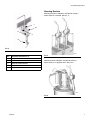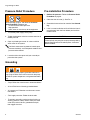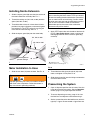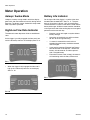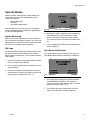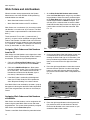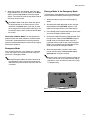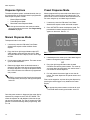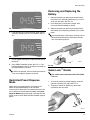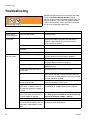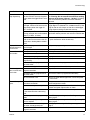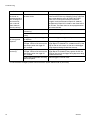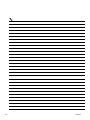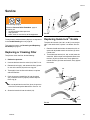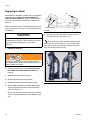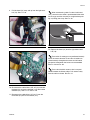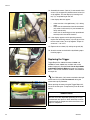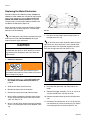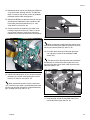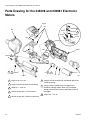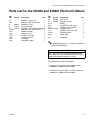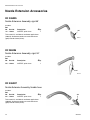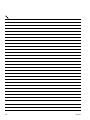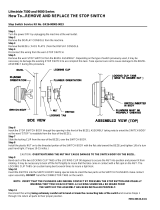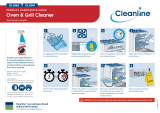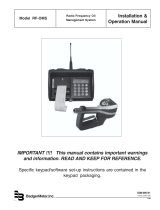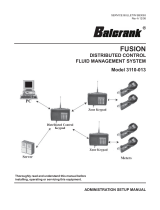Instruction Manual 309497L
Matrix Meter
Used to dispense petroleum-based lubricants and antifreeze only.
Part No. 246008 Series D, North America (N. A.)
Part No. 249881 Series D, Australia
1500 psi (10.3 MPa, 103 bar) Maximum Working Pressure
600 psi (4.1 MPa, 41.4 bar) Maximum Dynamic Working Pressure (while dispensing)
5 gpm (18.9 lpm) Maximum Flow Rate
The Matrix Meter contains an RF device with the following approvals:
Important Safety Instructions
Read all warnings and instructions in this
manual. Save these instructions.
CAUTION
This dispense valve is:
• Designed to dispense petroleum-based lubricants and antifreeze ONLY.
• Designed for indoor use ONLY.
•NOT designed for in-line installation.
FCC ID: JHIGNET
IC: 4840AGNET
Industry Canada Statement
The term “IC” before the certification/reg-
istration number only signifies that the In-
dustry Canada technical specifications
were met.
✓
Australian Vendor Code: N3845
EN

Manual Conventions
2 309497L
Contents
Manual Conventions . . . . . . . . . . . . . . . . . . . . . . . . 2
Warnings . . . . . . . . . . . . . . . . . . . . . . . . . . . . . . . . . 3
Programming the Meter . . . . . . . . . . . . . . . . . . . . . 4
Meter Programming . . . . . . . . . . . . . . . . . . . . . . 4
Meter Installation . . . . . . . . . . . . . . . . . . . . . . . . . 6
Pressure Relief Procedure . . . . . . . . . . . . . . . . . 8
Grounding . . . . . . . . . . . . . . . . . . . . . . . . . . . . . . 8
Pre-installation Procedure . . . . . . . . . . . . . . . . . . 8
Installing Nozzle Extension . . . . . . . . . . . . . . . . . 9
Meter Installation to Hose . . . . . . . . . . . . . . . . . . 9
Pressurizing the System . . . . . . . . . . . . . . . . . . . 9
Meter Operation . . . . . . . . . . . . . . . . . . . . . . . . . . . 10
Asleep/Awake Mode . . . . . . . . . . . . . . . . . . . . . 10
High/Low Flow Rate Indicator . . . . . . . . . . . . . . 10
Battery Life Indicator . . . . . . . . . . . . . . . . . . . . . 10
Security Modes . . . . . . . . . . . . . . . . . . . . . . . . . 11
Work Orders and Job Numbers . . . . . . . . . . . . 12
Dispense Options . . . . . . . . . . . . . . . . . . . . . . . 14
Manual Dispense Mode . . . . . . . . . . . . . . . . . . 14
Preset Dispense Mode . . . . . . . . . . . . . . . . . . . 14
Restricted Preset Dispense Mode . . . . . . . . . . 15
Removing and Replacing the Battery . . . . . . . . 15
Quick-Lock
™
Nozzle . . . . . . . . . . . . . . . . . . . . . 15
Troubleshooting . . . . . . . . . . . . . . . . . . . . . . . . . . . 16
Calculating the Calibration Factor . . . . . . . . . . . . 19
Service . . . . . . . . . . . . . . . . . . . . . . . . . . . . . . . . . . 21
Replacing or Cleaning Filter . . . . . . . . . . . . . . . 21
Replacing Quick-lock
™
Nozzle . . . . . . . . . . . . . 21
Replacing the Bezel . . . . . . . . . . . . . . . . . . . . . . 22
Replacing the Trigger . . . . . . . . . . . . . . . . . . . . . 24
Replacing the Meter Electronics . . . . . . . . . . . . 28
Parts Drawing for the 246008 and 249881
Electronic Meters . . . . . . . . . . . . . . . . . . . . . . . 32
Parts List for the 246008 and 249881
Electronic Meters . . . . . . . . . . . . . . . . . . . . . . . 33
Nozzle Extension Accessories . . . . . . . . . . . . . . . 34
Kit 246005 . . . . . . . . . . . . . . . . . . . . . . . . . . . . . 34
Kit 246006 . . . . . . . . . . . . . . . . . . . . . . . . . . . . . 34
Kit 246007 . . . . . . . . . . . . . . . . . . . . . . . . . . . . . 34
Technical Specifications . . . . . . . . . . . . . . . . . . . . 35
Dimensions . . . . . . . . . . . . . . . . . . . . . . . . . . . . . . . 37
Graco Standard Warranty . . . . . . . . . . . . . . . . . . . 38
Graco Phone Numbers . . . . . . . . . . . . . . . . . . . . . 38
Manual Conventions
Note
WARNING
WARNING indicates a potentially hazardous situation
which, if not avoided, could result in death or serious
injury.
CAUTION
CAUTION indicates a potentially hazardous situation
which, if not avoided, may result in property damage or
destruction of equipment.
A note indicates additional helpful information.

Warnings
309497L 3
Warnings
The following warnings include general safety information for this equipment. More specific warnings are included in
the text where appropriate.
WARNING
SKIN INJECTION HAZARD
High-pressure fluid from dispense valve, hose leaks, or ruptured components will pierce skin. This may
look like just a cut, but it is a serious injury that can result in amputation. Get immediate surgical treat-
ment.
• Do not point dispense valve at anyone or at any part of the body.
• Do not put your hand over the end of the dispense nozzle.
• Do not stop or deflect leaks with your hand, body, glove, or rag.
• Follow Pressure Relief Procedure in this manual, when you stop spraying and before cleaning,
checking, or servicing equipment.
FIRE AND EXPLOSION HAZARD
When flammable fluids are present in the work area, such as gasoline and windshield wiper fluid, be
aware that flammable fumes can ignite or explode. To help prevent fire and explosion:
• Use equipment only in well ventilated area.
• Eliminate all ignition sources, such as cigarettes and portable electric lamps.
• Keep work area free of debris, including rags and spilled or open containers of solvent and gasoline.
• Do not plug or unplug power cords or turn lights on or off when flammable fumes are present.
• Ground equipment.
• Use only grounded hoses.
• If there is static sparking or you feel a shock, stop operation immediately. Do not use equipment
until you identify and correct the problem.
• Keep a fire extinguisher in the work area.
BATTERY SAFETY
The battery may leak, explode, cause burns, or cause an explosion if mishandled:
• You must use the battery type specified for use with the equipment.
• Sparking can occur when changing batteries. Only replace the battery in a non-hazardous location,
away from flammable fluids or fumes.
• Handle and dispose of battery properly - do not short circuit, charge, force over discharge, disas-
semble, crush, penetrate, incinerate, or heat the battery to a temperature exceeding 185° F (85° C).
EQUIPMENT MISUSE HAZARD
Misuse can cause death or serious injury.
• Do not exceed the maximum working pressure or temperature rating of the lowest rated system
component. See Technical Data in all equipment manuals.
• Use fluids and solvents that are compatible with equipment wetted parts. See Technical Data in all
equipment manuals. Read fluid and solvent manufacturer’s warnings.
• Check equipment daily. Repair or replace worn or damaged parts immediately.
• Do not alter or modify equipment.
• For professional use only.
• Use equipment only for its intended purpose. Call your Graco distributor for information.
• Route hoses and cables away from traffic areas, sharp edges, moving parts, and hot surfaces.
• Do not use hoses to pull equipment.
• Comply with all applicable safety regulations.

Programming the Meter
4 309497L
Programming the Meter
Graco recommends that meters be programmed prior
to installation.
For ease of installation be sure to tag each meter with
the corresponding PC meter number from the Matrix
software. For example: Bay 1, 10W30. These tags are
used for locating the corresponding meter in the
assigned bay or location.
Meter Programming
1. Insert the battery. See Removing and Replacing
the Battery on page 15.
2. When the battery is first inserted, the display shown
in F
IG. 2 appears.
3. To program a meter, simultaneously hold down both
the left keypad button (A) and right keypad button (B)
until both the ACTIVATE words on the display screen
change to PROGRAM (appears on the left) and
SELECT (appears on the right). Release buttons.
4. The screen indicates a Network and Transceiver ID.
See
FIG. 1
.
• If the ID information is correct, press the left (A) key-
pad button labeled PROGRAM to complete the
meter programming.
• If the ID information is incorrect, use the SELECT
button and up/down arrow button to obtain the cor-
rect ID settings. Then press the left (A) keypad but-
ton labeled PROGRAM to complete the meter
programming. See F
IG. 2.
The electronic meter batteries need to be charged
prior to use. See Instruction Manual 309502 for
details.
Prior to programming the electronic meters,
• Enter the transceiver and tank setup informa-
tion into the Matrix PC software. If not done,
the software will display an error when attempt-
ing to set up meters.
• Navigate to the Meter Setup screen, input the
meter parameters, then select PROGRAM for
the meter being programmed.
F
IG. 1
The meter must be at the ACTIVATE/ACTIVATE
screen for it to be programmed. If you are in Work
Order mode, put a test Work Order into the system
so you can navigate to the ACTIVATE/ACTIVATE
meter screen and re-program.
METER ID is the RF address assigned to the meter
by the PC during programming.
PROGRAM MODE
2.02.003
NET WK ID A
TRANS ID A
PROGRAM
SELECT
METER ID 500

Programming the Meter
309497L 5
5. The meter displays the appropriate programmed
screen and a pop-up window displays on the PC
indicating programming is complete. This process is
repeated for each meter in the system.
6. Once the information is programmed into the elec-
tronic meter, the meter can be connected to the dis-
pensing hose in the corresponding bay. If the meter
will not be immediately connected temporarily label
it with the corresponding meter number and location
(i.e. Meter 1, Bay 1, 10W30). The label assures the
correct meter is installed in the correct location in
the system. After the meter is installed in the correct
location, the label can be removed. See Meter
Installation on page 6.
The PC software allows a 5 minute period to pro-
gram the meter.
If the electronic meter is unable to communicate
with the PC during programming, the message NO
SIGNAL appears at the top of the meter display.
If a programmed meter is moved or if the pro-
grammed parameters need to be changed, the
meter must be reprogrammed.
F
IG. 2
If PC software revision is 2.01.29 or meter firmware
revision is 2.00.053, meter will display 3 places to
the right of the decimal rather than 2.

Programming the Meter
6 309497L
Meter Installation
CAUTION
Failure to comply with the following installation
requirements may result in warranty coverage
being denied.
• Fluid lines MUST be thoroughly flushed before
installing Matrix meters
. See CleanLine Filtration
System, Instruction Manual 310652.
• All Matrix systems MUST use the Graco Clean-
Line System for initial flushing and ongoing oper-
ation for all service fluids. See CleanLine
Filtration System, Instruction Manual 310652.
• Pressure relief kits MUST be used on all pumps
within the Matrix system to prevent over-pressur-
ization due to thermal expansion. See Pressure
Relief Kits, Instruction Manual 308403. Select
appropriate relief kits when using high pressure
(1600 psi) CleanLine filters. Low pressure (900
psi) CleanLine filters have a built-in pressure
relief valve.
KEY DESCRIPTION, See F
IG. 3.
D
Thermal Pressure Relief Kit must be
installed downstream from the pump. The
Thermal Pressure Relief Kit will vary based
on the pump selected
E Fluid shut-off valves (two)
F Air Regulator
G CleanLine Filter System
HPump * †
J Filter and Lubricator Assembly
K Master Bleed Air Valve (ball valve)
* Do not use diaphragm pumps in a Matrix system.
† Special pump packages are required for anti-
freeze. See instruction manual 310650.
FIG. 3
D
E
F
G
H
J
K
ti5127

Programming the Meter
309497L 7
Mounting Brackets
Mounting bracket kit 249440 is available for resting a
Matrix meter on a console. See F
IG. 5.
Mounting bracket 15B750 is available for resting a
Matrix meter on a 16 gallon drum. See F
IG. 6.
F
IG. 4
KEY DESCRIPTION, See F
IG. 4.
J Fluid shut-off valve
KHose
L Hose reel fluid inlet hose
M Hose reel
N
Electronic metered dispense valve
J
L
M
K
N
FIG. 5
F
IG. 6
ti6733
ti6732

Programming the Meter
8 309497L
Pressure Relief Procedure
1. Turn off the power supply to the pump.
2. Trigger the dispense valve into a waste container to
relieve pressure.
3. Open any bleed-type master air valves and fluid
drain valves in the system.
4. Leave the drain valve open until you are ready to
pressurize the system.
Grounding
.
• Pump: Follow the manufacturer's recommendations.
• Air and Fluid hoses: Use only grounded hoses.
• Air compressor: Follow the manufacturer's recom-
mendations.
• Fluid supply container: Follow the local code.
• To maintain grounding continuity when flushing or
relieving pressure, always hold a metal part of the
valve firmly to the side of a grounded metal pail,
then trigger the valve.
Pre-installation Procedure
1. Relieve the pressure. Follow the Pressure Relief
Procedure on page 8.
2. Close the shut-off valve (J). See F
IG. 4.
3. Ground the hose and reel or console. See Ground-
ing.
4. If this is a new installation or if the fluid in the lines is
contaminated, flush the lines before you install the
metered valve.
WARNING
Read warnings, page 3, and follow the Pressure
Relief Procedure whenever you:
• are instructed to relieve pressure
• stop operation
• check, clean, or service any of the equipment
The Matrix meter must be powered, nozzle open
(counter clockwise), and in dispense mode for fluid
pressure to be relieved.
WARNING
The system must be properly grounded. Read warn-
ings, page 3. Refer to the user manuals for the pump
and other system components, and ground the follow-
ing:
CAUTION
Contaminated lines could cause the valve to leak.
Failure to flush may result in warranty coverage being
denied. See CleanLine Filtration System, Instruction
Manual 310652.

Programming the Meter
309497L 9
Installing Nozzle Extension
1. Slide the impact guard (40) onto the tube or hose of
the nozzle extension assembly. See F
IG. 7.
2. Thread the sealing nut (101, 204, or 303) onto the
spout (102, 202, or 302).
3. Thread the tube or hose in at least three full turns,
position it for proper alignment, and wrench tighten
the sealing nut. The PTFE seal on the sealing nut
must face the valve housing. See F
IG. 7.
4. Slide the impact guard (40) over the meter body.
Meter Installation to Hose
1. Slide the rear boot (24) onto the hose. See FIG. 8.
2. Apply PTFE tape to the male threads of the hose fit-
ting (P). See caution above. Leave a minimum of
two engaged threads bare to maintain grounding
continuity.
3. Thread the hose fitting into the swivel (29) of the
meter, and tighten it firmly. See FIG. 8.
4. Slide the rear boot (24) over the fittings and onto the
end of the Matrix meter.
Pressurizing the System
1. Open all dispense position shut-off valves. Start the
pump to pressurize the system. See the Operation
section, page 14, for proper operation of meter.
2. To ensure dispensing accuracy, purge all air from
the fluid lines and dispense valve before using it.
3. Set the system flow to the desired flow rate, which is
typically 1.5-gpm. Do not exceed a 5-gpm flow rate.
F
IG. 7
WARNING
Improper grounding can cause a hazardous condition
and result in fire or explosion. Follow instructions in
step 2 to maintain grounding continuity.
101, 204, or 303
102, 202, or 302
40
wrench tighten to
prevent leakage
CAUTION
Graco recommends using PTFE tape on hose threads
prior to installing the Matrix meter. PTFE tape should
be after the leading thread and clockwise (same direc-
tion as meter installs on hose fitting). Caution should
be taken not to get tape into the meter during installa-
tion as this can cause the meter to malfunction.
Should the tape be the cause of the malfunction,
Graco warranty will be denied.
F
IG. 8
24
29
P
1
Slide boot onto
hose before connecting hose
1
ti64317

Meter Operation
10 309497L
Meter Operation
Asleep / Awake Mode
Asleep is a battery-saving mode in which the display
goes blank after two minutes of inactivity during normal
operation. The display comes Awake from sleep mode
when any button is pressed.
High/Low Flow Rate Indicator
The electronic meter dispenses fluids at two different
rates.
As the trigger is partially engaged, the flow rate is low
and is indicated by two bars on the display. See F
IG. 9.
• When the trigger is fully engaged, the flow rate is
high and is indicated by four bars on the display.
See F
IG. 10.
Battery Life Indicator
On the right side of the display is a series of four bars
located under the word BATT. See F
IG. 11. The pres-
ence of all four bars indicates a fully charged battery.
The bars decline in number as the meter is used and the
battery discharges. All Matrix meter batteries should be
re-charged at the end of the working day to assure good
performance the next work day.
• Batteries can be recharged at anytime without
battery damage.
• At one bar on the display you will have about
20-40% of the charge remaining.
• If a meter is removed from service for an
extended time the battery should be removed
and recharged.
• If you see the message “Remove Low Battery -
Wait 30 Seconds Then Replace”, remove the
battery, wait 30 seconds, and then replace it
with a charged battery.
• Even when a meter is idle (asleep), the meter is
still functioning and the battery will be used.
F
IG. 9
F
IG. 10
FIG. 11

Meter Operation
309497L 11
Security Modes
When the meters were originally programmed by the
system administrator, one of the following security
choices was entered:
• System Monitoring
•PIN Code
• Parts Room Authorization
Prior to dispensing, it may be necessary to complete
one of the following security procedures, depending on
the security mode selected.
System Monitoring
When set for system monitoring, no security authoriza-
tion is required by the operator. However, any amount of
fluid dispensed is automatically sent by the meter to the
PC where it is recorded for future reference.
PIN Code
PIN Code (personal identification number) means that a
four digit PIN code must be entered at the meter to
obtain dispense authorization. To use a meter with PIN
code security:
1. Use the up and down arrow keypad buttons to select
the first number of the PIN code.
2. Press the right keypad button to move the cursor to
the next position.
3. Use the up and down keypad buttons to select the
desired number. Continue this process until the PIN
code number is completed. See F
IG. 12.
4. When the pin code is complete, press the right key-
pad button until the cursor underlines the Enter
option. Press the up arrow on the meter keypad.
This action will enter the PIN code and send it to the
PC.
5. The PC recognizes the PIN code and authorizes the
meter to dispense.
Parts Room Authorization
This mode provides high level security and requires a
Parts Room Administrator to authorize each dispense.
1. Press either the left keypad or right keypad button
under REQUEST APPROVAL. This sends the
request to the parts room administrator’s PC for dis-
pense authorization. See F
IG. 13.
2. The administrator grants authorization at the PC,
which then authorizes the meter to dispense.
F
IG. 12
F
IG. 13
PIN CODE
RIGHTLEFT
2122
ENTER
AUTHORIZATION
REQUIRED
AUTHORIZATION
REQUIRED
REQUEST
APPROVAL
REQUEST
APPROVAL
REQUEST
APPROVAL
REQUEST
APPROVAL

Meter Operation
12 309497L
Work Orders and Job Numbers
When the meters were programmed by the System
Administrator, one of the two Work Order processing
methods below was selected.
• Work Order/Job Number at the PC only
• Work Order/Job Number at the PC and Meter
Work Orders are a maximum of (12) characters and the
Job Number is a maximum of (3) characters. The Work
Order number is separated from the Job Number with a
dash (-).
The characters A-Z, 0-9, dash (-); forward slash (/),
period (.), or space can be used when assigning a Work
Order or Job Number. One Work Order can have more
than one service using an extension in the order number
(i.e., 123456.oil, 123456.atf). The meter can receive up
to five (5) work orders at a time. See F
IG. 14.
Assigning Work Orders and Job Numbers
from the PC
Work Orders and Job Numbers are assigned to a meter
from the PC using the “Entering Work Orders” button in
the software. This feature is password protected.
1. Click on the Entering Work Orders button. Type in
the user name and password and click Submit.
2. Click on the Add Work Order box. Select meter
from the pull down screen. Type in a Work Order (up
to 12 characters). Tab or mouse click to the Job
Number box and enter the Job Number (up to 3
characters) if desired, then click Send.
3. If the Work Order is received by the designated
meter, the PC Work Order list will be updated to
show “Dispense Pending” in the status column.
If the Work Order is not received by the meter, a pop-up
box appears indicating that the Work Order could not be
sent to the assigned meter. You then can click Retry or
Cancel.
Assigning Work Orders and Job Numbers
at the Meter
Work Orders and Job Numbers can be assigned at the
meter using the meter Work Order screen and meter
keypad buttons. The screen shows previously assigned
Work Orders and the Enter New option.
To enter a new Work Order follow the procedure below:
1. At the Work Order/Job Number meter screen,
select the Enter New option using the up and down
keypad buttons. When the arrow is positioned prior
to the Enter New option, push either one of the two
outside keypad buttons to Select the option. This
will take you to a second screen to enter the Work
Order/Job Number. Matrix meters can display up to
5 work orders and the Enter New command. See
F
IG. 14.
2. On the second Work Order/Job Number screen, the
cursor defaults to the first character position for
entering the Work Order (up to 12 characters). Use
the up and down keypad buttons to select a number,
letter, or character for the first digit of the Work
Order.
3. Press the right keypad button to move the cursor to
the next character position. Use the arrow keypad
buttons to select the character desired. Continue
this process until the Work Order is completed. See
F
IG. 15.
4. Press the right keypad button and navigate to the
first position to enter the Job Number if desired.
Enter the Job Number in the same manner as you
entered the Work Order number.
F
IG. 14
F
IG. 15
WORKORDER
SELECTSELECT
ENTER NEW
2ACO -
32567 - IC9
2AC03 -
458A1 -
2233A -
ENTER NEW
2ACO
-
32567
- IC9
2AC03
-
458A1
-
2233A
-
ENTER WORKORDER
RIGHTLEFT
WORKORDER JOB
ENTERCANCEL
2AC03

Meter Operation
309497L 13
5. When the numbers are complete, press the right
keypad button until the cursor underlines the Enter
option. Press the up arrow on the meter keypad
display. This action will enter the new Work Order to
the list on the first screen.
Work Order Validation Mode: The default operation
mode for either work order method is validation mode.
This mode is recommended for maximum protection
against unauthorized dispenses and maximum integrity
of the Matrix database.
Emergency Mode
If the communication link is lost (power loss, computer
crash), the meters will continue to function if they are
placed in the Emergency Mode.
Placing a Meter in the Emergency Mode
The Emergency Code Number must be provided by the
system administrator before performing this procedure.
1. Select the meter(s) to place in the Emergency
Mode.
2. Simultaneously hold down both the left and right
keypad buttons until ACTIVATE appears in the
lower left and right corners of the meter display.
3. Press the UP arrow keypad button once which takes
you to the Emergency Mode screen.
4. Enter the four-digit Emergency Code Number. Posi-
tion the cursor under the word ENTER and press
the UP arrow on the keypad. Meter security is
bypassed and the meter is now in the Emergency
Mode. This procedure must be repeated for each
meter placed into the Emergency Mode.
5. When communication is restored, each meter
placed into Emergency Mode must be re-pro-
grammed with its original settings.
To Cancel a Work Order press either the right or
left keypad button on the meter until the cursor
underlines the Cancel option. Push the up arrow
on the keypad to cancel the Work Order entry. This
will take you back to the first Work Order/Job Num-
ber screen.
During Emergency Mode, the meter continues to
store dispense history and will communicate this
information to the PC when the communication link
is restored.
After the meter is placed in Emergency Mode, the
battery must remain in the meter until the display
goes blank. If not, the meter will revert to it’s origi-
nal programming.
F
IG. 16
EMERGENCY MODE
RIGHTLEFT
1222
ENTER

Meter Operation
14 309497L
Dispense Options
The meter dispense options are determined by the sys-
tem administrator at the time the meter is programmed.
Meter dispense options include:
• Manual Dispense Mode
• Preset Dispense Mode
• Restricted Preset Dispense Mode
Manual Dispense Mode
To dispense fluids in this mode:
1. If necessary, enter the PIN code, Parts Room
Authorization request and/or the Work Order
request.
2. Press the left or right keypad button under ACTI-
VATE to begin communication with the PC. Both
ACTIVATE words on the display screen will change
to END.
3. Pull the meter trigger to dispense. The meter counts
up to the desired amount.
4. Release the trigger when the desired amount is
obtained. Then press the right or left keypad button
to end the dispense. This logs the dispense amount
to the PC and returns the meter to its programmed
entry screen.
Preset Dispense Mode
Meters programmed in preset mode count down from a
specified value to zero and shut off automatically. The
preset value can be increased or decreased from the ini-
tial value using the up and down keypad buttons.
1. If necessary, enter the PIN code, Parts Room
Authorization request and/or work order request.
2. Press ACTIVATE to enter the dispense mode. The
preset default amount entered into the PC will
appear on the meter.
See FIG. 17.
3. If desired press the arrow up or arrow down keypad
button to change the preset amount.
OR
4. Press the right keypad button under the word
CLEAR to zero out the preset amount. The arrow up
and arrow down keypad buttons are used to enter a
new amount of fluid to dispense.
5. Pull and release the meter trigger to start the dis-
pense. The meter dispenses the preset amount and
shuts off.
Flow can be stopped at any time during the dispense by
pressing the meter trigger or any button on the meter
display.
Once the preset amount is dispensed, the meter display
automatically changes to read TOP OFF MODE. This
allows the operator to add additional fluid after the pre-
set amount is dispensed. The Top Off amount to be dis-
pensed can be limited during meter programming. See
F
IG. 18.
To change the meter from one mode to another,
you must reprogram the meter. See Programming
the Meter on page 4.
If END is not pressed, after five minutes the meter
will automatically end the job and log the dispense
to the PC.
F
IG. 17
An appropriate preset amount can be set for each
work order when entering work orders at the PC.

Meter Operation
309497L 15
6. If the operator wants to top-off fluids, press the left
arrow key to display the TOP-OFF MODE. See F
IG.
19.
7. Pull the trigger to dispense the desired fluid amount
for top-off.
8. Press END to complete the job. See F
IG. 19. This
logs the dispense to the PC and returns the meter to
its programmed entry screen.
Restricted Preset Dispense
Mode
When meters are programmed in restricted preset
mode, the specified dispense value cannot be
increased, only decreased. The functionality of this fea-
ture is identical to Preset Dispense Mode (see Preset
Dispense Mode beginning on page 14) except that the
preset value can only decreased with the down keypad
button.
Removing and Replacing the
Battery
1. Remove the battery by pressing in on both battery
lock buttons (E) and pulling the battery (F) out and
away from the meter. See F
IG. 20.
2. Place the battery in the battery charger. See
Instruction Manual 309502 for details.
3. Replace the battery by pressing in on both battery
lock buttons (E) and pushing the battery (F) into the
meter.
.
Quick-Lock
™
Nozzle
1. To close the nozzle to prevent dripping, rotate left
(counter clockwise) until tight. See F
IG. 21.
2. To open the nozzle for dispensing, rotate right
(clockwise) until fully open.
F
IG. 18
F
IG. 19
If END is not pressed, after 5 minutes the meter will
time out and log the dispense to the PC.
If the meter displays a low battery warning, wait 30
seconds before installing a new battery. See Bat-
tery Life Indicator page 10.
F
IG. 20
The nozzle opens and closes with LESS THAN
one turn.
F
IG. 21
E
F
ti64318
Open
Close
ti64319

Troubleshooting
16 309497L
Troubleshooting
Relieve pressure before you check or repair the meter.
Follow the Pressure Relief Procedure, page 8.
Be sure all other valves and controls and the pump are
operating properly. If using the chart below to trouble-
shoot is not successful, contact your Graco distributor
for repairs or component replacement.
WARNING
Read warnings, page 3.
Problem Cause Solution
Battery display
bars do not appear.
Battery has low charge. Recharge battery.
Meter display does
not activate.
Battery is dead. Attempt to recharge a dead battery using procedures
outlined in the Battery Charger Instruction Manual
(309502). If procedure does not restore a normal
charge, replace the battery.
Battery inserted too soon. Wait 30 seconds and reinstall fully charged battery.
Cable connections are loose or dis-
connected.
Ensure cables are properly connected. See page 22.
Electronic display is damaged.
Replace with Bezel Repair Kit (246438). See page 33.
Slow or no fluid
flow from meter.
CleanLine filter system is clogged. Clean or replace the CleanLine filter. Refer to the Clean-
Line Filter System Instruction Manual (310652).
Meter is not in dispense mode. See dispense options, page 14.
Matrix meter filter is clogged. Clean or replace the Matrix meter filter element. See
Cleaning or Replacing the FIlter page 21.
Pump pressure is low. Turn up air pressure to the pump. SeeTechnical Speci-
fications page 35.
Pump or reel fluid shut-off valve is
not fully open.
Fully open pump or reel fluid shut-off valve.
Meter hydraulic valve is not function-
ing.
If meter bars are lit indicating flow, the nozzle tip is fully
open, and the fluid flow has been verified to the meter
valve inlet, then the meter hydraulic valve has failed and
the meter should be replaced.
Electronic board connections may be
loose or disconnected.
Verify that all connectors are connected or re-seated to
the board connections. See page 22.
Trigger membrane switch is dam-
aged - flow bars DO NOT show on
the meter display when the trigger IS
actuated.
Replace the trigger membrane using the Trigger Repair
Kit (246439 N. A., 249883 Australia). See page 33.
Meter valve is blocked with debris -
flow bars DO show on the meter dis-
play when trigger IS actuated.
Flush the valve with mineral spirits at high pressure and
flow. Warning: do not exceed the maximum working
pressure of the meter (1500psi - 103 bar).
Quick close nozzle is closed. Open nozzle, see F
IG. 21 on page 15.
A hydraulic quick disconnect was
used to connect the meter to the dis-
pense hose, allowing debris to clog
meter.
Quick disconnects should not be used with Matrix prod-
uct, doing so voids the warranty.

Troubleshooting
309497L 17
Meter does not
stop dispensing.
Meter valve is blocked with debris -
flow bars DO NOT show on the meter
display when the trigger IS NOT actu-
ated.
Flush the valve with mineral spirits at high pressure and
flow. Warning: Do not exceed the maximum working
pressure of the meter (1500 psi - 103 bar). If flushing
does not resolve the problem, the meter should be
replaced.
Trigger or trigger membrane switch is
damaged - flow bars DO show on the
meter display when the trigger IS
NOT actuated.
Replace the trigger and trigger membrane using the
Trigger Repair Kit (246439 N. A., 249883 Australia). See
page 33. Do not use clamps or wire ties to hold trigger
during dispense, doing so voids the warranty.
Dynamic System Pressure (while dis-
pensing) exceeds the recommended
600 psi (4.1 MPa, 41.4 bar).
Reduce system pressure. A lower ratio pump may be
required to reduce pressure and maintain sufficient flow.
A hydraulic quick disconnect was
used to connect the meter to the dis-
pense hose, allowing debris to block
meter.
Do not use quick disconnects with Matrix product. Use
of quick disconnects voids the warranty.
Displayed dis-
pensed amount is
not accurate.
Meter is not programmed for the cor-
rect fluid type.
Verify meter programming.
Meter gears are worn. Meter requires calibration due to wear. See page 19.
Meter will not take
work orders.
Battery has low charge or is dead. Recharge battery.
Battery inserted too soon. Wait 30 seconds and reinstall fully charged battery.
Meter may not be programmed. Reprogram meter.
Battery may have been pulled during
programming.
Reprogram meter.
Two meters may be programmed as
the same meter.
Ensure each meter is programmed individually.
Meter work order list is full. Normal operation. Meter will hold up to 5 work orders.
Meter has intermit-
tent or no RF com-
munication.
Meter is outside RF communication
range of transceiver.
Reposition transceiver or add a transceiver.
Two meters may be programmed as
the same meter.
Ensure each meter is programmed individually.
PC or transceiver is off. Turn PC on, open Matrix application, and check power
on transceiver.
Meter will not pro-
gram.
Incorrect COM port selected for
transceiver connection.
Change to correct COM port at the PC in Matrix trans-
ceiver configuration screen.
Transceiver is not powered up. Power up transceiver, wait 30 seconds or until red lights
go blank and green light remains on alone.
Transceiver dip switches are not set
for the communication cable being
used.
See transceiver manual 309498 to set dip switches.
Matrix program is not in programming
mode.
Place PC in programming mode. See Programming the
Meter, page 4.
The five-minute programming ses-
sion has expired.
Place PC in programming mode. See Programming the
Meter, page 4.
Network and transceiver settings on
the meter are not correctly set.
Make appropriate settings. See Programming the Meter,
page 4.
Meter is outside RF communication
range of transceiver.
Reposition transceiver or add a transceiver.
Problem Cause Solution

Troubleshooting
18 309497L
* To use the Matrix Emergency Mode contact the Matrix System Administrator in your facility.
Meter has been in
service for an
extended period of
time and begins to
work erratically
such as loss of
Work Orders or
Security settings.
E-Prom on meter board has reached
the end of its life.
Attempt to reprogram the meter. If you see a pop-up
screen on the PC that says, “Memory Failure” and/or the
meter screen defaults to the ACTIVATE/ACTIVATE
screen, the E-Prom on the meter board must be
changed. Install the Electronics Repair Kit (246675).
The Electronics Repair Kit includes a new meter board
with E-Prom. The meter then can be reprogrammed to
the features desired.
Meter leaks. Extension may be loose from meter
fluid housing.
Tighten seal nut using two wrenches.
Swivel connection at hose may be
leaking.
Clean, seal, and tighten joint.
Meter cuts on and
off during preset
dispense.
The trigger is being held during pre-
set dispense.
Release the trigger during preset dispense.
Trigger or trigger membrane switch is
damaged - flow bars DO show on the
meter display when the trigger IS
NOT actuated.
Replace the trigger and trigger membrane using the
Trigger Repair Kit (246439 N. A., 249883 Australia). See
page 33. Do not use clamps or wire ties to hold trigger
during dispense, doing so voids the warranty.
Meter displays
“active trig”
Trigger or trigger membrane switch is
damaged - flow bars DO show on the
meter display when the trigger IS
NOT actuated.
Replace the trigger and trigger membrane using the
Trigger Repair Kit (246439). See page 33. Do not use
clamps or wire ties to hold trigger during dispense, doing
so voids the warranty.
Trigger is being held before activating
meter for dispense.
Release trigger to activate meter.
Problem Cause Solution

Calculating the Calibration Factor
309497L 19
Calculating the Calibration Factor
Use the following tables and formulas to calculate the change to the calibration factor.
Example of Calibration Adjustment for Motor Oil (quarts - 368)
Dispense into a clean, calibrated, volumetric measuring flask until the meter display indicates 1 quart of fluid has
been dispensed.
• In the following example, the flask shows the volume is less than one quart (-1.2 ounces). See the left column
and find the number closest to -1.2 ounce value which is 1.0.
• Look for the corresponding number in the right column, which is +12. If the current calibration factor is 368, add
12 to get the new calibration factor of 380.
• Change this factor for a fluid in Tank Setup and for given meter(s) in Meter Setup.
The table on the right lists approximate calibration fac-
tors for different fluids. Your calibration number may vary
slightly due to temperature or flow rate.
For greater accuracy, submerge the nozzle and let the air settle out of the fluid for ten minutes before noting the
volume.
Metric Measurement
Measuring in liters, and 1 liter is dispensed
U.S. Measurement
Measuring in quarts, and 1 quart is dispensed
Error in Milliliters (ml) Change Calibration
Factor by:
Error in U.S. ounces
(oz.)
Change Calibration
Factor by:
+ 50 - 20 + 1.7 - 20
+ 40 - 16 + 1.4 - 16
+ 30 - 12 + 1.0 - 12
+ 20 - 8 + 0.68 - 8
+ 10 - 4 + 0.34 - 4
+ 0 no change 0 no change
- 10 + 4 - 0.34 + 4
- 20 + 8 - 0.68 + 8
- 30 + 12 - 1.0 + 12
- 40 + 16 - 1.4 + 16
- 50 + 20 - 1.7 + 20
Fluid
Calibration
Number
Quarts Liters
Oil (10W-30) 368 389
Gear Lube 375 396
Automatic Transmission Fluid 368 389
Antifreeze 348 368

20 309497L
Page is loading ...
Page is loading ...
Page is loading ...
Page is loading ...
Page is loading ...
Page is loading ...
Page is loading ...
Page is loading ...
Page is loading ...
Page is loading ...
Page is loading ...
Page is loading ...
Page is loading ...
Page is loading ...
Page is loading ...
Page is loading ...
Page is loading ...
Page is loading ...
-
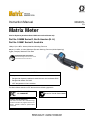 1
1
-
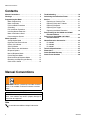 2
2
-
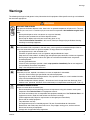 3
3
-
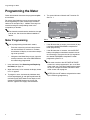 4
4
-
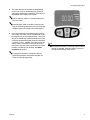 5
5
-
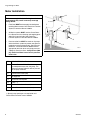 6
6
-
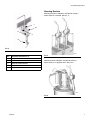 7
7
-
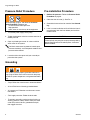 8
8
-
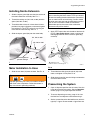 9
9
-
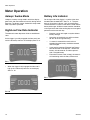 10
10
-
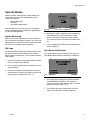 11
11
-
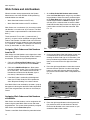 12
12
-
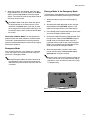 13
13
-
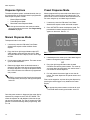 14
14
-
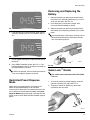 15
15
-
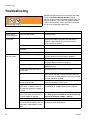 16
16
-
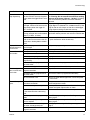 17
17
-
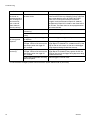 18
18
-
 19
19
-
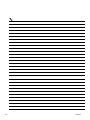 20
20
-
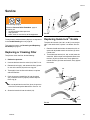 21
21
-
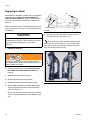 22
22
-
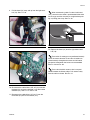 23
23
-
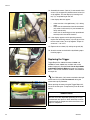 24
24
-
 25
25
-
 26
26
-
 27
27
-
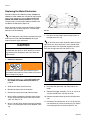 28
28
-
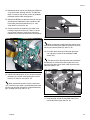 29
29
-
 30
30
-
 31
31
-
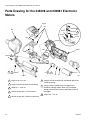 32
32
-
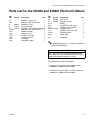 33
33
-
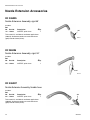 34
34
-
 35
35
-
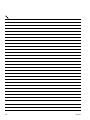 36
36
-
 37
37
-
 38
38
Graco 246008 User manual
- Type
- User manual
- This manual is also suitable for
Ask a question and I''ll find the answer in the document
Finding information in a document is now easier with AI
Related papers
-
Graco 3A6711J, SDM8 and SDM18 Metered Dispense Valves Operating instructions
-
Graco 3A1301B - Control Board Kits for RaodLazer RoadPak Line Striping System, Repair Owner's manual
-
Graco 310652K - CleanLine Filter User manual
-
Graco 3A0141B Swivel Assembly Kit or Swivel Seal Kit for XD30 Series High Capacity Hose Reels Operating instructions
-
Graco 312789E SDV15 and XDV20 Dispense Valve User manual
-
Graco 3A2776D Owner's manual
-
Graco 312359J - XM Plural-Component Sprayers User manual
-
Graco 332562B, ProMix PD2K Electronic Proportioner Owner's manual
-
Graco 312776E, ProMix 2KS Owner's manual
-
Graco Manzel Lube Line Alert User manual
Other documents
-
Omega FTB690A Series Owner's manual
-
Omega FTB690 Series Owner's manual
-
EASTMAN 98593 Installation guide
-
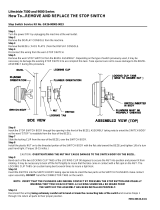 LifeStride GK26-00002-0023 User manual
LifeStride GK26-00002-0023 User manual
-
 ROUGHNECK Oil Pump Transfer Kit Owner's manual
ROUGHNECK Oil Pump Transfer Kit Owner's manual
-
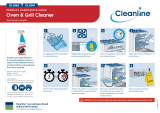 Cleanline CL1042 Oven & Grill Cleaner User guide
Cleanline CL1042 Oven & Grill Cleaner User guide
-
 Lube Works 8886103 Owner's manual
Lube Works 8886103 Owner's manual
-
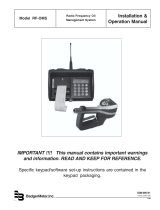 Badger Meter RF-OMS User manual
Badger Meter RF-OMS User manual
-
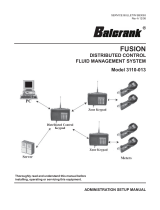 Balcrank FUSION 3110-013 Administration Setup Manual
Balcrank FUSION 3110-013 Administration Setup Manual
-
HySecurity OLED Display Board Operating instructions