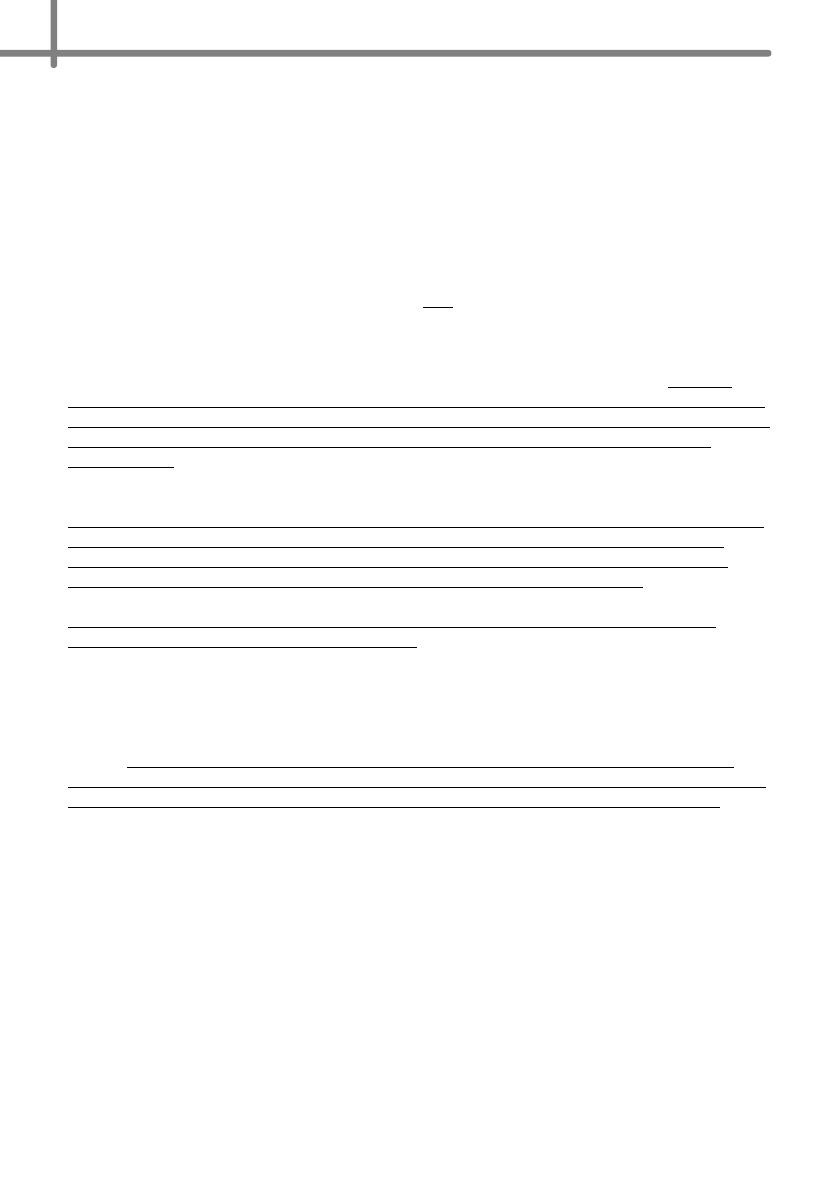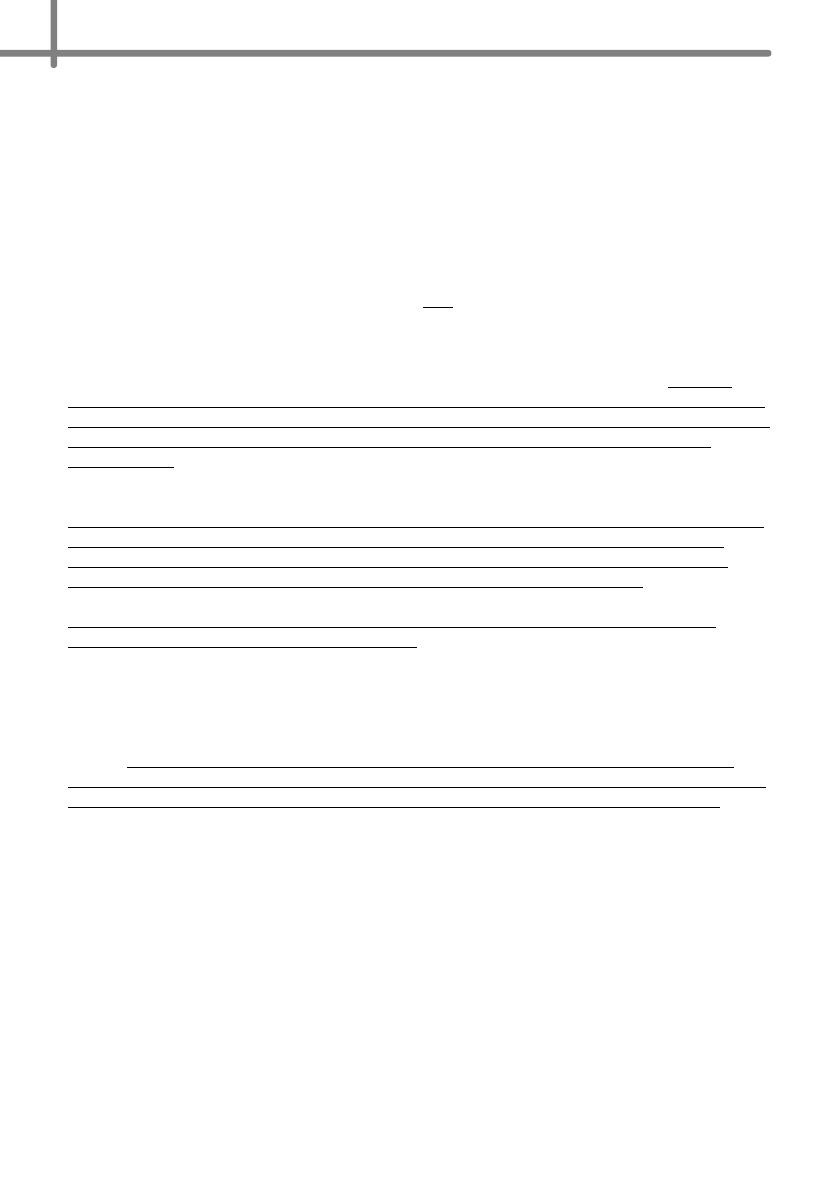
What Brother will ask you to do:
After contacting Brother you will be required to send the Product properly packaged,
freight prepaid, to Brother together with a photocopy of your bill of sale. Brother will
provide a Return Authorization Number (i.e RA#) that must be written on the
outside of the carton that contains your Product and instructions to where you
should return your Product. You are responsible for the cost of shipping, packing
the Product, and insurance (if you desire). You are also responsible for loss or
damage to this Product in shipping.
What Brother will do:
If the problem reported concerning your Product and/or accompanying Consumable and
Accessory Items is covered by this warranty and
if you first reported the problem within
the applicable warranty period, Brother will repair or replace the Product and/or
accompanying Consumable and Accessory Items at no charge to you for parts or labor.
The decision as to whether to repair or replace the Product and/or accompanying
Consumable and Accessory Items is made by Brother in its sole discretion. Brother
reserves the right to supply a refurbished or remanufactured replacement Products and/
or accompanying Consumable and Accessory Items and use refurbished parts provided
such replacement Products conform to the manufacturer's specifications for new
Product/parts. The repaired or replacement Product and/or accompanying Consumable
and Accessory Items will be returned to you freight prepaid.
If the Product and/or accompanying Consumable and Accessory Items are not covered
by this warranty (either stage), you will be charged for shipping the Product and/or
accompanying Consumable and Accessory Items back to you and charged for any
service and/or replacement parts/Product at Brother's then current rates.
Identification: Brother shall be allowed to place identification marks on equipment
covered and repaired under this agreement.
Limitations:
Brother is not responsible for damage to or loss of any equipment, media, programs or
data related to the use of this Product. Except for the repair or replacement as described
above, Brother shall not be liable for any direct, indirect, incidental or consequential
damages or specific relief. Because some states do not allow the exclusion or limitation
of consequential or incidental damages, the above limitation may not apply to you.
THIS WARRANTY IS GIVEN IN LIEU OF ALL OTHER WARRANTIES, WRITTEN OR
ORAL, WHETHER EXPRESSED BY AFFIRMATION, PROMISE, DESCRIPTION,
DRAWING, MODEL OR SAMPLE. ANY AND ALL WARRANTIES OTHER THAN THIS
ONE, WHETHER EXPRESS OR IMPLIED, INCLUDING IMPLIED WARRANTIES OF
MERCHANTABILITY AND FITNESS FOR A PARTICULAR PURPOSE, ARE HEREBY
DISCLAIMED.
• This Limited Warranty is the only warranty that Brother is giving for this Product. It is the
final expression and the exclusive and only statement of Brother's obligations to you. It
replaces all other agreements and understandings that you may have with Brother or its
representatives.
• This warranty gives you certain rights and you may also have other rights that may vary
from state to state.
• This Limited Warranty (and Brother's obligation to you) may not be changed in any way
unless you and Brother sign the same piece of paper in which we (1) refer to this Product
and your bill of sale date, (2) describe the change to this warranty and (3) agree to make
that change.