Page is loading ...
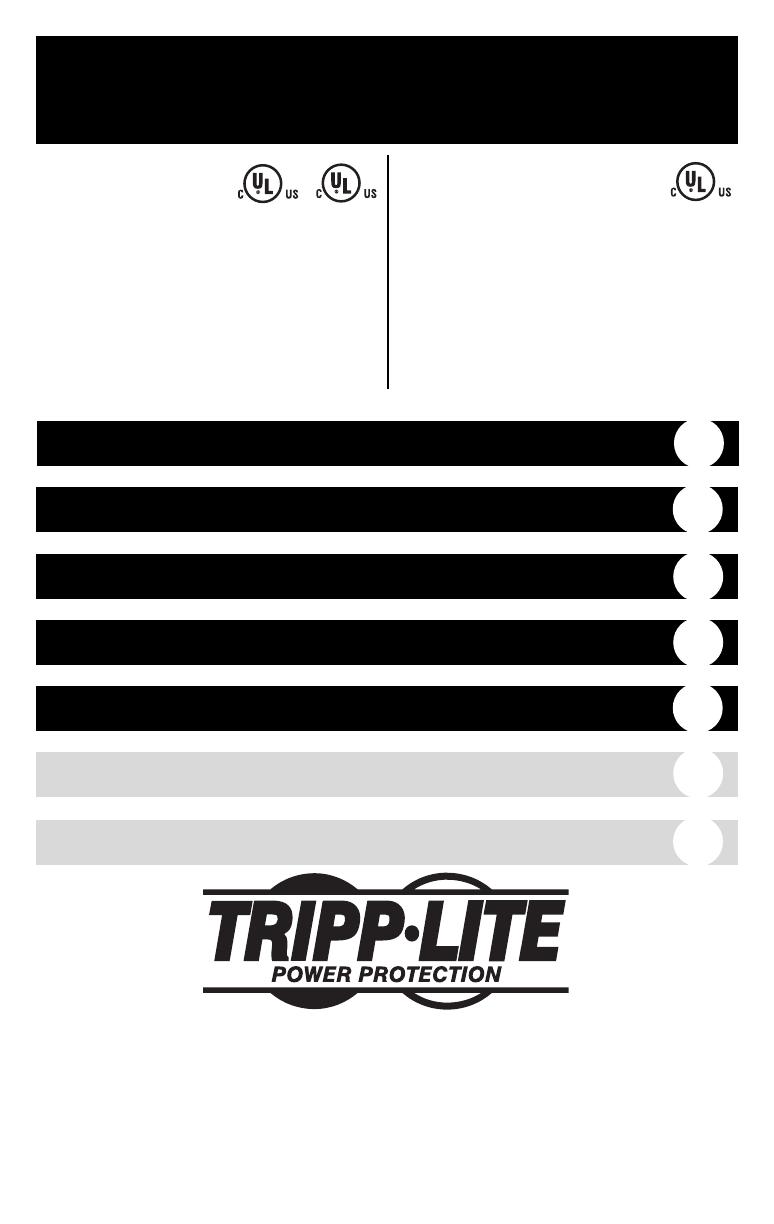
Owner’s Manual
1111 W. 35th Street Chicago, IL 60609 USA
Customer Support: (773) 869-1234 • www.tripplite.com
Important Safety Instructions
2
Quick Installation
3
Basic Operation
5
Storage & Service
10
Specifications
12
Copyright © 2003 Tripp Lite. All rights reserved.
SmartPro
®
is a registered trademark of Tripp Lite. OmniSmart
™
is a trademark of Tripp Lite.
Español
13
Français
25
SmartPro
®
&
OmniSmart
™
Medical Grade UPS Systems
• Full Isolation (Less than 300µA Leakage)
• Hospital-Grade Plug & Receptacles
• Line-Interactive Operation
• 120V Input
• 330 - 1000VA Output Capacities
OmniSmart
™
UPS Systems with
Hospital-Grade Plugs &
Receptacles
• Hospital-Grade Plug & Receptacles
• Line-Interactive Operation
• 120V Input
• 450 - 1400VA Output Capacities
UL1778
UL1778
2601-1
Register on-line today for a chance to win a FREE Tripp Lite product!
www.tripplite.com/warranty
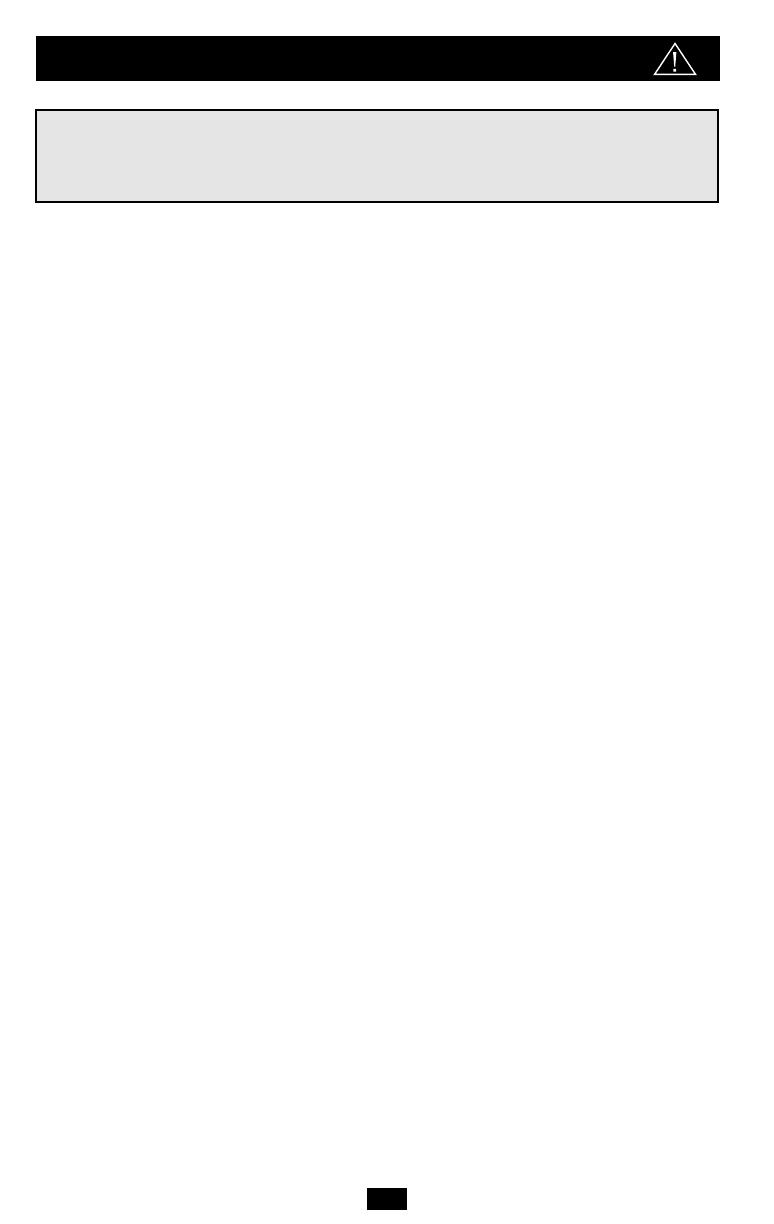
2
UPS Location Warnings
• Your UPS incorporates fusing only in the ungrounded phase conductor. UL2601-1 certified
UPS systems (see Specifications) must not be used in countries other than the United States
and Canada and must be used only in health care facilities on grounded systems where
conditions of maintenance and supervision ensure that only qualified
persons will service the electrical distribution system.
• Install your UPS indoors, away from excess moisture or heat, dust or direct sunlight and
conductive contaminants.
• Your UPS is not suitable for use in the presence of a flammable anaesthetic mixture with air,
oxygen or nitrous oxide.
• For best performance, keep the indoor temperature between between 32º F and 104º F
(0º C and 40º C).
• Leave adequate space around all sides of the UPS for proper ventilation.
UPS Connection Warnings
• Connect your UPS directly to a properly grounded AC power outlet. Do not plug the UPS into
itself; this will damage the UPS.
• Do not modify the UPS's plug, and do not use an adapter that would eliminate the UPS’s
ground connection.
• Do not use extension cords to connect the UPS to an AC outlet. Your warranty will be voided
if anything other than Tripp Lite surge suppressors are used to connect your UPS to an outlet.
• If the UPS receives power from a motor-powered AC generator, the generator must provide
clean, filtered, computer-grade output.
Equipment Connection Warnings
• Do not use Tripp Lite UPS Systems for life support devices in which a malfunction or failure
of a Tripp Lite UPS System could cause failure or significantly alter the performance of a
life-support device.
• Do not connect surge suppressors or extension cords to the output of your UPS. This may
damage the UPS and will void the surge suppressor and UPS warranties.
Battery Warnings
• Your UPS does not require routine maintenance. Do not open your UPS for any reason. There
are no user-serviceable parts inside.
• Because the batteries present a risk of electrical shock and burn from high short-circuit current,
observe proper precautions. Unplug and turn off the UPS before performing battery replacement.
Use tools with insulated handles, and replace the existing batteries with the same number and
type of new batteries (Sealed Lead-Acid). Do not open the batteries. Do not short or bridge the
battery terminals with any object.
• Tripp Lite offers a complete line of UPS System Replacement Battery Cartridges (R.B.C.).
Visit Tripp Lite on the Web at www.tripplite.com/support/battery/index.cfm to locate the
specific replacement battery for your UPS.
• The UPS batteries are recyclable. Refer to local codes for disposal requirements, or in the
USA only call 1-800-SAV-LEAD or 1-800-8-BATTERY (1-800-8-228-8379) or visit
www.rbrc.com for recycling information. Do not dispose of the batteries in a fire.
• If your UPS is equipped with an external battery connector, only connect Tripp Lite external
battery packs of the appropriate voltage.
• If your UPS is not equipped with an external battery connector, do not attempt to add external
Important Safety Instructions
SAVE THESE INSTRUCTIONS
This manual contains instructions and warnings that should be followed during the
installation, operation and storage of all Tripp Lite UPS Systems. Failure to heed these
warnings will void your warranty.
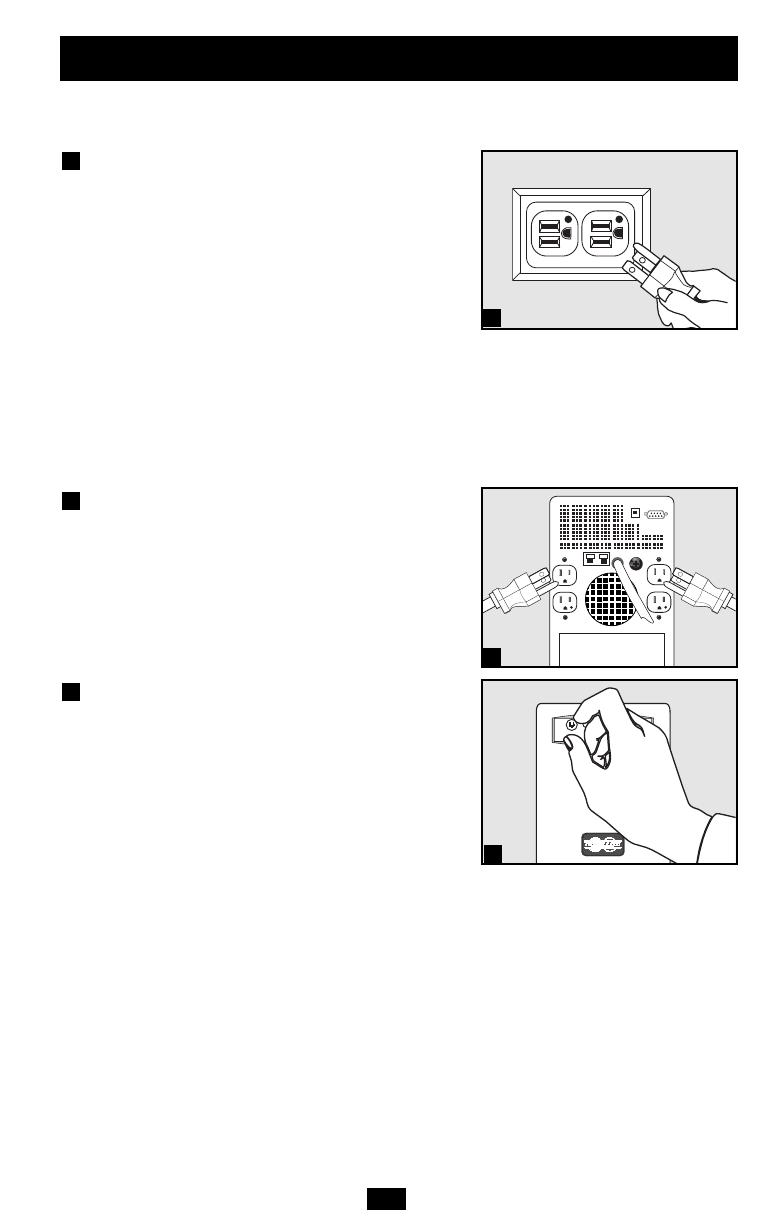
3
Quick Installation
Note! Although some installation procedures are common to all models, some procedures vary depending
on whether you are installing a SmartPro model or an OmniSmart model.
For All Models—Plug your UPS
into a 3-wire grounded, 120V AC,
60 Hz utility outlet.
Note: UL2601-1 listed UPS systems only meet UL standard 2601-1
for medical equipment when plugged into a hospital-grade outlet.
For SmartPro Models Only:
After you plug the UPS into a live AC outlet, the
UPS will automatically charge its batteries, but
will not supply power to its outlets until it is
turned ON (see Step 3 below). The BATTERY
CHARGE LED will be the only LED illuminated.
For OmniSmart Models Only:
Your UPS will run a self-test after it is plugged
in. See Basic Operation to understand the results of
its self-test.
For All Models—Plug your
equipment into the UPS.*
* Your UPS is designed to only support computer equipment. You
will overload the UPS if the total VA ratings for all the equipment
you connect exceeds the UPS’s Output Capacity (see
Specifications). To find your equipment’s VA ratings, look on their
nameplates. If the equipment is listed in amps, multiply the number
of amps by 120 to determine VA. (Example: 1 amp × 120 = 120 VA).
If you are unsure if you have overloaded the UPS’s outlets, see
“OUTPUT LOAD LEVEL” LED description.
For SmartPro Models Only—Turn
the UPS ON.
Press and hold the “POWER” button for one
second. The alarm will beep once briefly after
one second has passed. Release the button.
For OmniSmart Models Only—
Select UPS Operating Mode.*
Press the UPS/STANDBY button to toggle your
UPS between the UPS (“POWER” LED lit) and
the STANDBY (“POWER” LED flashing)
modes. Choose the operating mode based on
your location:
USA, Canada & Western Europe:
• Leave the UPS in the UPS mode at all times.
All Other Countries:
• Put the UPS in the STANDBY mode when
you are not using connected equipment.
(WARNING! When set to “CHARGE ONLY,” the UPS will not
provide battery backup during a blackout or brownout.)
• Put the UPS in the UPS mode when you are
using connected equipment.
*See Basic Operation section for a complete explanation of
each mode.
3
2
1
1
2
3
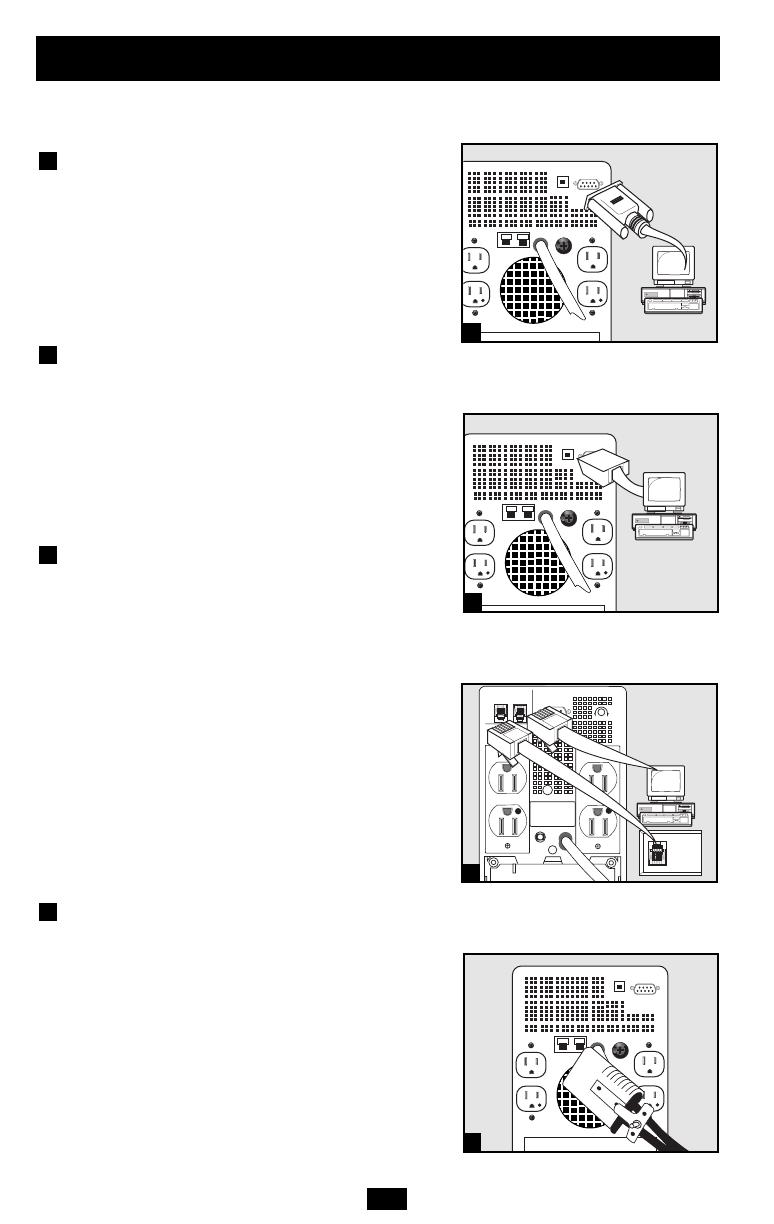
4
These connections are optional. Your UPS will function properly without these connections.
Serial Communications
(Select models only)
Using the cable provided, connect the DB9 port
of your computer to the DB9 port of your UPS.
Download the PowerAlert UPS monitoring
software program appropriate for your operating
system from www.tripplite.com and install it on
your computer.
USB Communications
(Select Models Only)
Using the cable provided, connect the USB port
of your computer to the USB port of your UPS.
Download the PowerAlert UPS monitoring
software program appropriate for your operating
system from www.tripplite.com and install it on
your computer.
Tel/DSL Protection
(Select Models Only)
Using telephone cords, connect your wall jack
to the UPS jack marked “LINE” (or “IN”) and
your equipment to the UPS jack marked
“EQUIP” (or “OUT”). This will protect your
equipment from surges over the phone line, but
you should make sure that your equipment is
also protected against surges on the AC line.
UPS models with tel/DSL protection can protect
two lines on one cable simultaneously. If you
want to protect two lines that travel through
separate cables, you must use “Y” splitters
appropriate to your application to adapt them to
your UPS's phone jacks.
External Batteries
(Select Models Only)
External batteries are only needed to extend run-
time. Adding external batteries will increase
recharge time as well as runtime.
The illustration shows the location of your UPS’s
External Battery Connector, where you will
insert the battery pack cable. Complete installation
and mounting instructions for your battery pack
appear in the battery pack’s owner’s manual.
Make sure that cables are fully inserted into their
connectors. Small sparks may result during battery
connection; this is normal.
4
3
2
1
Quick Installation
optional
IN OUT
SEE MANUAL FOR
PROPER CONNECTION
NORM
1
2
3
4
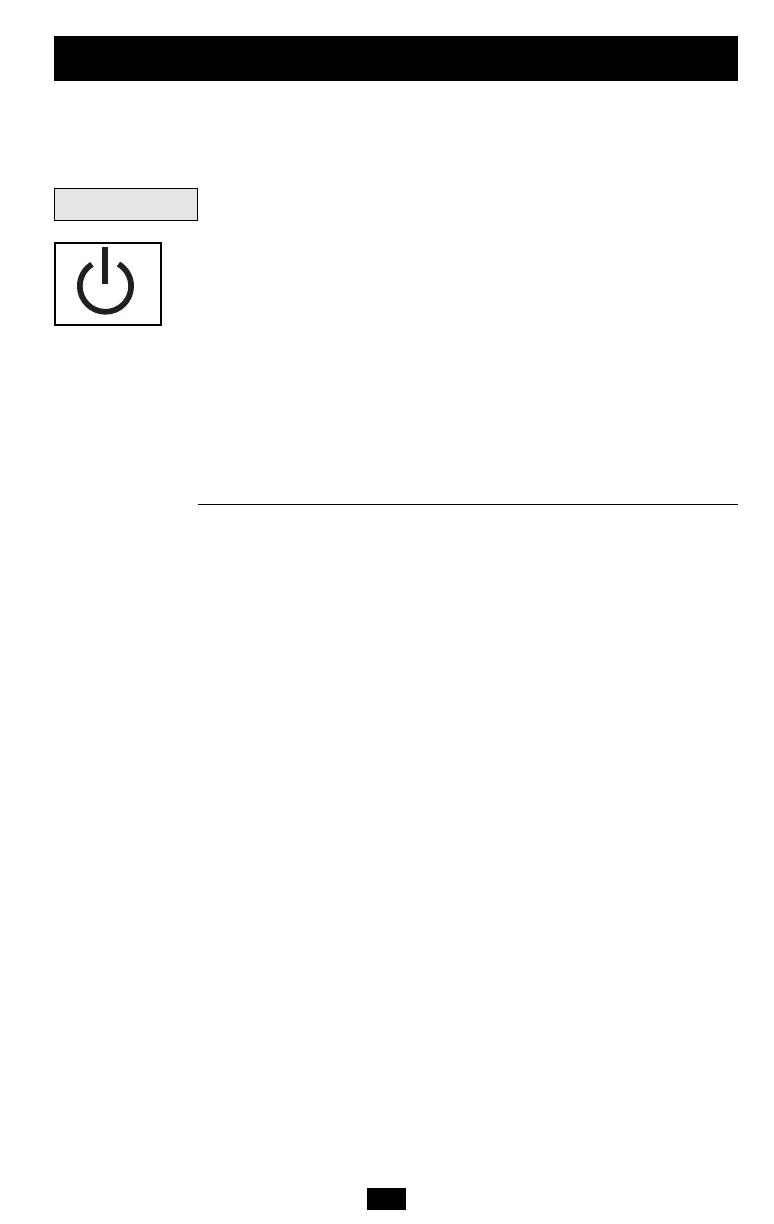
55
Note! Although some operational features and functions are common to all models, some
operational features vary depending on whether you are operating a SmartPro model or an
OmniSmart model.
For SmartPro Models Only—“POWER” Button:
• To turn the UPS ON: with the UPS plugged into a live AC wall outlet,*
press and hold the POWER button for about two seconds.** Release the
button. If utility power is absent, you can “cold-start” the UPS (i.e.: turn
it ON and supply power for a limited time from its batteries***) by pressing
and holding the POWER button for about two seconds.**
• To turn the UPS OFF: with the UPS ON and receiving utility power,
press and hold the POWER button for one second.** Then unplug the
UPS from the wall outlet. The UPS will be completely OFF.
*After you plug the UPS into a live AC outlet, the UPS will automatically charge its batteries,
but will not supply power to its outlets until it is turned ON. ** The alarm will beep once briefly
after the indicated interval has passed. *** If fully charged.
For OmniSmart Models Only—“UPS/STANDBY” Button:
Use the UPS/STANDBY button to do three things:
Switch your UPS’s Operating Mode: While your UPS is plugged into a
live AC outlet, press the UPS/STANDBY button and hold it until you hear
a beep (about 2 seconds) to toggle between the following operating modes.
Choose your UPS’s operating mode based on the regional guidelines in
Step 3 of the Quick Installation section.
• UPS Mode: ENABLES battery backup. UPS Conditions: While receiv-
ing adequate utility line power, the UPS supplies power to its AC recep-
tacles and charges its batteries; its “POWER” indicator light will be lit.
If the utility line power fails or becomes inadequate, the UPS will supply
inverted AC power to its receptacles if its batteries are sufficiently
charged. Setting Advantages: Provides battery backup during blackouts
or brownouts.
• STANDBY Mode: DISABLES battery backup. UPS Conditions: While
receiving adequate utility line power, the UPS supplies power to its AC
receptacles and charges its batteries; the “POWER” indicator light will
be flashing. Setting Advantages: Continues to charge the battery when
power is present while turning OFF the inverter to prevent battery deple-
tion during power outages when equipment is not in use.
Cold-Start Your UPS: You may “cold start” your UPS and use it as a
stand-alone power source when utility power is not present, providing that
the UPS battery is charged. To “cold start” your UPS, press and hold the
UPS/STANDBY button until you hear a beep (about 2 seconds), then
release it. The “BATTERY CHARGE/BATTERY POWER” indicator light
will illuminate and AC power inverted from stored battery power will be
provided at the UPS receptacles.
Shut Down Your UPS: Press and hold the UPS/STANDBY button when
AC line power is absent (i.e. during a blackout, or when the UPS is
unplugged) to deactivate your UPS.
Buttons
Basic Operation
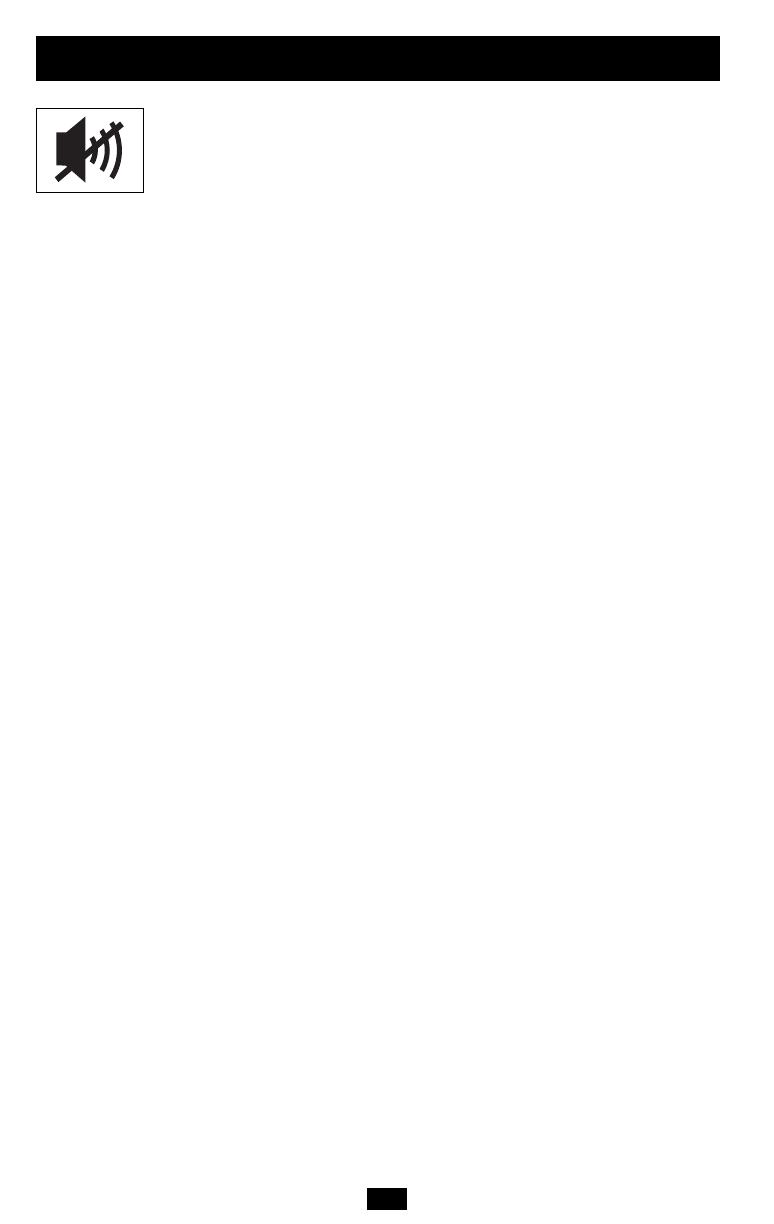
6
For All Models—“MUTE/TEST” Button:
To Silence (or “Mute”) UPS Alarms: briefly press and release the
MUTE/TEST button.*
To Run a Self-Test: with your UPS plugged in and turned ON, press and
hold the MUTE/TEST button for two seconds.* Continue holding the button
until the alarm beeps several times and the UPS performs a self test. See
“Results of a Self-Test” below. Note: you can leave connected equipment
on during a self-test. Your UPS, however, will not perform a self-test if it
is not turned ON (see "POWER" Button description).
CAUTION! Do not unplug your UPS to test its batteries. This will
remove safe electrical grounding and may introduce a damaging surge
into your network connections.
Results of a Self-Test: The test will last approximately 10 seconds as the
UPS switches to battery to test its load capacity and battery charge.**
If the “OUTPUT LOAD LEVEL” LED remains lit red and the alarm
continues to sound after the test, the UPS’s outlets are overloaded. To
clear the overload, unplug some of your equipment and run the self-test
repeatedly until the “OUTPUT LOAD LEVEL” LED is no longer lit
red and the alarm is no longer sounding.
CAUTION! Any overload that is not corrected by the user imme-
diately following a self-test may cause the UPS to shutdown and
cease supplying output power in the event of a blackout or severe
brownout.
If the “BATTERY WARNING” LED remains lit and the alarm continues
to sound after the test, the UPS batteries need to be recharged or
replaced. Allow the UPS to recharge continuously for 12 hours, and
repeat the self-test. If the LED remains lit, contact Tripp Lite for service.
If your UPS requires battery replacement, visit www.tripplite.com/sup-
port/battery/index.cfm to locate the specific Tripp Lite replacement
battery for your UPS.
* The alarm will beep once briefly after the indicated interval has passed. ** SmartPro models’
operation during the self-test: the “POWER” LED will be flashing and the “OUTPUT LOAD
LEVEL” and “BATTERY CHARGE” LEDs will be lit and the UPS alarm will sound. OmniSmart
models’ operation during the self-test: all LEDs will be lit and the UPS alarm will sound.
Basic Operation
continued
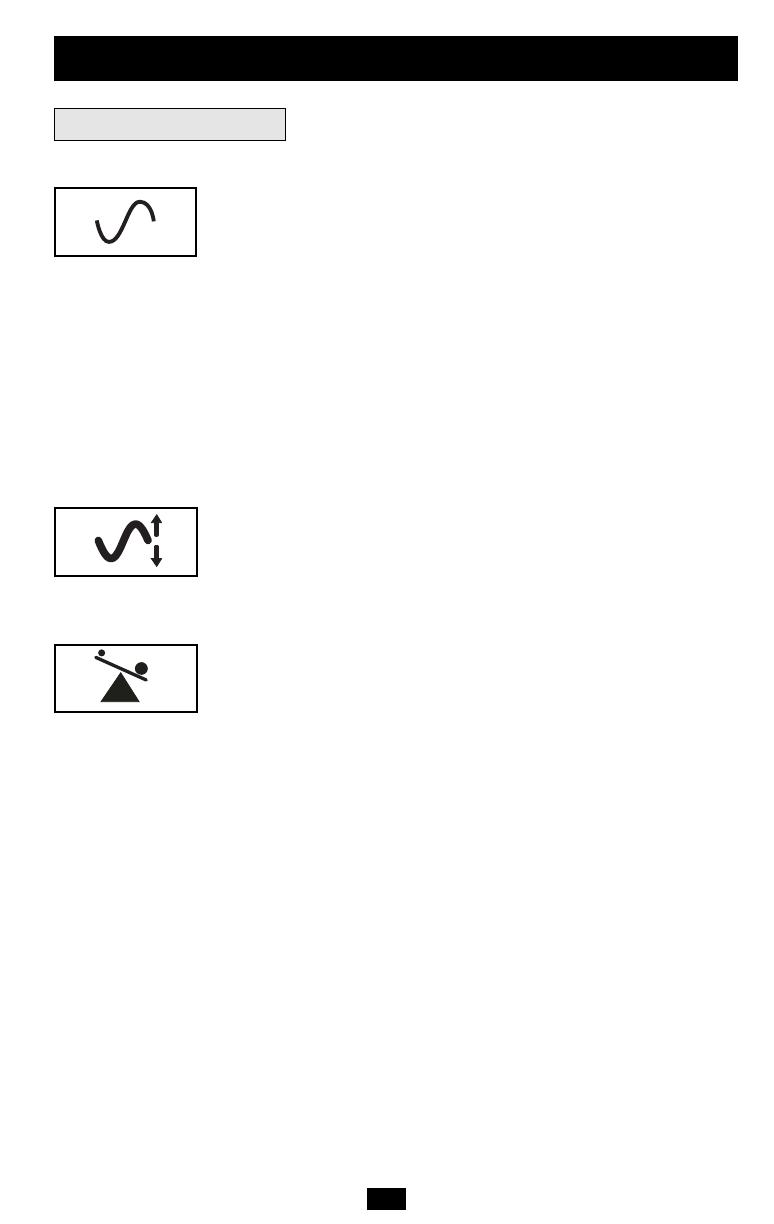
All Indicator Light descriptions apply when the UPS is plugged into an AC outlet and turned on.
“POWER” LED
For SmartPro Models Only: this green LED lights continuously
when the UPS is ON and supplying connected equipment with AC
power from a utility source. The LED flashes and an alarm sounds (4
short beeps followed by a pause) to indicate the UPS is operating
from its internal batteries during a blackout or severe brownout. If the
blackout or severe brownout is prolonged, you should save files and
shut down your equipment since internal battery power will eventually
be depleted. See “BATTERY CHARGE” LED description below.
For OmniSmart Models Only: this green light will turn ON whenev-
er your UPS is receiving normal AC line power. It will flash while the
UPS is in CHARGE ONLY mode to indicate that the UPS will not
provide battery backup during a blackout or brownout.
“VOLTAGE CORRECTION” LED (For Select SmartPro and
OmniSmart Models): this green LED lights continuously whenever
the UPS is automatically correcting high or low AC voltage on the
utility line without the assistance of battery power. The UPS will also
emit a slight clicking noise. These are normal, automatic operations
of the UPS. No action is required on your part.
“OUTPUT LOAD LEVEL” LED (For Select SmartPro and
OmniSmart Models):
For SmartPro Models Only: this multicolored LED indicates the
approximate electrical load of equipment connected to the UPS's AC
outlets. It will turn from green (light load) to yellow (medium load)
to red (overload). If the LED is red (either illuminated continuously
or flashing), clear the overload immediately by unplugging some of
your equipment from the outlets until the LED changes from red to
yellow (or green) and the alarm is no longer sounding. CAUTION! Any
overload that is not corrected by the user immediately may cause the
UPS to shut down and cease supplying output power in the event of a
blackout or severe brownout.
For OmniSmart Models Only: this red light will turn ON continuously
when the UPS is providing power from battery or after the UPS runs
a self-test to indicate that the UPS's inverter is overloaded. If it lights
up, immediately remove some of the equipment connected to the UPS
and run a self-test. Large overloads may cause your UPS to shut down.
7
Indicator Lights
Basic Operation
continued
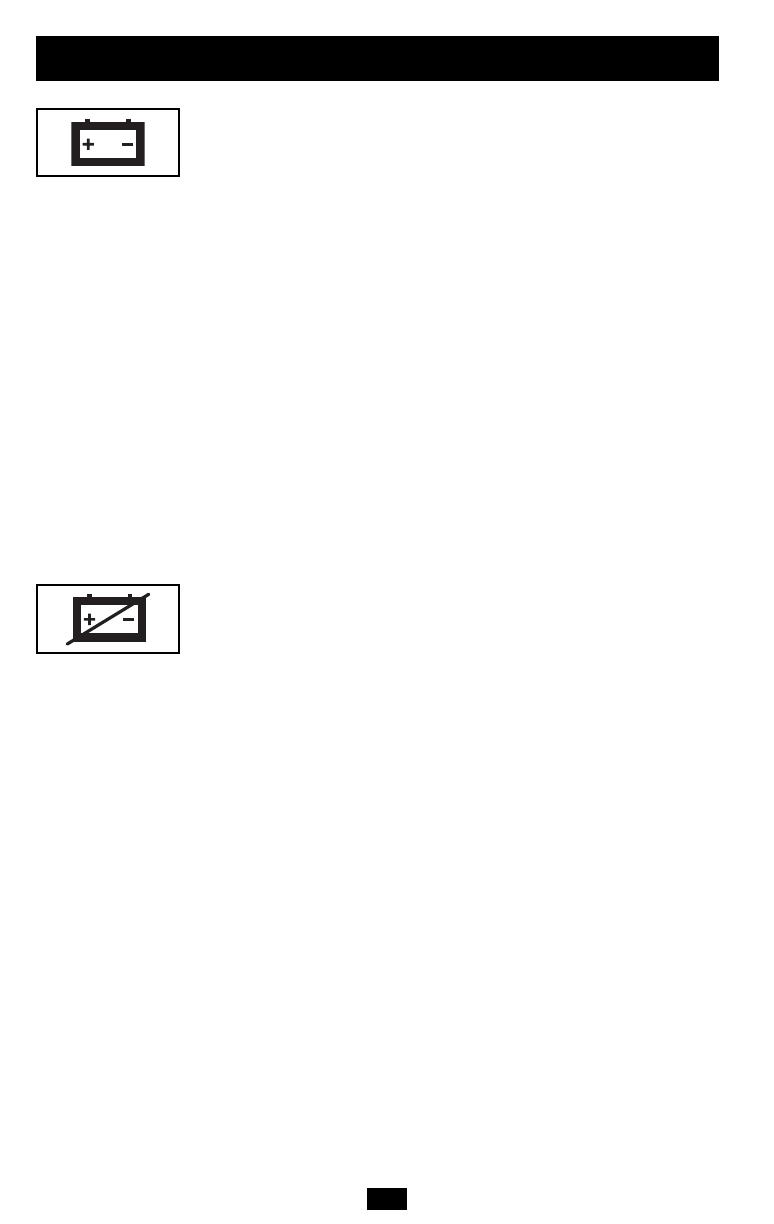
“BATTERY CHARGE / BATTERY POWER” LED:
For SmartPro Models Only: when the UPS is operating from utility
power, this LED indicates the approximate charge state of the UPS’s
internal batteries: red indicates the batteries are beginning to charge;
yellow indicates the batteries are roughly midway through charging;
and green indicates the batteries are fully charged. When the UPS is
operating from battery power during a blackout or severe brownout,
this LED indicates the approximate amount of energy (ultimately
affecting runtime) that the UPS’s batteries will provide: red indicates
a low level of energy; yellow indicates a medium level of energy; and
green indicates a high level of energy. Since the runtime performance of
all UPS batteries will gradually deplete over time, it is recommended
that you periodically perform a self-test (see “MUTE/TEST” Button
description) to determine the energy level of your UPS batteries
BEFORE a blackout or severe brownout occurs. During a prolonged
blackout or severe brownout, you should save files and shut down
your equipment since battery power will eventually be depleted.
When the LED turns red and an alarm sounds continuously, it indicates
the UPS’s batteries are nearly out of power and UPS shut down is imminent.
For OmniSmart Models Only: this LED will illuminate when your
UPS is providing your equipment with battery backup power.
“BATTERY WARNING” LED: this LED lights red and an alarm
sounds intermittently after you initiate a self test (See “MUTE/TEST”
Button description) to indicate the UPS batteries need to be recharged
or replaced. Allow the UPS to recharge continuously for 12 hours, and
repeat the self-test. If the LED continues to light, contact Tripp Lite
for service. If your UPS requires battery replacement, visit www.trip-
plite.com/support/battery/index.cfm to locate the specific Tripp Lite
replacement battery for your UPS.
8
Basic Operation
continued

9
Hospital Grade AC Receptacles: The receptacles provide your con-
nected equipment with AC line power during normal operation and
battery power during blackouts and brownouts. They also protect your
equipment against damaging surges and line noise.
Tel/DSL Protection Jacks (Select Models Only): These jacks protect
connected equipment against surges travelling over the modem/fax or
telephone line. Connecting your equipment to these jacks is optional.
Your UPS will still work properly without this connection.
DB9 Port (Select Models Only): The DB9 port connects your UPS to
any workstation or server. Use with Tripp Lite’s PowerAlert UPS
monitoring software and a DB9 cable to enable your computer to
automatically save open files and shut down equipment during a
blackout. The UPS can also report power availability and UPS status,
and select UPS models have other capabilities. Consult your
PowerAlert manual for more information.
USB Port (Select Models Only): The USB port connects your UPS
to any workstation or server. Use with Tripp Lite’s PowerAlert UPS
monitoring software and an USB cable to enable your computer to
automatically save open files and shut down equipment during a
blackout. The UPS can also report power availability and UPS status,
and select UPS models have other capabilities. Consult your
PowerAlert manual for more information.
Battery Replacement Door: Under normal conditions, the original
battery in your UPS will last several years. Refer to “Battery
Warnings” in the Safety section on page 2.
External Battery Connector (Select Models Only): Use to connect
one or more Tripp Lite battery packs for additional runtime. Refer to
Specifications and/or the label next to the connector to determine the
appropriate variety of battery pack to use. Refer to the battery pack
instruction manual for complete installation information and important
safety warnings.
Input Breaker (Select Models Only): Protects your electrical circuit
from overcurrent draw from the UPS load. If this breaker trips,
remove some of the load, then reset it by pressing the breaker in.
Equipotential Connection (Select Models Only): Use this to connect
any equipment that requires a chassis ground.
Other UPS Features
Basic Operation
continued

10
Storage
For SmartPro Models Only: CAUTION! Your UPS has an internal power source. Its outlets
may still deliver current, even after the UPS is unplugged, until the UPS is completely turned
OFF (deactivated). Before storing your UPS, turn it completely OFF: with the UPS ON and
receiving utility power, press and hold the POWER button for one second (an alarm will beep
once briefly after the interval has passed); then, unplug the UPS from the wall outlet. If you
store your UPS for an extended period of time, recharge the UPS batteries once every three
months: plug the UPS into a wall outlet; allow it to charge for 12 hours; and then unplug it and
place it back in storage. Note: after you plug the UPS in, it will automatically begin charging its
batteries; however, it will not supply power to its outlets (see Quick Installation section). If you
leave your UPS batteries discharged for an extended period of time, they will suffer a permanent
loss of capacity.
For OmniSmart Models Only: All connected equipment should be turned off, then disconnected
from the UPS to avoid battery drain. Unplug your UPS from its AC receptacle. CAUTION:
Your UPS has an internal power source. Its outlets may still deliver current after it is
unplugged, until the UPS is deactivated. To deactivate the UPS, press and hold its
UPS/STANDBY button. Your UPS is now ready for storage. If you plan on storing your UPS
for an extended period of time, fully recharge the UPS batteries once every three months by
plugging the UPS into a live AC outlet and letting the UPS charge for 12 hours. If you leave
your UPS batteries discharged for an extended period of time, they will suffer a permanent loss
of capacity.
Storage & Service
Power Sensitivity Adjustment (Select Models Only): This dial is
normally set fully counterclockwise, which enables the UPS to pro-
tect against waveform distortions in its AC input. When such distor-
tion occurs, the UPS will normally switch to providing PWM sine
wave power from its battery reserves for as long as the
distortion is present. In areas with poor utility power or where the
UPS’s input power comes from a backup generator, chronic waveform
distortion could cause the UPS to switch to battery too frequently,
draining its battery reserves. You may be able to reduce how often your
UPS switches to battery due to waveform distortion by experiment-
ing with different settings for this dial. As the dial is turned clock-
wise, the UPS becomes more tolerant of variations in its input
power’s AC waveform. NOTE: The further the dial is adjusted clock-
wise, the greater the degree of waveform distortion the UPS will
allow to pass to connected equipment. When experimenting with dif-
ferent settings for this dial, operate connected equipment in a safe test
mode so that the effect on the equipment of any waveform distortions
in the UPS’s output can be evaluated without disrupting critical oper-
NORM DELAY
Basic Operation
continued
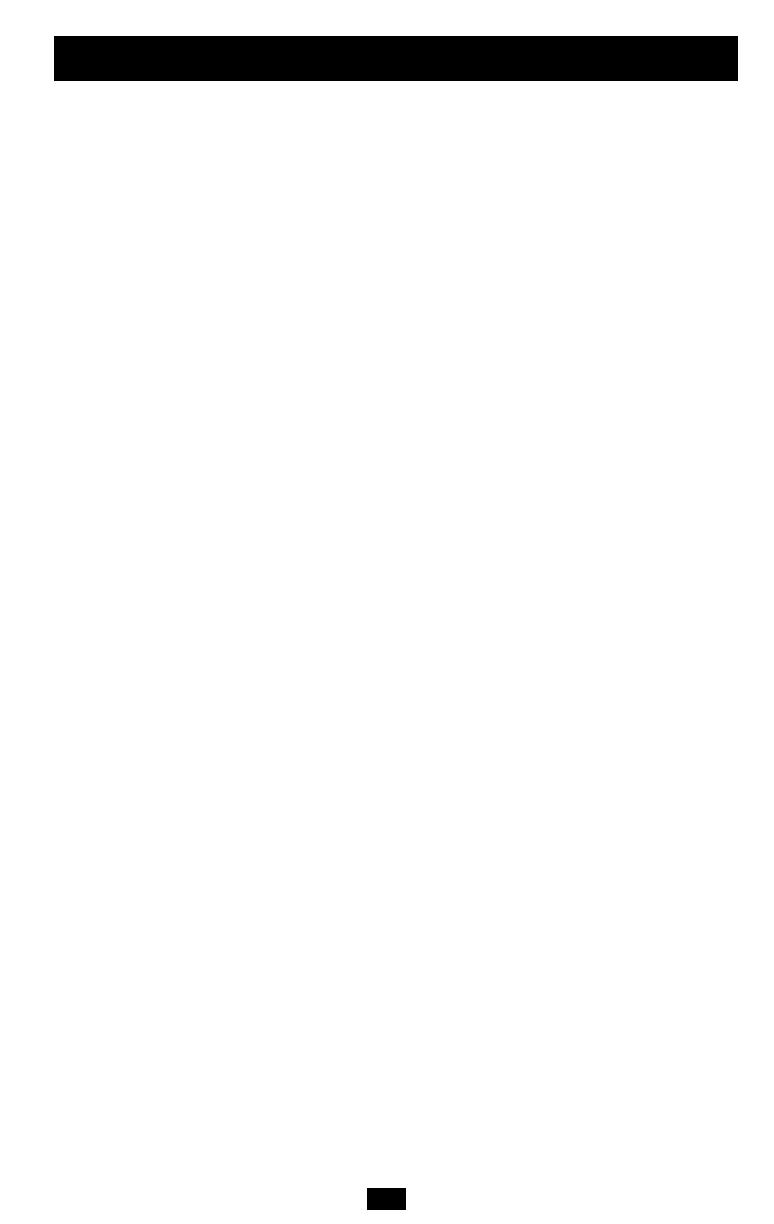
11
Storage & Service
continued
Service
Before returning your UPS for service, follow these steps:
1. Review the installation and operation instructions in this manual to ensure that the service
problem does not originate from a misreading of the instructions. Also, check that the UPS
System’s circuit breaker(s) are not tripped. This is the most common cause of service
inquiries which can be easily remedied by following the resetting instructions in this manu-
al.
2. If the problem continues, do not contact or return the UPS to the dealer. Instead, call Tripp Lite
at (773) 869-1233. A service technician will ask for the UPS's model number, serial number
and purchase date and will attempt to correct the problem over the phone.
3. If the problem requires service, the technician will issue you a Returned Material
Authorization (RMA) number, which is required for service. If you require packaging, the
technician can arrange to send you proper packaging. Securely pack the UPS to avoid damage
during shipping. Do not use Styrofoam beads for packaging. Any damages (direct, indirect,
special, incidental or consequential) to the UPS incurred during shipment to Tripp Lite or an
authorized Tripp Lite service center is not covered under warranty. UPS Systems shipped to
Tripp Lite or an authorized Tripp Lite service center must have transportation charges prepaid.
Mark the RMA number on the outside of the package. If the UPS System is within the 2-year
warranty period, enclose a copy of your sales receipt. Return the UPS for service using an
insured carrier to the address given to you by the Tripp Lite service technician.

12
Tripp Lite has a policy of continuous improvement. Specifications are subject to change without notice.
SmartPro
®
& OmniSmart
™
Medical-Grade UPS Systems
Model: OMNISMART350HG SMART700HG SMART1200XLHG
Series: AGOM350KSR57HG AGSM700PSR3HG AGSM1200PSR3HG
Output Capacity (VA/Watts): 330/225 700/450 1000/750
Battery Runtime (Half Load/Full Load) Minutes: 46/18 42/18 34/16+
Battery Recharge Time: 2-4 hrs. 2-4 hrs. 2-4 hrs.
Approvals: UL2601-1, UL1778 UL2601-1, UL1778 UL2601-1, UL1778
FCC Class B and FCC Part 68 FCC Class A FCC Class A
Tel/DSL Protection: 2 lines — —
OmniSmart™
UPS Systems with Hospital-Grade Plug & Receptacles
Model: OMNISMART450HG OMNISMART700HG OMNISMART1400HG
Series: AGOM700KSR61 AGOM700KSR61 163655U
Output Capacity (VA/Watts): 450/280 700/425 1400/940
Battery Runtime (Half Load/Full Load) Minutes: 17/5 22/9 24/8
Battery Recharge Time: 2-4 hrs. 2-4 hrs. 2-4 hrs.
Approvals: UL1778 UL1778 UL1778
FCC Class B FCC Class B FCC Class B
ALL MODELS: Input Voltage/Frequency (120V/60 Hz); Output Waveform Line Mode (filtered sine wave); Output Waveform Battery Mode (PWM sine wave);
AC Surge Suppression (exceeds IEEE 587 Cat. A & B standards); AC Noise Attenuation (>40 dB); AC Protection Modes (H to N, H to G, N to G).
+ Battery runtime can be extended with addition of optional Tripp Lite External Battery Packs (model BP36V27, sold separately). External batteries will
increase both the battery runtime and the battery recharge time.
UL CLASSIFICATION FOR MEDICAL EQUIPMENT:Class I, Type B, Ordinary Equipment, Continuous Operation.
UL1778 APPROVAL: All the UPS systems described in this manual are UL1778 listed. All meet strict requirements for UPS protection. They provide battery backup during blackouts, switching
between utility power and battery backup power in 2-4 milliseconds. In addition, all have hospital-grade plugs and receptacles that reduce the possibility of accidental equipment disconnection.
All are suitable for use in hospitals,
outside
patient care areas.
UL2601-1 APPROVAL: Several of the UPS models described in this manual are UL 2601-1 listed (see specifications). They incorporate Faraday-shielded isolation transformers that reduce the
cumulative leakage current of all connected equipment to below 300 microamps. These models are suitable for use in hospitals, including inside patient care areas.
FCC CLASS A RADIO/TV INTERFERENCE NOTICE: Note: This equipment has been tested and found to comply with the limits for a Class A digital device, pursuant to Part 15 of the FCC
Rules. These limits are designed to provide reasonable protection against harmful interference when operated in a commercial environment. This equipment generates, uses and can radiate
radio frequency energy, and if not installed and used in accordance with the instruction manual, may cause interference to radio communications. Operation of this equipment is likely to cause
harmful interference in which case the user will be required to correct the interference at his own expense. The user must use shielded cables and connectors with this product. Any changes
or modifications to this product not expressly approved by the party responsible for compliance could void the user's authority to operate the equipment.
FCC CLASS B RADIO/TV INTERFERENCE NOTICE (U.S. ONLY): Note: This equipment has been tested and found to comply with the limits for a Class B digital device, pursuant to Part
15 of the FCC Rules. These limits are designed to provide reasonable protection against harmful interference in a residential installation. This equipment generates, uses and can radiate
radio frequency energy, and if not installed and used in accordance with the instruction manual, may cause interference to radio communications. However, there is no guarantee that inter-
ference will not occur in a particular installation. If this equipment does cause harmful interference to radio or television reception, which can be determined by turning the equipment off and
on, the user is encouraged to try to correct the interference using one or more of the following measures: reorient or relocate the receiving antenna; increase the separation between the
equipment and the receiver; connect the equipment into an outlet on a circuit different from that which the receiver is connected; consult the dealer or an experienced radio/television technician for
help. The user must use shielded cables and connectors with this product. Any changes or modifications to this product not expressly approved by the party responsible for compliance could void
the user’s authority to operate the equipment. This device complies with part 15 of the FCC rules. Operation is subject to the following two conditions: (1) This device may not cause harmful
interference, and (2) This device must accept any interference received, including interference that may cause undesired operation.
FCC PART 68 CONSUMER INFORMATION AND FCC REQUIREMENTS (U.S.A. ONLY):
1. This equipment complies with Part 68 of the FCC rules. On the top or bottom of this equipment is a label that contains, among other information, the FCC registration number for this equipment.
If requested, provide this information to your telephone company.
2. If your Fax/Modem Protector causes harm to the telephone network, the telephone company may temporarily discontinue your service. If possible, they will notify you in advance. But if
advance notice isn't practical, you will be notified as soon as possible. You will be advised of your right to file a complaint with the FCC.
3. Your telephone company may make changes in its facilities, equipment, operations or procedures that could affect the operation of your equipment. If they do, you will be given advance notice
so as to give you an opportunity to maintain uninterrupted service.
4. If you experience trouble with this Fax/Modem Protector, please contact Tripp Lite Customer Support, 1111 W. 35th Street, Chicago, Illinois 60609; Phone (773) 869-1234 for repair/warranty
information. The telephone company may ask you to disconnect this equipment from the network until the problem has been corrected or you are sure that the equipment
is not malfunctioning.
5. This equipment may not be used on coin service provided by the telephone company. Connection to party lines is subject to state tariffs. (Contact your state public utility commission or
corporation for information.)
EQUIPMENT ATTACHMENT LIMITATIONS (MODELS WITH THE INDUSTRY CANADA LABEL IN CANADA ONLY):
Notice: The Industry Canada label identifies certified equipment. This certification means that the equipment meets the telecommunications network protective, operational and safety requirements as
prescribed in the appropriate Terminal Equipment Technical Requirements Document(s). The Department does not guarantee the equipment will operate to the user’s satisfaction.
Before installing this equipment, users should ensure that it is permissible to be connected to the facilities of the local telecommunications company. The equipment must also be installed using an acceptable
method of connection. The customer should be aware that the compliance with the above conditions might not prevent degradation of service in some situations.
Repairs to certified equipment should be coordinated by a representative designated by the supplier. Any repairs or alterations made by the user to this equipment, or equipment
malfunctions, may give the telecommunications company cause to request the user to disconnect the equipment.
Users should ensure for their own protection that the electrical ground connections of the power utility, telephone lines and internal metallic water pipe system, if present, are connected together.
This precaution may be particularly important in rural areas. Caution: Users should not attempt to make connections themselves, but should contact the appropriate electric inspection authority,
or electrician, as appropriate.
Note on Labeling
Two symbols are used on the label.
V~ : AC Voltage
V : DC Voltage
Specifications
/