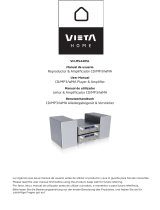Page is loading ...

Thank you for buying this Pioneer product.
Please read through these operating instructions so you will know how to operate
your model properly. After you have finished reading the instructions, keep this man-
ual in a safe place for future reference.
Before You Start
About this unit 5
About this manual 5
Features 5
About WMA 6
About AAC 6
Protecting your unit from theft 6
Removing the front panel 6
Attaching the front panel 7
About the demo mode 7
Reverse mode 7
Feature demo 7
Use and care of the remote control 7
Installing the battery 7
Using the remote control 8
FUNCTION button and AUDIO
button 8
Whats What
Head unit 9
Remote control 9
Basic Operations
Turning the unit on 11
Selecting a source 11
Loading a disc 11
Adjusting the volume 12
Turning the unit off 12
Tuner
Listening to the radio 13
Introduction of advanced tuner
operation 14
Storing and recalling broadcast
frequencies 14
Storing the strongest broadcast
frequencies 14
Selecting stations from the preset channel
list 15
Tuning in strong signals 15
Built-in CD Player
Playing a CD 16
Selecting a track directly 16
Introduction of advanced built-in CD player
operation 17
Repeating play 17
Playing tracks in a random order 17
Scanning tracks of a CD 18
Pausing CD playback 18
Using compression and BMX 18
Selecting the search method 18
Searching every 10 tracks in the current
disc 19
Entering disc titles 19
Entering disc titles 19
Displaying disc titles 20
Using CD TEXT functions 20
Displaying titles on CD TEXT
discs 20
Scrolling titles in the display 20
Selecting tracks from the track title
list 20
MP3/WMA/AAC/WAV Player
Playing MP3/WMA/AAC/WAV 21
Selecting a track directly in the current
folder 22
Introduction of advanced built-in CD player
(MP3/WMA/AAC/WAV) operation 22
Repeating play 23
Playing tracks in a random order 23
Scanning folders and tracks 23
Pausing MP3/WMA/AAC/WAV playback 24
Using compression and BMX 24
Selecting the search method 24
Searching every 10 tracks in the current
disc 24
Contents
En
2

Displaying text information on MP3/WMA/
AAC/WAV disc 25
When playing back an MP3/WMA/
AAC disc 25
When playing back a WAV disc 25
Scrolling text information in the display 25
Selecting tracks from the file name list 25
Multi-CD Player
Playing a CD 27
Selecting a track directly 27
50-disc multi-CD player 28
Introduction of advanced multi-CD player
operation 28
Repeating play 29
Playing tracks in a random order 29
Scanning CDs and tracks 29
Pausing CD playback 30
Using ITS playlists 30
Creating a playlist with ITS
programming 30
Playback from your ITS playlist 30
Erasing a track from your ITS
playlist 31
Erasing a CD from your ITS
playlist 31
Using disc title functions 31
Entering disc titles 31
Displaying disc titles 32
Selecting discs from the disc title
list 32
Using CD TEXT functions 33
Displaying titles on CD TEXT
discs 33
Scrolling titles in the display 33
Selecting tracks from the track title
list 33
Using compression and bass emphasis 33
TV tuner
Watching the television 35
Introduction of advanced TV tuner
operation 36
Storing and recalling broadcast stations 36
Storing the strongest broadcast stations
sequentially 36
Selecting stations from the preset channel
list 37
DVD Player
Playing a disc 38
Selecting a disc 38
Selecting a folder 38
Introduction of advanced DVD player
operation 39
Repeating play 39
Pausing disc playback 40
Playing tracks in a random order 40
Scanning tracks of a CD/MP3/WMA 40
Using ITS playlist and disc title functions 40
Using disc title functions 40
Entering disc titles 41
Audio Adjustments
Introduction of audio adjustments 42
Compensating for equalizer curves (EQ-
EX) 42
Using balance adjustment 43
Using the equalizer 43
Recalling equalizer curves 43
Adjusting equalizer curves 43
Fine-adjusting equalizer curve 44
Adjusting bass and treble 44
Adjusting loudness 45
Using subwoofer output 45
Adjusting subwoofer settings 45
Using nonfading output 46
Adjusting nonfading output level 46
En
3
English
Contents

Using the high pass filter 46
Adjusting source levels 46
Using automatic sound levelizer 47
Initial Settings
Adjusting initial settings 48
Setting the clock 48
Setting the FM tuning step 48
Setting the AM tuning step 49
Switching the warning tone 49
Switching the auxiliary setting 49
Switching the dimmer setting 49
Adjusting the brightness 50
Setting the rear output and subwoofer
controller 50
Switching the telephone muting/
attenuation 50
Switching the feature demo 51
Switching the reverse mode 51
Switching the Ever Scroll 51
Other Functions
Turning the clock display on or off 52
Using the AUX source 52
Selecting AUX as the source 52
Setting the AUX title 52
Using different entertainment displays 53
Using the PGM button 53
Additional Information
Understanding built-in CD player error
messages 54
CD player and care 54
CD-R/CD-RW discs 55
MP3, WMA, AAC and WAV files 55
MP3 additional information 56
WMA additional information 56
AAC additional information 56
WAV additional information 57
About folders and MP3/WMA/AAC/WAV
files 57
Terms 59
Specifications 61
Contents
En
4

About this unit
CAUTION
! Do not allow this unit to come into contact
with liquids. Electrical shock could result.
Also, this unit damage, smoke, and overheat
could result from contact with liquids.
! Keep this manual handy as a reference for op-
erating procedures and precautions.
! Always keep the volume low enough so that
you can hear sounds from outside the vehicle.
! Protect this unit from moisture.
! If the battery is disconnected or discharged,
the preset memory will be erased and must be
reprogrammed.
! If this unit does not operate properly, contact
your dealer or nearest authorized Pioneer Ser-
vice Station.
About this manual
This unit features a number of sophisticated
functions ensuring superior reception and op-
eration. All the functions have been designed
for the easiest possible use, but many are not
self-explanatory. This operation manual will
help you benefit fully from this units potential
and to maximize your listening enjoyment.
We recommend that you familiarize yourself
with the functions and their operation by read-
ing through the manual before you begin
using this unit. It is especially important that
you read and observe WARNINGs and CAU-
TIONs in this manual.
Features
CD playback
Music CD/CD-R/CD-RW playback is possible.
MP3 file playback
You can play back MP3 files recorded on CD-
ROM/CD-R/CD-RW (ISO9660 Level 1/Level 2
standard recordings).
! Supply of this product only conveys a li-
cense for private, non-commercial use and
does not convey a license nor imply any
right to use this product in any commercial
(i.e. revenue-generating) real time broad-
casting (terrestrial, satellite, cable and/or
any other media), broadcasting/streaming
via internet, intranets and/or other net-
works or in other electronic content distri-
bution systems, such as pay-audio or
audio-on-demand applications. An inde-
pendent license for such use is required.
For details, please visit
http://www.mp3licensing.com.
WMA file playback
You can play back WMA files recorded on CD-
ROM/CD-R/CD-RW (ISO9660 Level 1/Level 2
standard recordings).
AAC file playback
You can play back AAC files recorded on CD-
ROM/CD-R/CD-RW (ISO9660 Level 1/Level 2
standard recordings).
WAV file playback
You can play back WAV files recorded on CD-
ROM/CD-R/CD-RW (Linear PCM (LPCM)/MS
ADPCM recordings).
Before You Start
En
5
English
Section
01

About WMA
The Windows Media" logo printed on the box
indicates that this unit can play back WMA
data.
WMA is short for Windows Media Audio and
refers to an audio compression technology
that is developed by Microsoft Corporation.
WMA data can be encoded by using Windows
Media Player version 7 or later.
Microsoft, Windows Media, and the Windows
logo are trademarks, or registered trademarks
of Microsoft Corporation in the United States
and/or other countries.
Notes
! With some applications used to encode WMA
files, this unit may not operate correctly.
! Depending on the version of Windows Media
Player used to encode WMA files, album
names and other text information may not be
correctly displayed.
About AAC
AAC is short for Advanced Audio Coding and
refers to an audio compression technology
standard used with MPEG 2 and MPEG 4.
Several applications can be used to encode
AAC files, but file formats and extensions dif-
fer depending on the application, which is
used to encode.
This unit plays back AAC files encoded by
iTunes
®
version 4.1.1.54.
iTunes
®
is a trademark of Apple Computer,
Inc., registered in the U.S. and other
countries.
Protecting your unit from
theft
The front panel can be detached from the
head unit and stored in the protective case
provided to discourage theft.
! If the front panel is not detached from the
head unit within five seconds of turning off
the ignition, a warning tone will sound.
! You can turn off the warning tone. See
Switching the warning tone on page 49.
Important
! Never use force or grip the display and the
buttons too tightly when removing or attach-
ing.
! Avoid subjecting the front panel to excessive
shocks.
! Keep the front panel out of direct sunlight and
high temperatures.
Removing the front panel
1 Press OPEN to open the front panel.
2 Grip the left side of the front panel and
pull it gently outward.
Take care not to grip it too tightly or to drop
the front panel and protect it from contact
with water or other fluids to prevent perma-
nent damage.
3 Put the front panel into the protective
case provided for safe keeping.
Before You Start
En
6
Section
01

Attaching the front panel
% Replace the front panel by holding it
upright to the unit and clipping it securely
into the mounting hooks.
About the demo mode
This unit features two demonstration modes.
One is the reverse mode, the other is the fea-
ture demo mode.
! You cannot cancel a demo mode when the
front panel is open.
Important
The red lead (ACC) of this unit should be con-
nected to a terminal coupled with ignition switch
on/off operations. If this is not done, the vehicle
battery may be drained.
Reverse mode
If you do not perform an operation within
about 30 seconds, screen indications start to
reverse, and then continue reversing every 10
seconds. Pressing button 5 when power to
this unit is turned off while the ignition switch
is set to ACC or ON cancels the reverse mode.
Press button 5 again to start the reverse
mode.
! You can also perform the same operation
from Switching the reverse mode on Initial
Settings. For more details, see Switching
the reverse mode on page 51.
Feature demo
The feature demo automatically starts when
power to this unit is turned off while the igni-
tion switch is set to ACC or ON. Pressing but-
ton 6 during feature demo operation cancels
the feature demo mode. Press button 6 again
to start the feature mode. Remember that if
the feature demo continues operating when
the car engine is turned off, it may drain bat-
tery power.
! You can also perform the same operation
from Switching the feature demo on Initial
Settings. For more details, see Switching
the feature demo on page 51.
Use and care of the remote
control
Installing the battery
Slide the tray out on the back of the remote
control and insert the battery with the plus (+)
and minus () poles pointing in the proper di-
rection.
! When using for the first time, pull out the
film protruding from the tray.
WARNING
Keep the battery out of the reach of children.
Should the battery be swallowed, immediately
consult a doctor.
CAUTION
! Use only one CR2025 (3 V) lithium battery.
! Remove the battery if the remote control is not
used for a month or longer.
Before You Start
En
7
English
Section
01

! Do not recharge, disassemble, heat or dispose
of the battery in fire.
! Do not handle the battery with metallic tools.
! Do not store the battery with metallic materi-
als.
! In the event of battery leakage, wipe the re-
mote control completely clean and install a
new battery.
! When disposing of used batteries, please
comply with governmental regulations or en-
vironmental public institutions rules that
apply in your country/area.
Using the remote control
Point the remote control in the direction of the
front panel to operate.
! The remote control may not function prop-
erly in direct sunlight.
Important
! Do not store the remote control in high tem-
peratures or direct sunlight.
! Do not let the remote control fall onto the
floor, where it may become jammed under the
brake or accelerator pedal.
FUNCTION button and AUDIO button
You can also select the desired mode by
FUNCTION button and AUDIO button on the
remote control. But operation of FUNCTION
button and AUDIO button on the remote con-
trol differs from the operation of
Multi-Control on the head unit. When operat-
ing the remote control, switch through the
modes as described below to select the mode.
FUNCTION button operation
% Press FUNCTION to select the desired
mode (e.g., built-in CD player).
Press FUNCTION repeatedly to switch be-
tween the following modes:
Play mode (repeat play)Random mode
(random play)Scan mode (scan play)
Pause (pause)Compression (compres-
sion and BMX)Search mode (search meth-
od)TitleInput "A" (disc title input)
Note
Refer to Introduction of advanced built-in CD
player operation on page 17.
AUDIO button operation
% Press AUDIO to select the desired
mode.
Press AUDIO repeatedly to switch between
the following modes:
FAD (balance adjustment)EQ (equalizer
curve adjustment)F80Q1W(equalizer
curve fine adjustment)Bass (bass and treble
level adjustment)Bass (bass and treble fre-
quency adjustment)LOUD (loudness)
Sub-W1 (subwoofer on/off setting)/NonFad
(nonfading output on/off setting)Sub-W2
(subwoofer setting)/NonFad (nonfading out-
put setting)HPF (high pass filter)SLA
(source level adjustment)ASL (automatic
sound levelizer)
Note
Refer to Introduction of audio adjustments on
page 42.
Before You Start
En
8
Section
01

Head unit
1 LIST button
Press to display the disc title list, track title
list, folder list, file list or preset channel list
according to the source.
2 DISPLAY button
Press to select different displays.
3 OPEN button
Press to open the front panel.
4 CLOCK button
Press to change to the clock display.
5 16 buttons
Press for preset tuning and disc number
search when using a multi-CD or multi-DVD
player.
6 SW button
Press to directly select subwoofer setting
menu. See Using subwoofer output on page
45. Press and hold to select EQ-EX setting
menu. See Compensating for equalizer
curves (EQ-EX) on page 42.
7 Multi-Control
Move to do manual seek tuning, fast for-
ward, reverse and track search controls.
Also used for controlling functions.
Turn it to increase or decrease the volume.
8 EQ button
Press to select various equalizer curves.
9 BAND button
Press to select among three FM bands and
one AM band and to cancel the control
mode of functions.
a SOURCE button
This unit is turned on by selecting a source.
Press to cycle through all the available
sources.
Remote control
Operation is the same as when using the but-
tons on the head unit.
b VOLUME buttons
Press to increase or decrease the volume.
1
2
3
4
5678
9
a
Whats What
En
9
English
Section
02

c AUDIO button
Press to select various sound quality con-
trols.
d FUNCTION button
Press to select functions.
e Joystick
Move to do manual seek tuning, fast for-
ward, reverse and track search controls.
Also used for controlling functions.
Functions are the same as Multi-Control
except for volume control.
f DIRECT button
Press to directly select the desired track.
g CLEAR button
Press to cancel the input number when
NUMBER are used.
h NUMBER buttons
Press to directly select the desired track,
preset tuning or disc. Buttons 16 can oper-
ate the preset tuning for the tuner or disc
number search for the multi-CD player.
i TUNER button
Press to select the tuner as the source.
j ATT button
Press to quickly lower the volume level, by
about 90%. Press once more to return to the
original volume level.
k CD button
Press to select the built-in or multi-CD
player as the source.
l PGM button
Press to operate the preprogrammed func-
tions for each source. (Refer to Using the
PGM button on page 53.)
b
c
d
e
f
g
h
2
i
9
j
k
l
Whats What
En
10
Section
02

Turning the unit on
% Press SOURCE to turn the unit on.
When you select a source the unit is turned
on.
Selecting a source
You can select a source you want to listen to.
To switch to the built-in CD player, load a disc
in the unit (refer to page 16).
% When using the head unit, press
SOURCE to select a source.
Press SOURCE repeatedly to switch between
the following sources:
TunerTelevisionDVD player/Multi-
DVD playerBuilt-in CD playerMulti-
CD playerExternal unit 1External unit
2AUX
% When using the remote control, press
TUNER or CD to select a source.
Press each button repeatedly to switch be-
tween the following sources:
TUNER: TunerTelevisionSources off
CD: DVD player/Multi-DVD playerBuilt-
in CD playerMulti-CD playerSources
off
Notes
! In the following cases, the sound source will
not change:
When there is no unit corresponding to the
selected source connected to this unit.
When there is no disc in the unit.
When there is no disc in the DVD player.
When there is no magazine in the multi-
CD player.
When there is no magazine in the multi-
DVD player.
When the AUX (auxiliary input) is set to off
(refer to page 49).
! External unit refers to a Pioneer product (such
as one available in the future) that, although
incompatible as a source, enables control of
basic functions by this unit. Two external units
can be controlled by this unit. When two exter-
nal units are connected, the allocation of
them to external unit 1 or external unit 2 is
automatically set by this unit.
! When this units blue/white lead is connected
to the vehicles auto-antenna relay control
terminal, the vehicles antenna extends when
this units source is turned on. To retract the
antenna, turn the source off.
Loading a disc
1 Press OPEN to open the front panel.
CD loading slot appears.
# After a CD has been inserted, press SOURCE
to select the built-in CD player.
2 Insert a CD into the CD loading slot.
Playback will automatically start.
CD loading slot
EJECT button
# You can eject a CD by pressing EJECT.
# To avoid a malfunction, make sure that no
metal object comes into contact with the term-
inals when the front panel is open.
Notes
! The built-in CD player plays one, standard, 12-
cm or 8-cm (single) CD at a time. Do not use
an adapter when playing 8-cm CDs.
Basic Operations
En
11
English
Section
03

! Do not insert anything other than a CD into
the CD loading slot.
! There is sometimes a delay between starting
up CD playback and the sound being issued.
When being read in, Format read is dis-
played.
! If you cannot insert a disc completely or if
after you insert a disc the disc does not play,
check that the label side of the disc is up.
Press EJECT to eject the disc, and check the
disc for damage before inserting it again.
! If an error message such as ERROR-11 is dis-
played, refer to Understanding built-in CD
player error messages on page 54.
! You can eject the CD by pressing and holding
EJECT with opening the front panel when the
CD loading or ejecting cannot operate proper-
ly.
Adjusting the volume
% Use Multi-Control to adjust the sound
level.
With the head unit, rotate Multi-Control to in-
crease or decrease the volume.
With the remote control, press VOLUME to in-
crease or decrease the volume.
Turning the unit off
% Press SOURCE and hold until the unit
turns off.
Basic Operations
En
12
Section
03

Listening to the radio
1
2
3
4
6
5
These are the basic steps necessary to operate
the radio. More advanced tuner operation is
explained starting on the next page.
Important
If you are using this unit in North, Central or
South America, reset the AM tuning step (see
Setting the AM tuning step on page 49).
1 Band indicator
Shows which band the radio is tuned to, AM
or FM.
2 LOC indicator
Shows when local seek tuning is on.
3 Stereo (5) indicator
Shows that the frequency selected is being
broadcast in stereo.
4 Preset number indicator
Shows which preset has been selected.
5 Signal level indicator
Shows the radio wave strength.
6 Frequency indicator
Shows to which frequency the tuner is
tuned.
1 Press SOURCE to select the tuner.
Press SOURCE until you see Tuner displayed.
2 Press BAND to select a band.
Press BAND until the desired band is dis-
played, FM-1, FM-2, FM-3 for FM or AM.
3 To perform manual tuning, push
Multi-Control left or right.
The frequencies move up or down step by
step.
4 To perform seek tuning, push and hold
Multi-Control left or right for about one
second and release.
The tuner will scan the frequencies until a
broadcast strong enough for good reception is
found.
# You can cancel seek tuning by pushing
Multi-Control left or right.
# If you push and hold Multi-Control left or
right you can skip stations. Seek tuning starts as
soon as you release Multi-Control.
Tuner
En
13
English
Section
04

Introduction of advanced
tuner operation
1
1 Function display
Shows the function status.
1 Press Multi-Control to display the main
menu.
FUNCTION, AUDIO and ENTERTAINMENT
appear on the display.
2 Use Multi-Control to select FUNCTION.
Turn to change the menu option; press to se-
lect.
The function name appears on the display.
3 Turn Multi-Control to select the func-
tion.
Turn Multi-Control clockwise to switch be-
tween the functions in the following order:
BSM (best stations memory)Local (local
seek tuning)
# You can also switch between the functions in
the reverse order by turning Multi-Control coun-
terclockwise.
# To return to the frequency display, press
BAND.
Note
If you do not operate the function within about 30
seconds, the display is automatically returned to
the frequency display.
Storing and recalling
broadcast frequencies
If you press any of the preset tuning buttons
16 you can easily store up to six broadcast
frequencies for later recall with the touch of a
button.
% When you find a frequency that you
want to store in memory press one of pre-
set tuning buttons 16 and hold until the
preset number stops flashing.
The number you have pressed will flash in the
preset number indicator and then remain lit.
The selected radio station frequency has been
stored in memory.
The next time you press the same preset tun-
ing button the radio station frequency is re-
called from memory.
Notes
! Up to 18 FM stations, six for each of the three
FM bands, and six AM stations can be stored
in memory.
! You can also recall radio station frequencies
assigned to preset tuning buttons 16 by
pushing Multi-Control up or down.
Storing the strongest
broadcast frequencies
BSM (best stations memory) lets you automa-
tically store the six strongest broadcast fre-
quencies under preset tuning buttons 16 and
once stored there you can tune in to those fre-
quencies with the touch of a button.
1 Use Multi-Control to select BSM.
BSM appears in the display.
Tuner
En
14
Section
04

2 Press Multi-Control to turn BSM on.
Searching is displayed. While Searching is
displayed, the six strongest broadcast frequen-
cies will be stored under preset tuning num-
bers 16 in the order of their signal strength.
When finished, the preset channel list ap-
pears.
# To cancel the storage process, press
Multi-Control.
3 Use Multi-Control to select the desired
station.
Turn to change the station; press to select.
# You can also change the station by pushing
Multi-Control up or down.
Note
Storing broadcast frequencies with BSM may re-
place broadcast frequencies you have saved
using buttons 16.
Selecting stations from the
preset channel list
The preset channel list lets you see the list of
preset stations and select one of them to re-
ceive.
1 Press LIST to switch to the preset chan-
nel list mode during the frequency display.
2 Use Multi-Control to select the desired
station.
Turn to change the station; press to select.
# You can also change the station by pushing
Multi-Control up or down.
# If you do not operate the list within about 8
seconds, the preset channel list mode is can-
celled automatically.
Tuning in strong signals
Local seek tuning lets you tune in only those
radio stations with sufficiently strong signals
for good reception.
1 Use Multi-Control to select Local.
Local appears in the display.
2 Press Multi-Control to turn local seek
tuning on.
Local seek sensitivity (e.g., Level 2) appears in
the display.
# To turn local seek tuning off, press
Multi-Control again.
3 Push Multi-Control left or right to set
the sensitivity.
There are four levels of sensitivity for FM and
two levels for AM:
FM: Level 1Level 2Level 3Level 4
AM: Level 1Level 2
The Level 4 setting allows reception of only
the strongest stations, while lower settings let
you receive progressively weaker stations.
Tuner
En
15
English
Section
04

Playing a CD
1
2
These are the basic steps necessary to play a
CD with your built-in CD player. More ad-
vanced CD operation is explained starting on
the next page.
1 Track number indicator
Shows the track currently playing.
2 Play time indicator
Shows the elapsed playing time of the cur-
rent track.
1 Press SOURCE to select the built-in CD
player.
Press SOURCE until you see Compact Disc
displayed.
# If no disc is loaded in the unit, you cannot se-
lect Compact Disc (built-in CD player). Insert a
disc in the unit. (Refer to page 11.)
2 To perform fast forward or reverse,
push and hold Multi-Control left or right.
# If you select Rough search, pushing and hold-
ing Multi-Control left or right enables you to
search every 10 tracks in the current disc. (Refer
to Selecting the search method on page 18.)
3 To skip back or forward to another
track, push Multi-Control left or right.
Pushing Multi-Control right skips to the start
of the next track. Pushing Multi-Control left
once skips to the start of the current track.
Pushing again will skip to the previous track.
Note
When a CD TEXT disc is inserted, the disc title
automatically begin to scroll in the display.
When Ever Scroll is set to ON at the initial setting,
the disc title scroll continuously. About Ever
Scroll, refer to Switching the Ever Scroll on page
51.
Selecting a track directly
When using the remote control, you can select
a track directly by entering the desired track
number.
! You cannot operate this mode from func-
tion display.
1 Press DIRECT.
Track number input display appears.
2 Press NUMBER buttons to enter the de-
sired track number.
# You can cancel the input number by pressing
CLEAR.
3 Press DIRECT.
The track of entered number will play.
Note
After entering the number input mode, if you do
not perform an operation within about 30 sec-
onds, the mode is automatically canceled.
Built-in CD Player
En
16
Section
05

Introduction of advanced
built-in CD player operation
1
1 Function display
Shows the function status.
1 Press Multi-Control to display the main
menu.
FUNCTION, AUDIO and ENTERTAINMENT
appear on the display.
2 Use Multi-Control to select FUNCTION.
Turn to change the menu option; press to se-
lect.
The function name appears on the display.
3 Turn Multi-Control to select the func-
tion.
Turn Multi-Control clockwise to switch be-
tween the functions in the following order:
Play mode (repeat play)Random mode
(random play)Scan mode (scan play)
Pause (pause)Compression (compres-
sion and BMX)Search mode (search meth-
od)TitleInput "A" (disc title input)
# You can also switch between the functions in
the reverse order by turning Multi-Control coun-
terclockwise.
# To return to the playback display, press BAND.
Note
If you do not operate the function within about 30
seconds, the display is automatically returned to
the playback display.
Repeating play
There are two repeat play ranges for the built-
in CD player: Disc repeat (disc repeat) and
Track repeat (one-track repeat).
1 Use Multi-Control to select Play mode.
Play mode appears in the display.
2 Press Multi-Control to select the repeat
range.
Press Multi-Control repeatedly until the de-
sired repeat range appears in the display.
! Disc repeat Repeat the current disc
! Track repeat Repeat just the current
track
Note
If you perform track search or fast forward/re-
verse during Track repeat, the repeat play range
changes to Disc repeat.
Playing tracks in a random
order
Random play lets you play back tracks on the
CD in a random order.
1 Use Multi-Control to select
Random mode.
Random mode appears in the display.
2 Press Multi-Control to turn random
play on.
Tracks will play in a random order.
# To turn random play off, press Multi-Control
again.
Built-in CD Player
En
17
English
Section
05

Scanning tracks of a CD
Scan play lets you hear the first 10 seconds of
each track on the CD.
1 Use Multi-Control to select Scan mode.
Scan mode appears in the display.
2 Press Multi-Control to turn scan play
on.
The first 10 seconds of each track is played.
3 When you find the desired track press
Multi-Control to turn scan play off.
The track will continue to play.
# If the display has automatically returned to
the playback display, select Scan mode again by
using Multi-Control.
Note
After scanning of a CD is finished, normal play-
back of the tracks will begin again.
Pausing CD playback
Pause lets you temporarily stop playback of
the CD.
1 Use Multi-Control to select Pause.
Pause appears in the display.
2 Press Multi-Control to turn pause on.
Play of the current track pauses.
# To turn pause off, press Multi-Control
again.
Using compression and BMX
Using the COMP (compression) and BMX
functions let you adjust the sound playback
quality of this player. Each of the functions
have a two-step adjustment. The COMP func-
tion balances the output of louder and softer
sounds at higher volumes. BMX controls
sound reverberations to give playback a fuller
sound. Listen to each of the effects as you se-
lect through them and use the one that best
enhances the playback of the track or CD that
you are listening to.
1 Use Multi-Control to select
Compression.
Compression appears in the display.
2 Press Multi-Control to select your favor-
ite setting.
Press Multi-Control repeatedly to switch be-
tween the following settings:
COMP/BMX OFFCOMP 1COMP 2
COMP/BMX OFFBMX 1BMX 2
Selecting the search method
You can switch the search method between
fast forward/reverse and searching every 10
tracks.
1 Use Multi-Control to select
Search mode.
Search mode appears in the display.
2 Press Multi-Control to select the search
method.
Press Multi-Control until the desired search
method appears in the display.
! FF/REV Fast forward and reverse
! Rough search Searching every 10
tracks
Built-in CD Player
En
18
Section
05

Searching every 10 tracks in
the current disc
If a disc contains over 10 tracks, you can
search every 10 tracks. When a disc contains
a lot of tracks, you can roughly search for the
track you want to play.
1 Select the search method Rough search.
2 Push and hold Multi-Control left or
right to search every 10 tracks on a disc.
# If a disc contains less than 10 tracks, pushing
and holding Multi-Control right recalls the last
track of the disc. Also, if the remaining number of
tracks after searching every 10 tracks is less than
10, pushing and holding Multi-Control right re-
calls the last track of the disc.
# If a disc contains less than 10 tracks, pushing
and holding Multi-Control left recalls the first
track of the disc. Also, if the remaining number of
tracks after searching every 10 tracks is less than
10, pushing and holding Multi-Control left re-
calls the first track of the disc.
Entering disc titles
You can input CD titles and display the title.
The next time you insert a CD for which you
have entered a title, the title of that CD will be
displayed.
Use the disc title input feature to store up to
48 CD titles in the unit. Each title can be up to
10 characters long.
! When playing a CD TEXT disc, you cannot
switch to disc title input display. The disc
title will have already been recorded on a
CD TEXT disc.
Entering disc titles
You can display the title of any disc that has
had a disc title entered.
1 Play the CD that you want to enter a
title for.
2 Use Multi-Control to select
TitleInput "A".
TitleInput "A" appears in the display.
3 Press button 1 to select the desired
character type.
Press button 1 repeatedly to switch between
the following character types:
Alphabet (upper case), numbers and symbols
Alphabet (lower case)European letters,
such as those with accents (e.g., á, à, ä, ç)
# You can select to input numbers and symbols
by pressing button 2.
4 Push Multi-Control up or down to select
a letter of the alphabet.
Each pushing Multi-Control up will display a
letter of the alphabet in A B C ... X Y Z, num-
bers and symbols in 1 2 3 ... @ # < order. Each
pushing Multi-Control down will display a let-
ter in the reverse order, such as Z Y X ... C B
A.
5 Push Multi-Control right to move the
cursor to the next character position.
When the letter you want is displayed, push
Multi-Control right to move the cursor to the
next position and then select the next letter.
Push Multi-Control left to move backwards in
the display.
6 Move the cursor to the last position by
pushing Multi-Control right after entering
the title.
When you push Multi-Control right one more
time, the entered title is stored in memory.
7 Press BAND to return to the playback
display.
Built-in CD Player
En
19
English
Section
05

Notes
! Titles remain in memory, even after the disc
has been removed from the unit, and are re-
called when the disc is reinserted.
! After data for 48 discs has been stored in
memory, data for a new disc will overwrite the
oldest one.
! If you connect a multi-CD player, you can
input disc titles for up to 100 discs.
! When a multi-CD player that does not support
disc title functions is connected, you cannot
enter disc titles in this unit.
Displaying disc titles
You can display the title of any disc that has
had a disc title entered.
% Press DISPLAY.
Press DISPLAY repeatedly to switch between
the following settings:
Play time
: disc title
When you select disc title, the title of the cur-
rently playing disc is shown in the display.
Using CD TEXT functions
Some discs have certain information encoded
on the disc during manufacture. These discs
may contain such information as the CD title,
track title, artists name and playback time
and are called CD TEXT discs. Only these spe-
cially encoded CD TEXT discs support the
functions listed below.
Displaying titles on CD TEXT discs
You can display the title of any disc that has
had a disc title entered.
% Press DISPLAY.
Press DISPLAY repeatedly to switch between
the following settings:
Play time
: disc title : disc artist name
: track title : track artist name
# If specific information has not been recorded
on a CD TEXT disc, title or name is not displayed.
Scrolling titles in the display
This unit can display the first 14 letters of disc
title, disc artist name, track title and track ar-
tist name. When the text information is longer
than 14 letters, you can scroll the display as
follows.
% Press DISPLAY and hold until the title
begins to scroll through the display.
The titles scroll.
Note
When Ever Scroll is set to ON at the initial setting,
CD text information scrolls continuously in the
display. If you want to display the first 14 charac-
ters of text information temporarily and scroll
from the beginning, press and hold DISPLAY.
About Ever Scroll, refer to Switching the Ever
Scroll on page 51.
Selecting tracks from the track
title list
Track title list lets you see the list of track titles
on a CD TEXT disc and select one of them to
play back.
1 Press LIST to switch to the track title list
mode.
2 Use Multi-Control to select the desired
track title.
Turn to change the track title; press to play.
# You can also change the track title by pushing
Multi-Control up or down.
# If you do not operate the list within about 8
seconds, the track title list mode is cancelled
automatically.
Built-in CD Player
En
20
Section
05
/