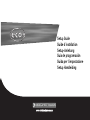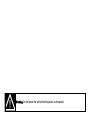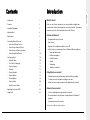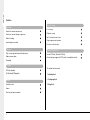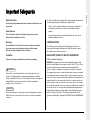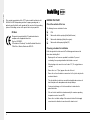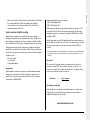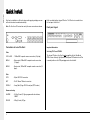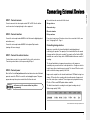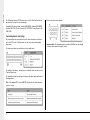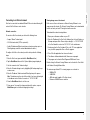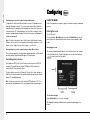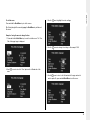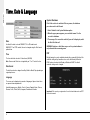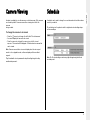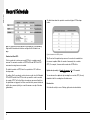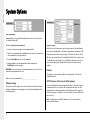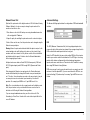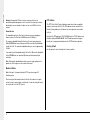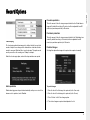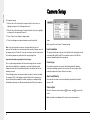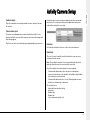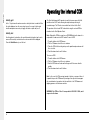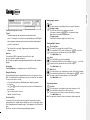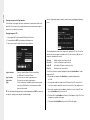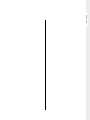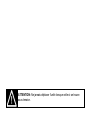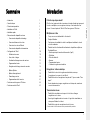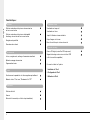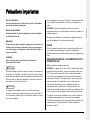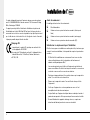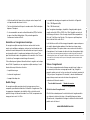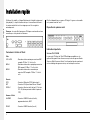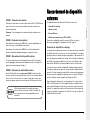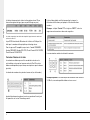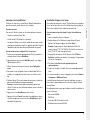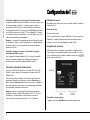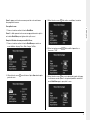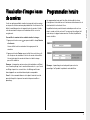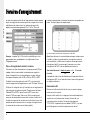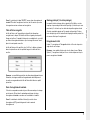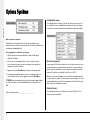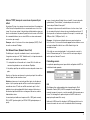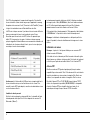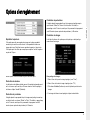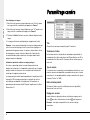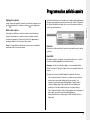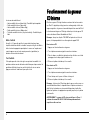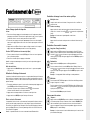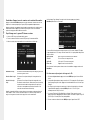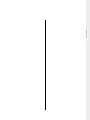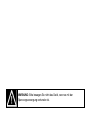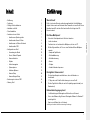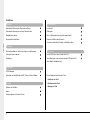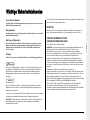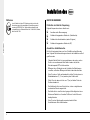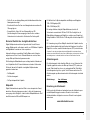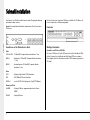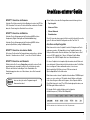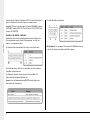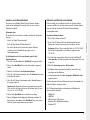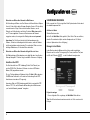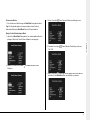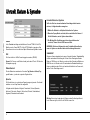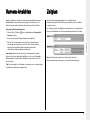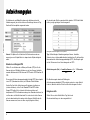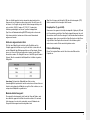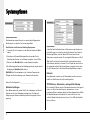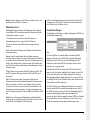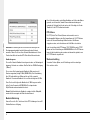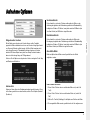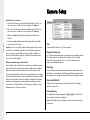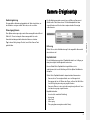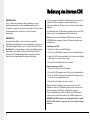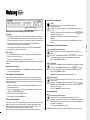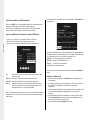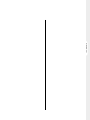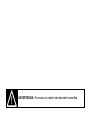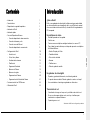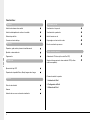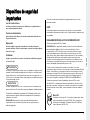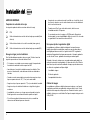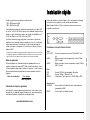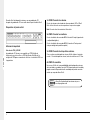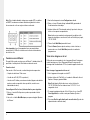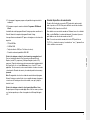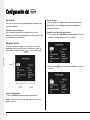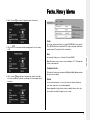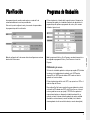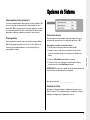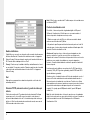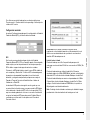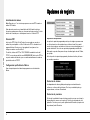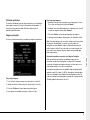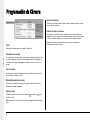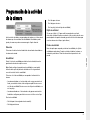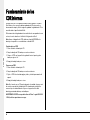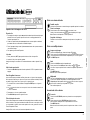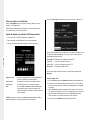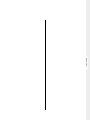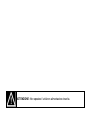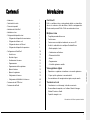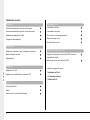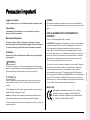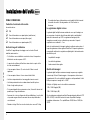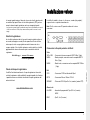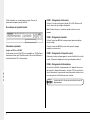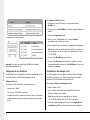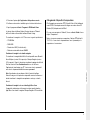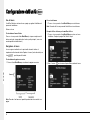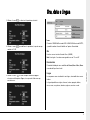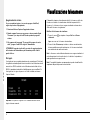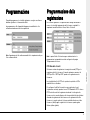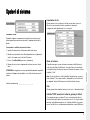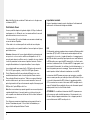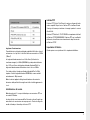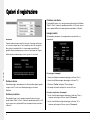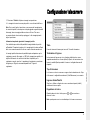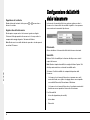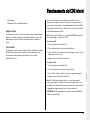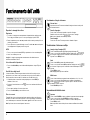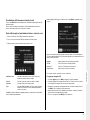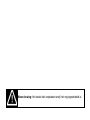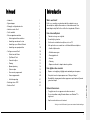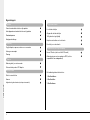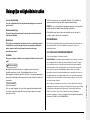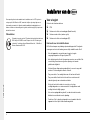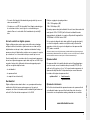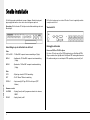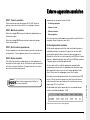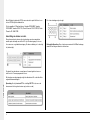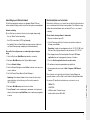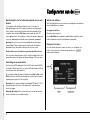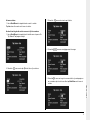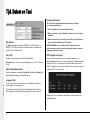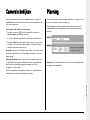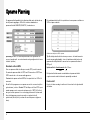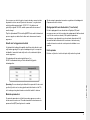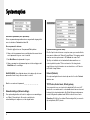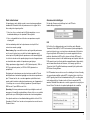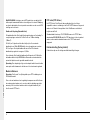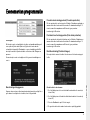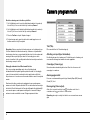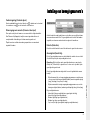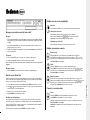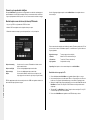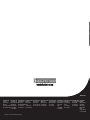Page is loading ...

Warning:
Do not move the unit whilst the power is connected.

IntroductionContents
1
• Introduction 1
• Features 2
• Important Safeguards 3
• Installing Eco9 4
• Quick Install 6
• Connecting External Devices 7
- Connecting Storage Devices 7
- Connecting to Alarms & Relays 8
- Connecting to an Ethernet network 9
- Connecting Dial-up Devices 10
• Configuring Eco9 10
- Using the Menu 10
- Time, Date & Language 12
- Camera Viewing 13
- Schedule 13
- Record Schedule 14
- System Options 16
- Record Options 19
- Camera Setup 20
- Activity Camera Setup 21
• Operating the Internal CDR 22
• Using Eco9 23
What is Eco9?
Eco9 is a cost effective and easy to use video multiplexer, digital video
recorder, and network video transmitter in a one box solution. This manual
introduces you to the Eco9 and Eco9 with internal CD writer.
A video multiplexer?
• Designed with security in mind.
• Easy to use.
• Operates like a traditional multiplexer, not a PC
• All the feature you would expect from a Dedicated Micros multiplexer:
- Main and Spot monitor.
- Multiscreen displays.
- Activity detection.
- Alarms.
- Scheduling.
- Variable record rates.
A digital video recorder?
• Playback and record simultaneously, without affecting recording
• 31 days or more of time-lapse recordings in one box*.
• Instant access to images recorded on the hard disk with no tapes
Network transmission?
• View live and playback images across the network.
• No extra software to buy, Network Viewing software for Windows™
provided.
• Copy images across the network
*Refers to the 300 GB model at default settings.
ENGLISH

Live viewing
Playback viewing
Up to 5 network users at once
Copy images across networks
E-mail on event activation
Internal CD Writer (Eco9 with CD Only)
External storage support via SCSI (check for compatible models)
The manual has three parts:
1. Installing Eco9
2. Configuring Eco9
3. Using Eco9
Features:
Auto detect cameras on power up
Auto detect external storage on power up
Default recording
Loop-through connections
Play, record, copy and transmit simultaneously
Hidden camera option
Scheduling
VCR style playback
Full, Quad and PIP playback
Activity detection
Alarms
Event log with preview window
2
Operation
Playback
Events
Installation
Network Viewing
External storage devices
ENGLISH

Important Safeguards
3
The Eco9 is available with an integrated CD, please pay particular attention to
the following warnings when installing and using this model.
• Caution - Use of controls or adjustments of performance of procedures
other than those specified herein may result in hazardous radiation
exposure.
• To prevent exposure to laser emanations (harmful to the eyes), do not
attempt to disassemble this unit.
LIGHTNING STRIKE
The Eco9 has some in-built protection for lightening strike, however it is
recommended that isolation transformers be fitted to the system in areas
where lightening is a common occurrence.
REGULATORY NOTES FCC AND DOC INFORMATION
(USA and Canadian Models Only)
WARNING: This equipment has been tested and found to comply with the
limits for a Class A digital device, pursuant to part 15 of the FCC rules. These
limits are designed to provide reasonable protection against harmful
interference when the equipment is operated in a commercial environment.
This equipment generates, uses, and can radiate radio frequency energy and,
if not installed and used in accordance with the instruction manual, may cause
harmful interference to radio communications. Operation of this equipment in a
residential area is likely to cause harmful interference in which case the user
will be required to correct the interference at their own expense. If necessary,
the user should consult the dealer or an experienced radio/television technician
for corrective action. The user may find the following booklet prepared by the
Federal Communications Commission helpful: “How to Identify and Resolve
Radio-TV Interference Problems”. This booklet is available from the US
Government Printing Office, Washington, DC20402, Stock No. 004-000-00345-
4.
Read Instructions
All the safety and operating instructions should be read before the unit
is operated.
Power Sources
This unit should be operated only from the type of power source
indicated on the manufacturer’s label.
Servicing
Do not attempt to service this unit yourself as opening or removing
covers may expose you to dangerous voltage or other hazards.
Refer all servicing to qualified service personnel.
Ventilation
Ensure unit is properly ventilated to protect from overheating.
To prevent fire or shock hazard, do not expose this equipment to rain or
moisture. The lightning flash with arrowhead symbol within an equilateral
triangle is intended to alert the user of this equipment that there are dangerous
voltages within the enclosure which may be of sufficient magnitude to
constitute a risk of electric shock.
This is a class A product. In a domestic environment this product may cause
radio interference in which case the user may be required to take adequate
measures.
WARNING
WARNING
ENGLISH

Installing
BEFORE YOU START:
Check the contents of the box
The following items are included in the box:
PSU
Mains cable with three pin plug fitted (North America)
Mains cable without plug fitted (other regions)
Mains cable with two pin plug fitted (EC)
Choosing a location for installation
Eco9 is designed to be desk mounted. The following precautions must be
taken when installing Eco9:
• Openings in the unit’s case are provided for ventilation. To prevent
overheating, these openings should not be blocked or covered.
• When stacking units, ensure there is at least a 1/2" (1.5 cm) gap between
each unit.
• Ensure there is a 1" (3cm) gap on either side of the unit.
• Ensure the unit is not located in an area where it is likely to be subjected to
mechanical shocks.
• The unit should be located in an area with low humidity and a minimum of
dust. Avoid places like damp basements or dusty hallways.
• If using external storage, refer to the manufacturer’s instructions for
placement details.
• If the unit is to be installed in a closed assembly, the maximum operating
temperature must not exceed 40
o
C.
• Ensure there is reliable earthing of the mains outlet when fitted to supply
connections other than direct connections to the branch circuit.
4
This reminder is provided to call the CCTV system installer’s attention to Art.
820-40 of the NEC that provides guidelines for proper grounding and, in
particular, specifies that the cable ground shall be connected to the grounding
system of the building, as close to the point of cable entry as practical.
CE Mark
This product is marked with the CE symbol and indicates
compliance with all applicable directives.
Directive 89/336/EEC.
A “Declaration of Conformity” is held at Dedicated Micros Ltd.,
11 Oak Street, Swinton, Manchester M27 4FL.
ENGLISH

• When connecting the Eco9 to a branch circuit this must be rated 15Amps.
• It is recommended that a UPS (Un-interruptible Power Supply) be
connected to the unit in case of power failure. This will ensure the
continuous operation of the Eco9.
A quick overview of digital recording
Digital multiplex recorders work in exactly the same way as analogue
multiplexers except that they use hard disks to store video, instead of VCR
tapes. Analogue recording uses time-lapse recording to extend the length of
time recorded onto 2 or 3-hour tape - recording fewer pictures every second.
Adjusting the number of pictures recorded every second also extends the
length of time recorded onto the hard disk of a Eco9. However, other factors
also determine the amount of time that can be stored on the disk of a digital
multiplex recorder:
• The image quality
• The record rate
• The hard disk capacity
Image quality
Digital multiplex recorders store images in a compressed format, allowing
images to be recorded more efficiently. The higher the compression, the
smaller the file size, but the image quality will suffer. Eco9 can compress
images between 6KB and 45KB.
5
ENGLISH
Kilobytes and Gigabytes are units of storage:
1GB = 1024 Megabytes (MB)
1MB = 1024 Kilobytes (KB)
With analogue recording, the image quality is dependent on the type of VCR
being used; VHS or S-VHS. Eco9 allows the image quality to be altered by
adjusting the image size, for example, Low quality is 14KB, Medium is 18KB,
and High is 25KB*.
Using a larger image size will fill the hard disk faster than a smaller image size,
as more space is required to store it. To achieve the same amount of recording
time when a larger image size is used requires the record rate (PPS) to be
reduced.
* Note that as for all digital recording, image quality can vary for different scene types, Medium quality
may be 18KB in one scene, but it may be 30KB or more to get the same quality in a scene with
more detail.
Record rate
The record rate is the amount of pictures recorded to disk in a second, or
pictures per second (PPS). This is a system wide figure, so whether 1 or 9
cameras are recorded, the record rate remains the same. The update rate per
camera can be worked out using the record rate:
Update rate = No. of cameras
Record rate
Calculating recording time
Eco9 calculates the recording time automatically when the record rate and
image quality are entered. Alternatively, an interactive record calculator is
available for download from our web site:
www.dedicatedmicros.com

6
ENGLISH
Eco9 can be installed in as little as 4 steps, and being plug-and-play, cameras
will be detected and recorded automatically.
Note: The Eco9 non-CD version has exactly the same connections as shown.
Connections at rear of the Eco9
Video
VID1 to VID9 - 75Ohm BNC composite camera connections (1V pk-pk)
MON A - Main monitor, 75Ohm BNC composite monitor connection
(1V pk-pk)
MON B - Spot monitor, 75Ohm BNC composite monitor connection (1V
pk-pk)
Data
SCSI - 50-pin HD SCSI-2 connection
NET - RJ-45 10-baseT Ethernet connection
SERIAL 1 - 9-way (Male) D-type RS-232 serial port (PPP modem)
Alarms and relays
ALARMS - 25-Way (Female) D-Type, programmable direct alarms;
NO/NC
RELAYS - 9-Way (Female) D-Type
Eco9 is available with an integral CD writer. The CD writer is accessible from
the front panel of the Eco9.
Front panel layout
Important Information
Selecting CD-R’s and CD-RW’s
The internal CD writer in the Eco9 is not compatible with the Ultra Speed
CDR’s. Ensure that only High Speed or Multi-Speed CDR media is used. This
is normally written on the CDR packaging and on the disk itself.
Quick Install

7
ENGLISH
Connecting External Devices
Devices that can be connected to Eco9 include:
Storage devices
Alarm and relays
Ethernet networks
Dial-up modems
If you do not require any of the above devices to be connected to Eco9, move
on to ‘Configuring Eco9’ - Page 8.
Connecting storage devices
Images are recorded to the internal hard disk for instant playback and
searching by the operator. The capacity of the internal disk affects the amount
of images and time that can be recorded. For example, an Eco9 with a 80GB
hard disk can record for 8 days, while a 300GB hard disk allows one month of
recording.
The internal hard disk is a temporary storage device as the images are
constantly being overwritten after a certain period of time. If images need to be
kept for longer then external storage is required. The internal CD writer can be
used to extend the storage capacity of the Eco9.
Images can be copied from the internal hard disk onto CDR disks for long term
storage. CD’s are ideal for recording relatively small amounts of images such
as events, video clips, or incidents. These images can be played back on any
PC with a CD drive and DM Playback software installed.
The table below shows the recording times at typical recording rates (at
Medium image quality, 18KB):
STEP 1. Connect cameras
Connect cameras to the video inputs marked VID1 to VID9. Use the bottom
row of connectors for looping through to other equipment.
STEP 2. Connect monitors
Connect the video output marked MON A to the Main monitor (digital playback
and multiscreens).
Connect the video output marked MON B to the optional Spot monitor
(analogue full-screen images).
STEP 3. Connect the external devices
If external devices need to be connected to Eco9, go to the next section -
‘Connecting external devices’, before proceeding to Step 4.
STEP 4. Connect power
Once the Eco9 is in its final position and all external devices have been fitted and
powered, connect the PSU to the rear of the unit and apply the power. The power-
up procedure may take up to one minute before Eco9 can be used.
will now record all cameras without any further
programming!
Times indicate all cameras being copied to the CD.

8
ENGLISH
The 50-way high density SCSI-2 port on the rear of the Eco9 can be used as
an alternative to connect to external storage.
Compatible CD writers include; Yamaha CRW2200SX, Yamaha CRW3200SX,
Yamaha CRW-F1SX, Plextor Plexwriter PX-W1210TSE, Plextor Plexwriter PX-
W4012TSE.
Connecting Alarms and Relays
Dry contact alarms can be wired directly to the alarm connection on the back
on the Eco9. There are 10 alarm inputs, one for each camera, and a global
alarm input.
The alarm connections are as follows (view from solder side):
The polarity of the alarms - normally open or normally closed, can be set in the
‘Camera Setup’ menu.
The global alarm input is used to protect images. An alarm trigger performs the
following actions:
Note: If the standard PPS is set to 000PPS this will make the alarm cameras
exclusive record.
Relay connections are as follows:
Important Note: The onboard relays are rated at 24V 500mA, do not attempt
to connect mains power through the relays

9
ENGLISH
Connecting to an Ethernet network
Eco9 can be connected to a standard 10-baseT Ethernet network allowing full
control of the Eco9 from a remote location.
Network connection
To connect an Eco9 to a network you will need the following items:
• A spare 10-baseT network point.
• A RJ-45 network cable (CAT5 or equivalent).
• A static IP address and Subnet mask (some networks may also require a
Default gateway, consult the network administrator for advice).
To configure the Eco9 on the network you will need to perform the following
steps:
1. Enter the Eco9 menu (press and hold the Mode/Menu button).
2. Tap the Mode/Menu button until the ‘System Options’ page is displayed.
3. Use the cursors to select ‘Network settings’
4. Enter the ‘Network settings’ menu by highlighting ‘Edit’ and pressing the up
or down cursor.
5. Enter the IP address, Subnet mask and Default gateway in the spaces.
Note: The addresses are four sets of three digits, if you have only two digits
in the address insert a 0 before the number i.e. 123.123.123.001
6. Press the Mode/Menu button to exit the menu.
7. Press camera 1 to accept the changes and reboot the system, or press
Mode/Menu again to exit without changing the settings.
Viewing images across the network
Eco9 can use either a web browser or Network Viewing Software to view
images across the network. The Network Viewing Software can be downloaded
from the unit onto your local PC using the network connection.
To download the network viewing software:
1. Open your web browser software on your PC.
2. Enter the IP address of the Eco9 in the ‘Address’ box in Internet Explorer or
Netscape and press Enter. Remove all preceding 0’s, i.e. 123.123.123.001
in the Eco9 should be entered as 123.123.123.1 in the web browser.
3. A web page from the Eco9 is loaded. Click on the ‘PC viewer application’
icon, you will be prompted to Save or Run the program.
4. Select ‘Run this application from its current location’.
5. The software will download and install, follow onscreen prompts.
6. The program can be found in Start>Programs>DM Network Viewer.
Details of using the Network Viewing Software can be found in the ‘User Guide’
in the Network Viewing Software folder.
The minimum specification PC for viewing images over a network is:
• 500Mhz CPU
• 64MB RAM
• 4MB video card (capable of 16 million colours)
• Minimum of 800x600 screen resolution

Configuring
10
ENGLISH
Viewing images across the network using a web browser
It is possible to use Microsoft Internet Explorer (version 5.X and above) and
Netscape Navigator (version 4.7X ) to view images from an Eco9. Follow the
instructions above to display the Eco9 web page, but click on the ‘Web viewer’
icon instead of the ‘PC viewer application’ icon. It will be necessary to enter a
username and password at this point, the default “username” and “password”
is user and password.
Note: The web viewer does not have all the features of the Network Viewing
Software, but it is useful if it is not possible to download the software, or if you
want to view the images from an offsite location i.e. via the web.
Viewing images across the network using an Apple Mac or Linux
There is limited support for viewing images using an Apple Mac or Linux based
operating system using Netscape Navigator 4.7X web browser.
Connecting dial-up devices
Eco9 supports a PPP (Point to Point Protocol) connection from the RS-232
serial port. This port allows an external US Robotics (56K) modem to be
connected to the serial port of the Eco9.
To make a dial-up connection in Windows
®
, Click on Start > Help, and type in
‘Dial Up’ in the search window. A description of making a dial-up connection to
another PC should be displayed.
Note: If a dial-up connection is used, the default PPP address is 172.17.2.2,
and username and password is ‘user’ and ‘password’ for dial-up and logon.
USING THE MENU
Eco9 uses a paged menu system to guide the installer through the installation
process.
Entering the menu
To enter the menu:
Press and hold the Mode/Menu key(if you tap the Mode/Menu key you will
switch between the Spot and Main monitor, menus are not available in Spot
mode).
Navigating the menu
The menus are displayed with ‘options’ on the left-hand column and ‘settings’
in the right hand column. A cursor (highlighted text) can be moved using the
cursor keys on the front panel.
To view the next page
Tap the Mode/Menu key to view the next page.
Tip: Tapping the
orkeys will allow you to go back or forward a page in the
menus.

11
ENGLISH
3. Use the cursor to highlight the minute settings.To exit the menu
Press and hold the Mode/Menu key to exit the menus.
Tip: Cycling though all the menus by tapping the Mode/Menu key will also exit
the menus.
Example of using the menu to change the time:
2. Use the cursor to select the ‘Time’ option on the left-hand side of the
menu.
11
1. Press and hold the Mode/Menu key to enter the installer menu. The ‘Time,
Date & Language’ page is displayed.
4. Use the cursors to change the settings, in this example 12:30.
5. Use the cursor to return to the left-hand side of the page and select
another option. Or, press and hold Mode/Menu to exit the menu.

12
ENGLISH
Date
As default, the date is entered DD:MM:YYYY on PAL models and
MM:DD:YYYY on NTSC models, this can be changed using the Date format
option below.
Time
The time should be entered in 24 hour format (HH:MM).
Note: Summer and Winter time is signalled by an ‘S’ or ‘W’ next to the time.
Date format
The date format can be changed from Day, Month to Month, Day depending on
regional preference.
Language
The menus can be displayed in a number of languages. Upon selection these
are presented as a dropdown list.
Available languages are: English, French, German, Spanish, Italian, Chinese,
Russian, Czech, Polish, Dutch, Hungarian, Swedish and Croatian.
System Shutdown
If the Eco9 needs to be switched off for any reason, the shutdown
procedure needs to be followed:
1. Select ‘Enabled’ in the System Shutdown option.
2. When the pop-up menu appears, press and hold camera 1 for five
seconds to shutdown.
3. The message ‘It is now safe to switch off your unit’ is displayed, switch
the Eco9 off at the wall.
WARNING: Data loss or disk failure may occur if a system shutdown is
not performed before removing power.
DST
Daylight saving time can be adjusted automatically or manually. By default, the
automatic setting will go forward one hour on the last Sunday in March at
01:00, and one hour back last Sunday in October at 02:00. The default
automatic settings can be changed.
Important: If the country or region where the unit is located does not use DST
then select manual.
Time, Date & Language

13
ENGLISH
Camera Viewing Schedule
An option is available to view all cameras or selected cameras. All the cameras
are viewed by default. Cameras removed from viewing do not affect the
cameras
being recorded.
To change the cameras to be viewed
• Press the ‘ ’ cursor key to change the edit field to ‘Selected cameras’.
• A menu will display the cameras to be viewed.
• Press the camera key to toggle the camera in or out of the viewed
sequence. This camera will be displayed. A filled box denotes cameras that
can be viewed.
Note: Cameras removed from view are not displayed on the main or spot
monitor in live or playback mode, multiscreen displays will show a blank
segment.
Tip: It is advisable to set a password to stop this setting being altered by
unauthorised personnel.
A schedule can be used to change the record rates and select whether alarms
or activity is enabled.
The schedule gives the option to switch to night and weekend settings at pre-
set times and days.
Note: The Weekend setting overrides any night settings during the defined
weekend period.

14
ENGLISH
Update rate (seconds) = Number of cameras =9= 1.5 seconds
PPS 6
Tip: To work out the update rate per camera - the number of seconds before
the camera is updated. Divide the number of cameras by the record rate
(PPS). For example, 9 cameras with a record rate of 6PPS will be:
Record Schedule
Note: The Night and Weekend options are only displayed if a corresponding
Night and Weekend schedule has been configured in the Schedule menu
page.
Standard and Event PPS
Select a record rate in pictures per second (PPS) to be recorded across all
cameras. The maximum record rate is 25PPS for PAL and 30PPS for NTSC
cameras when a single camera is recorded.
The default record rate is 6PPS, this is the equivalent to a VCR in 24-hour
time-lapse mode.
To configure Eco9 to record only events (exclusive record), select the Standard
PPS as 0PPS and the Event PPS to a value you want the events to record at
for example, 3PPS. The Eco9 will then not record any cameras until activity or
the global alarm are triggered, it will then record the activity camera interleaved
with the other cameras (activity) or record all cameras on receipt of the alarm
(global alarm).
The table below shows the equivalent record rates of typical VCR time-lapse
modes:
Figures in brackets are for NTSC systems.
You can decrease the update rate by increasing the record rate (PPS), the only
drawback is that the recording time will also decrease.
Events active
Select whether activity is on or off for day, night, and weekend schedules.

15
ENGLISH
When activity is triggered it is automatically interleaved with the non-event
cameras, i.e. if camera 1 has an event, the recording sequence would be
121314121314 rather than the standard sequence of 12341234, effectively
increasing the record speed of camera 1.
Tip: Setting the standard PPS to 000PPS will disable the interleave recording
so that only the cameras in alarm will be recorded.
Recorded file size
The file or image size affects the quality of the images recorded to disk. A
larger file size has superior picture quality, but will fill the hard disk faster, so
less time will be recorded before the images will be overwritten.
The file size can be set between 6 and 45KB. The table below shows the
image quality at typical file sizes:
Main storage (protected%)
The total video storage in Gigabytes (GB) is displayed along with the
percentage of video storage which is protected (will not be overwritten). Note
that the calculations for recording time assume there is no protected video.
Video that is protected will need to be manually unprotected in the ‘Record
Options’ before it can be used for recording again.
Earliest recording
The earliest recording displays the date and time of the first image on the disk.
Note: The equivalent image quality is representative in most circumstances,
however, camera views with large amounts of image detail may require the file
size to be increased to obtain a similar image quality.
Maximum recording time
The maximum recording time is the number of days and hours before the images
are overwritten. The maximum record time is calculated automatically when
the standard or event record rate is highlighted and changed.
Tip: Reducing the file size (KB) or record rate (PPS) can increase the
maximum recording time.

16
ENGLISH
System Options
User password
A password can be set to prohibit unauthorised access to the menu systems.
The default setting is Off.
To set or change the menu password:
1. Use the cursor keys to change the User password to On.
2. When the new password menu is displayed use the camera key numbers to
enter a password - up to eight numbers.
3. Press the Mode/Menu key to enter the password.
4. When prompted re-enter the password to confirm and press the
Mode/Menu key when complete.
WARNING: For security reasons, loss of passwords will require the unit to be
returned for the passwords to be reset.
Make a note of your password here __ __ __ __ __ __ __ __
Network settings
This option is used to configure the unit for connection to an Ethernet network
or dial-up. A pop-up box for configuring the network settings is displayed with
the following items:
System name
Each Eco9 on the network can be given a system name to help identification,
the unit name is displayed in the Network Viewing software. A maximum of 30
characters can be used for the system name. The default unit name is ‘Eco9’.
Tip: If you do not want the unit to automatically identify itself on a network, use
a ‘#’ symbol as the first character. You will still able to access the unit across
the network by typing in the IP address directly into the Network Viewing
software.
Network
This option is used to enable or disable the network option. The network is
enabled by default.
TCP/IP address, Subnet mask, Default gateway
A unique IP address and a subnet mask must be given to the Eco9 in order to
communicate with it over a network. On an existing network these are often
obtained from the network administrator. A Default gateway will be required if
the Eco9 is going to be viewed from a remote location, such as a WAN or dial-
up via a router.
Note: The Eco9 requires a Static IP address, even if it is connected to a
dynamic (DHCP) network.

17
ENGLISH
Network Viewer Port
By default, the port number of the digital recorder is 8234 for Network Viewing
Software. Ordinarily, it is not necessary to change the port number of the
machine unless there is either:
1. More than one unit on the LAN and you are using a broadband connection
with a single public IP address
2. A specific policy for controlling the port numbers on the network is in place.
If either of these are the case, then the port number can be changed using the
Network viewer port option.
Warning: Ensure the port number allocated within this option is unique for the
network and does not conflict with any other device on the network. If port
numbers conflict on a network it is likely that one or both of the units with that
port allocation will not operate. Get advice from the Network Administrator
before changing the port number.
Valid port numbers are between 0 and 1023 (Well known ports), 1024 and
49151 (Registered ports), and 49152 through 65535 (Dynamic and Private
ports).
When changing the Network viewer port number, the Remote Admin port
number will automatically be changed to 'Network viewer port number plus
one'. Therefore, if several machines are used on the same network, it may be
necessary to increment each machine's port number by 2 to allow full
operation. For example, port 6000 for unit 1, port 6002 for unit 2 etc.
Note: There is no indication as to the new port number on the digital recorder
itself, the port number is only revealed within this menu or when a unit is
detected on a LAN using the Network Viewing software.
If you are using a broadband connection, you will need to use the 'Port
Forwarding' or 'Virtual Server' function of the router to direct port traffic to the
correct IP address.
Advanced Settings
The Advanced Settings option allows the configuration of MTU and bandwidth
limitation.
MTU
The MTU (Maximum Transmission Unit) is the largest physical packet size,
measured in bytes, that a network can transmit. Any messages larger than the
MTU are divided into smaller packets before being sent.
Ideally, the MTU should be the same as the smallest MTU of all the networks
between your machine and the final destination. If the MTU figure is too large
packets will be broken up (fragmented), which slows down transmission
speeds, and in some cases cause a ‘Connection to Unit Timed Out’ message
when using DM Network Viewing Software.
MTU sizes can vary for each connection and it may be necessary to use trial
and error to find the optimal MTU, if you are unsure about the MTU size, use
the default setting (576) and work up if necessary. Typical MTU sizes are as
follows:

18
ENGLISH
Warning: Changing the MTU size can have an adverse affect on the
transmission speed and operation over the network. Check with your network
administrator or service provider for advice on the correct MTU size for the
network.
Bandwidth limit
The bandwidth used by the Eco9 can be limited to prevent overloading on
slower networks. The Eco9 has a 10MB/s connection (10Base-T).
The maximum bandwidth that an Eco9 will use (5 users viewing images) is
6Mb/s (006000Kbits/s) so any limiting over 60% does not affect the bandwidth
used by the Eco9. The maximum bandwidth used by one user is approximately
2.5Mb/s
If you want to limit the bandwidth used by the Eco9 to 1Mb/s set the bandwidth
limit to 001000Kbits/s, the equivalent KBytes/second will automatically be
calculated.
Note: Restricting the bandwidth does not decrease the image quality, but the
update rate of the images over the network will decrease.
Modem initialise
Note: Serial port 1 is always initialised for PPP connection using a US
Robotics modem.
This text string will be transmitted from the Eco9 to the modem on a regular
interval to ensure communication is still present. It is also the string that would
be used for 'dial in' for the PPP function.
PPP address
The PPP (Point to Point Protocol) address is used when a Hayes compatible
modem is connected to the Eco9. The PPP address must be entered into the
Network Viewing software or Web browser to view images when connected to
the Eco9.
By default, the PPP address is 172.017.002.002 when the TCP/IP address is at
its default setting of 000.000.000.000. The PPP address cannot be changed
directly, but is changed automatically when the TCP/IP address is adjusted.
Factory default
Use this option to return all settings to the factory condition.

19
ENGLISH
Record Options
Timed expiry
The timed expiry option allows images to be held on the disk for a selected
number of days or hours. Images on the disk which are older than this time
cannot be accessed. By default there is no timed expiry. This option can be
used to prevent the unit recording over 30 days for example.
Enable the timed expiry option, and enter the days and hours as required.
Alarm protection
Global alarm triggers can be protected automatically as they are received. If no
alarms are to be protected, select Disabled.
Pre-alarm protection
This is the amount of time the images are protected before the Global alarm is
triggered. By default this setting is 15 minutes, but this is adjustable from 00
minutes (no pre-alarm protection) to 60 minutes.
Post-alarm protection
This is the amount of time the images are protected after the Global alarm has
ended. By default this setting is 15 minutes, but this is adjustable from 00
minutes (no post-alarm protection) to 60 minutes.
Protected images
Selecting this option allows images to be protected or unprotect manually
To protect images:
1. Enter the time of the first image to be protected (in the From area).
2. Enter the time of the last image to be protected (in the To area).
3. Select ‘Confirm’ in the Protect images option.
4. The selected images are protected and placed in the list.
Page is loading ...
Page is loading ...
Page is loading ...
Page is loading ...
Page is loading ...
Page is loading ...
Page is loading ...
Page is loading ...
Page is loading ...
Page is loading ...
Page is loading ...
Page is loading ...
Page is loading ...
Page is loading ...
Page is loading ...
Page is loading ...
Page is loading ...
Page is loading ...
Page is loading ...
Page is loading ...
Page is loading ...
Page is loading ...
Page is loading ...
Page is loading ...
Page is loading ...
Page is loading ...
Page is loading ...
Page is loading ...
Page is loading ...
Page is loading ...
Page is loading ...
Page is loading ...
Page is loading ...
Page is loading ...
Page is loading ...
Page is loading ...
Page is loading ...
Page is loading ...
Page is loading ...
Page is loading ...
Page is loading ...
Page is loading ...
Page is loading ...
Page is loading ...
Page is loading ...
Page is loading ...
Page is loading ...
Page is loading ...
Page is loading ...
Page is loading ...
Page is loading ...
Page is loading ...
Page is loading ...
Page is loading ...
Page is loading ...
Page is loading ...
Page is loading ...
Page is loading ...
Page is loading ...
Page is loading ...
Page is loading ...
Page is loading ...
Page is loading ...
Page is loading ...
Page is loading ...
Page is loading ...
Page is loading ...
Page is loading ...
Page is loading ...
Page is loading ...
Page is loading ...
Page is loading ...
Page is loading ...
Page is loading ...
Page is loading ...
Page is loading ...
Page is loading ...
Page is loading ...
Page is loading ...
Page is loading ...
Page is loading ...
Page is loading ...
Page is loading ...
Page is loading ...
Page is loading ...
Page is loading ...
Page is loading ...
Page is loading ...
Page is loading ...
Page is loading ...
Page is loading ...
Page is loading ...
Page is loading ...
Page is loading ...
Page is loading ...
Page is loading ...
Page is loading ...
Page is loading ...
Page is loading ...
Page is loading ...
Page is loading ...
Page is loading ...
Page is loading ...
Page is loading ...
Page is loading ...
Page is loading ...
Page is loading ...
Page is loading ...
Page is loading ...
Page is loading ...
Page is loading ...
Page is loading ...
Page is loading ...
Page is loading ...
Page is loading ...
Page is loading ...
Page is loading ...
Page is loading ...
Page is loading ...
Page is loading ...
Page is loading ...
Page is loading ...
Page is loading ...
Page is loading ...
Page is loading ...
Page is loading ...
Page is loading ...
Page is loading ...
Page is loading ...
Page is loading ...
Page is loading ...
Page is loading ...
Page is loading ...
Page is loading ...
Page is loading ...
-
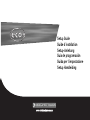 1
1
-
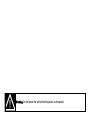 2
2
-
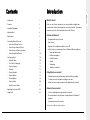 3
3
-
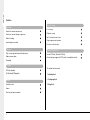 4
4
-
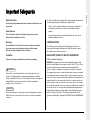 5
5
-
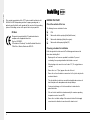 6
6
-
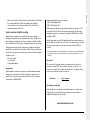 7
7
-
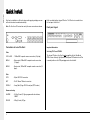 8
8
-
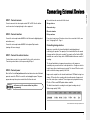 9
9
-
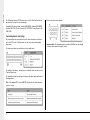 10
10
-
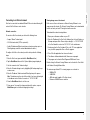 11
11
-
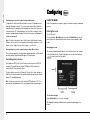 12
12
-
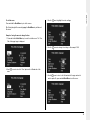 13
13
-
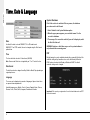 14
14
-
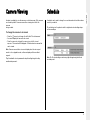 15
15
-
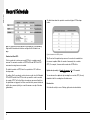 16
16
-
 17
17
-
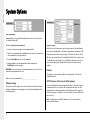 18
18
-
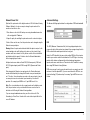 19
19
-
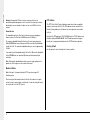 20
20
-
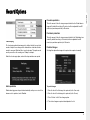 21
21
-
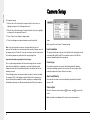 22
22
-
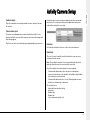 23
23
-
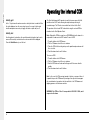 24
24
-
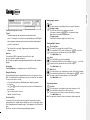 25
25
-
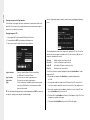 26
26
-
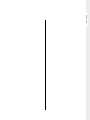 27
27
-
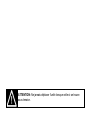 28
28
-
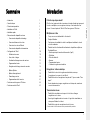 29
29
-
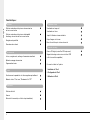 30
30
-
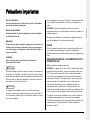 31
31
-
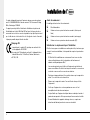 32
32
-
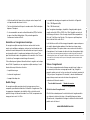 33
33
-
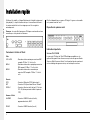 34
34
-
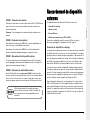 35
35
-
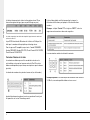 36
36
-
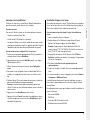 37
37
-
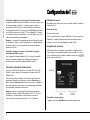 38
38
-
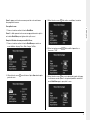 39
39
-
 40
40
-
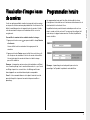 41
41
-
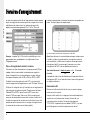 42
42
-
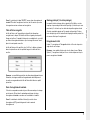 43
43
-
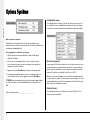 44
44
-
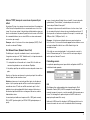 45
45
-
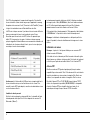 46
46
-
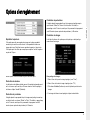 47
47
-
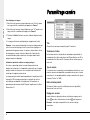 48
48
-
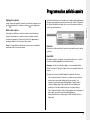 49
49
-
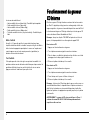 50
50
-
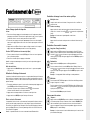 51
51
-
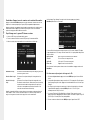 52
52
-
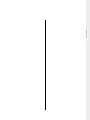 53
53
-
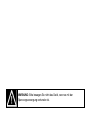 54
54
-
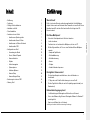 55
55
-
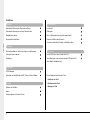 56
56
-
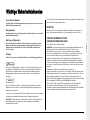 57
57
-
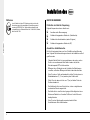 58
58
-
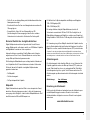 59
59
-
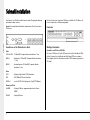 60
60
-
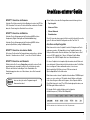 61
61
-
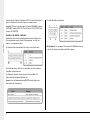 62
62
-
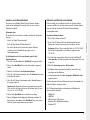 63
63
-
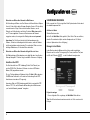 64
64
-
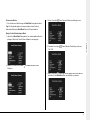 65
65
-
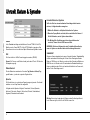 66
66
-
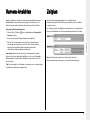 67
67
-
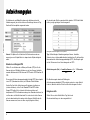 68
68
-
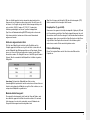 69
69
-
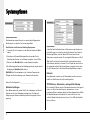 70
70
-
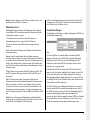 71
71
-
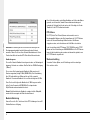 72
72
-
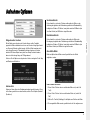 73
73
-
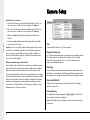 74
74
-
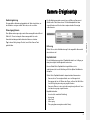 75
75
-
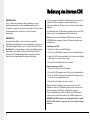 76
76
-
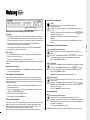 77
77
-
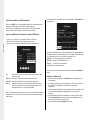 78
78
-
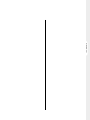 79
79
-
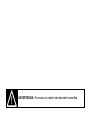 80
80
-
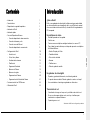 81
81
-
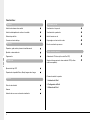 82
82
-
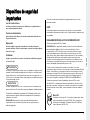 83
83
-
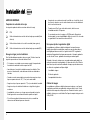 84
84
-
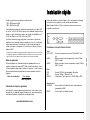 85
85
-
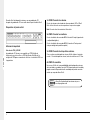 86
86
-
 87
87
-
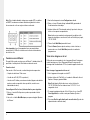 88
88
-
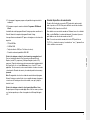 89
89
-
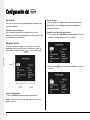 90
90
-
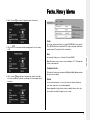 91
91
-
 92
92
-
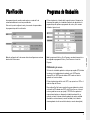 93
93
-
 94
94
-
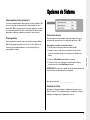 95
95
-
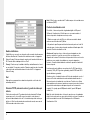 96
96
-
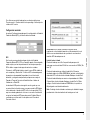 97
97
-
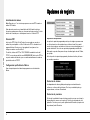 98
98
-
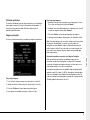 99
99
-
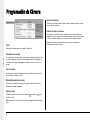 100
100
-
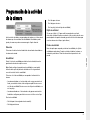 101
101
-
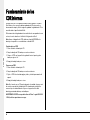 102
102
-
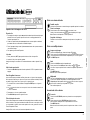 103
103
-
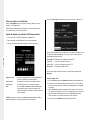 104
104
-
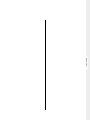 105
105
-
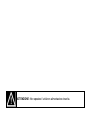 106
106
-
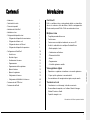 107
107
-
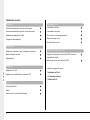 108
108
-
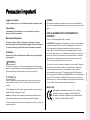 109
109
-
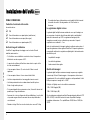 110
110
-
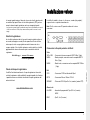 111
111
-
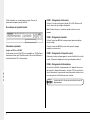 112
112
-
 113
113
-
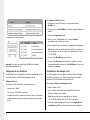 114
114
-
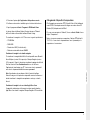 115
115
-
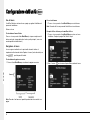 116
116
-
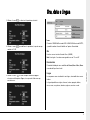 117
117
-
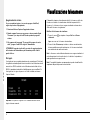 118
118
-
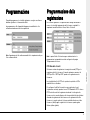 119
119
-
 120
120
-
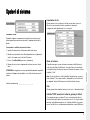 121
121
-
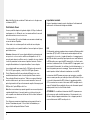 122
122
-
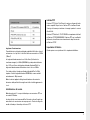 123
123
-
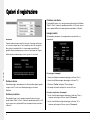 124
124
-
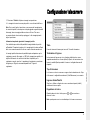 125
125
-
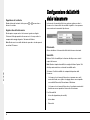 126
126
-
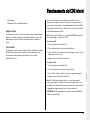 127
127
-
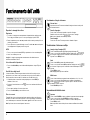 128
128
-
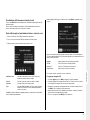 129
129
-
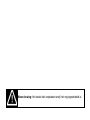 130
130
-
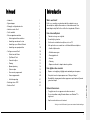 131
131
-
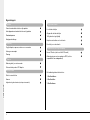 132
132
-
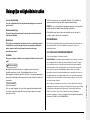 133
133
-
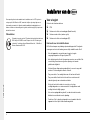 134
134
-
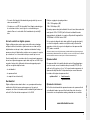 135
135
-
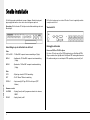 136
136
-
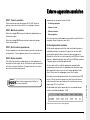 137
137
-
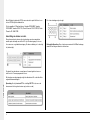 138
138
-
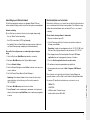 139
139
-
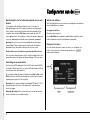 140
140
-
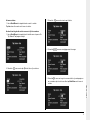 141
141
-
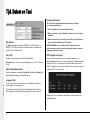 142
142
-
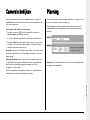 143
143
-
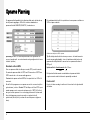 144
144
-
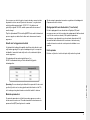 145
145
-
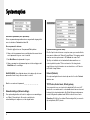 146
146
-
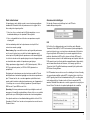 147
147
-
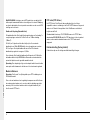 148
148
-
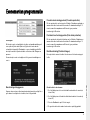 149
149
-
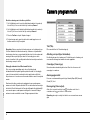 150
150
-
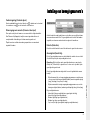 151
151
-
 152
152
-
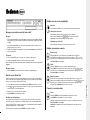 153
153
-
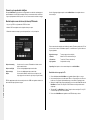 154
154
-
 155
155
-
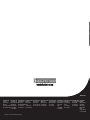 156
156
Dedicated Micros CRW2200SX Installation guide
- Category
- CD players
- Type
- Installation guide
Ask a question and I''ll find the answer in the document
Finding information in a document is now easier with AI
in other languages
Related papers
-
Dedicated Micros ECO9 Installation guide
-
Dedicated Micros BX2 Installation guide
-
Dedicated Micros EPOS Interface Unit Installation guide
-
 Code Alarm DM 1500 Installation guide
Code Alarm DM 1500 Installation guide
-
Dedicated Micros BX2 Installation guide
-
Yamaha Eco4 CD Installation guide
-
Dedicated Micros Digital Sprite 2 Installation guide
-
Dedicated Micros DV-IP Express Installation & Operation Guide
-
Dedicated Micros DV-IP ATM Installation guide
-
Dedicated Micros SD (4 & 32 Channel) Installation & Operation Guide
Other documents
-
Konig Electronic SEC-UNIT50 User manual
-
Alecto DVB-100 Owner's manual
-
Megasat HSC 7800 User manual
-
Sharp PAVR10E User guide
-
Elvox 46340.F08 User manual
-
Eneo VMC-32LCD-PW2 Installation And Operating Instructions Manual
-
Yamaha CDRW16G User manual
-
Yamaha CDRW16G User manual
-
Eneo VMC-32LCD-PW2 Installation And Operating Instructions Manual
-
US Robotics 56K Faxmodem Owner's manual