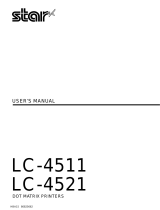Page is loading ...

Acknowledgements
EPSON is a Trademark of Seiko Epson Corporation.
IBM is a Trademark of International Business Machines Corporation.
Proprinter is a Trademark of International Business Machines Corporation.
A Publication of
Output Solutions GmbH
Bavierstraße 1
D-40699 Erkrath
Federal Republic of Germany
January 2002
Number: 5112 991 19141
Great care has been taken to ensure that the information in this handbook is accurate and complete.
However, should any errors or omissions be discovered or should any user wish to make suggestions
for improving this handbook, please feel encouraged to send us the relevant details.
The contents of this manual are subject to change without notice.
Copyright © by Output Solutions GmbH.
All rights strictly reserved. Reproduction or issue to third parties in any form is not permitted without
written authorization from the publisher.

1
Step 1
Contents of Delivery Printer CI - 4040
Lieferumfang

Output Stacker
Power Cord Socket
Power Switch
Tear Off Edge
Personality Module (PM)
Rear Side
Top Cover
Output Stacker
Ribbon Cassette
Front Cover
Operator Panel
Tractor
Front Side
Manual Insertion Guide
CD-ROM
Power Cord
2
CI - 4050

3
Step 2
Removing the Transport Lock
Transportsicherung entfernen

4
Step 3
Installing the Personality Module (PM); only for CI - 4050
Schnittstelle (PM) installieren; nur bei CI - 4050

5
Step 4
Connection to a Computer
Systemanbindung
Connection to the System Systemanbindung
Connect the printer either with paral- Der Drucker wird mit dem parallelen
lel or serial (or both) interface cables oder dem seriellen Anschlusskabel
to the host system. oder mit beiden an das
Rechnersystem angesclossen.

7
Step 6
Installing the Ribbon Cassette
Farbband einlegen

Quick Reference Guide
C I - 4 0 4 0
C I - 4 0 5 0

Contents
Safety Regulations ................................................I
Electromagnetic Compatibility ...................................... II
Operating Environment ...........................................III
About this Manual ............................................... 1
Acronyms and Abbreviations ....................................... 1
The Printer CI - 4040 ............................................. 2
The Printer CI - 4050 ............................................. 3
Remove Transport Lock .......................................... 4
Installing the Personality Module (only for CI - 4050) .................... 4
Connection to a Computer ......................................... 5
Power Switch / Voltage Range ..................................... 5
Operator Control Panel ........................................... 6
Description of the Keys ........................................... 7
Install Ribbon .................................................. 10
Mounting the Output Stacker (only for CI - 4050) ...................... 12
Paper Loading ................................................. 12
Manual Front Insertion Guide ..................................... 15
Optional ASF Cassettes (only for CI - 4050) .......................... 17
Platen ....................................................... 18
Print Head .................................................... 18
Configuration Printout ........................................... 19
Standard Configuration for Printer CI - 4040 .......................... 20
Standard Configuration for Printer CI - 4050 .......................... 21
Macros ....................................................... 22
Macro Configuration ............................................ 22
Quick Macro Selection ........................................... 23
Emulation Selection ............................................. 23
Vertical Position Adjustment ...................................... 24
Quick Configuration Entries ....................................... 25
How to Save Settings ........................................... 25
Operator Panel Messages ........................................ 26
Troubleshooting ................................................ 30
CI - 4040 / CI - 4050 Configuration Menu ............................ 34

I
Safety Regulations
The printer PP 404 (CI - 4040) and PP 405 (CI - 4050) fulfils the safety
regulations according to UL 1950 and VDE (IEC 950) and CSA 22.2/No. 950 for
for computer systems.
The mains cable must be connected to a ground protected wall-socket. The
selected voltage of the printer needs to agree with the local voltage.
The power plug must be easily accessible at any time so that it can be
disconnected immediately in case of danger or for maintenance purposes..
Comme le câble de secteur sert de dipositif d'arrêt-urgence, sa connexion à
l'imprimante doit être tout le temps accessible.
Before installing the printer, check the surrounding conditions in which the
printer will be placed (see next page).
During a thunderstorm you should never attempt to connect or disconnect any
data transfer cables.
The power supply should only be opened and checked by authorized personnel.
Repairs and maintenance beyond the descriptions of chapter 4 Maintenance
(see Users Manual on the CD-ROM) may only be attempted by authorized
personnel as well. Repairs done inappropriately may cause damage and severe
danger for the user.
There are warning symbols to draw the user's attention to possible injuries:
This symbol is visible when the top cover has been
opened. It indicates that the print head is extremely
hot after long periods of printing.
Ce signal de danger se présente quand le cache
supérieur de l’imprimante soit retiré pour indiquer que
la tête d’impression peut être extrèmement chaude

II
Electromagnetic Compatibility
We certify that the equipment at issue,
Type: Printer PP 404 (CI - 4040) and PP 405 (CI - 4050)
corresponds to the law regulations ruling electromagnetic compatibility of
appliances (89/336/EWG) and, therefore, fulfils the requirements for conformity
marking with the CE-sign.
This equipment has been tested and found to comply with the limits for a
Class B digital device, pursuant to Part 15 of the FCC rules. These limits are
designed to provide reasonable protection against harmful interference in a
residential installation. This equipment generates, uses, and can radiate radio
frequency energy and, if not installed and used in accordance with the in-
struction manual, may cause interference to radio communications.
However, there is no guarantee that interference will not occur in a particular
installation. If this equipment does cause harmful interference to radio or
television reception, it can be determined by turning the equipment off and on.
The user is encouraged to try to correct the interference by one or more of the
following measures:
S Reorient or relocate the receiving antenna.
S Increase the separation between the equipment and receiver.
S Connect the equipment to an outlet on a circuit different from the circuit
to which the receiver is connected.
S Consult the dealer or an experienced radio/TV technician for help.
Shielded interface cables should be used with this unit to ensure compliance
with Class B limits.
Changes and modifications not explicitly allowed by the equipment's
manufacturer could void the user's authority to operate the equipment.
Changes et modifications pas expressément approuvés par le producteur
peuvent dévaluer l'autorité d'opérer l'équipement.

III
Operating Environment
Avoid installing the printer where it is exposed to moisture or heat (eg. direct sun
light).
S Temperature: + 10EC to + 35EC (+50EF to +95EF)
S Humidity: 20% to 80%
S Humidity with Automatic (only printer CI - 4050)
Sheet Feeder (ASF): 30% to 70%
Slots and openings in the printer's housing are provided for ventilation. Always
ensure that these openings are not obstructed.
Also ensure that the cables at the rear of the printer do not interfere with the
output paper path.
When processing fanfold paper always place the printer with its front edge
slightly off the edge of the table.

1
About this Manual
The CI - 4040 / CI - 4050 Quick Reference guide is a short and easy
description of the printer. It gives a quick overview of how to use the printer and
should be used as a complement to the User’s Manual, witch you will find on the
CD-ROM.
.
The following convention is used in this manual:
[START/STOP] Operator Panel Key functions are always depicted in brackets.
Operator Panel Key functions indicated by a key-symbol
Acronyms and Abbreviations
AGC Automatic Gap Control, space between printhead and platen
ASF Automatic Sheet Feeder cassette for cut sheet paper
BIN Paper source name for cut sheet cassette
EE Eastern European
LCD Liquid Crystal Display to display Operators Panel messages
LED Light Emitting Diode, Light indicator on operator panel
LQ Letter Quality
MACRO Set of stored parameters
PM Personality Module, Serial / Parallel Interface Module
PSU Power Supply Unit

2
The Printer CI - 4040

3
The Printer CI - 4050

4
Remove Transport Lock
S Open the top cover, by grasping the top cover on the left hand side
S Remove the transport locking clip from the print head drive belt
Installing the Personality Module (only Printer CI - 4050)
S Insert the Personality Module with the component side upwards until the
connector fully engages. Hand tighten the two lock screws.
Note:
S To avoid damage due to electrostatic discharge, do not touch the pins or
components of the PM.
S Never attempt to install or remove a PM while the printer is switched ON.

5
Connection to a Computer
Note: The printer and the computer must be powerd OFF
S Connect the interface cable coming from the computer to the printer's
parallel or serial port.
Power switch / Voltage range
S Before powering ON: Check correct voltage range
S Power ON is indicated by a green LED on the operator panel.

6
Operator Control Panel
Each key of the operator panel has multiple functions.
The function keys are active in the STOP mode. To enter the STOP mode, press
[START / STOP] .
After having presed one of the top row keys, the keys function as a cursor to
navigate through thr menu tree (up, down, left, or right).
To reactivate the basic finction (i.e. Menu, Paper Source, Font, or Pitch), press
[START / STOP] twice.

7
Status ONLINE LOCAL MENU Mode
[Macro 1] [MENU] [LEFT]
[Macro 1]
By pressing this key the printer enters into the LOCAL MEMU mode.
The selection must be confirmed with [RIGHT] or can be canceled by
pressing the [START/STOP] key. In both cases the printer changes
to the READY mode.
[MENU]
As soon as the menu mode has been activated, the keys in the top
row can only be used as cursor keys to move within the menu tree
(up, down, right, and left).
[LEFT]
This key can be used as a cursor to go one step back in the menu
mode.
[Macro 2] [PAPER [UP]
SOURCE]
[Macro 2]
By pressing this key the printer enters into the LOCAL MENU mode.
The selection must be confirmed with [RIGHT] or can be canceled by
pressing the [START/STOP] key. In both cases the printer changes
to the READY mode.
[PAPER SOURCE]
This key is a shortcut into the PAPER SOURCE position of the
configuration menu (see page 34).
[UP]
This key can be used as a cursor to go up in the Menu mode.
[Macro 3] [FONT] [DOWN]
[Macro 3]
By pressing this key the printer enters into the LOCAL MENU mode.
The selection must be confirmed with [RIGHT] or can be canceled by
pressing the [START/STOP] key. In both cases the printer changes
to the READY mode.
[FONT]
This key is a shortcut into the menu tree. The position in the menu
tree is immediately FONT.
[DOWN]
This key can be used as a cursor to go down in the Menu mode.

Status ONLINE LOCAL MENU Mode
8
[Macro 4] [PITCH] [RIGHT]
[Macro 4]
By pressing this key the printer enters into the LOCAL MENU mode.
The selection must be confirmed with [RIGHT] or can be canceled by
pressing the [START/STOP] key. In both cases the printer changes
to the READY mode.
[PITCH]
This key is a shortcut into the menu tree. The position in the menu
tree is immediately PITCH.
[RIGHT]
This key can be used as a cursor to select and save a menu point.
[V-POS ADJ] [INSERT or —
EJECT]
[V-POS ADJ] (Vertical Position Adjustment)
After pressing this key the vertical position can be exactly selected
for the actual macro and paper path. The position is defined as offset
to the actual Top of Form position.The TOP MARGIN and BOTTOM
MARGIN settings are taken into account as well.
The correction is / inch (0.42 mm), where "-" is up the page and "+"
1
60
is further down the page. The values can be selected by using the
[UP] and [DOWN] keys like in LOCAL MENU MODE.
The parameter is part of the printer´s configuration set up memory
and can be activated for the runtime with [RIGHT].
For permanent saving of V-POS values the Menu Mode should be
used to store the values in a macro.
[INSERT or EJECT]
After pressing this key, fanfold paper in the park position is fed into
the print position. If fanfold paper is in the print position it is fed into
the cut/tear off position by pressing this key. After the paper has
been teared off, a new print command moves the the fanfold paper
automatically to the print position.
/