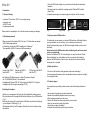Bedienungsanleitung
2,5“ externe Festplatte
USB 3.0
Service
Tel.: 0180 - 50 00 251* - werktags von 9.00 - 12.00 Uhr und von 14.00 - 17.00 Uhr
Fax: +49 (0) 76 64 - 50 57 - 259
Mail: [email protected]
Diese Garantie ist gültig in der Europäischen Union. Für technische Unterstützung
kontaktieren Sie bitte:
Bitte verpacken Sie das Produkt sorgfältig und vergessen Sie die Rücksendeadresse
nicht. Bitte geben Sie uns außerdem eine kurze Beschreibung des auftretenden Fehlers.
Internet: www.cnmemory.de
* € 0,14/Min. Bei Anrufen aus dem Mobilfunknetz kann der Preis abweichen.
Chips and More GmbH
-Support-
Gewerbestr. 5a
79112 Freiburg
Service
This guarantee is valid in the European Union. For technical support, please contact:
Chips and More GmbH
-Support-
Gewerbestr. 5a
D-79112 Freiburg
Tel.: 0180 - 50 00 251* - on weekdays from 9 a.m. to 12 p.m. and from 2 p.m. to 5 p.m.
Fax: +49 (0) 7664 - 50 57 -259
Mail: support@cnmemory.de
Internet: www.cnmemory.de
Please package the product carefully and remember to state the address to which it should
be returned. In addition, please provide us with a brief description of the defect.
* € 0.14/min. Price from mobile phone networks may vary.
User manual
2.5” external HDD
USB 3.0
2,5“
|
3.0
Page is loading ...

ENGLISH
1. Introduction
1.1. Scope of delivery
• 1x external 2.5” hard drive, USB 3.0, in a compact housing
• 1x warranty card
• 1x USB 3.0 cable
• 1x operating instructions
Please contact us immediately if any of the above items are missing or damaged.
1.2. System requirements
• When connected to the existing USB 2.0 slot up to 10 % faster than conventional
USB 2.0 data storage medium.
• Full utilization of speed with USB 3.0 adapters from CnMemory
®
.
The compatibility to USB 2.0 devices will still be guaranteed.
Express Card USB 3.0 Express Card USB 3.0 PCI-Express Card USB 3.0
Item No 68751 Item No 68753 Item No 68771
• Intel Pentium II 350 MHz processor or Apple G3 processor or higher /
min. 512 MB RAM / USB port 3.0 recommended.
• Compatible with Windows 2000, XP, Vista or higher and Mac OS 10.0 or higher.
Compatible with Mac by simple reformatting (FAT 32).
2. Installing the hardware
• Switch on your computer and wait until it has fully initialised the operating system.
• Plug the smaller end of the supplied USB cable into the back of your USB hard drive
(Fig. 1).
• Next, plug the other end of the cable (when Y-USB cable is provided use both plugs)
in your computer’s USB port(s) (Fig. 2).
• The hardware wizard icon will rst appear, followed by the icon for safely removing
the hardware.
• Check the LED function display for your hard drive; this indicates the operational
readiness.
• No drivers need to be installed for operating systems Windows 2000 or higher
(Plug & Play).
• A separate power supply via a power supply unit is optional, but not necessary.
Fig. 1 (Fig. similar) Fig. 2 (Fig. similar)
3. Using the external USB hard drive
To transfer data, you can access your external USB hard drive via Windows Explorer
or your workstation. You can then save, move or delete your data as usual.
During the data transfer process, the LED function display will ash (not the case for
all models).
Never disconnect the USB hard drive while transferring data, as this may result
in lost or corrupted data.
Note that for Windows 2000, XP, Vista and higher, you need to choose the “Safely
Remove Hardware” icon in the taskbar (next to your computer’s time display) to
dismount the USB hard drive. Failure to do so may also result in data on the hard
drive being lost or corrupted.
4. Safety instructions
• Do not cover the hard drive during operation (may cause overheating).
• Avoid temperature uctuations (winter: condensation / summer: exposure to sunlight).
• Avoid magnetic elds.
5. Technical support
If you experience any problems, please contact us with the following information to
hand:
• Your computer’s operating system and conguration
• Names of any additional peripheral devices you are using
• (Error) messages appearing on the screen
• Name of the software you were using when the error occurred
• Steps you have taken to resolve the problem
• Your customer number (if available)
• Purchase date and barcode-number of your hard drive

See more:
www.cnmemory.de
Chips and More GmbH - Gewerbestr. 7 - D-79112 Freiburg
Copyright © 2012, Chips and More GmbH. Alle Rechte vorbehalten.
Alle in diesem Druckwerk mitgeteilten Daten, Merkmale und Beschreibungen können sich jederzeit und ohne An-
kündigung ändern. Alle enthaltenen Firmennamen und Produktbezeichnungen sind Warenzeichen der jeweiligen
Inhaber. Alle Rechte vorbehalten.
Copyright © 2012, Chips and More GmbH. All rights reserved.
All data, features and descriptions contained in this leaet are subject to change at any time, without notice. All
company names and product descriptions contained within the leaet are trademarks of their respective owners.
All rights reserved.
3
SSD_PhantomII_III_Handbuch_Innen.indd 6 29.03.2012 14:18:41
-
 1
1
-
 2
2
-
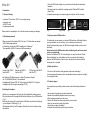 3
3
-
 4
4
CnMemory 61120 User manual
- Category
- External hard drives
- Type
- User manual
Ask a question and I''ll find the answer in the document
Finding information in a document is now easier with AI
in other languages
- Deutsch: CnMemory 61120 Benutzerhandbuch
Related papers
-
CnMemory Airy 2.5" USB 3.0 Operating instructions
-
CnMemory Airy 3.5" 1.0TB User manual
-
CnMemory Latch 16GB Specification
-
CnMemory 68720 Datasheet
-
CnMemory Airy 3.5" USB 3.0 User manual
-
CnMemory 63091 Datasheet
-
CnMemory 63112 Datasheet
-
CnMemory 69822 Datasheet
-
CnMemory 69828 Datasheet
-
CnMemory 69127 Datasheet
Other documents
-
i-onik TP9.7-1200 Quick start guide
-
AGPtek GDMS07 Owner's manual
-
i-onik TP9.7-1200QC-Ultra Specification
-
Digittrade HS256 S3 User manual
-
Fantec AluDOCK2X User manual
-
Renkforce USB 3.0 to IDE/SATA Converter Owner's manual
-
i-onik 71827 User manual
-
Renkforce RF-2124108 Owner's manual
-
Fantec FANTEC QB-X2US3R User manual
-
Digittrade RS256 500GB User manual