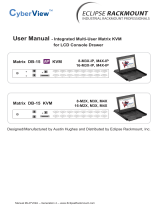16 – Scale Master
®
Classic
Disclaimer
CI MAKES NO WARRANTY OR REPRESENTATION,
EITHER EXPRESS OR IMPLIED, WITH RESPECT
TO THE PRODUCT’S QUALITY, PERFORMANCE,
MERCHANTABILITY, OR FITNESS FOR A
PARTICULAR PURPOSE. AS A RESULT, THIS
PRODUCT, INCLUDING BUT NOT LIMITED TO,
KEYSTROKE PROCEDURES, MATHEMATICAL
ACCURACY AND PREPROGRAMMED MATERIAL,
IS SOLD “AS IS,” AND YOU THE PURCHASER
ASSUME THE ENTIRE RISK AS TO ITS QUALITY
AND PERFORMANCE.
IN NO EVENT WILL CI BE LIABLE FOR
DIRECT, INDIRECT, SPECIAL, INCIDENTAL,
OR CONSEQUENTIAL DAMAGES RESULTING
FROM ANY DEFECT IN THE PRODUCT OR ITS
DOCUMENTATION.
e warranty, disclaimer, and remedies set forth above
are exclusive and replace all others, oral or written,
expressed or implied. No CI dealer, agent, or employee
is authorized to make any modification, extension, or
addition to this warranty.
Some states do not allow the exclusion or limitation of
implied warranties or liability for incidental or consequential
damages, so the above limitation or exclusion may not apply
to you. is warranty gives you specific rights, and you may
also have other rights, which vary from state to state.
FCC Class B
is equipment has been tested and found to comply with
the limits for a Class B calculating device, pursuant to Part
15 of the FCC Rules.
Looking for New Ideas
Calculated Industries, a leading manufacturer of special-
function calculators and digital measuring instruments, is
always interested in new product ideas in these areas.
If you have a new product idea, please visit our "Bright Idea"
page at www.calculated.com/brightidea.asp. For suggestions
about improving this product or other products, please visit
us at www.calculated.com under "Contact Us". ank You.