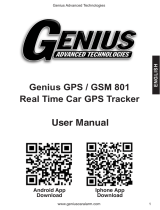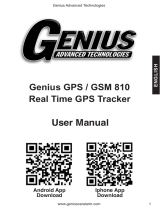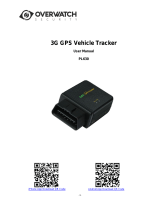Page is loading ...

ENGLISH
Genius Advanced Technologies
www.geniuscaralarm.com 1
Operation Guide
Android App
Download
Iphone App
Download
Mobile Phone & Website
Tracking Platform

ENGLISH
Genius Advanced Technologies
www.geniuscaralarm.com2
Mobile Phone & Website Tracking
Platform Operation Guide
This software is web based system, for users to logon with given user
name & password to locate the tracker’s current location, play back the
history tracking with specied date & time, remote turn off car engine,
listen the sound in car, and set over speed alarm etc.
This system uses the Google map and support all the explore software,
such as Microsoft IE, Google Chrome, Firefox, Apple Safari, Opera
etc. Apps are also available for iOS iPhone & Android App. Please visit
www.geniusgps.com and click the the QR code to download the app &
manual user guide. Scan the QR code on the login page www.genius-
gps.com also can download the app & manual.
This device can be used to track cars, company vehicles, buses, taxis,
trucks, and other vehicles.
Tracking Platform Operation
Every tracker has a unique user name and password. The default
user name is the last 7 digits of the S/N or ID or IMEI number which
is printed on the label that sticks on the back of the tracker or under
the battery. You could also check the tracker ID by sending a SMS
(ID*123456 or CHECK*123456) to tracker to check ID and the default
password is the same with user name. For example if the tracker’s ID
is: 800201401234567, then the default user name on the platform of this
tracker is: 1234567, and the default platform password is :1234567.Us-
ers can change the password and user information (Such as car num-
ber plate numbers and phone numbers).
Note: In the following words, “Click” means the action of clicking the left
button of your mouse once.
Platform Login:
Visit www.geniusgps.com , select the language version, the login page
will display as follow, input the user name & password and then click
“Login”:

ENGLISH
Genius Advanced Technologies
www.geniuscaralarm.com 3
Page After Login
Platform
User name
User
password
Click “Login”
to login
Select
Language
iPhone &
Android App
Fleet and
user
Running, alarm
and Report
Name &
status
Tracking
Map window
Car status
window

ENGLISH
Genius Advanced Technologies
www.geniuscaralarm.com4
Display current car location:
Every time after you login, the following window will display.
The bottom left window will display the current eet car name and status
(online or ofine), click the car name, the car detail location and status
will display.

ENGLISH
Genius Advanced Technologies
www.geniuscaralarm.com 5
For the sub-eet car, click the sub-eet name, the sub-eet car name
will display in the left bottom window, also click the car name, the car
location will display on map (For Example click sub-eet TEST1, the car
T1 will display, click T1, T1 location will display).
Change User Password:
The default password is same as the user name. We recommend the
users to change the password before using. Click the menu “More” on
the top right, and then click “Change password”, the change password
page will display, input the current and new password.

ENGLISH
Genius Advanced Technologies
www.geniuscaralarm.com6
Change User Account Information:
Click the menu “More” on the top right, and then click “My account”.
The account information page will display, please set the user contact
information, and select local timezone (upload time is GMT time, not
your local time,after selecting local timezone, it is not necessary to set
local time by sending SMS to tracker again). The contact information is
very important.
Change target Information (Car Name / SIM card number etc.)
Click the car name in the bottom left window. The pop up windows will
display the car status and click the menu “More” in the pop up window.
Another window will pop up, click the “target info”, the target info window
will pop up. The IMEI number / expired date / Type / Active date cam
not be changed by user, the target Name is the car name that display
in the bottom left window, SIM card number is the sim card number in
the tracker(this can avoid you forget the sim card number in the future),
License Plate No is the car plate number that can be used to login the
platform (Select IMEI or Car Plate, password is the same), the over
speed (Km/h) is the alarm speed, and the Contacts is your name, and
Fuel /100km is the average fuel consume every 100km (used for cal-
culate about how many fuel will be exhaust), and the display car icon
on the map can be selected. Click “Save” to save the changing of the
setting.

ENGLISH
Genius Advanced Technologies
www.geniuscaralarm.com 7
Car Status:
To save vehicle or object power battery and gprs data, after the object
stop moving for 2 minutes, the tracker will turn off GPS and GPRS,
and go to sleep mode. The car status will change to ofine mode, and
when the vehicle started moving again, the tracker will turn on the GPS
and GPRS to upload the location to server again. If you need keep the
tracker online all the time, please send SMS to change the setting of
the tracker, the detail SMS command please see the tracker manual
for details.

ENGLISH
Genius Advanced Technologies
www.geniuscaralarm.com8
History Track Playback:
Click the car name in the left bottom window, the pop up windows will
display the car status, and click the menu “Playback” in the pop up win-
dow or below the car name.
A new playback page will pop up, click the “From” and “To” to select the
start and end playback time, and then Click “OK”.
And then Click “Play”, the system will load the history tracking and play-
back automatically, you can slide the blue “█” button to slow to make
the playback speed slower, and the right bottom window will display
the event recoding (Stop time and period etc.), the server will keep the
tracking data for 6-12 months.

ENGLISH
Genius Advanced Technologies
www.geniuscaralarm.com 9
Real Time Tracking:
Click the car name, the car’s latest location will display on the map, and
every 30 seconds the location will be updated from the server on the
map, it is not necessary to do any operation when tracking the vehicle
on the web, just keep the explorer open.
Set Break Geo-fence Alarm(In out Area Alarm):
Click the car name in the left bottom window, the pop up windows will
display the car status, and click the menu “Geo-fence” in the pop up
window or below the car name “More” and “Geo-fence”, the menu is the
same location on the screen with the above, an new “Geo-fence” page

ENGLISH
Genius Advanced Technologies
www.geniuscaralarm.com10
will pop up, click the “Add” menu to dene a new geo-fence. Click and
hold the mouse button to drag the circle bigger or smaller, and click and
hold the center point of the circle can move the circle to your demand
place on the map. Give a name of this geo-fence, and click “Save” to
save the geo-fence, later when the object is out of the area, the alarm
information will be record in the server, you can check and export the
alarm list any time.
Over Speed Alarm:
The over speed alarm is set in the “target Info”, please see the above to
set the speed. the alarm can be check and export from the “Statistics”
menu.
iOS iPhone App Locate:
iPhone & Android App locate will cost GPRS data, Before using mobile
phone app to locate, you need enable GPRS service or enable WLAN
and connect to available wi, if use app under non-wi condition, user
need pay GPRS data charge of mobile phone, order a GPRS data pack-
age can save money. after using the app, please exit the app to avoid
using GPRS data in the back ground.
iPhone App is available for locating car with current location and playing
back history back.
Use mobile phone visit website: www.geniusgps.com, click the icon
on the login page, it will link to the apple app store, you can download
and install the iPhone software on apple app store, it is free, and it is not
necessary to do the IOS Jailbreaking, you just need register an apple ID
with email and verify it on the app store https://appleid.apple.com is OK.
Open app store on iPhone, Search “gpstrack1” app, the above app will

ENGLISH
Genius Advanced Technologies
www.geniuscaralarm.com 11
display, click the “Get” and “Install”, and input your apple ID and pass-
word, the app will be downloaded and installed on the iPhone automati-
cally.
Note: before running the GPStrack1 app, the “Location Services” need
be enabled, please set as the following: Setting→Location Services, or:
Settings→Privacy→Location Services, Enable the “Location Services”,
and please conrm the the selection of the GPStrack1 list in the pro-
gram also have been enabled to “On”.
Android phone App Locate:
Android app is available for locating car with current location and play-
ing back history back.
For Android mobile phone, security setting need change before instal-
lation, click menu “Settings -- Security -- Device administration -- Un-
known sources (Allow installation of non-Market apps)”, Click to select
this option (V change to Green ), this means the mobile phone can al-
low installing the download apps, after installation, you can change the
above setting back to disable status.
Note: before running the GPStrack1 app, the “Location Services” need
be enabled, please set as the following: Setting→Location Services,
Enable the “Google location service” and “GPS satellites” (click the se-
lection frame and appear a green V can enable the selection).
Use mobile phone visit website: www.geniusgps.com, click icon on
the login page, it will download the app, or visit the website with PC,
scan the Android App QR code on the login page with mobile phone,
click the website link can download the android app, After downloading,

ENGLISH
Genius Advanced Technologies
www.geniuscaralarm.com12
the system will install the app automatically, Click “Install” to begin the
installing, after the installation click “Open” or “Done” is OK. Press the
app icon and hold can move the app icon to main screen, and then later,
it is easy to nd and run the app.
Some company android system mobile phone, the “GoogleServices-
Framework” are removed by the manufacture from the android system,
and the GPStrack1 app will use this service, so this will make the instal-
lation been terminated by the system, so you need download and install
the standard “GoogleServicesFramework” from internet, and update the
android os system and re-power on the mobile phone, and then the GP-
Strack1 app can be installed on the mobile phone, the detail information
for how to update the android please search on internet.
WeChat Locate on Smart Phone:(iPhone/Android/Windows/Black-
berry/Symbian)
1. WeChat is a online live connecting software by text,voice or video
through internet, it can be used for iPhone / Android / Windows /
BlackBerry / Symbian mobile phone, just follow our ofcial account
GPStracker, and then send “platformloginname#password” to the ac-
count GPStracker to link your personal WeChat account and your
tracker login name together, then your personal wechat account is
your tracker authorized wechat account, and later just send 123 to
GPStracker, WeChat will reply you the current location with text de-
scription & Google map, it is easy and convenient. For how to down-
load, install and register WeChat please visit:
http://www.wechat.com or http://weixin.qq.com .

ENGLISH
Genius Advanced Technologies
www.geniuscaralarm.com 13
2. Follow the GPStracker ofcial accounts by Search: After login We-
Chat click the “Contacts”at the bottom of the screen, and then click
“+” on the top right corner of the screen, and then click “Ofcial Ac-
counts”, and then input”gpstracker” in the key words search area,
Click “Search”, the GPStracker ofcial account will display, Click
GPStracker ofcial account, and click “Follow”, and then GPStracker
ofcial account is been followed by your personal WeChat account.
3. Follow the GPStracker ofcial accounts by Scan QR Code: After login
WeChat click the “Discover”at the bottom of the screen, and then click
“Scan QR Code” on the screen, and then the scan QR code window
will display, scan the QR cose in the following QR code picture, the
GPStracker ofcial account will display, the following process is same
with the above “Search” process, click “Follow”, and then GPStracker
ofcial account is been followed by your personal WeChat account,
later you can nd this ofcial in the “Ofcial Accounts”- “Service Ac-
counts”, click the account, the dialogue window will pop up, and then
you can send text to the ofcial to locate.
4. Set your personal WeChat account as authorization account: After
login WeChat click the “Chats”at the bottom of the screen, and then
input”gpstracker” in the search area, the GPStracker ofcial account
will display, Click GPStracker ofcial account, the dialog interface will
display, input text “platformloginname#password” in the dialog input
area, and click “Send”, a few seconds later the system will reply add
authorization account success. The platform login name is same
and password is same with the GPS tracking platform web login on
PC (normally platform user name is the last 7 digital of the SN or
ID or IMEI, for example ID is 800201412345678, the default login
name and password all are 2345678, you can change password on
the platform yourself). For example, demo account login name and
password are 123456; Send “123456#123456” to GPStracker can set

ENGLISH
Genius Advanced Technologies
www.geniuscaralarm.com14
your personal WeChat account as the authorization account of the
GPS platform user 123456.
5. Located by WeChat: After login WeChat click the “Chats”at the bot-
tom of the screen, and then input ”gpstracker” in the search area,
the GPStracker ofcial account will display, Click GPStracker ofcial
account, the dialog interface will display, input text “123” in the dialog
input area, and click “Send”, a few seconds later the system will reply
the tracker current location with map and text, click the reply mes-
sage, the system will display current location on the Google Map.
Later just do the step 5 is OK, the step 1-4 only need set once.

ENGLISH
Genius Advanced Technologies
www.geniuscaralarm.com 15
Trouble Shooting
1. The history tracking data on our server will keep up to 6-12 months,
the old data will be deleted.
2. If the car status is kept ofine when the object is moving, and the
location did not change, please conrm the SIM card in the tracker
has been enabled GPRS function and has enough call credit in it,
and the APN has been set by your tracker SIM card mobile phone
using guide, and please keep the tracker outside to receive the GPS
signal and GSM signal, if the tracker is moving, it will upload location
to server, but if the tracker stop moving, it will not upload tracking to
the server and go to ofine status. If the tracker Green LED keep ON,
it means no GSM network, if the Green LED ashes twice, it means
GPS signal weak.
3. If the tracker can not reply SMS, please conrm the SIM card in
tracker has been enabled caller ID display & SMS function and have
enough money, also please conrm the command and password is
right.
4. The tracker is not online all the time, this is normal, the tracker built in
shock sensor to control GPS and uploading, if the tracker stop mov-
ing 2 minutes, the tracker will turn off GPS and go to standby mode,
this can save car battery power & GPRS data charge, if the tracker
begin moving, it will upload location to server immediately, and the
status will change to online immediately.
5. If you forget your login password or user name, or can not login the
platform any more, please conrm your service date is not expired,
if still can not login, please contact your dealer or distributor to reset
password or recharging for the platform service.
6. Can not logon the platform, sending SMS (ID*123456 or check# ) to
tracker to check tracker’s ID, the user name is the last 7 digit of the
ID, and the password is same with user name, if still can not logon,
please contact dealer or us. For example the ID is : 1451217388, then
the user name is :1217388, and password is : 1217388.
7. In some place, GPS signal & GSM signal maybe not very good, in the
transmit process, some tracking point maybe lost, this is normal, but
this will not happen very often.
8. The mileage in the vehicle running report is calculated from GPS
data, and the precision is not very high, maybe it has some difference
with the mileage meter.
/