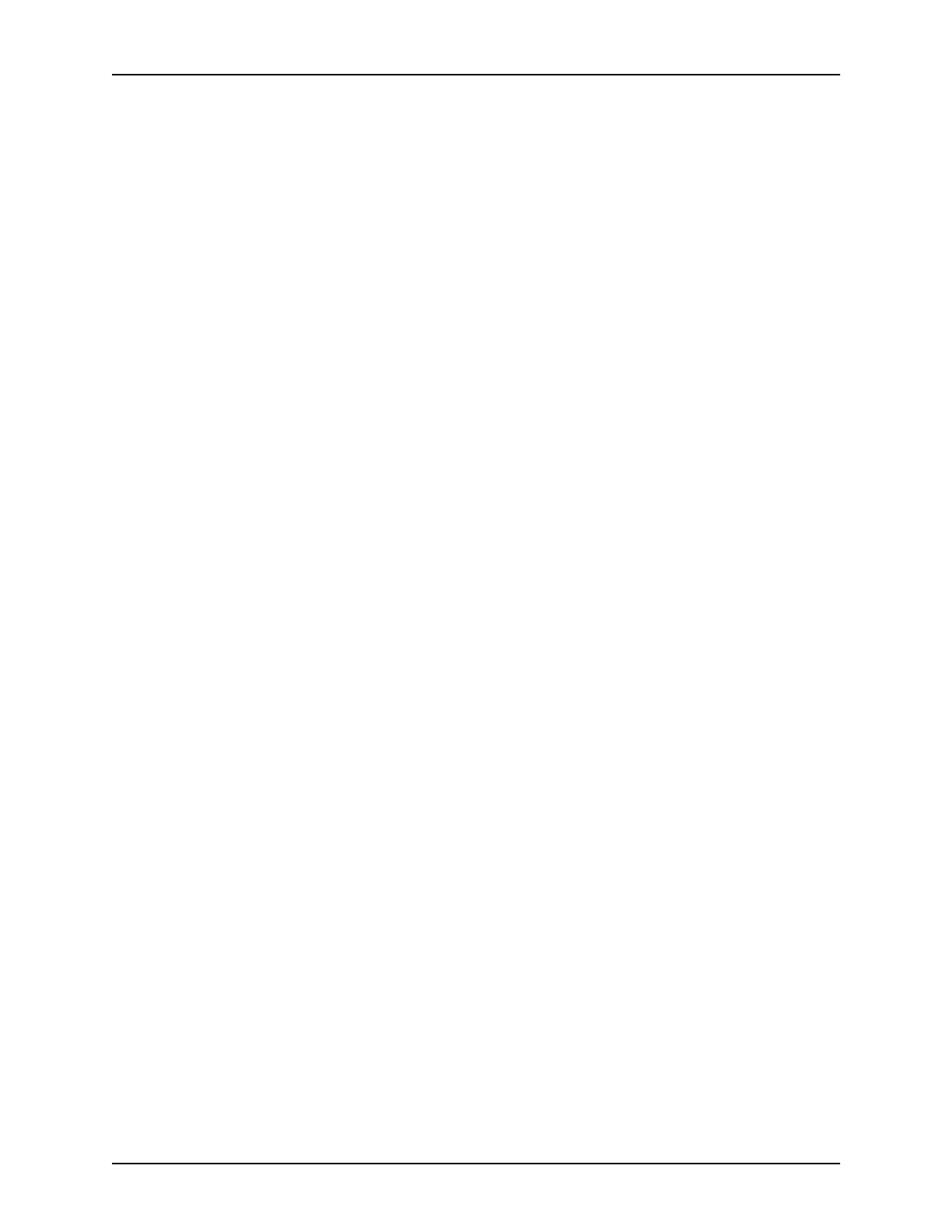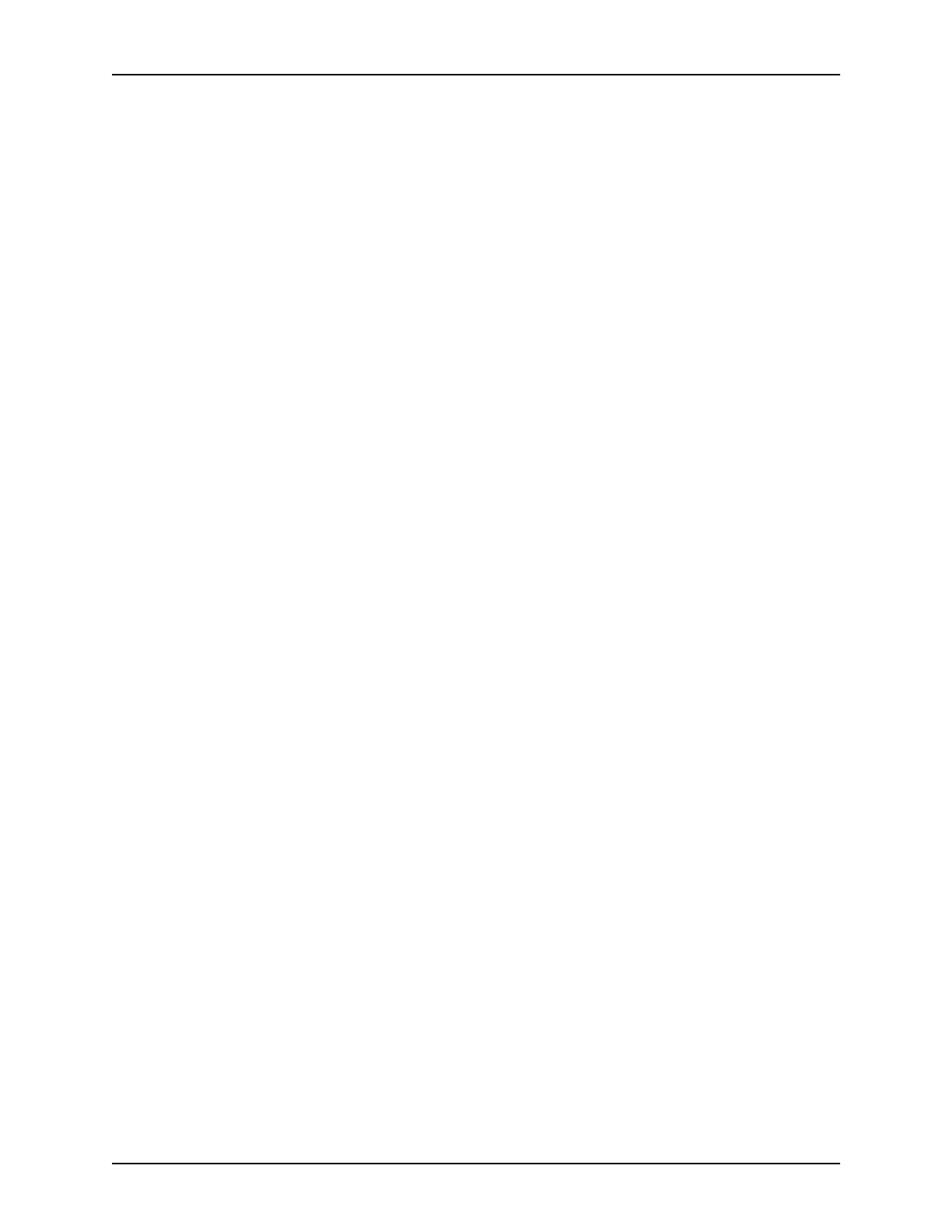
Using the lpr Utilities for DOS and UNIX Installation
1-3
PathWay Access
Submitting documents from a PC to a queue on the DocuSP
controller will involve the following:
1. The hostname and IP address for the DocuSP controller
need to be defined in the HOSTS file.
2. When submitting or setting up the redirection, the DocuSP
controller hostname and queue name need to be specified.
The DOS command line mechanism can be tested as per the
following example:
CD \PATHWAY
LPR -S printsrv -P proofqueue C:\AUTOEXEC.BAT
NOTE: For more information about setting up the PC, please
consult the Wollongong manuals, PathWay Access Installation
Guide (DOS), PathWay Access User Guide (Windows), and
PathWay Access User Guide (DOS).
PC-NFS
The PC–NFS package can be configured to provide an indirect
path to the queues on the DocuSP controller using its network
printer feature. This method requires a Unix file server running
the pcnfsd daemon that also has been configured for lpr
submission to the DocuSP controller.
Using Network File System (NFS) file operations, the PC
software transfers the document to the spool directory on the file
server. It then provides the file name, printer name, and user
name to the pcnfsd daemon which subsequently invokes the
local print utility, e.g., lpr, to submit the document to the DocuSP
controller. Thus, the lpr submission is actually from the file
server.
NOTE: For information about setting up the PC–NFS package,
please consult the SunSelect manual, PC–NFS Administration
Guide.