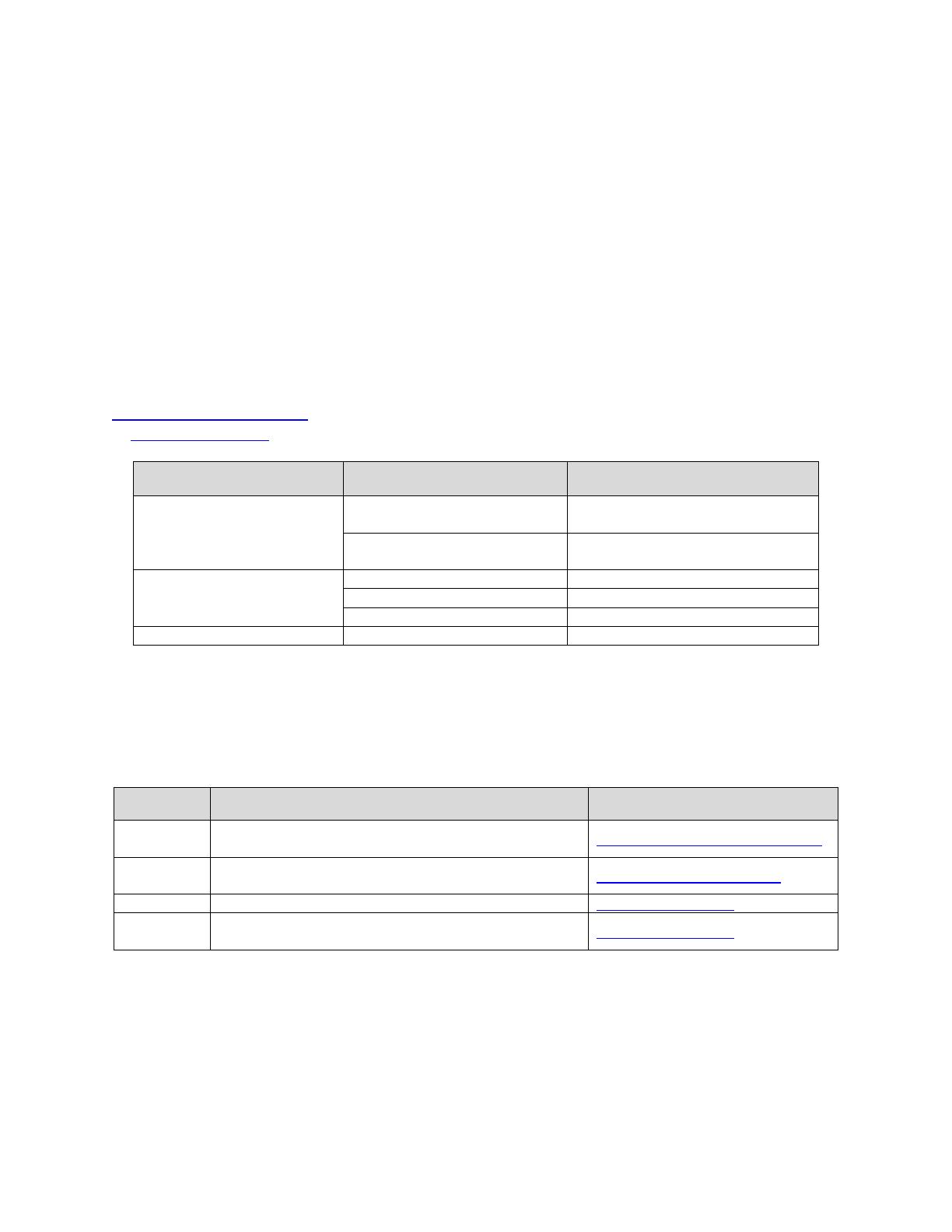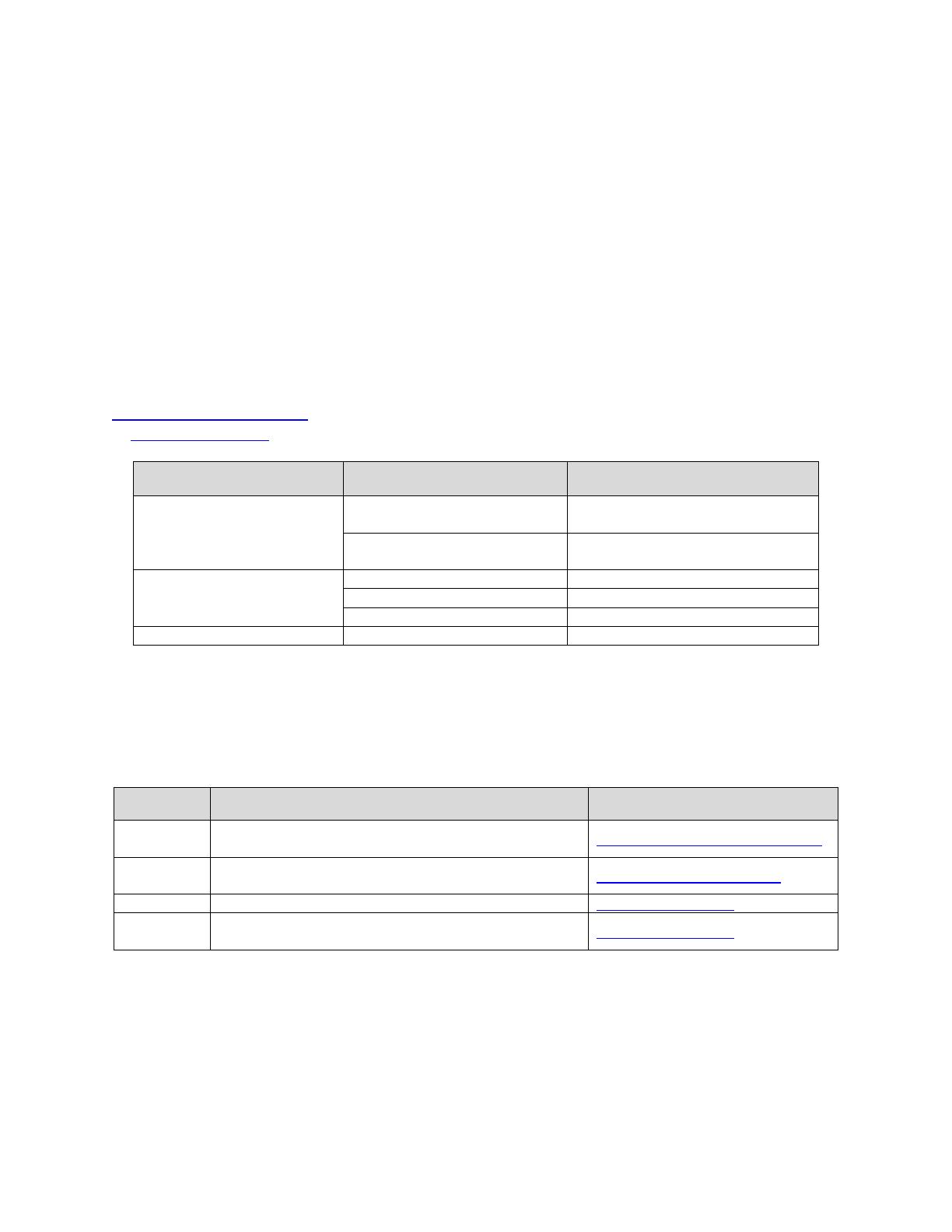
Configuring a Dell™ AX 4-5 Fiber Channel Array as a Backup Target for Symantec™ Backup Exec™
Page 3
Prerequisites
This paper assumes the following:
The DL Backup to Disk Appliance is configured and fully operational.
A supported Fiber Channel Host Bus Adapter has been installed in the DL backup to Disk
Appliance and is attached to the SAN
The Dell AX4-5F Array LUN(s) which will be used by the DL Backup to disk Appliance have been
created.
The AX4-5F SAN Administrator has configured zoning exposing the LUN(s) to the DL Backup to
Disk Appliance.
The Symantec Backup Exec HotFix 348518 is already installed
The following table lists the minimum software versions required to support a Dell AX4-5F Array as a
backup target. The QLogic resources are available from the QLogic Driver Downloads site at
driverdownloads.qlogic.com
. The EMC resources are available by logging into the EMC PowerLink site
at powerlink.emc.com
Hardware Component Software Component Version
Dell™ PowerVault™ DL
Backup to Disk Appliance
Microsoft® Windows® Server
2008 Standard x64 Edition
Service Pack 2 or later
Symantec™ Backup Exec
2010 or later
(including Hotfix
348518)
Dell AX4-5F Array
Flare Operating Environment
02.23.050.5.707 or late
Navisphere Server utilit
6.29.0.6.1
or later
PowerPath
5.3 SP1 or later
QLogic QLE2462 FC HB
Drive
9.1.8.25
or later
Warning: The storage provisioning and monitoring features of the DL Backup to Disk Appliance can fail
when connecting a Dell AX4-5F Array as a backup target if these prerequisites are not met.
Technical Resources
The following table lists additional documentation available for reference.
Vendor Document or Resource Title Location
Symantec Symantec Backup Exec 2010 Administrator’s Guide
backupexec.com/compatibility/
Dell
Dell PowerVault DL Backup to Disk Appliance
Powered by Symantec Backup Exec User Guide
support.dell.com/manuals
EMC AX4-5 FC Supported Configurations Overvie
powerlink.emc.com
EMC
CLARiiON DC-Powered AX4-5 Series Enclosures
Installation and Operation Guide
powerlink.emc.com
Configuration and Settings
The process for adding a Dell AX4-5F Array as a backup target includes the following:
Installing EMC software on the DL Backup to Disk Appliance
Exposing the Dell AX4-5F LUNs to the DL Backup to Disk Appliance
Presenting the Dell AX4-5F LUNs to Symantec Backup Exec