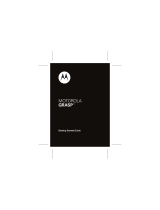4
Clock . . . . . . . . . . . . . . . . . . . . . . . . . . . . . . . 202
Contacts . . . . . . . . . . . . . . . . . . . . . . . . . . . .205
Downloads . . . . . . . . . . . . . . . . . . . . . . . . . . 205
Dropbox . . . . . . . . . . . . . . . . . . . . . . . . . . . . 206
Email . . . . . . . . . . . . . . . . . . . . . . . . . . . . . . . 208
Flipboard . . . . . . . . . . . . . . . . . . . . . . . . . . . .208
Gallery . . . . . . . . . . . . . . . . . . . . . . . . . . . . . .209
Gmail . . . . . . . . . . . . . . . . . . . . . . . . . . . . . .209
Google . . . . . . . . . . . . . . . . . . . . . . . . . . . . . .209
Google Settings . . . . . . . . . . . . . . . . . . . . . . .209
Google + . . . . . . . . . . . . . . . . . . . . . . . . . . . .210
Group Play . . . . . . . . . . . . . . . . . . . . . . . . . .210
Help . . . . . . . . . . . . . . . . . . . . . . . . . . . . . . .212
Internet . . . . . . . . . . . . . . . . . . . . . . . . . . . . . 212
Local . . . . . . . . . . . . . . . . . . . . . . . . . . . . . . .213
Maps . . . . . . . . . . . . . . . . . . . . . . . . . . . . . . .213
Messaging . . . . . . . . . . . . . . . . . . . . . . . . . .216
Messenger . . . . . . . . . . . . . . . . . . . . . . . . . . 216
MetroPCS Screen-it . . . . . . . . . . . . . . . . . . . .217
Music . . . . . . . . . . . . . . . . . . . . . . . . . . . . . .217
My Files . . . . . . . . . . . . . . . . . . . . . . . . . . . .217
MyExtras . . . . . . . . . . . . . . . . . . . . . . . . . . . . 219
myMetro . . . . . . . . . . . . . . . . . . . . . . . . . . . .219
Navigation . . . . . . . . . . . . . . . . . . . . . . . . . . .220
Optical Reader . . . . . . . . . . . . . . . . . . . . . . . .222
Phone . . . . . . . . . . . . . . . . . . . . . . . . . . . . . .222
Play Books . . . . . . . . . . . . . . . . . . . . . . . . . . .222
Play Magazines . . . . . . . . . . . . . . . . . . . . . . .223
Play Movies & TV . . . . . . . . . . . . . . . . . . . . . .223
Play Music . . . . . . . . . . . . . . . . . . . . . . . . . . .224
Play Store . . . . . . . . . . . . . . . . . . . . . . . . . . .224
Downloading a New Google Application . . . . .224
Launching an Installed Google Application . . .226
POLARIS Office 5 . . . . . . . . . . . . . . . . . . . . . .227
Rhapsody . . . . . . . . . . . . . . . . . . . . . . . . . . .228
S Health . . . . . . . . . . . . . . . . . . . . . . . . . . . . .228
S Memo . . . . . . . . . . . . . . . . . . . . . . . . . . . . .229
S Translator . . . . . . . . . . . . . . . . . . . . . . . . . .231
S Voice . . . . . . . . . . . . . . . . . . . . . . . . . . . . .232
Samsung Apps . . . . . . . . . . . . . . . . . . . . . . .232
Samsung Hub . . . . . . . . . . . . . . . . . . . . . . . .233
Samsung Link . . . . . . . . . . . . . . . . . . . . . . . .233
Settings . . . . . . . . . . . . . . . . . . . . . . . . . . . . .235
Story Album . . . . . . . . . . . . . . . . . . . . . . . . . .235