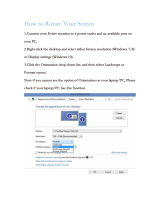Page is loading ...

AlphaGateway Broadband Small Cell
Technical Manual
Eective: October 2019

Safety Notes
Alpha considers customer safety and satisfaction its most important priority. To reduce the risk of injury or death and to
ensure continual safe operation of this product, certain information is presented dierently in this manual. Alpha tries to
adhere to ANSI Z535 and encourages special attention and care to information presented in the following manner:
The following sections contain important safety information that must be followed during the installation and maintenance
of the equipment and batteries. Read all of the instructions before installing or operating the equipment, and save this
manual for future reference.
There may be multiple warnings associated with the call out. Example:
ATTENTION provides specic regulatory/code requirements that may aect the placement of equipment and /or
installation procedures.
ATTENTION:
NOTICE provides additional information to help complete a specic task or procedure.
NOTICE:
ELECTRICAL HAZARD WARNING provides electrical safety information to PREVENT INJURY OR DEATH
to the technician or user.
WARNING! ELECTRICAL HAZARD
FUMES HAZARD WARNING provides fumes safety information to PREVENT INJURY OR DEATH to the
technician or user.
WARNING! FUMES HAZARD
FIRE HAZARD WARNING provides ammability safety information to PREVENT INJURY OR DEATH to the
technician or user.
WARNING! FIRE HAZARD
This WARNING provides safety information for both Electrical AND Fire Hazards
WARNING! ELECTRICAL & FIRE HAZARD
CAUTION provides safety information intended to PREVENT DAMAGE to material or equipment.
CAUTION!
GENERAL HAZARD WARNING provides safety information to PREVENT INJURY OR DEATH to the
technician or user.
WARNING! GENERAL HAZARD

3
018-356-B0-001, Rev. B (10/2019)
AlphaGateway Broadband Small Cell
Technical Manual
018-356-B0-001, Rev. B
Eective Date: October 2019
©
2019 by Alpha Technologies Services, Inc.
Disclaimer
Images contained in this manual are for illustrative purposes only. These images may not match your installation.
Operator is cautioned to review the drawings and illustrations contained in this manual before proceeding. If there are
questions regarding the safe operation of this powering system, please contact Alpha Technologies or your nearest Alpha
representative.
Alpha shall not be held liable for any damage or injury involving its enclosures, power supplies, generators, batteries or
other hardware if used or operated in any manner or subject to any condition not consistent with its intended purpose or is
installed or operated in an unapproved manner or improperly maintained.
Contact Information
Sales information and customer service in USA
(7AM to 5PM, Pacic Time): 1 800 322 5742
Complete technical support in USA
(7AM to 5PM, Pacic Time or 24/7 emergency support): 1 800 863 3364
Sales information and technical support in Canada: 1 888 462 7487
Website: www.alpha.com
Notice of FCC Compliance
Per FCC CFR 47 PART 15:
This equipment has been tested and found to comply with the limits for a Class B digital device, pursuant to part 15 of the FCC
Rules. These limits are designed to provide reasonable protection against harmful interference in a residential installation.
This equipment generates, uses and can radiate radio frequency energy and, if not installed and used in accordance with
the instructions, may cause harmful interference to radio communications. However, there is no guarantee that interference
will not occur in a particular installation. If this equipment does cause harmful interference to radio or television reception,
which can be determined by turning the equipment o and on, the user is encouraged to try to correct the interference by
one or more of the following measures:
• Reorient or relocate the receiving antenna.
• Increase the separation between the equipment and receiver.
• Connect the equipment into an outlet on a circuit dierent from that to which the receiver is connected.
• Consult the dealer or an experienced radio/TV technician for help.
Depending on the install location of the equipment, suitability of the 120Vac output will be up to the discretion of the
Authority Having Jurisdiction (AHJ).
ATTENTION:

4
018-356-B0-001, Rev. B (10/2019)
Contents
AlphaGateway BSC Safety Notes ..........................................................................................................................................6
Alpha Grounding System Installation Procedure ....................................................................................................................6
1.0 Introduction .......................................................................................................................................................................7
1.1 BSC Connections .....................................................................................................................................................7
2.0 Installation ........................................................................................................................................................................8
2.1 Strand Mount Installation Procedure ......................................................................................................................9
2.2 Wall Mount Installation Procedure ........................................................................................................................ 11
2.3 Pole Mount Installation Procedure .......................................................................................................................12
2.4 Connection and Start-Up ......................................................................................................................................13
2.5 Installing the Output Power Cable ........................................................................................................................15
2.6 Installing the Ethernet Cable ................................................................................................................................16
2.7 Verication of Ethernet Status ..............................................................................................................................17
3.0 Managing the BSC .........................................................................................................................................................19
3.1 Local Access – Web Interface ..............................................................................................................................19
3.2 Remote Access – Web Interface ..........................................................................................................................20
3.3 Navigation – Web Interface ..................................................................................................................................20
4.0 Technical Specications .................................................................................................................................................23
4.1 Model Description and Part Numbering ...............................................................................................................23
4.2 Mechanical and Electrical Specications .............................................................................................................23
4.3 Environmental Specications and Agency Certications......................................................................................24
4.4 Torque Specications ...........................................................................................................................................24
4.5 Network Specications .........................................................................................................................................25
5.0 Appendix .........................................................................................................................................................................26
Conguring a Static IP Address (Windows 7) ...............................................................................................................26
Conguring a Static IP Address (Windows 8, Windows 10) .........................................................................................27

5
018-356-B0-001, Rev. B (10/2019)
Appendix
Fig. A-1, Windows 7 Local Area Connection ........................................................................................................................26
Fig. A-2, Windows 7 Internet Protocol Version 4 (TCP/IPv4) Properties ..............................................................................26
Fig. A-3, Windows 8 Ethernet Properties Screen
.................................................................................................................27
Fig. A-4, Windows 8 Internet Protocol Version 4 (TCP/IPv4) Properties ..............................................................................27
Figures
Fig. 1-1, Connections and Ports .............................................................................................................................................7
Fig. 1-2, Dimensioned Views ..................................................................................................................................................7
Fig. 2-1, Strand Mounting Bracket Installation, Vertical Conguration
...................................................................................9
Fig. 2-2, Ground Lug Detail
....................................................................................................................................................9
Fig. 2-3, Strand Mounting Bracket Installation, Horizontal Conguration
.............................................................................10
Fig. 2-4, Ground Lug Detail ..................................................................................................................................................10
Fig. 2-5, Gateway Wall Mount Bracket
................................................................................................................................. 11
Fig. 2-6, Pole Mount Installation Conguration.....................................................................................................................12
Fig. 2-7, Connection Diagram...............................................................................................................................................13
Fig. 2-8, Operational Connectors and Indicators ..................................................................................................................15
Fig. 2-9, Cable Gland Assembly Detail of Operational Connectors and Indicators
..............................................................15
Fig. 2-10, Detail of Operational Connectors and Indicators..................................................................................................16
Fig. 2-11, Detail of Operational Connectors and Indicators
.................................................................................................17
Fig. 2-12, Torque Values for Cable Glands
..........................................................................................................................18
Fig. 3-1, Ethernet Connection between BSC and Computer
................................................................................................19
Fig. 3-2, Information Screen (sample), BSC Web Interface .................................................................................................19
Fig. 3-3, Information Screen (sample)
..................................................................................................................................20
Fig. 3-4, Upstream/Downstream RF Signal Power screen (sample)
....................................................................................21
Fig. 3-5, Digital Step Attenuation (sample) ...........................................................................................................................21
Fig. 3-6, OFDM Downstream Data (sample)
........................................................................................................................22
Fig. 3-7, OFDM Upstream Data (sample).............................................................................................................................22
Tables
Table 4-1, Model Descriptions and Part Numbers . . . . . . . . . . . . . . . . . . . . . . . . . . . . . . . . . . . . . 23
Table 4-2, Mechanical and Electrical Specications . . . . . . . . . . . . . . . . . . . . . . . . . . . . . . . . . . . . 24
Table 4-3, Environmental Specications and Agency Certications . . . . . . . . . . . . . . . . . . . . . . . . . . . . 24
Table 4-4, Torque Specications
. . . . . . . . . . . . . . . . . . . . . . . . . . . . . . . . . . . . . . . . . . . . . . 25
Table 4-5, Network Specications
. . . . . . . . . . . . . . . . . . . . . . . . . . . . . . . . . . . . . . . . . . . . . 25

6
018-356-B0-001, Rev. B (10/2019)
The unit contains hazardous voltage. Only qualied personnel should service the Gateway.
WARNING! ELECTRICAL HAZARD
CAUTION: FOR CONTINUED PROTECTION AGAINST RISK OF FIRE, REPLACE ONLY WITH SAME
TYPE AND RATING OF FUSE:
F1, Slo-Blo® Fuse Bel Fuse 5TT Series Type 5TT 10-R. Rated 125V, 10A or equivalent.
WARNING! ELECTRICAL & FIRE HAZARD
This product has been inspected by regulatory for use as described in the manual. If your intended use is dierent, it
is your responsibility to ensure your combination conforms to your local regulatory requirements and the Power Supply
remains within its environmental specication. This product is approved for installation under AC voltage supply lines (line
cross) up to 277Vac phase to earth ground.
ATTENTION:
Only qualied personnel should service the Gateway.
Verify the voltage requirements of the equipment to be protected (load), the AC input voltage to the Gateway (line)
and the output voltage of the system prior to installation.
When connecting the load, DO NOT exceed the output rating of the Power Supply.
CAUTION!
AlphaGateway BSC Safety Notes
Safety Precautions
Observe the safety information contained in the technical manuals for the various system components
(Gateways, Antennas, Power Passing Tap, Cables and Connectors) as well as local codes for servicing
electrical systems and working at height.
WARNING! GENERAL HAZARD
The grounding method for a particular site will be dependent upon soil type, available space, local codes, NESC
(National Electric Safety Code), NEC (National Electric Code), and other site-specic characteristics.
Alpha recommends less than 25 ohm ground resistance in the grounding system in accordance with NESC Section
9 and NEC Article 250, 820 Part IV.
Alpha Technologies assumes no responsibility or liability for failure of the installer to comply with the requirements
of applicable local and national codes. Where allowed, exothermic welding may be used as an alternative to Burndy
clamps and connectors.
NOTICE:
Alpha Grounding System Installation Procedure
Properly ground the Alpha Gateway by connecting a #6 AWG wire from the grounding lug on body of the unit to the strand
ground in accordance with local electrical codes. Apply anti-oxidant compound (e.g. Noalox® or equivalent) to the ground
connection. Bond the grounding system to other grounded electrical equipment located within 20ft using #6 AWG bonding
conductor.
System Grounding with Low Voltage Disconnect Switch in use:
For installations utilizing Alpha Technologies’ optional Low-Voltage Disconnect Switch (Alpha p/n 021-111-20), use a
#6AWG wire to connect the ground lug on the baseplate of the switch to a driven ground rod in accordance with local
electrical codes. Verify the ground resistance in the grounding system is less than 25 Ohms.

7
018-356-B0-001, Rev. B (10/2019)
1.0 Introduction
The AlphaGateway Broadband Small Cell is a 320W AC voltage DOCSIS gateway capable of powering four outputs. An
optional Low Voltage Disconnect (LVD) switch is available to set 45/55Vac low cuto.
The unit is connected to the HFC Coaxial Access network through a directional coupler or splitter at any location within the
HFC voltage range (45–90Vac), transforming the HFC power to a voltage suitable for the connected devices.
1.1 AlphaGateway BSC Connections
Fig. 1-1, Connections and Ports
Fig. 1-2, Dimensioned Views
16.5" (419.1 mm)
8.9" (226.1 mm)
4.9" (124.5 mm)
Ground Lug
IP67 Cable Gland (outputs)
AC Input
(45-90Vac Quasi Square HFC Coax
5/8x24 SCTE-91 compliant)
RJ-45 Ethernet CPE port
Power outputs (4)
(90VAC or 120VAC (Model Specic))
Optional Security Bolt Location (Alpha p/n
647-189-13)
LVD (Low Voltage Disconnect) Switch
5
4
3
2
1
6
2
3
2
2
2
2
6
ETH
WARNING
STINGER MUST BE TRIMMED PER THE
DIAGRAM TO PREVENT SHORTING OF
THE COMPONENTS AND DAMAGE TO THE
UNIT.
MAX. = 1.50 IN
MIN. = 1.32 IN
Pin Length
DS
US
OL
LNK
PWR
RST
This guide addresses the identical installation and conguration of the BSC models:
(Power only) AG300P-AC90, AG300P-AC120
(Power + DOCSIS 3.1) AG300D-AC90, AG300D-AC120.
Additional product specications are included at the end of this document.
7
7
5
1
4

8
018-356-B0-001, Rev. B (10/2019)
2.0 Installation
The unit has four dierent installation methods:
Strand Mount
Wall Mount
Pole Mount
Vault Mount (same installation method as strand mount)
Perform and verify:
Provision the DOCSIS Modem and RF MAC Address (including, but not limited to):
Assign a cable modem conguration le with the EMS as a trap destination, CPE enabled, and the bandwidth set
properly.
Set up a billing account (if applicable).
As appropriate, provision each connected device using the device’s MAC address.
The BSC can also be connected to the hard coax through a directional coupler.
• Each connected device will register as a distinct CPE device; these may need xed IP addresses depending
upon the model.
• Ensure that unused cable glands are covered with plugs. Remove only the cable gland plugs necessary for
installation.
NOTICE:
Tools Required (User-Supplied):
• Torque Wrench with:
7/16" (11 mm) Socket
1/2" (13 mm) Socket
• Drill (for Wall Mount Installation)
• Signal Level Meter

2.0 Installation, Continued
9 018-356-B0-001, Rev. B (10/2019)
Fig. 2-2, Ground Lug Detail
2.1 Strand Mount Installation Procedure
Vertical Conguration
1. Hang both brackets on the strand through the clamps on the bracket as shown [1]. For thicker 3/8" strands, reverse
the orientation of the clamp so that the larger concave side faces the strand. Insert the carriage bolt through the
back of the bracket and tighten the hex head nut, lock washer, and at washer against the clamp on the front of the
bracket, torquing to 79.7 – 88.5 in-lbs (9 – 10 Nm).
2. Take the two strand mount brackets [2] from the strand bracket installation kit (3" bracket kit, Alpha p/n 746-627-
23 or 2" bracket kit, Alpha p/n 746-627-24), remove the two plugs from the top of the enclosure, and secure the
mounting brackets in place. Verify the proper orientation as shown in the image. Use the hex head bolts, lock
washers, and at washers from the strand bracket installation kit to secure the strand brackets to the BSC, torquing
to 44.3 – 53.1 in-lbs (5 – 6 Nm).Repeat for the second bracket.
3. An alternate installation method provides for the use of a 0" mount bracket set [3] (Alpha p/n 746-627-26) attached
to the mounting holes in the top of the gateway and torque to 44.3 – 53.1 in-lbs (5 – 6 Nm).
4. Properly ground the unit by connecting a #6 AWG wire (44.3 in-lb, 5 Nm) from the ground lug mount [4] to the
strand ground per local code. Apply anti-oxidant compound (e.g., Noalox
®
or equivalent) to the ground connection.
5. Proceed to the “Start-Up" and "Verication” sections.
CARRIAGE BOLT
HEX HEAD NUT
LOCK WASHER
FLAT WASHER
CLAMP
HEX HEAD NUT
LOCK WASHER
FLAT WASHER
CLAMP
HEX HEAD NUT
LOCK WASHER
FLAT WASHER
The unit must hang from the strand with the hinges facing down.
NOTICE:
Fig. 2-1, Strand Mounting Bracket Installation, Vertical Conguration
[1]
[2]
[3]
GROUND LUG MOUNT
(SEE FIG. 2-2 FOR
DETAIL)
[4]
[2]
[2]
[1]
[1]
HEX HEAD NUT
LOCK WASHER
FLAT WASHER
GROUND LUG
REVERSE CLAMP TO ALLOW
FOR USE WITH EITHER 1/4"
OR 3/8" DIAMETER STRANDS
1/4" DIA.3/8" DIA.

2.0 Installation, Continued
10 018-356-B0-001, Rev. B (10/2019)
1. Hang both brackets on the strand through the clamps on the bracket as shown [1]. For thicker 3/8” strands, reverse
the orientation of the clamp so that the larger concave side faces the strand. Insert the carriage bolt through the back
of the bracket and tighten the hex head nut, lock washer, and at washer against the clamp on the front of the bracket,
torquing to 79.7 – 88.5 in-lbs (9 – 10 Nm).
2. Take the two strand mount brackets [2] from the strand bracket installation kit (Alpha p/n 746-627-23) and remove
the two plugs from the top of the enclosure, securing the mounting brackets to the BSC in their place. Position the
strand mounting brackets around the strand and verify the proper orientation as shown. Use the hex head bolts, lock
washers, and at washers from the strand bracket installation kit to secure the strand brackets to the chassis, torquing
to 44.3 – 53.1 in-lbs (5 – 6 Nm). Repeat for the second bracket.
3. Properly ground the BSC by connecting a #6 AWG wire (44.3 in-lb, 5 Nm) from the ground lug mount [3] to the strand
ground per local code. Apply anti-oxidant compound (e.g., Noalox
®
or equivalent) to the ground connection.
4. Proceed to the “Start-Up” and “Verication” sections.
Horizontal Conguration
[1]
[1]
[2]
[2]
[3]
Fig. 2-3, Strand Mounting Bracket Installation, Horizontal Conguration
Fig. 2-4, Ground Lug Detail
HEX HEAD NUT
LOCK WASHER
FLAT WASHER
GROUND LUG
[1]
[2]
CARRIAGE BOLT
HEX HEAD NUT
LOCK WASHER
FLAT WASHER
CLAMP
HEX HEAD NUT
LOCK WASHER
FLAT WASHER
CLAMP
HEX HEAD NUT
LOCK WASHER
FLAT WASHER

2.0 Installation, Continued
11 018-356-B0-001, Rev. B (10/2019)
1. Align the bracket (Alpha p/n 746-645-20) into the desired installation position on the wall. Mark the four holes where
the 5/16" (M8) hex head screws will be drilled into the wall.
2. Drill four pilot holes into the wall using the wall mount bracket as a template. If mounting to drywall, a stud should
be located and used to secure any two of the hex head screws.
3. Using the four 1/4-20x1/2" bolts and at washers, mount the BSC to the wall mount bracket. Use the 7/16" (11 mm)
socket to torque each to a value between 44.3 – 53.1 in-lbs (5 – 6 Nm). The F-connector must be facing down with
the hinges on the enclosure facing left.
4. Mount the BSC and wall mount bracket on the wall by partially screwing in the top two 5/16" lag bolts without
washers and hang the unit by the bracket with the key-holes. Install the other two lag bolts with washers and tighten
all four.
5. Properly ground the BSC by connecting a #6 AWG wire from the ground lug mount to the strand ground per local
code. Apply anti-oxidant compound (e.g., Noalox
®
or equivalent) to the ground connection.
6. Proceed to the “Start-Up" and "Verication” section.
Fig. 2-5, Gateway Wall Mount Bracket
9.69" (246.2 mm)
1/4-20x1/2"
hardware
Wall-mount
hardware
Wall-mount
hardware
1/4-20x1/2"
hardware
2.2 Wall Mount Installation Procedure
10.64" (270.2 mm)

2.0 Installation, Continued
12 018-356-B0-001, Rev. B (10/2019)
1. Secure the pole mount bracket (part of Pole Mount Bracket set, Alpha p/n 746-861-20) to the pole using the metal
straps.
2. In the top two mounting bracket holes of the BSC, partially tighten two of the 1/4"-20 bolts, lock washers, and at
washers, leaving a few millimeters of space between the at washer and the enclosure.
3. Line up the BSC and place it so that the 1/4"-20 bolts rest on the top slots of the bracket. With the BSC in place,
secure it to the bracket by tightening the four 1/4"-20 bolts, lock washers, and at washers using the 7/16" (11mm)
socket, torquing to a value between 44.3 – 53.1 in-lbs (5 – 6 Nm). The F-connector must be facing down with the
hinges on the enclosure facing left.
4. Properly ground the BSC by connecting a #6 AWG wire from the ground lug mount to the strand ground per local
code. Apply anti-oxidant compound (e.g., Noalox
®
or equivalent) to the ground connection.
5. Proceed to the “Start-Up" and "Verication” sections.
Note the orientation of the bracket. The unit must be installed on the bracket as shown.
NOTICE:
Fig. 2-6, Pole Mount Installation Conguration
2.3 Pole Mount Installation Procedure
Straps for Pole
Mount congurations
Bolt
Lock Washer
Flat Washer

2.0 Installation, Continued
13 018-356-B0-001, Rev. B (10/2019)
2.4 Connection and Start-Up
Fig. 2-7, Connection Diagram
Low impedance grounding is mandatory for personnel safety and critical for the proper operation of the
cable system.
WARNING! ELECTRICAL HAZARD
6
5
4
2
1
Prior to connection, the technician must verify the coax cable being connected to the BSC is not energized.
WARNING! ELECTRICAL HAZARD
3
HFC Hardline Coax (45-90Vac Quasi Square Wave + DOCSIS RF)
Directional Coupler / Splitter
Ethernet Port
Input Power (also RF signal for data backhaul)
Strand-mounted BSC
AC Outputs (up to 4)
5
4
3
2
1
6

2.0 Installation, Continued
14 018-356-B0-001, Rev. B (10/2019)
If replacing the coaxial input connection, rst loosen the pin seizure screw and remove the connector and the coax
from the 5/8x24 HFC port.
NOTICE:
Depending on the installation location of the equipment, suitability of the 120Vac output will be up to the discretion
of the Authority Having Jurisdiction (AHJ).
ATTENTION:
1. Prior to applying power, ensure the unit is properly grounded as described in the Alpha Grounding System
Installation Procedure on page 6.
2. Use the 1/2" (13 mm) socket to loosen the M8 enclosure bolts and open the BSC.
3. Trim the stinger pin per the label on the inside of the BSC (1.32" minimum, 1.50" maximum as measured from the
surface of the threaded fitting).
4. Loosen the retaining screw (see Fig. 2-10, item 3) and rotate the cover to access the seizure screw. (Do not
remove the cover during this step.)
5. Loosen the seizure screw.
6. Install the connector by hand (to avoid cross-threading) and torque to 44 in-lbs (5.0 Nm).
7. Torque the pin seizure screw to 12 in-lbs (1.3 Nm).
8. Rotate the seizure screw access cover back to the original location and tighten the retaining screw to 15 in-lbs
(see Fig. 2-10, item 3).
9. Connect up to four devices as needed via the output ports as per the procedure in "Installing a Power Output
Cable."
To protect the installer from working on a live unit, connect the coax cable to the BSC rst. DO NOT
connect the coax cable to the directional coupler or splitter at this time.
CAUTION!

2.0 Installation, Continued
15 018-356-B0-001, Rev. B (10/2019)
Fig. 2-9, Cable Gland Assembly
2.5 Installing the Output Power Cable
Underside of connector
showing screw terminals
NEUTRAL
LINE
GROUND
OUTPUT 1
G
L
N
OUTPUT 2
G
L
N
OUTPUT 3
G
L
N
OUTPUT 4
G
L
N
NEUTRAL
LINE
GROUND
RECEPTACLE
OUTPUT
INDICATOR LED
CONNECTOR
Completed Cable Gland Assembly
Sealing Insert
Clamping Claw
Sealing Nut
4
3
2
1
4
3
2
1
Cable connects
to output
1. Remove and disassemble the corresponding cable gland.
See Fig. 2-9 below.
2. Route the output cable through the cable gland and into
the BSC.
3. Remove the connector from the connector receptacle.
4. Connect the Ground, Neutral and Line leads to the
connector. Use Output 1 for most critical loads. Note:
In over-current situations, the outputs will begin
shedding starting with Output 4.
5. Fasten the leads to the screw terminals in the base of the
plug. Use a standard tip screwdriver
(3 mm, ~1/8" in width).
6. Torque to 4.4 – 5.3 in-lb (0.5 – 0.6 Nm).
7. Plug the connector back into the receptacle and
reassemble the cable gland per illustration below.
8. Install the sealing insert and nut for each power port as
shown in the illustration below. Verify all pieces of the
assembly are present and used in the correct sequence to
prevent ingress of water into the BSC.
9. Connect the other end of the non-energized coax to the
directional coupler/splitter. Note: If the DC/splitter port is
energized, then the BSC will power up at this time.
10. Verify the Output Indicator LED is illuminated, signifying
power is present (applies to all four models of the
AlphaGateway BSC).

2.0 Installation, Continued
16 018-356-B0-001, Rev. B (10/2019)
2.6 Installing the Ethernet Cable
This applies to the AG300D. The Ethernet cable can be installed before or after start-up.
NOTICE:
1. Remove and disassemble the corresponding cable gland. See Fig. 2-9.
2. Route the Ethernet cable through the cable gland and into the BSC.
3. Plug the Ethernet cable into the Ethernet Cable Connection (ETH) port. See Fig. 2-10.
4. The LEDs (DS, US, OL) will blink while the modem comes online. They will become solid once the modem is
successfully provisioned.
5. Install the sealing insert and tighten the cable gland to 44 in-lbs (5 Nm).
Fig. 2-10, Operational Connectors and Indicators
ETH
WARNING
STINGER MUST BE TRIMMED PER THE
DIAGRAM TO PREVENT SHORTING OF
THE COMPONENTS AND DAMAGE TO THE
UNIT.
MAX. = 1.50 IN
MIN. = 1.32 IN
Pin Length
DS
US
OL
LNK
PWR
RST
Ethernet Cable Connection
Advisory Labeling, Pin Length
Pin Seizure Screw (under RF shield)
Labeling for LED Indicators
Output Cable Glands (4 max.)
5
4
3
2
1
4
1
2
3
5

2.0 Installation, Continued
17 018-356-B0-001, Rev. B (10/2019)
Once the BSC is powered up, the power outputs will activate and the cable modem (CM) boot process will begin
Pre-provisioning phase (unit is not yet provisioned by the CMTS):
• The CM can be accessed through Ethernet port via 192.168.100.1 (ping, SNMP, HTTP)
Post-provisioning phase (the modem boot process/CMTS provisioning is complete):
• The CM can be accessed through Ethernet port via 192.168.100.1 (ping, HTTP)
• The CM can be accessed through Ethernet port via CM IP address (ping, SNMP, HTTP)
Fig. 2-11, Detail of Operational Connectors and Indicators
ETHERNET CABLE PORT
ETH
MAX. = 1.50 IN
MIN. = 1.32 IN
Pin Length
DS
US
OL
LNK
PWR
ETHERNET CABLE
CONNECTOR
STATUS LEDS
TRIM LENGTH
INSTRUCTIONS
WARNING
STINGER MUST BE TRIMMED PER THE
DIAGRAM TO PREVENT SHORTING OF
THE COMPONENTS AND DAMAGE TO THE
UNIT.
PLANT COAX
CONNECTION
(INPUT POWER)
2.7 Verication of Ethernet Status
1. Verify that the cable gland for any unused Power and/or Ethernet port remains plugged to ensure a weather-tight
enclosure.
2. Close the lid and hand tighten the M8 enclosure bolts. With the bolts rmly in place, use the 1/2" (13 mm) socket
to torque each between 44.3 – 48.7 in-lbs (5 – 5.5 Nm) following the order of the numbers on the enclosure.

2.0 Installation, Continued
18 018-356-B0-001, Rev. B (10/2019)
A seventh bolt is available as an optional Alpha security bolt (Alpha p/n 647-189-13).
Torque the security bolt to 35 in-lbs (4 Nm). For cable gland replacements, contact tech support at 1-800-863-3364.
NOTICE:
The Ethernet (ETH) LED will remain o until a device is connected via an Ethernet cable and it establishes a
communications link. The LED will icker depending on the amount of trac (slow ickering = slight trac / fast
ickering = substantial trac). If there is no trac, the LED will stay solid green.
NOTICE:
Failure to properly install the sealing insert and nut could result in water intrusion into the enclosure.
CAUTION!
Normally, the body of the cable gland connected to the enclosure stays installed. However, if it gets removed,
apply silicone-based O-ring grease (Dow Corning
®
55 O-Ring, or equivalent) to the gasket surface that faces the
enclosure, and reinstall, torquing to 70 in-lbs (8 Nm).
NOTICE:
Fig. 2-12, Torque Values for Cable Glands
Base
Factory set at
70 in-lbs (8 Nm)
Sealing Nut
44 in-lbs (5 Nm)

19
018-356-B0-001, Rev. B (10/2019)
Fig. 3-1, Ethernet Connection between BSC and Computer
3.0 Managing the BSC
3.1 Local Access – Web Interface
The AlphaGateway BSC provides embedded Ethernet communications, allowing the user to view and congure settings
via a web interface. The local management port (seen in the gure below) is used as a connection point between the
BSC and a PC’s Ethernet port. The Ethernet port on the BSC is a fully functional standard Ethernet port, capable of
providing all the functionality of any standard Ethernet connection.
To access the BSC’s web interface locally via a web browser, use the following procedure:
1. Connect an Ethernet cable (CAT5 or better) from the Local Management port to a laptop or similar device.
2. Open a web browser.
3. Enter the default IP address (192.168.100.1) of the BSC into the web browser’s address eld. The
BSC’s web interface will load.
4. If the page does not load, or if it is preferable to manually assign a static address, connect the unit from a host in
the network and change the settings by following the procedures (for the version of Windows used) shown in the
addendum, “Conguring a Static IP Address."
5. Once the system has connected to a valid IP address, the user interface will load. From the screen below, scroll
through the rest of the interface to view the various operational parameters.
Fig. 3-2, Information Screen (sample), BSC Web Interface

3.0 Managing the BSC, continued
20
018-356-B0-001, Rev. B (10/2019)
3.2 Remote Access – Web Interface
To access the BSC’s web interface remotely via web browser, use the following procedure:
1. Connect the laptop or computer’s network interface port to the company’s Ethernet network.
2. Open a web browser.
3. Enter the DHCP designated IP address into the web browser’s address eld (Use square brackets when entering
IPv6 addresses: [FC00:168:40::124]).
4. The BSC web page will load.
3.3 Navigation – Web Interface
The information screen oers a brief summary of the primary elements of the BSC. Detailed system information is
viewed by scrolling through the succeeding screens.
• For web server (HTTP) access, port 80 must not be blocked and the computer must have access to the private
cable modem network.
• The BSC supports SNMPv1, v2C and v3. Contact Alpha Tech Support to obtain the supported MIBs.
NOTICE:
Fig. 3-3, Information Screen (sample)
The following screens show representative data from each section of the BSC Web Interface.
Actual data values
will be determined by the actual system to which the BSC is connected.
NOTICE:
/