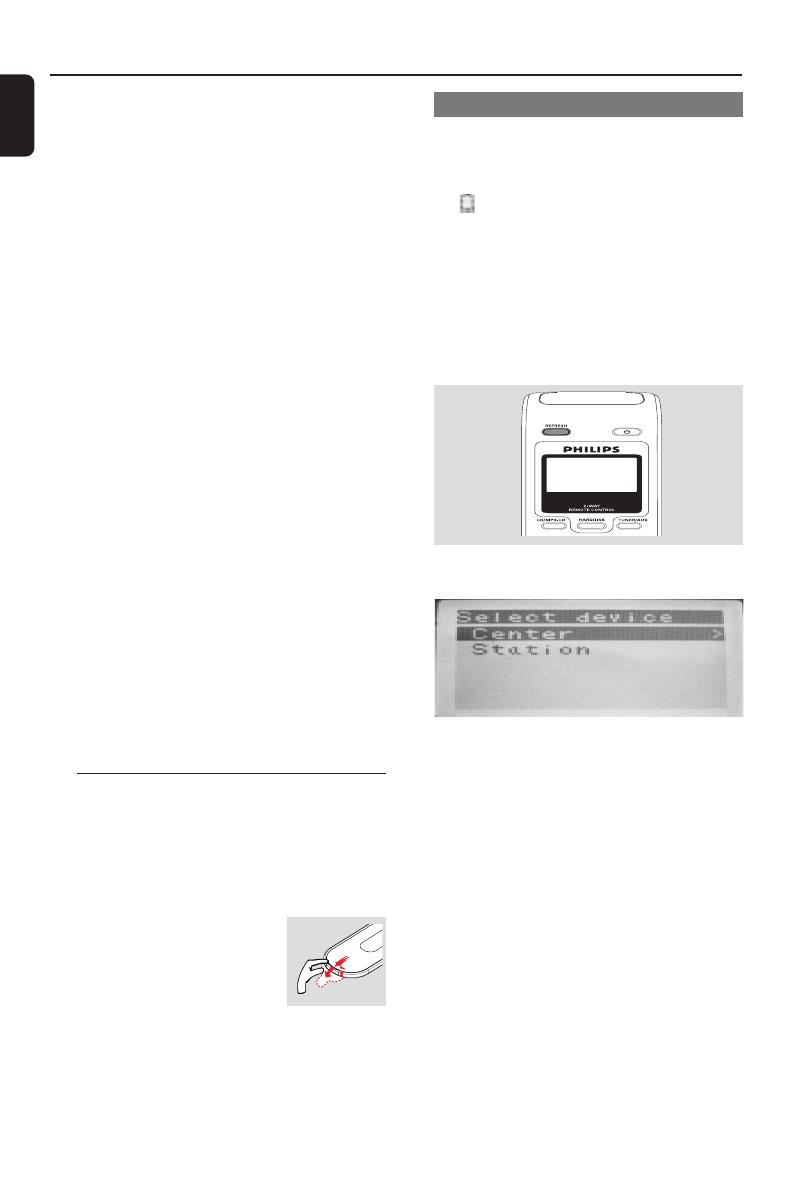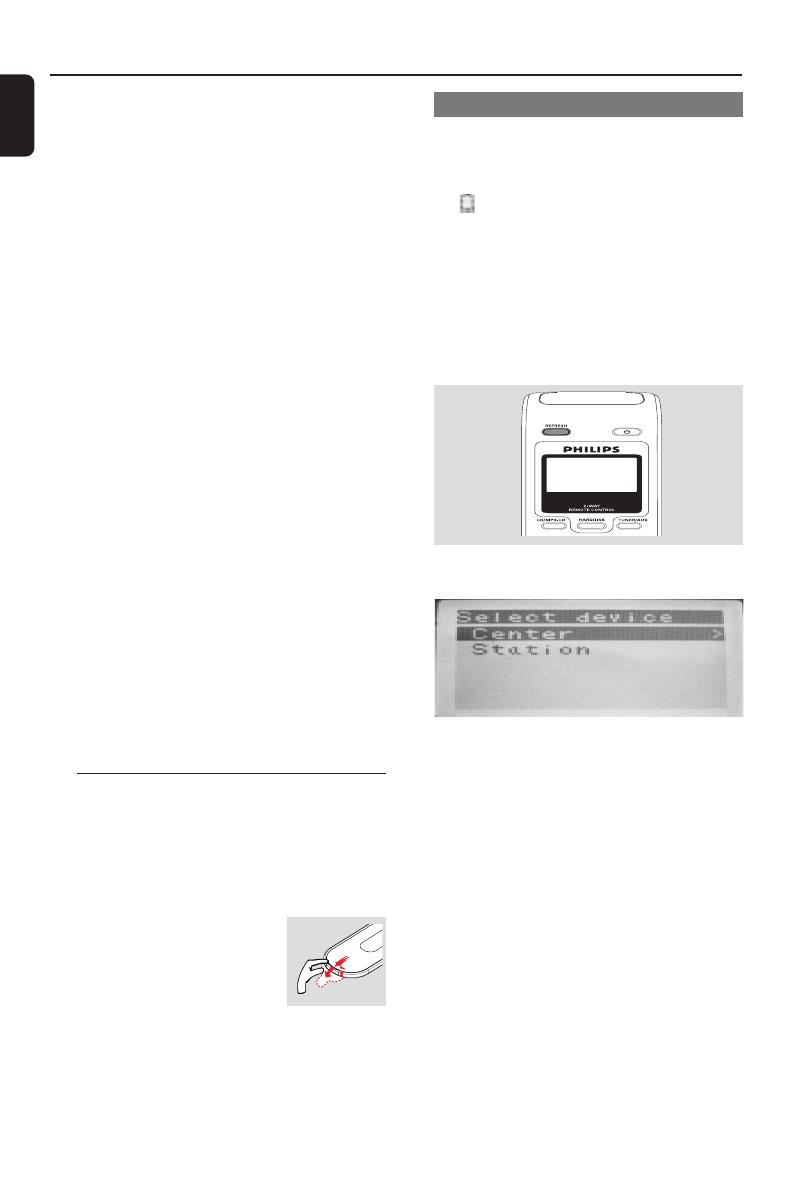
20
English
Using the display on the Center’s remote
control
You can synchronize the status of your Center or
Station onto the display of Center’s 2-way
remote control. With the synchronized display,
your operation of remote control becomes
quicker and easier.
Installation Preparation
Using the remote control
WACS700 are equipped with two remote
controls, one for Center and the other for
Station. By using either of the remote controls,
you can operate both Center and Station.
IMPORTANT!
If there is interference from neighborhood,
such as the pause during playback, the sets’
slow response to your operation
–Keep the Center or Station at least 3 meters
away from microwave ovens, DECT phones,
bluetooth devices (e.g. headphones, a computer
mouse), wireless access points (e.g. routers), cordless
phones, Wi-Fi compatible printers and PDAs, etc..
– Use the WEP* key when connecting your Center
and Station to an existing wireless PC network.
Refer to the owner’s manual of your router and
Connect to your PC: Option 2.
– Change the operating channel of your Center
and Station when connecting them to an existing
wireless PC network. To learn about how to change
channels, see the manual Connect to your PC:
Option 2.
– If possible, change the operating channels of the
other Wi-Fi devices at your home.
–Turn the above devices in different directions to
minimize interference.
* stands for Wired Equivalent Privacy. It is a
security protocol for wireless local area
network
– Remove the protective
plastic tab before using the
Station’s remote control.
– Always point the remote
control directly towards IR area on the
Center or Station you wish to operate.
– Some functional keys on Center’s remote
control are exclusively used for Center (for
example, CD/MP3-CD, MARK/UNMARK,
MUSIC BROADCAST etc.)
Using Center’s remote control
Battery usage: As a remote control with
synchronous display, Center’s remote control
consumes more power than normal remote
controls. When its batteries are low or empty, the
icon appears on the remote control’s display.
Replace the batteries with new alkaline batteries.
By default, Center’s remote control works with
Center only. To operate Station using
Center’s remote control,
1 Press and hold REFRESH until the select
screen appears on the display of Center’s
remote control
2 Press the navigation controls 3 or 4 and 2
to select Station
On Center’s remote control:
➜ Display shows current status of Station
after Station is connected
➜ You can use Center’s remote control to
operate Station now
Helpful hints:
– To operate Center using the remote control
again, repeat the above steps 1-2 to select Center.
– Center’s remote control will return to its
default setting (works with Center only)
when you insert new batteries into it.
p001-p045_WACS700_93-Eng 3/13/2006, 16:0120