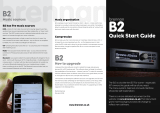8
English
Contents
General Information
About WACS700 ............................................... 10
Supplied accessories .......................................... 10
Philips on-line support ...................................... 11
Environmental information .............................. 12
Maintenance ........................................................ 12
Safety information .............................................. 12
Controls
Controls on the Center ................................... 13
Controls on the Station .................................... 14
Center’s 2-way remote control ................ 15-16
Station’s remote control ............................. 16-17
Installation
Placing Center and Station ............................... 19
Rear connections ......................................... 19-21
Antennas connection
Connecting to your PC
Connecting an additional appliance
Connecting to an additional appliance with
powerful speakers
Using AC power ................................................. 21
Setting up Wi-Fi connection
between Center and Station ..................... 21-22
Preparation
Using the remote control .......................... 22-23
Using Center’s remote control
To replace the remote controls’ batteries
Using the navigation controls .......................... 24
Basic Functions
Switching to standby/on and
selecting functions .............................................. 25
Switching to power-saving mode .................... 25
Auto-standby ....................................................... 25
Volume control ................................................... 25
MUTE .................................................................... 26
Sound control ..................................................... 26
Equalizer
Bass adjustment
Incredible surround
Display adjustment ............................................. 27
Selecting languages ............................................. 27
HD
Playing Harddisk(HD) ........................................ 28
Selecting and searching ............................... 28-29
Selecting a different album or track
Finding a passage within a track during playback
Selecting tracks of a particular artist
Selecting tracks of a particular genre
Different play modes: REPEAT, SHUFFLE ...... 29
SMART EQUALIZER ......................................... 29
Creating Playlist: custom collection of your
favorite music ...................................................... 30
Deleting a playlist, album or track ............ 31-32
Building music library on Center .............. 31-32
Ripping CDs
Importing from PC
Recording from Radio or External source
Display track information ................................. 32
Moving between Center and Station ....... 33-34
MUSIC FOLLOWS ME
MUSIC BROADCAST
Station management .................................... 34-35
Adding a station
Deleting a station
Viewing station status
Information about your WACS700 ................ 35
Firmware .............................................................. 35
Upgrading firmware
Restoring previous firmware
Re-establishing Wi-Fi connection
CD (on center only)
Discs for playback .............................................. 36
Playing discs ................................................... 36-37
Selecting and searching ..................................... 37
Selecting a different album/track
Finding a passage within a track during playback
Different play modes: REPEAT, SHUFFLE ...... 38
Display track information ................................. 38
p001-p048_WACS700_EngNEW2 9/16/2005, 09:478