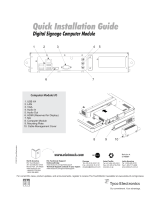Page is loading ...

USER MANUAL
Elo Touch Solutions
1930L/1931L Touchmonitor
SW602163 Rev A

User Manual: 1930L/1931L
SW602163 Rev A, Page 2 of 33
Copyright © 2014 Elo Touch Solutions, Inc. All Rights Reserved.
No part of this publication may be reproduced, transmitted, transcribed, stored in a retrieval system, or translated
into any language or computer language, in any form or by any means, including, but not limited to, electronic,
magnetic, optical, chemical, manual, or otherwise without prior written permission of Elo Touch Solutions, Inc.
Disclaimer
The information in this document is subject to change without notice. Elo Touch Solutions, Inc. and its Affiliates
(collectively "Elo") makes no representations or warranties with respect to the contents herein, and specifically
disclaims any implied warranties of merchantability or fitness for a particular purpose. Elo reserves the right to
revise this publication and to make changes from time to time in the content hereof without obligation of Elo to
notify any person of such revisions or changes.
Trademark Acknowledgments
AccuTouch, CarrollTouch, Elo, Elo (logo), Elo Touch, Elo Touch Solutions, Elo TouchSystems, IntelliTouch, iTouch,
SecureTouch, TouchTools and VuPoint are trademarks of Elo and its Affiliates. Windows is a trademark of Microsoft
Corporation.

User Manual: 1930L/1931L
SW602163 Rev A, Page 3 of 33
Table of Contents
Chapter 1: Introduction .............................................................................. 4
Chapter 2: Installation ................................................................................ 5
Chapter 3: Mounting ................................................................................ 13
Chapter 4: Operation ................................................................................ 15
Chapter 5: Technical Support ................................................................. 23
Chapter 6: Safety & Maintenance ........................................................... 25
Chapter 7: Regulatory Information ......................................................... 27
Chapter 8: Warranty Information ............................................................ 32

User Manual: 1930L/1931L
SW602163 Rev A, Page 4 of 33
Chapter 1: Introduction
Product Description
Your new touchmonitor combines the reliable performance of Elo Touch Solutions touch
products with the latest developments in touchscreen technology and display design. This
combination of features ensures a product with stable, drift-free operation, consistent reliability
and durability, backed by a 3-year standard warranty.
This open-frame touchmonitor delivers a professional-grade display in a slim, integrated
package. It incorporates a pure-glass touchscreen for optimal image quality, a high quality
panel and multiple mounting options. Its LED backlight significantly reduces power consumption
and eliminates mercury (compared to CCFL-backlit panels). The true-flat edge-to-edge design
gives integrators an additional advantage in developing the most aesthetically pleasing
products.
Precautions
Follow all warnings, precautions and maintenance as recommended in this user manual to
maximize the life of your unit and prevent risks to user safety. See the Safety & Maintenance
chapter for more information.
This manual contains information that is important for the proper setup and maintenance of the
unit. Before setting up and powering on your new touchmonitor, read through this manual,
especially the Installation, Mounting, and Operation chapters.

User Manual: 1930L/1931L
SW602163 Rev A, Page 5 of 33
Chapter 2: Installation
Unpacking the Touchmonitor
Open the carton and verify that the following items are present:
Touchmonitor with protective sheet for its face
User Manuals CD
Japanese language regulatory information pamphlet
Quick Install Guide
VGA cable
DVI cable
USB cable
Mounting brackets and screws

User Manual: 1930L/1931L
SW602163 Rev A, Page 6 of 33
Connector Panel & Interfaces
Touchmonitor Connections
1. Connect the DVI or VGA video cables between the monitor’s DVI/VGA input connectors and
your DVI/VGA video source. Tighten the video cable’s screws for best performance.
2. Connect the USB touch cable between the monitor’s USB connector and your PC’s USB
port.
3. Connect a 12VDC power supply to the monitor’s input power jack.
4. The touchmonitor ships in an ON state, video should be displayed on your monitor already.

User Manual: 1930L/1931L
SW602163 Rev A, Page 7 of 33
Installing the Touch Technology Software Drivers
Some software installation is required for your iTouch Plus touchmonitor to work with your
computer. No additional drivers are required for your projected-capacitive touchmonitor, it uses
Windows HID drivers.
The drivers for the Windows 7 and XP systems are available on the Elo Touch Solutions
website.
Visit www.elotouch.com for:
The most up-to-date touch driver versions
Additional touch driver information
Detailed touch driver installation guides
Touch drivers for other operating systems

User Manual: 1930L/1931L
SW602163 Rev A, Page 8 of 33
Select the applicable driver from the Elo Touch Solutions website and download:
For Windows 7 installations, double-click on EloSetup Installer

User Manual: 1930L/1931L
SW602163 Rev A, Page 9 of 33
After accepting the end-user license agreement, the system will initialize to setup installation of
drivers.
To complete setup, reboot system by clicking on “Reboot Now” button. Click on “One More
Minute” if more time is needed with increments of 1 minute.

User Manual: 1930L/1931L
SW602163 Rev A, Page 10 of 33
Note: System will automatically reboot when “Time left” counter reaches “0”.
For Windows XP installations, double-click on the icon from the desktop

User Manual: 1930L/1931L
SW602163 Rev A, Page 11 of 33
Click on “Unzip” button to unzip files.

User Manual: 1930L/1931L
SW602163 Rev A, Page 12 of 33
Select one or more of the drivers to install. Click on “Next”
After accepting the end-user license agreement, the drivers will finish installing.
Reboot your computer after the install is complete.

User Manual: 1930L/1931L
SW602163 Rev A, Page 13 of 33
Chapter 3: Mounting
General Mounting Information
The OSD text can be rotated through the OSD menu to better suit your mounting orientation.
Side Bracket Mount
Threaded holes are provided on the back of the monitor for mounting using the provided
brackets.

User Manual: 1930L/1931L
SW602163 Rev A, Page 14 of 33
Rear VESA Mount
A four-hole 100x100mm mounting pattern for M4 screws is provided on the rear of the monitor.
The VESA FDMI-compliant counting is coded: VESA MIS-D, 100mmx100mm.

User Manual: 1930L/1931L
SW602163 Rev A, Page 15 of 33
Chapter 4: Operation
Power
The touchmonitor ships in an ON state.
To turn the touchmonitor on or off, press the touchmonitor power button on the OSD controller
once.
The Power Status LED on the OSD controller functions according to the following table:
Touchmonitor status LED status
OFF OFF
SLEEP PULSING
ON ON
The system consumes low power when in SLEEP and OFF modes. For detailed power
consumption specifications, refer to technical specifications on the Elo website
http://www.elotouch.com
Touching the screen will bring the attached host PC out of SLEEP mode (similar to moving the
mouse or pressing a keyboard key).
To improve reliability and reduce wasteful power consumption, disconnect the AC power cable
from the monitor when long periods of disuse are planned.
Touch
Your touchmonitor is factory-calibrated and should not need manual calibration (unless the
input video is not fully scaled to the native resolution, or the touch experience needs to be
calibrated to a specific user).
iTouch Plus Touchscreen Technology
When connected to Windows 7 computers, the touchmonitor can report two simultaneous
touches. The iTouch Plus touchscreen can be re-calibrated to your displayed video image, if
needed, through the Calibration function in the Elo driver control panel.
The iTouch Plus driver will only support multiple monitor if they are all using the iTouch Plus

User Manual: 1930L/1931L
SW602163 Rev A, Page 16 of 33
touchscreen technology.
To use multiple iTouch Plus monitors, plug in monitors to calibrate, double-click on the
EloConfig desktop shortcut to run Elo Touchscreen Configuration screen.
Click on “Calibrate Touch Screens…” to calibrate multiple monitors.

User Manual: 1930L/1931L
SW602163 Rev A, Page 17 of 33
Tap monitor screen to identify monitor’s identity as shown below.
Identity of the monitor will display. Click on “OK” to proceed to calibration.

User Manual: 1930L/1931L
SW602163 Rev A, Page 18 of 33
Calibrate touch as targets appear on corners of the screen. Follow instructions on screen.
Test touch/drag performance to verify calibration accuracy, “Accept” or “Retry” to redo
calibration process.
Run touch calibration on each monitor that is plugged in.

User Manual: 1930L/1931L
SW602163 Rev A, Page 19 of 33
Projected Capacitive Touch Technology
When connected to Windows 7 computers, the touchmonitor can report 4 simultaneous
touches. When connected to Windows XP computers, the touchmonitor reports single touches.
No additional drivers are required for this technology to work, it uses Windows HID drivers.
No calibration is required for this technology.
Gesture Support
The iTouch Plus and Projected Capacitive touch technologies enable several gestures that
support single and multiple touches. Refer to the Microsoft Website
http://msdn.microsoft.com/en-us/library/dd940543 on the various gestures that are supported in
Windows 7.
Video
A display’s native resolution is its width and height measured in number of pixels. Generally, for
best performance, an image displayed on this monitor will look best when your computer’s
output resolution matches this monitor’s native resolution of 1280 x 1024.
For computer output resolutions at non-native resolutions, the monitor will scale the video to its
panel’s native resolution. This involves stretching or compressing the input image as needed in
the X- and Y-dimensions to fit the display’s native resolution. An unavoidable byproduct of the
scaling algorithms is a loss of fidelity when the computer’s output video image is scaled by the
monitor to fit the display. This loss of fidelity is most apparent when viewing feature-rich images
at close distances (for example images containing small-font text).
Your touchmonitor will likely not require video adjustments. However, for analog VGA video,
variations in video graphic card outputs may require user adjustments through the OSD to
optimize the quality of the touchmonitor’s displayed image. These adjustments are
“remembered” by the touchmonitor. Also, to reduce the need for adjustments for different video
mode timings, the monitor correctly scales and displays some of the video industry’s most
common video timing modes. Refer to the technical specifications for this monitor at
http://www.elotouch.com for a list of these Preset Video Modes.

User Manual: 1930L/1931L
SW602163 Rev A, Page 20 of 33
On-Screen Display (OSD)
Four OSD buttons are provided on the rear of the monitor to adjust various display parameters.
The same buttons are provided on an optional OSD Control Box which can plug into the RJ-45
connector on the touchmonitor connector panel.
The buttons and their functionality are:
Button Function when OSD is not displayed: Function when OSD is displayed:
Menu Display OSD main menu Return to previous OSD menu
Display OSD Contrast submenu
Decrease value of selected parameter /
select next menu item
Display OSD Brightness submenu
Increase value of selected parameter /
select previous menu item
Select Display Video Source submenu
Select parameter for adjustment /
select submenu to enter
Using the OSD buttons controls an on-screen graphical user interface which displays on top of
your input video, allowing intuitive adjustment of the following display parameters:
Parameter Available Adjustment
Brightness
Increase/decrease monitor brightness.
Default: maximum
Contrast
Increase/decrease monitor contrast.
Default: best gray-shade performance
Clock
Allows fine adjustments of the panel’s pixel dot clock.
Only applicable for VGA input video
Phase
Allows fine adjustments of the panel’s pixel dot clock phase.
Only applicable for VGA input video
Auto Adjust
Automatically adjusts the system clock to the input analog VGA video signal,
affecting the H-position, V-position, Clock, and Phase menu items.
Only applicable for VGA input video
H-position
Moves the image horizontally on the display in single-pixel increments.
Default: centered.
Only applicable for VGA input video
/