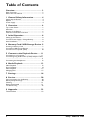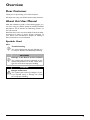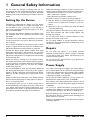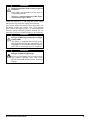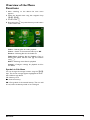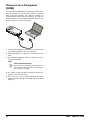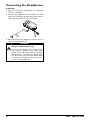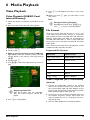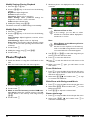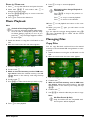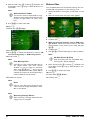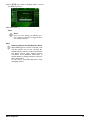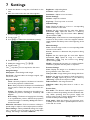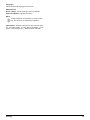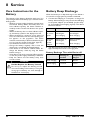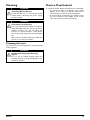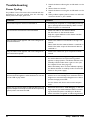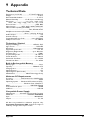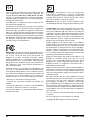Philips PPX2340T User manual
- Category
- Data projectors
- Type
- User manual
This manual is also suitable for

EN
PPX2330
PPX2340
User Manual
Register your product and get support at
www.philips.com/support
BC

2 Philips · PPX2330 · 2340
Table of Contents
Overview ................................................... 3
Dear Customer ................................................................... 3
About this User Manual ..................................................... 3
1 General Safety Information................ 4
Setting Up the Device ........................................................ 4
Repairs ................................................................................... 4
Power Supply ....................................................................... 4
2 Overview............................................... 6
Top of the Device ............................................................... 6
Side View ............................................................................... 6
Bottom of the Device ........................................................ 6
Overview of the Menu Functions .................................... 7
3 Initial Operation .................................. 8
Setting up the Device ......................................................... 8
Connect Power Supply / Charge Battery ...................... 8
Initial Installation .................................................................. 8
4 Memory Card / USB Storage Device. 9
Inserting a Memory Card .................................................. 9
Connecting USB Storage Device ..................................... 9
Connect to a Computer (USB) .................................... 10
5 Connect to the Playback Device...... 11
Connecting to a Computer ........................................... 11
Connecting using Audio/Video (CVBS) Adaptor Cable
................................................................................................11
Connecting the Headphones ......................................... 12
6 Media Playback................................... 13
Video Playback .................................................................. 13
Photo Playback ................................................................. 14
Music Playback .................................................................. 15
Managing Files ................................................................... 15
7 Settings ............................................... 18
8 Service................................................. 20
Care Instructions for the Battery ................................ 20
Battery Deep Discharge ................................................. 20
Cleaning .............................................................................. 21
Device Overheated ......................................................... 21
Troubleshooting ............................................................... 22
9 Appendix............................................. 23
Technical Data .................................................................. 23

3
Overview
Dear Customer
Thank you for purchasing our Pocket Projector.
We hope you enjoy your device and its many functions!
About this User Manual
With the installation guide on the following pages, you
can start using your device quickly and easily. Detailed
descriptions can be found in the following sections of
this user manual.
Read the entire user manual carefully. Follow all safety
instructions in order to ensure proper operation of
your device. The manufacturer accepts no liability if
these instructions are not followed.
Symbols Used
Note
Troubleshooting
This symbol designates tips that will help you
to use your device more effectively and easily.
CAUTION!
Damage to the Device or Loss of Data!
This symbol gives warning of damage to the
device and possible loss of data. These dam-
ages can result from improper handling.
DANGER!
Danger to Persons!
This symbol gives warning of danger to per-
sons. Physical injury or damage can result
from improper handling.

4 Philips · PPX2330 · 2340
1 General Safety Information
Do not make any changes or settings that are not
described in this user manual. Physical injury or damage
to the device or loss of data can result from improper
handling. Take note of all warning and safety notes indi-
cated.
Setting Up the Device
The device is exclusively for indoor use. The device
should be placed securely on a stable, flat surface. Posi-
tion all cables in such a way that no one will trip on
them, thus avoiding possible injuries to persons or dam-
age to the device itself.
Do not plug in the device in humid rooms. Never touch
the electrical cable or the electrical connection with
wet hands.
The device must have sufficient ventilation and should
not be covered. Do not put your device in closed cabi-
nets or boxes.
Do not place the device on soft surfaces such as table-
cloths or carpets and do not cover the ventilation slits.
Otherwise the device could overheat or catch fire.
Protect the device against direct sunlight, heat, large
temperature fluctuations and moisture. Do not place
the device in the vicinity of heaters or air conditioners.
Observe the information on temperature and humidity
in the technical data.
When the device is running for a long period of time,
the surface becomes hot and a warning symbol appears
on the projection. The device switches automatically to
ECO mode when it gets too hot (see also chapter
Power Save, page 18).
Do not allow liquids to enter into the device. Switch off
the device and disconnect it from the power supply if
liquids or foreign substances end up inside the device.
Have the product inspected by an authorized service
center.
Always handle the product with care. Avoid touching
the lens. Never place heavy or sharp objects on the pro-
jector or the power cable.
If the projector gets too hot or emits smoke, shut it
down immediately and unplug the power cable. Have
your device examined by trained professionals at an
authorized service center. To prevent the spread of fire,
open flames should be kept away from the device.
Under the following conditions, a layer of moisture can
appear inside the device which can lead to malfunctions:
· if the device is moved from a cold to a warm area;
· after a cold room is heated;
· when this device is placed in a damp room.
Proceed as follows to avoid any moisture build-up:
1 Seal this device in a plastic bag before moving it to
another room, in order for it to adapt to room con-
ditions.
2 Wait one to two hours before you take the device
out of the plastic bag.
The device should not be used in a very dusty environ-
ment. Dust particles and other foreign objects may
damage the product.
Do not expose the device to extreme vibrations. It may
damage the internal components.
Do not allow children to handle the device without
supervision. The packing materials should be kept out of
the hands of children.
Repairs
Do not make any repairs to the device yourself.
Improper maintenance can result in injuries or damage
to the device. Have your device repaired only by an
authorised service centre.
Do not remove the type label from your device; this
would void the warranty.
Power Supply
Use only the enclosed power adapter (see chapter Appen-
dix / Technical Data). Check whether the electrical voltage
of the power supply matches the electrical voltage available
at the setup location. This equipment complies with the
voltage type specified on the product.
The product should be supplied by a power system com-
pliant with LPS requirements of 2.5 of UL60950-1.
The capacity of the battery diminishes with time. If the
device functions only with the power supply, the battery
is defective.
Do not try to replace the battery yourself. Incorrect
handling of the battery or using the wrong type of bat-
tery can cause damage to the device or cause injury.
Batteries (battery pack or batteries installed) must not
be exposed to flame or excessive heat including from
direct sunshine or the like.
Attention should be drawn to the environment aspects
of battery disposal.

General Safety Information 5
Switch the device on or off using the power switch
before removing the power supply from the wall.
Turn off the device and remove it from the power sup-
ply before cleaning the surface. Use a soft, lint-free
cloth. Never use liquid, gaseous or easily flammable
cleansers (sprays, abrasives, polishes, alcohol). Do not
allow any moisture to reach the interior of the device.
DANGER!
Risk of explosion with incorrect type of
batteries
Only replace the batteries with the same or
comparable batteries.
There is a risk of explosion if the incor-
rect battery type is used.
DANGER!
Danger of Damage to the Eye by High
Power LED
This device is equipped with an high power
LED (Light Emitting Diode), which emits very
bright light. Do not stare directly into the pro-
jector lens to avoid eyes injury or irritations.
DANGER!
Danger of Hearing Damage
Do not use the device over a longer time at
high volume—especially when using head-
phones. This could lead to the risks of hearing
damage.

6 Philips · PPX2330 · 2340
2Overview
Top of the Device
1—USB cable
USB connection for a computer / port for power
supply
USB connection for a USB storage device
2—Focus wheel for image sharpness.
3—OK key
à—Confirm entry / start, stop video/music play-
back or slideshow.
4—Navigation keys
¡/¢—Navigating / during music playback select
previous, next title when image display is switched
off / during video/picture playback wake Quick set-
ting bar
À/Á—Navigating / during music playback: adjust
volume level / during video playback start forward or
backward / during picture playback select previous,
next picture
5—¿ key
¿—One menu step back, one directory level back
/ cancelling a function
Side View
1—Loudspeaker
2—Battery status monitor
Charge indicator with connected power supply:
Red: Charging battery
Green: battery is fully charged
3 MICRO SD—Memory card slot (Micro SD/Micro
SDHC)
4 Ï—Audio output / video input (PPX2340)
Headphone connection or connection for external
speakers
5 ON/OFF—On/Off switch
Bottom of the Device
‚ Tripod connection
Note
Note that the distance to the projection sur-
face must be a minimum of 1 foot and a max-
imum of 6.9 feet. If the Pocket Projector is
located outside of this range, it will not be
possible to focus the image. Turn the focus
wheel carefully so as to avoid damaging the
lens.
c
b
e
d
a
b
a
d
c
e
a

Overview 7
Overview of the Menu
Functions
1 After switching on the device the main menu
appears.
2 Select the desired menu using the navigation keys
¡/¢, À/Á.
3 Confirm with à.
4 By pressing the ¿ key several times you will return
to the main menu.
Videos—Selecting files for video playback
Source—Switch to the external video input AV .
Pictures—Selecting files for the slideshow
Folder View—Selecting files for Playback. Copy or
Delete Files (Mark the files with Á and confirm
using à).
Music—Selecting music files for playback
Settings—Configure settings for playback and for
the device
Symbols in Sub Menu
You can change the storage location using the ¡/¢
keys. The chosen storage appears highlighted in white.
§—USB storage device
¨—Memory card
©—Internal memory
ª—Charge level of the internal battery. The icon will
be red, when the battery needs to be recharged.

8 Philips · PPX2330 · 2340
3 Initial Operation
Setting up the Device
A tripod accessory is available if you want to elevate the
device.
Connect Power Supply /
Charge Battery
Connect the USB plug to a computer, to charge the bat-
tery. Alternatively you may connect the USB plug to the
power adapter (not included) (see also chapter Com-
patible Power Supply, page 23).
Initial Installation
1 Switch the device on using the on/off switch on the
side.
2 Turn the device towards a suitable projection sur-
face or wall. Note that the distance to the projection
surface must be a minimum of 1 foot and a maximum
of 6.9 feet. Make sure the projector is in a secure
position.
3 Use the focus wheel on the top to adjust the image
sharpness.
4 Select the desired menu language using ¡/¢.
5 Confirm with à.
CAUTION!
Electrical Voltage at the Site of Installa-
tion!
Check whether the electrical voltage of the
power supply matches the electrical voltage
available at the setup location.
Note
The Main Menu Appears Instead of
the Language Selection
The device has already been installed. In
order to change the menu language, pro-
ceed as follows:
1 Use the navigation keys to select Set-
tings.
2 Confirm with à.
3 Select with ¡/¢ Language.
4 Confirm with à.
5 Select the desired language with ¡/¢.
6 Confirm with à.
7 Exit with ¿.

Memory Card / USB Storage Device 9
4 Memory Card / USB Storage Device
Inserting a Memory Card
1 Remove the cover to the memory card slot MICRO
SD.
2 Insert a memory card with the contacts facing
upwards into the MICRO SD slot at the side of the
device. Your device supports the following memory
cards: micro SD/SDHC.
3 Insert the memory card into the slot until it snaps
into position.
4 Press lightly on the memory card to remove it.
5 The memory card is ejected.
6 Remove the memory card.
7 Close the cover of the memory card slot in order to
protect the slot from dust.
Connecting USB Storage
Device
1 Connect the USB storage device to the USB slot on
the cable
DANGER!
Prematurely Remove a Memory
Card!
Never pull out the memory card while the
device is accessing it. This could cause data
to be damaged or lost.

10 Philips · PPX2330 · 2340
Connect to a Computer
(USB)
You can use the USB cable to connect the Pocket Proj-
ect to a computer. In this way, you are able to copy files
back and forth between the internal memory, an
inserted memory card and the computer. You can also
delete the files. You can playback the files saved on the
Pocket Projector on your computer.
1 Connect the USB plug of the Pocket Projector with
a free USB connection of your computer.
2 Switch the device on using the on/off switch on the
side.
3 A confirmation appears when the devices are con-
nected successfully.
4 If a memory card has been inserted, it will be dis-
played as another disk drive.
5 You can move, copy or delete data from the com-
puter, the memory card (if inserted) and the internal
memory.
Note
Successful Connection
You cannot use the projection function of
the Pocket Projector when it is connected
to a computer via USB.

Connect to the Playback Device 11
5 Connect to the Playback Device
Only use the supplied cable or cables that are available
as accessories to connect the projector.
Supplied Cables
Video-(CVBS) cable (PPX2340)
Connecting to a Computer
(PPX2340)
Installing the Software
1 Close all open programs and applications before
beginning the installation process.
2 Connect the device with a USB connection of your
computer.
3 Select PicoPix 2340 as drive in the Windows
Explorer and start the program Picopix Fun Viewer
Setup_Windows.exe or Picopix Fun Viewer
Setup_MAC.hqx according to the OS being used.
4 Your computer will now prepare for the installation
process. Follow the instructions of the installation
wizard and restart the computer.
5 The software has been installed and you will find the
icon PicoPix Fun Viewer on the desktop.
Start Projection
1 Connect the USB plug of the Pocket Projector with
a free USB connection of your computer.
2 Start the software PicoPix Fun Viewer by double
clicking on the icon on the desktop.
3 Follow the instructions of the Software to start with
the projection.
Connecting using Audio/
Video (CVBS) Adaptor
Cable
(PPX2340)
Use the projector's audio/video cable (A/V cable) to
connect camcorders, DVD players or digital cameras.
The jacks for these devices are yellow (video), red
(audio right) and white (audio left).
1 Connect the supplied A/V cable to the Ï input of
the projector.
2 Connect the video device's audio/video jacks to the
A/V cable using a conventional composite video
(RCA) cable.
3 Select Menu > Source and switch to AV.
Connecting to Mobile Multimedia Devices
Some video devices (e.g.: pocket multimedia players, ...)
require specific connection cables. There are either
supplied with the device or acquired from the manufac-
turer of the multimedia device. Please note that only the
original cables from the device manufacturer may func-
tion.
Note
Disconnect the Device from the
Computer
Disconnect the device from the computer
before restarting. This could cause the
computer to boot from the Pocket Projec-
tor being recognised as a USB storage
device.
Note
Switching to the Multimedia Device Sig-
nal Output
See the multimedia device instruction manual
to find out how to switch the signal output to
this jack.

12 Philips · PPX2330 · 2340
Connecting the Headphones
(PPX2340)
1 Before connecting the headphones, turn down the
volume on the device.
2 Connect the headphones to the projector's head-
phone slot. The device speakers deactivate automat-
ically when the headphones are connected.
3 After connecting the headphones, increase the vol-
ume to a comfortable level.
DANGER!
Danger of Hearing Damage
Do not use the device over a longer time at
high volume—especially when using head-
phones. This could lead to the risks of hearing
damage. Before connecting the headphones,
turn down the volume on the device. After
connecting the headphones, increase the vol-
ume to a comfortable level.

Media Playback 13
6 Media Playback
Video Playback
Video Playback (USB/SD Card/
Internal Memory)
1 Switch the device on using the on/off switch on the
side.
2 After the initial screen the main menu appears.
3 Use the navigation keys to select Videos.
4 Confirm with à.
5 With an inserted memory card or USB stor-
age device: Select the internal memory, the USB
storage device or the memory card using the keys
¡/¢.
6 Confirm with à.
7 Use ¡/¢ to select the video file that you wish to
play.
8 Press à to start playback.
9 Press ¿ to end playback and return to the over-
view.
10 When you press ¿ again, you will return to the
main menu.
File Format
There are various video file formats as *.mov, *.avi,
*.m4v. Many of these formats function as a container
that contains the various encoded audio and video files.
MPEG-4, H.264, MP3, and AAC are all examples of
encoded audio/video files. In order to play these files,
the projector must read them and decode the audio/
video signals.
Please note that some files cannot be played as a result
of different video and audio encoders.
Supported File Formats
Video Playback (A/V Connection)
(PPX2340)
1 Connect the audio/video output of the external
device to the Pocket Projector's Ï conection. Use
the corresponding cable and cable adapter for this
purpose (see also chapter Connecting using Audio/
Video (CVBS) Adaptor Cable, page 11).
2 To find out how this should be activated, please see
the relevant instruction manual. Most often, this
option is labeled "TV out" or "TV Output" in the cor-
responding menu.
3 Start the video playback on the external device.
Note
Displaying Video Files
Only those videos that are compatible
with the Pocket Projector will be dis-
played.
Note
Navigation During Playback
Rewind/fast forward: Press À/Á long.
Press à to stop or continue playback.
Container Video Format
*.avi, *.mov, *.mp4 MJPEG, MPEG-4, H.264
*.mkv MPEG-4, H.264
*.ts MPEG-2, H.264
*.rm, *.rmvb Real video
*.dat MPEG-1
*.vob MPEG-2
*.mpg, *.mpeg MPEG-1, MPEG-2

14 Philips · PPX2330 · 2340
Modify Settings During Playback
1 Press the ¡ or ¢ key.
2 Use the ¡/¢ keys to choose from the following
settings:
Brightness: Adjust brightness
Contrast: Adjust contrast
Saturation: Adjust colour saturation
Smart Settings: Select predefined settings for
brightness / contrast / colour saturation
Volume: Adjust volume level
3 Modify the setting using À/Á.
The device saves the modified settings automatically.
Modify Other Settings
1 Press the à button.
2 Use the ¡/¢ keys to choose from the following
settings:
Image Settings: Adjust brightness, contrast, colour
saturation
Sound Settings: Adjust volume or key beep
Power Save: This function reduces the light output
in order to increase the operating time for the built-
in battery.
3 Confirm with à.
4 Modify the setting using à and ¡/¢.
5 Confirm with à.
Photo Playback
1 Switch the device on using the on/off switch on the
side.
2 After the initial screen the main menu appears.
3 Use the navigation keys to select Pictures.
4 Confirm with à.
5 With an inserted memory card or USB stor-
age device: Select the internal memory, the USB
storage device or the memory card using the keys
¡/¢.
6 Confirm with à.
7 Miniature photos are displayed on the screen as an
overview.
8 Use À/Á or ¡/¢ to select the image that you
want to start the slide show with.
9 Press à to start the slide show.
10 Press ¿ to end the slide show and return to the
overview.
11 When you press ¿ again, you will return to the
main menu.
Pause Slideshow
1 Press à to stop the slide show and open the menu.
If you don't press a button within four seconds the
slide show will continue.
2 Select with À/Á r and confirm with à to stop
or continue the slideshow.
Slide Show with Background Music
1 Press à to stop the slide show and open the menu.
2 Select with À/Á Ó and confirm with à to start
background music.
3 Press À/Á to adjust the volume level.
Rotate the Image
1 Press à to stop the slide show and open the menu.
2 Select with À/Á Ÿ and confirm with à to
rotate the current image.
Note
Miniature View or List
In the settings, you are able to select
whether the overview will be displayed as
miniatures or in a list.
Note
Many Photos on the Memory Card or
the USB Device
If there are a lot of photos on the memory
card or the USB storage device it can take
a moment before the overview appears.

Media Playback 15
Zoom in / Zoom out
1 Press à to stop the slide show and open the menu.
2 Select with À/Á Ò and confirm with à to
enlarge the current image.
3 Use the À/Á/¡/¢ keys to move around the
magnified image.
4 Press ¿ to continue the slide show.
Music Playback
1 Switch the device on using the on/off switch on the
side.
2 After the initial screen the main menu appears.
3 Use the navigation keys to select Music.
4 Confirm with à.
5 With an inserted memory card or USB stor-
age device: Select the internal memory, the USB
storage device or the memory card using the keys
¡/¢.
6 Confirm with à.
7 Use ¡/¢ to select the file that you wish to play.
8 Press à to start playback.
9 Press à to stop or continue playback.
10 Press ¿ to end playback and return to the over-
view.
11 When you press ¿ again, you will return to the
main menu.
You can adjust the volume during playback using À/
Á. Press repeatedly À to switch off the volume
(mute function).
Managing Files
Copy Files
You can copy files back and forth from the internal
memory to the connected USB storage device or mem-
ory card.
1 Switch the device on using the on/off switch on the
side.
2 After the initial screen the main menu appears.
3 Use the navigation keys to select Folder View.
4 Confirm with à.
5 With an inserted memory card or USB stor-
age device: Select the internal memory, the USB
storage device or the memory card using the keys
¡/¢.
6 Confirm with à.
7 Use ¡/¢ to select the file that you want to copy.
Note
Switch off the Image Playback
You can turn off image playback while playing
music in order to save power (see also chap-
ter Music Settings, page 18). As soon as you
press the ¿ key, the image reappears and the
fan starts again.
Note
Navigating when Image Playback is
switched off
Press ¡/¢ to skip to the previous or
next song.
Press à to stop or continue playback.
Press ¿ to return to the selection.
Note
No Files Found (0 files)
Only those files that are compatible with
the Projector will be displayed.

16 Philips · PPX2330 · 2340
8 Mark the file using Á. Pressing ¿ deselects the
chose file(s). Press Á long to select all files in cur-
rent folder.
9 Use ¡/¢ to select other files.
10 Press à.
11 Select with ¡/¢ Copy.
12 Confirm with à.
13 Use ¡/¢ to select the destination memory: SD
card, internal memory or USB storage device.
14 Confirm with à.
15 The files are copied.
Delete Files
You can delete files from the internal memory, the con-
nected USB storage device or the memory card.
1 Switch the device on using the on/off switch on the
side.
2 After the initial screen the main menu appears.
3 Use the navigation keys to select Folder View.
4 Confirm with à.
5 With an inserted memory card or USB stor-
age device: Select the internal memory, the USB
storage device or the memory card using the keys
¡/¢.
6 Confirm with à.
7 Use ¡/¢ to select the file that you want to delete.
8 Mark the file using Á. Pressing ¿ deselects the
chose file(s). Press Á long to select all files in cur-
rent folder.
9 Use ¡/¢ to select other files.
10 Press à.
11 Select with ¡/¢ Delete.
12 Confirm with à.
Note
Mark the Entire Folder
You can also mark an entire folder to copy
all files from the folder. Note that the copy
process of large folders can takes some
time.
Note
Files Already Exist
If the files you are copying already exist in
the target folder, you must choose
whether or not you want to overwrite
them using ¡/¢ and à. If you choose
not to overwrite these files, copies will be
created. The copies can be recognised by a
number added to the file names.
Note
Error
If errors occur during the copying process,
make sure that enough free space is avail-
able on the device.
Note
Removing Storage Device
Only remove the storage device after the
copy process is complete.
Note
No Files Found (0 Files)
Only those files that are compatible with
the Projector will be displayed.

Media Playback 17
13 Use ¡/¢ if you want to delete the files or cancel
the deletion process.
14 Confirm with à.
Note
Error
If errors occur during the deletion pro-
cess, make sure that the storage device is
not write-protected.
Note
Deleting Photos on the Memory Card
When deleting photos via the computer, note
that the photos may not be correctly dis-
played when the memory card is inserted into
the digital camera again. Digital cameras
sometimes store additional information in
specific folders, including previews and orien-
tation information.
For this reason, only delete the photos using
the digital camera.

18 Philips · PPX2330 · 2340
7Settings
1 Switch the device on using the on/off switch on the
side.
2 After the initial screen the main menu appears.
3
Use the navigation keys to select
Settings
.
4 Confirm with à.
5 Use ¡/¢ to select from the following settings.
6 Confirm with à.
7 Modify the settings using à, ¡/¢,
8 Confirm with à.
The ¿ key takes you one step back in the menu.
Image Settings
Wall paper—Select background images
Fit Screen—Convert videos and images original, opti-
mal, zoom mode.
Projection Mode
Front—Normal projection; the device is located in
front of the projection surface/screen.
Rear—Rear projection; the device is located behind
the projection surface; the image is horizontal mir-
rored.
Ceiling—The device is hanging from the ceiling in an
upside-down position; the image is rotated by 180
degrees.
Rear ceiling—The device is hanging from the ceiling
in an upside-down position behind the projection
surface; the image is rotated by 180 degrees and hor-
izontal mirrored.
Wall color correction—Colour correction of the pro-
jected image to adjust to coloured projection surfaces
Smart Settings—Select predefined settings for bright-
ness / contrast / colour saturation. If you modify these
settings, the setting is switched to Manual.
Brightness—Adjust brightness
Contrast—Adjust contrast
Saturation—Adjust colour saturation
Sound Settings:
Volume—Adjust the volume
Key beep—Turn key tones on and off
Video Settings
View—Display all videos in a list or a corresponding
folder structure on the drive.
Repeat—Set the repeat type for video files: Repeat
deactivated (Off), repeat all videos in a directory
(Directory), repeat only the current video (Movie),
repeat all videos (All).
Resume play—If this function is activated, playback will
continue at the position it was last stopped. If deacti-
vated, playback will always start at the beginning of the
video.
Music Settings
View—Show all songs in a list or a corresponding folder
structure on the drive.
Scr
een—Activate or deactivate the projection during
playback.
Repeat—Set the repeat type for music files: Repeat
deactivated (Off), repeat all songs in a directory
(Directory), repeat only the current song (Song),
repeat all songs (All).
Shuffle—Activate this function for random playback.
Otherwise, playback will take place in sequence.
Picture Settings
View—Display the images as a thumbnail or as a list
during selection in the main menu.
Time per slide—Image viewing time during slide show
Repeat—Set the type of repeat for slide show photos:
Repeat off (Off), repeat all photos in the directory
(Directory), repeat all stored photos (All).
Slide transition—Set image transitions
Slideshow order—Play slide show in order or ran-
domly
Power Save
Eco mode—This function reduces the light output in
order to increase the operating time for the built-in bat-
tery. When operating from the power supply, the
energy saving mode is always deactivated in order to
ensure the best-possible image display.
Sleep mode—With this function, the projector auto-
matically shuts down after a specified period of time or
at the end of a movie.

Settings 19
Language
Select the desired language for the menu.
Maintenance
Reset settings—Reset settings to factory defaults.
Firmware Update—Update Firmware
Information—Display free space in the internal mem-
ory and information on the device (Capacity: / Free
space: / Firmware Version / Device name: / Model)
Note
Keep the device connected to a power outlet
for the duration of the firmware update.

20 Philips · PPX2330 · 2340
8 Service
Care Instructions for the
Battery
The capacity of the battery diminishes with time. You
can prolong the life of the battery if you observe the fol-
lowing points:
• Without a power supply, the device operates from
the built-in battery. When the battery does not
have sufficient capacity, the device switches to
stand-by mode. Connect the device to the power
supply.
• When the battery does not have sufficient capac-
ity, the battery symbol in the display turns red.
• When the device is running for a long period of
time, the surface becomes hot and a warning sym-
bol appears on the projection. The device
switches automatically to ECO mode when it gets
too hot (see also chapter Power Save, page 18).
• Use the device at least once a week.
• Charge the battery regularly. Don’t store the
device with a completely discharged battery.
• If the device is not used for several weeks, dis-
charge the battery a little by using the device
before storing it.
• If the device only works using the USB connection
or with the power supply, the battery is defective.
• Keep the device and the battery away from
sources of heat.
Battery Deep Discharge
When the battery is in deep discharge or the device is
not used for a longer period, proceed as followed:
1 Connect the USB plug to a computer, to charge the
battery. Alternatively you may connect the USB plug
to the power adapter (not included) (see also chap-
ter Compatible Power Supply, page 23). The device
behaves as follows:
2 The device can be turned on and is ready to use after
approximately five minutes of charging time.
Battery Recharge Time with Device off
DANGER!
Do Not Replace the Battery Yourself
Do not try to replace the battery yourself.
Incorrect handling of the battery or using the
wrong type of battery can cause damage to
the device or cause injury.
Device off Device on
Connect
to a com-
puter
Device turns on
and off again.
Slow charging
Device turns on
and off again.
Slow charging
Connect
to the
power
adapter
Device turns on
and off again.
Fast charging
Device remains
turned on.
Slow charging
Turning on
possible
Completely
charged
Slow charging 5 minutes 10 hours
Fast charging 5 minutes 3 hours
Page is loading ...
Page is loading ...
Page is loading ...
Page is loading ...
Page is loading ...
-
 1
1
-
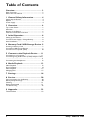 2
2
-
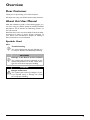 3
3
-
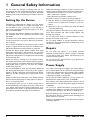 4
4
-
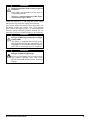 5
5
-
 6
6
-
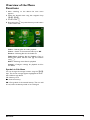 7
7
-
 8
8
-
 9
9
-
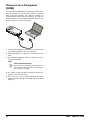 10
10
-
 11
11
-
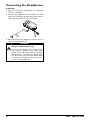 12
12
-
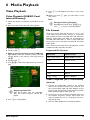 13
13
-
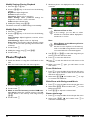 14
14
-
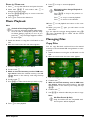 15
15
-
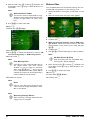 16
16
-
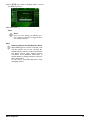 17
17
-
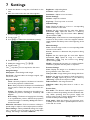 18
18
-
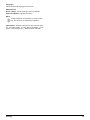 19
19
-
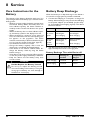 20
20
-
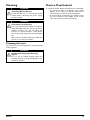 21
21
-
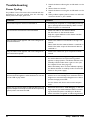 22
22
-
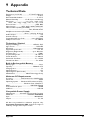 23
23
-
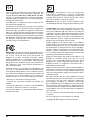 24
24
-
 25
25
Philips PPX2340T User manual
- Category
- Data projectors
- Type
- User manual
- This manual is also suitable for
Ask a question and I''ll find the answer in the document
Finding information in a document is now easier with AI
Related papers
-
Philips PPX2340/EU User manual
-
Philips PPX1430/EU Owner's manual
-
Philips PicoPix PPX3514 User manual
-
Philips PPX3414/SGP User manual
-
Philips PICOPIX PPX2330 User manual
-
Philips PPX1230/EU User manual
-
Philips PPX1230/EU Datasheet
-
Philips PPX320/INT User manual
-
Philips PicoPix PPX2055/F7 User manual
-
Philips PPX4835/US User manual
Other documents
-
Panasonic PTD8600 Operating instructions
-
Pyle PRJG45 User manual
-
Nextar Z10 User manual
-
T-Mobile F5688W 5G Home Gateway User manual
-
SAGEMCOM MWX206 User guide
-
SAGEMCOM FAST5670 User manual
-
SAGEMCOM FAST5285 User guide
-
SAGEMCOM TWX206e User manual
-
Sagem PPX 1020 Owner's manual
-
Sagem Sixty Feelgood Owner's manual