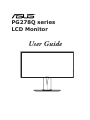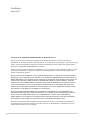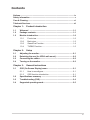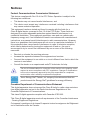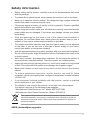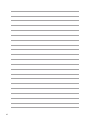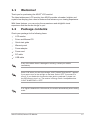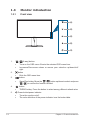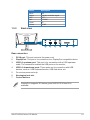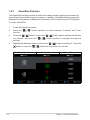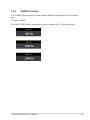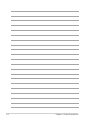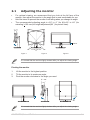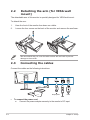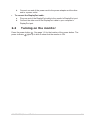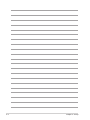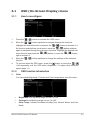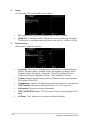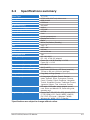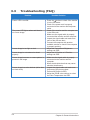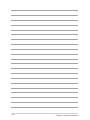Asus ROG SWIFT PG278Q User manual
- Category
- TVs & monitors
- Type
- User manual
This manual is also suitable for

PG278Q series
LCD Monitor
User Guide

ii
First Edition
June 2014
Copyright © 2014 ASUSTeK COMPUTER INC. All Rights Reserved.
No part of this manual, including the products and software described in it, may be reproduced,
transmitted, transcribed, stored in a retrieval system, or translated into any language in any form or by any
means, except documentation kept by the purchaser for backup purposes, without the express written
permission of ASUSTeK COMPUTER INC. (“ASUS”).
Product warranty or service will not be extended if: (1) the product is repaired, modied or altered, unless
such repair, modication of alteration is authorized in writing byASUS; or (2) the serial number of the
product is defaced or missing.
ASUS PROVIDES THIS MANUAL “AS IS” WITHOUT WARRANTY OF ANY KIND, EITHER EXPRESS
OR IMPLIED, INCLUDING BUT NOT LIMITED TO THE IMPLIED WARRANTIES OR CONDITIONS OF
MERCHANTABILITY OR FITNESS FOR A PARTICULAR PURPOSE. IN NO EVENT SHALL ASUS, ITS
DIRECTORS, OFFICERS, EMPLOYEES OR AGENTS BE LIABLE FOR ANY INDIRECT, SPECIAL,
INCIDENTAL, OR CONSEQUENTIAL DAMAGES (INCLUDING DAMAGES FOR LOSS OF PROFITS,
LOSS OF BUSINESS, LOSS OF USE OR DATA, INTERRUPTION OF BUSINESS AND THE LIKE),
EVEN IF ASUS HAS BEEN ADVISED OF THE POSSIBILITY OF SUCH DAMAGES ARISING FROM
ANY DEFECT OR ERROR IN THIS MANUAL OR PRODUCT.
SPECIFICATIONS AND INFORMATION CONTAINED IN THIS MANUAL ARE FURNISHED FOR
INFORMATIONAL USE ONLY, AND ARE SUBJECT TO CHANGE AT ANY TIME WITHOUT NOTICE,
AND SHOULD NOT BE CONSTRUED AS A COMMITMENT BY ASUS. ASUS ASSUMES NO
RESPONSIBILITY OR LIABILITY FOR ANY ERRORS OR INACCURACIES THAT MAY APPEAR IN
THIS MANUAL, INCLUDING THE PRODUCTS AND SOFTWARE DESCRIBED IN IT.
Products and corporate names appearing in this manual may or may not be registered trademarks or
copyrights of their respective companies, and are used only for identication or explanation nd to the
owners’ benet, without intent to infringe.

iii
Contents
1.3.1 Front view ....................................................................... 1-2
1.3.2 Back view ........................................................................ 1-3
1.3.3 GamePlus Function ........................................................ 1-4
1.3.4 TURBO Function ............................................................. 1-5
3.1.1 How to recongure .......................................................... 3-1
3.1.2 OSD function introduction ............................................... 3-1

iv
Notices
This device complies with Part 15 of the FCC Rules. Operation is subject to the
following two conditions:
• This device may not cause harmful interference, and
• This device must accept any interference received including interference that
may cause undesired operation.
This equipment has been tested and found to comply with the limits for a
Class B digital device, pursuant to Part 15 of the FCC Rules. These limits are
designed to provide reasonable protection against harmful interference in a
residential installation. This equipment generates, uses and can radiate radio
frequency energy and, if not installed and used in accordance with manufacturer’s
instructions, may cause harmful interference to radio communications. However,
there is no guarantee that interference will not occur in a particular installation. If
this equipment does cause harmful interference to radio or television reception,
which can be determined by turning the equipment off and on, the user is
encouraged to try to correct the interference by one or more of the following
measures:
• Reorient or relocate the receiving antenna.
• Increase the separation between the equipment and receiver.
• Connect the equipment to an outlet on a circuit different from that to which the
receiver is connected.
• Consult the dealer or an experienced radio/TV technician for help.
The use of shielded cables for connection of the monitor to the graphics card is
required to assure compliance with FCC regulations. Changes or modications
to this unit not expressly approved by the party responsible for compliance
could void the user’s authority to operate this equipment.
As an Energy Star
®
Partner, our company has determined that this
product meets the Energy Star
®
guidelines for energy efciency.
This digital apparatus does not exceed the Class B limits for radio noise emissions
from digital apparatus set out in the Radio Interference Regulations of the
Canadian Department of Communications.
This class B digital apparatus complies with Canadian ICES-003.
This Class B digital apparatus meets all requirements of the Canadian Interference
- Causing Equipment Regulations.
Cet appareil numérique de la classe B respecte toutes les exigences du Réglement
sur le matériel brouiller du Canada.
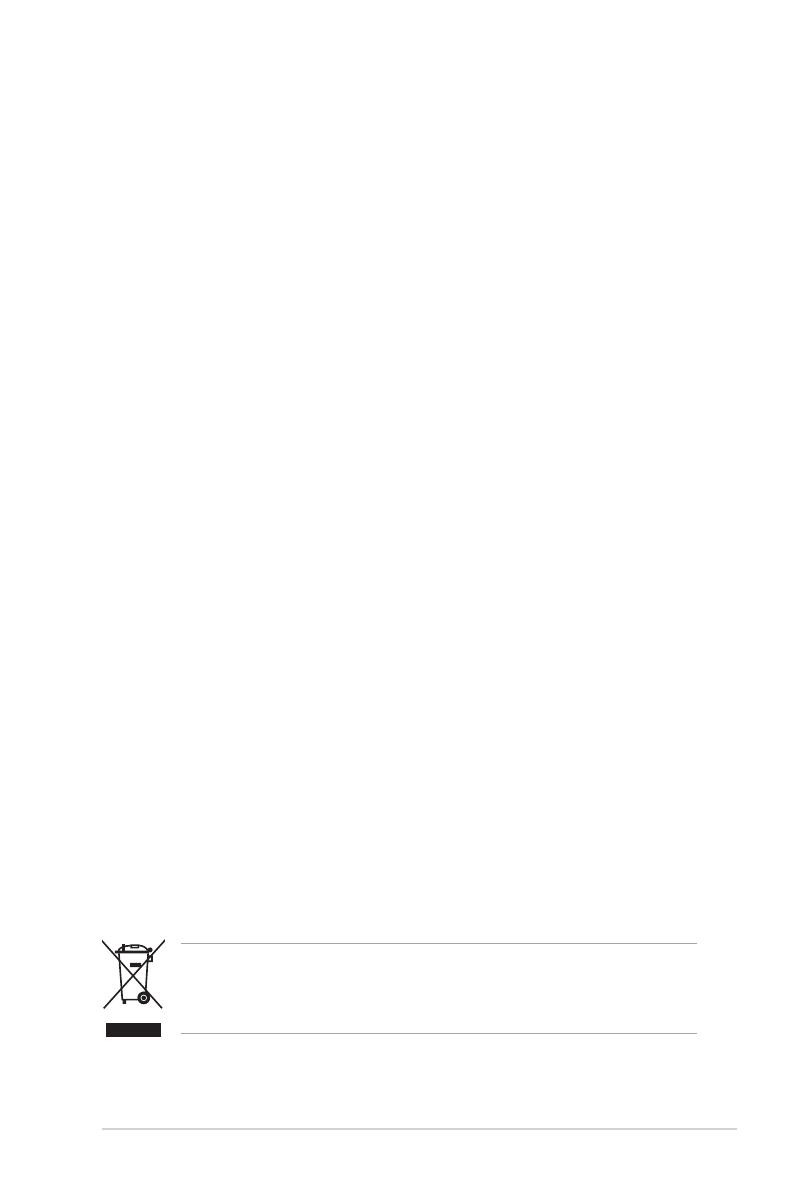
v
Safety information
• Beforesettingupthemonitor, carefullyreadall thedocumentationthat came
withthepackage.
• Topreventreorshockhazard,neverexposethemonitortorainormoisture.
• Nevertrytoopenthemonitorcabinet.Thedangeroushighvoltagesinsidethe
monitormayresultinseriousphysicalinjury.
• Ifthepowersupplyisbroken,donottrytoxitbyyourself.Contactaqualied
servicetechnicianoryourretailer.
• Beforeusingtheproduct,makesureallcablesarecorrectlyconnectedandthe
powercablesarenotdamaged.Ifyoudetectanydamage,contactyourdealer
immediately.
• Slots a
nd openings on the back or top of the cabinet are provided for
ventilation.Donotblocktheseslots.Neverplace this product near or over a
radiatororheatsourceunlessproperventilationisprovided.
• Themonitorshouldbeoperatedonlyfromthetypeofpowersourceindicated
on t
he label. If you are not sure of the type of power supply to your home,
consultyourdealerorlocalpowercompany.
• Uset
heappropriatepowerplugwhichcomplieswithyourlocalpowerstandard.
• Donotoverloadpowerstripsandextentioncords.Overloadingcanresultinre
orelectricshock.
• Avoiddust,humidity,andtemperatureextremes.Donotplacethemonitorin
anyareawhereitmaybecomewet.Placethemonitoronastablesurface.
• Unplugtheunitduringalightningstormorifitwillnotbeusedforalongperiod
oftime.Thiswillprotectthemonitorfromdamageduetopowersurges.
• Never p
ush objects or spill liquid of any kind into the slots on the monitor
cabinet.
• To e
nsure satisfactory operation, use the monitor only with UL listed
computers w
hich have appropriate configured receptacles marked between
100-240VAC.
• If y
ou encounter technical problems with the monitor, contact a qualified
servicetechnicianoryourretailer.
• Theadapterisonlyusedforthismonitor,donotuseitforotherpurpose.
Yourdeviceusesoneofthefollowingpowersupplies:
-Manufacturer:DeltaElectronicsInc.,Model:ADP-90YDBA2
-Manufacturer:AsianPowerDevicesInc.,Model:APD90F19
Thissymbolofthecrossedoutwheeledbinindicatesthattheproduct(electrical,
electronicequipment,andmercury-containingbuttoncellbattery)shouldnot
beplacedinmunicipalwaste.Pleasechecklocalregulationsfordisposalof
electronicproducts.
AEEE yönetmeliğine uygundur

vi
Care & Cleaning
• Beforeyou lift orrepositionyour monitor,itis better todisconnectthe cables
and power cord. Follow the correct lifting techniques when positioning the
monitor.When liftingor carryingthemonitor,grasptheedgesof themonitor.
Donotliftthedisplaybythestandorthecord.
• Cleaning.Turnyourmonitoroffandunplugthepowercord.Cleanthemonitor
surface with a lint-free, non-abrasive cloth. Stubborn stains may be removed
withaclothdampenedwithmildcleaner.
• Avoidusing a cleaner containing alcohol oracetone.Use a cleaner intended
forusewiththemonitor.Neverspraycleanerdirectlyonthescreen,asitmay
dripinsidethemonitorandcauseanelectricshock.
The following symptoms are normal with the monitor:
• Thescreenmayickerduringtheinitialuseduetothenatureoftheuorescent
light. Turn off the Power Switch and turn it on again to make sure that the
ickerdisappears.
• You may find slightly uneven brightness on the screen depending on the
desktoppatternyouuse.
• When the same image is displayed for hours, an afterimage of the previous
screenmayremainafterswitchingtheimage.Thescreenwillrecoverslowlyor
youcanturnoffthePowerSwitchfor
hours.
• Whenthescreenbecomesblackorashes,orcannotworkanymore,contact
yourdealerorservicecentertoxit.Donotrepairthescreenbyyourself!
Conventions used in this guide
WARNING:Informationtopreventinjurytoyourselfwhentryingto
completeatask.
CAUTION:Informationtopreventdamagetothecomponentswhentrying
tocompleteatask.
IMPORTANT:InformationthatyouMUSTfollowtocompleteatask.
NOTE:Tipsandadditionalinformationtoaidincompletingatask.

vii
Refer to the following sources for additional information and for product and
software updates.
The ASUS websites worldwide provide updated information on ASUS
hardware and software products. Refer to http://www.asus.com
Your product package may include optional documentation that may have
been added by your dealer. These documents are not part of the standard
package.
Takeback Services
ASUS recycling and takeback programs come from our commitment to the highest
standards for protecting our environment. We believe in providing solutions for
our customers to be able to responsibly recycle our products, batteries and other
components as well as the packaging materials.
Please go to http://csr.asus.com/english/Takeback.htm for detail recycling
information in different region.

viii

1-1ASUS PG278Q Series LCD Monitor
1.1 Welcome!
Thank you for purchasing the ASUS
®
LCD monitor!
The latest widescreen LCD monitor from ASUS provides a broader, brighter and
crystal-clear display, plus a host of features that enhance your viewing experience.
With these features, you can enjoy the convenience and delightful visual
experience that the monitor brings to you!
1.2 Package contents
Check your package for the following items:
LCD monitor
Driver and Manual CD
Quick start guide
Warranty card
Power adapter
Power cord
DP cable
USB cable
If any of the above items is damaged or missing, contact your retailer
immediately.
Select “ON” when you see the message “LIGHT IN MOTION ON/OFF” appears
if you want to turn on the red light on the base. Select “OFF” if you want it to
turn off. If you disable this function but later wish to reactivate it, please use
the OSD menu to turn it on. The monitor is Energy Star 6.0 compatible when
“LIGHT IN MOTION” is “OFF”.
If no signal is detected for 120 seconds, the monitor automatically enters saving
mode.

1-2 Chapter 1: Product introduction
1.3 Monitor introduction
1
2
3
4
5
1. ( 5-way) button:
• Turns on the OSD menu. Enacts the selected OSD menu item.
• Increases/Decreases values or moves your selection up/down/left/
right.
2. button
• Exits the OSD menu item.
3. button:
• GamePlus hotkey. Move the ( ) button up/down to select and press
( ) to confirm the function needed.
4. button
• TURBO hotkey. Press the button to select among different refresh rates.
5. Power button/power indicator
• Turns the monitor on/off.
• The color definition of the power indicator is as the below table.

1-3ASUS PG278Q Series LCD Monitor
White ON
Amber Standby mode/No signal
OFF OFF
Red G-SYNC
Green 3D
Yellow ULMB
4 5
7
6
1. This port connects the power cord.
2. This port is for connection for a DisplayPort compatible device.
3. . This port is for connection with a USB upstream
cable. The connection enables the USB ports on the monitor.
4. . These ports are for connection with USB
devices, such as USB keyboard/mouse, USB flash drive, etc.
5. For service personnel only.
6. .
7
DisplayPort supports 3D feature given NVIDIA 3D Vision Kit is
available.

1-4 Chapter 1: Product introduction
The GamePlus function provides a toolkit and creates a better gaming environment for
users when playing different types of games. In addition, Crosshair function is specially
designed for new gamers or beginners interested in First Person Shooter (FPS) games.
To active GamePlus:
1. Press the GamePlus hotkey.
2. Move the ( ) button up/down to select between Crosshair and Timer
function.
3. Press the ( ) button or move the ( ) button right to confirm the function
you choose, and move the ( ) button up/down to navigate through the
settings.
4. Highlight the desired setting and press the ( ) button to activate it. Press the
button or move the ( ) button left to go back, off, and exit.
GamePlus Main Menu GamePlus — Crosshair GamePlus — Timer

1-5ASUS PG278Q Series LCD Monitor
The TURBO function helps you select among different refresh rates in a convenient
way.
To active TURBO:
Press the TURBO hotkey repeatedly to select among 60Hz, 120Hz and 144Hz.

1-6 Chapter 1: Product introduction

2-1ASUS PG278Q Series LCD Monitor
2.1 Adjusting the monitor
• For optimal viewing, we recommend that you look at the full face of the
monitor, then adjust the monitor to the angle that is most comfortable for you.
• Hold the stand to prevent the monitor from falling when you change its angle.
• The recommended adjusting angle is +22˚ to -5˚ (for tilt)/+60˚ to -60˚ (for
swiveling/ +120 mm (for height adjustment)/90˚ (for portrait view).
120mm
60°
0°
60°
-5° ~ +22°
It is normal that the monitor slightly shakes while you adjust the viewing angle.
1. Lift the monitor to the highest position.
2 Tilt the monitor to its maximum angle.
3. Pivot the monitor clockwise to the angle you need.
0°
90°
-5° ~ +22°
It is normal that the monitor slightly shakes while you adjust the viewing angle.
Figure 1 Figure 2
Figure 3

2-2 Chapter 2: Setup
2.2 Detaching the arm (for VESA wall
mount)
The detachable arm of this monitor is specially designed for VESA wall mount.
To detach the arm:
1. Have the front of the monitor face down on a table.
2. Loosen the four screws on the back of the monitor and remove the arm/base.
1
2
We recommend that you cover the table surface with soft cloth to prevent
damage to the monitor.
2.3 Connecting the cables
Connect the cables as the following instructions:
DisplayPort
USB
USB
:
a. Connect the power adapter securely to the monitor’s DC input.

2-3ASUS PG278Q Series LCD Monitor
b. Connect one end of the power cord to the power adapter and the other
end to a power outlet.
:
a. Plug one end of the DisplayPort cable to the monitor’s DisplayPort port.
b. Connect the other end of the DisplayPort cable to your computer's
DisplayPort port.
2.4 Turning on the monitor
Press the power button . See page 1-2 for the location of the power button. The
power indicator lights up in blue to show that the monitor is ON.

2-4 Chapter 2: Setup

3-1ASUS PG278Q Series LCD Monitor
3.1 OSD (On-Screen Display) menu
1. Press the ( ) button to activate the OSD menu.
2. Move the ( ) button up/down to navigate through the functions.
Highlight the desired function and press the ( ) button to activate it. If
the function selected has a sub-menu, move the ( ) button up/down
again to navigate through the sub-menu functions. Highlight the desired sub-
menu function and press the ( ) button or move the ( ) button
right to activate it.
3. Move the ( ) button up/down to change the settings of the selected
function.
4. To exit and save the OSD menu, press the button or move the (
) left repeatedly until the OSD menu disappears. To adjust other functions,
repeat steps 1-3.
You can adjust Brightness, Contrast and Color temperature from this menu.
: the adjusting range is from 0 to 100.
: the adjusting range is from 0 to 100.
: contains 4 modes including Cool, Normal, Warm, and User
Mode.

3-2
Chapter 3: General Instructions
You can adjust OD and ULMB from this menu.
: Improves the gray level response time of the LCD panel.
Ultra Low Motion Blur): Adjusts the level of motion blur reduction.
This function is available when the refresh rate is 85Hz, 100Hz or 120Hz.
Allows you to adjust the system.
: There are 21 languages for your selection, including English,
French, German, Italian, Spanish, Dutch, Portuguese, Russian, Czech,
Croatian, Polish, Romanian, Hungarian, Turkish, Simplied Chinese,
Traditional Chinese, Japanese, Korean, Thai, Indonesia, Persian.
: Adjusts the horizontal position (H-Position)/the vertical position
(V-Position) of the OSD.
: Adjusts the OSD background from opaque to transparent.
: Adjusts the OSD timeout from 10 to 120 seconds.
: Shows the monitor information.
: Select “ON” if you want to turn on the red light on the
base.
: “Yes” allows you to restore the default settings.
Page is loading ...
Page is loading ...
Page is loading ...
Page is loading ...
-
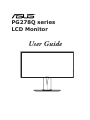 1
1
-
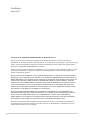 2
2
-
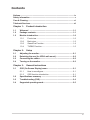 3
3
-
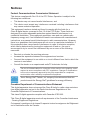 4
4
-
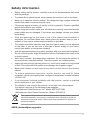 5
5
-
 6
6
-
 7
7
-
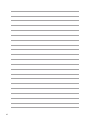 8
8
-
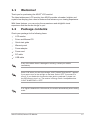 9
9
-
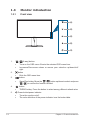 10
10
-
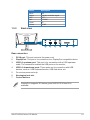 11
11
-
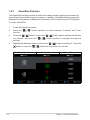 12
12
-
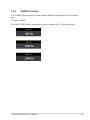 13
13
-
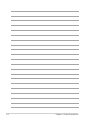 14
14
-
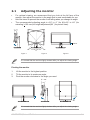 15
15
-
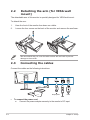 16
16
-
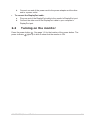 17
17
-
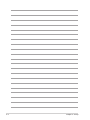 18
18
-
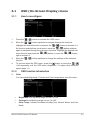 19
19
-
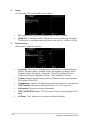 20
20
-
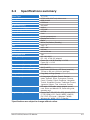 21
21
-
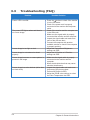 22
22
-
 23
23
-
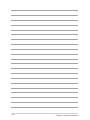 24
24
Asus ROG SWIFT PG278Q User manual
- Category
- TVs & monitors
- Type
- User manual
- This manual is also suitable for
Ask a question and I''ll find the answer in the document
Finding information in a document is now easier with AI
Related papers
Other documents
-
 Videk 2496DP Datasheet
Videk 2496DP Datasheet
-
EVGA M021-00-000023 Datasheet
-
Gigabyte GA-EG43M-S2H User manual
-
EUROCOM P150SM User manual
-
EUROCOM Panther 5SE User manual
-
Blackmagic Atomix HDMI Configuration Guide
-
Dell Vostro 15 7580 Owner's manual
-
EUROCOM M57RU DIVINE-X User manual
-
EUROCOM Scorpius 3D2 User manual
-
Lenovo LEGION Y27Q-20 Owner's manual