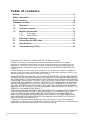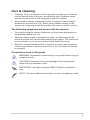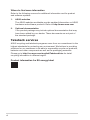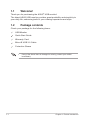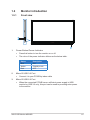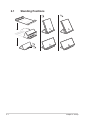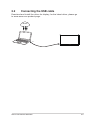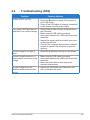The Asus ZenScreen MB165B is a 15.6-inch portable USB monitor that delivers crisp visuals and vibrant colors with a resolution of 1920 x 1080 pixels. Extend your screen real estate for presentations, video editing, or gaming with its versatile connectivity options, including a USB Type-C port for data and power delivery. Its lightweight design and Auto-Rotate feature make it ideal for use on the go, allowing you to seamlessly switch between landscape and portrait orientations.
The Asus ZenScreen MB165B is a 15.6-inch portable USB monitor that delivers crisp visuals and vibrant colors with a resolution of 1920 x 1080 pixels. Extend your screen real estate for presentations, video editing, or gaming with its versatile connectivity options, including a USB Type-C port for data and power delivery. Its lightweight design and Auto-Rotate feature make it ideal for use on the go, allowing you to seamlessly switch between landscape and portrait orientations.















-
 1
1
-
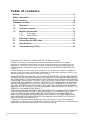 2
2
-
 3
3
-
 4
4
-
 5
5
-
 6
6
-
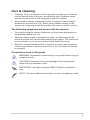 7
7
-
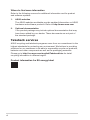 8
8
-
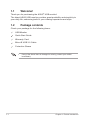 9
9
-
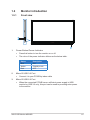 10
10
-
 11
11
-
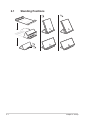 12
12
-
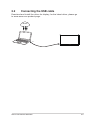 13
13
-
 14
14
-
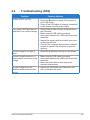 15
15
The Asus ZenScreen MB165B is a 15.6-inch portable USB monitor that delivers crisp visuals and vibrant colors with a resolution of 1920 x 1080 pixels. Extend your screen real estate for presentations, video editing, or gaming with its versatile connectivity options, including a USB Type-C port for data and power delivery. Its lightweight design and Auto-Rotate feature make it ideal for use on the go, allowing you to seamlessly switch between landscape and portrait orientations.
Ask a question and I''ll find the answer in the document
Finding information in a document is now easier with AI
Related papers
-
Asus MB169BR+ User guide
-
Asus MB16AC User manual
-
Asus MB16AC User guide
-
Asus ZenScreen Go MB16AP User manual
-
Asus ZenScreen Go MB16AHP Portable USB Monitor User manual
-
Asus ZenScreen Go MB16AP Portable USB Monitor Hybrid Signal Solution User manual
-
Asus MB16AMT User guide
-
Asus ZenScreen Touch MB16AMT User guide
-
Asus PG278Q User manual
-
Asus PG279Q User manual