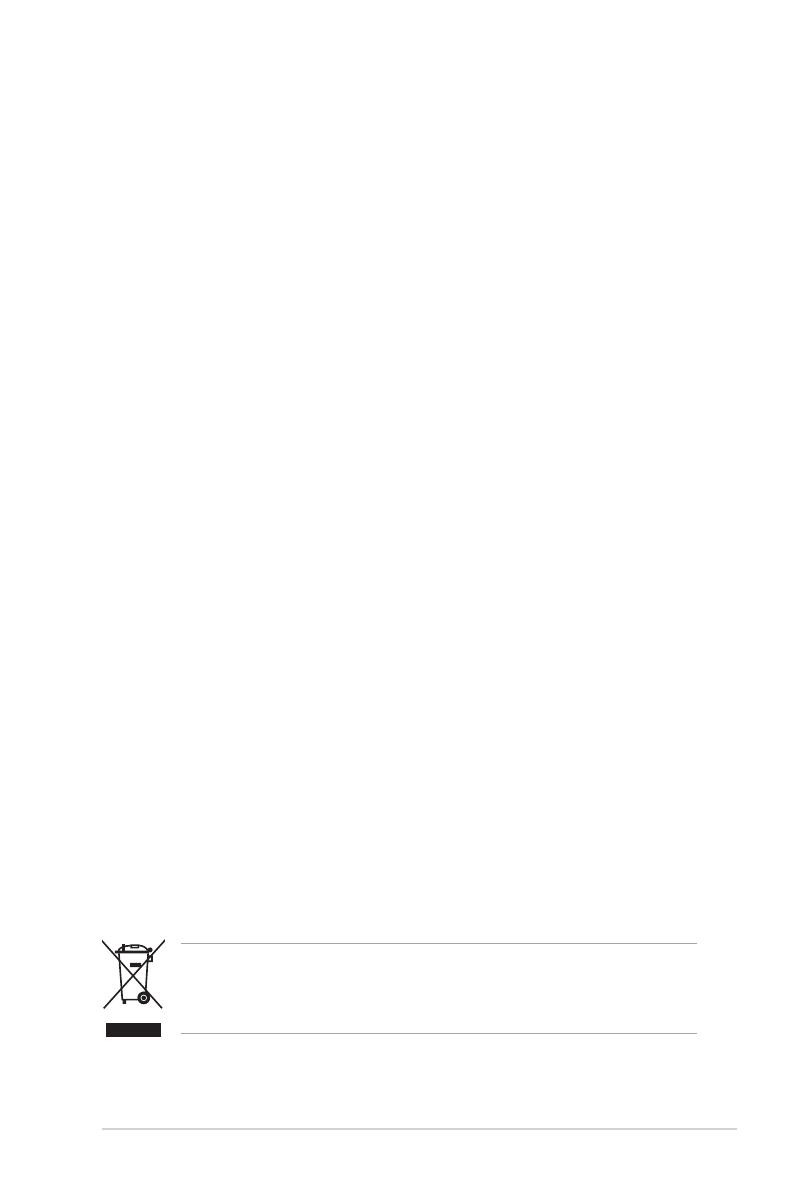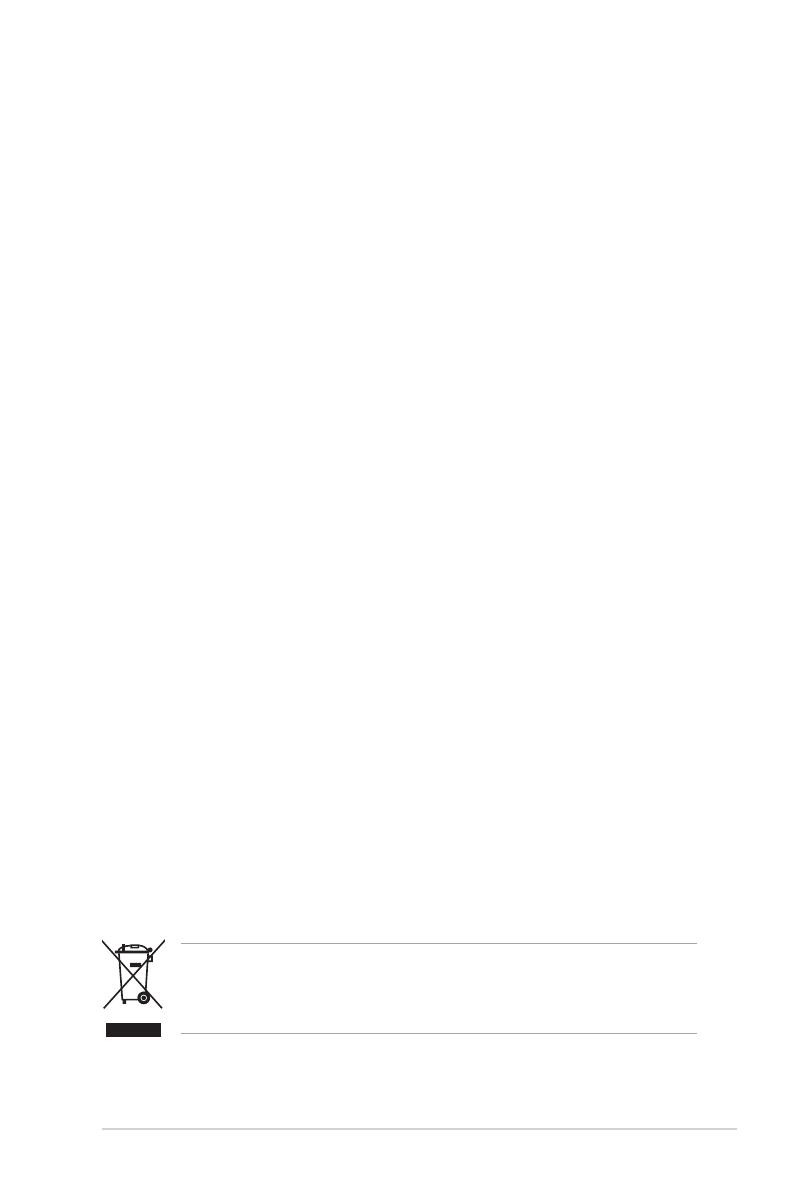
v
Safety information
• Beforesettingupthemonitor, carefullyreadall thedocumentationthat came
withthepackage.
• Topreventreorshockhazard,neverexposethemonitortorainormoisture.
• Nevertrytoopenthemonitorcabinet.Thedangeroushighvoltagesinsidethe
monitormayresultinseriousphysicalinjury.
• Ifthepowersupplyisbroken,donottrytoxitbyyourself.Contactaqualied
servicetechnicianoryourretailer.
• Beforeusingtheproduct,makesureallcablesarecorrectlyconnectedandthe
powercablesarenotdamaged.Ifyoudetectanydamage,contactyourdealer
immediately.
• Slots a
nd openings on the back or top of the cabinet are provided for
ventilation.Donotblocktheseslots.Neverplace this product near or over a
radiatororheatsourceunlessproperventilationisprovided.
• Themonitorshouldbeoperatedonlyfromthetypeofpowersourceindicated
on t
he label. If you are not sure of the type of power supply to your home,
consultyourdealerorlocalpowercompany.
• Uset
heappropriatepowerplugwhichcomplieswithyourlocalpowerstandard.
• Donotoverloadpowerstripsandextentioncords.Overloadingcanresultinre
orelectricshock.
• Avoiddust,humidity,andtemperatureextremes.Donotplacethemonitorin
anyareawhereitmaybecomewet.Placethemonitoronastablesurface.
• Unplugtheunitduringalightningstormorifitwillnotbeusedforalongperiod
oftime.Thiswillprotectthemonitorfromdamageduetopowersurges.
• Never p
ush objects or spill liquid of any kind into the slots on the monitor
cabinet.
• To e
nsure satisfactory operation, use the monitor only with UL listed
computers w
hich have appropriate configured receptacles marked between
100-240VAC.
• If y
ou encounter technical problems with the monitor, contact a qualified
servicetechnicianoryourretailer.
• Theadapterisonlyusedforthismonitor,donotuseitforotherpurpose.
Yourdeviceusesoneofthefollowingpowersupplies:
-Manufacturer:DeltaElectronicsInc.,Model:ADP-90YDBA2
-Manufacturer:AsianPowerDevicesInc.,Model:APD90F19
Thissymbolofthecrossedoutwheeledbinindicatesthattheproduct(electrical,
electronicequipment,andmercury-containingbuttoncellbattery)shouldnot
beplacedinmunicipalwaste.Pleasechecklocalregulationsfordisposalof
electronicproducts.
AEEE yönetmeliğine uygundur