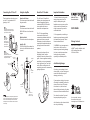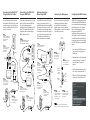Turtle Beach Ear Force X11, the amplified headset for PC gaming, immerses you in your games with crystal-clear stereo sound and crystal-clear voice chat. Easily connect the X11 to your PC using the included USB cable and 3.5mm audio plugs. Adjust the game and chat volume levels directly on the headset, and mute the microphone with the convenient mute switch. The X11's comfortable design and high-quality materials ensure hours of comfortable gaming.
Turtle Beach Ear Force X11, the amplified headset for PC gaming, immerses you in your games with crystal-clear stereo sound and crystal-clear voice chat. Easily connect the X11 to your PC using the included USB cable and 3.5mm audio plugs. Adjust the game and chat volume levels directly on the headset, and mute the microphone with the convenient mute switch. The X11's comfortable design and high-quality materials ensure hours of comfortable gaming.


-
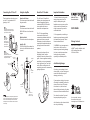 1
1
-
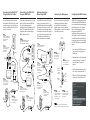 2
2
Turtle Beach Ear Force X11, the amplified headset for PC gaming, immerses you in your games with crystal-clear stereo sound and crystal-clear voice chat. Easily connect the X11 to your PC using the included USB cable and 3.5mm audio plugs. Adjust the game and chat volume levels directly on the headset, and mute the microphone with the convenient mute switch. The X11's comfortable design and high-quality materials ensure hours of comfortable gaming.
Ask a question and I''ll find the answer in the document
Finding information in a document is now easier with AI
Related papers
-
Turtle Beach PX21 User manual
-
Turtle Beach Ear Force Z6A User manual
-
Turtle Beach Disney Infinity 2.0 User manual
-
Turtle Beach Ear Force X12 User manual
-
Audio Note PX3 User manual
-
Turtle Beach Titanfall Ear Force Atlas User manual
-
Turtle Beach Ear Force PX21 User manual
-
Turtle Beach Ear Force PX21 User manual
-
Turtle Beach Ear force x12 ARCTIC User manual
-
Turtle Beach Ear Force XP300 User manual