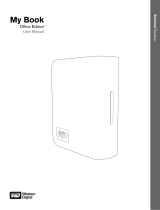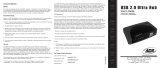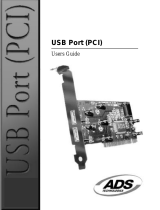MY BOOK ESSENTIAL EDITION
USER MANUAL
APPENDIX – 8
Appendix
Regulatory Compliance
FCC Class B Information
This device has been tested and found to comply with the limits of a Class B digital device, pursuant to Part 15 of the FCC Rules. These limits are
designed to provide reasonable protection against harmful interference in a residential installation. This unit generates, uses, and can radiate radio
frequency energy and, if not installed and used in accordance with the instructions, may cause harmful interference to radio or television reception.
However, there is no guarantee that interference will not occur in a particular installation. Any changes or modifications not expressly approved by
WD could void the user’s authority to operate this equipment.
The following booklet, prepared by the Federal Communications Commission, may be helpful: How to Identify and Resolve Radio/TV Interference
Problems. This booklet is Stock No. 004-000-00345-4 available from the US Government Printing Office, Washington, DC 20402.
CSA Notice
Cet appareil numérique de la classe B est conforme à la norme NMB-003 du Canada.
This Class B digital apparatus complies with Canadian ICES-003.
Underwriters Laboratories Inc.
Approved for US and Canada. CAN/CSA-C22.2 No. 60950-1, UL 60950-1. Information Technology Equipment - Safety - Part 1: General
Requirements (File E101559).
This product is intended to be supplied by a listed limited power source, double insulated, or direct plug-in power unit marked “NEC” or “Class 2.”
CE Compliance For Europe
Verified to comply with EN55022 for RF Emissions and EN50082-1 for Generic Immunity, as applicable.
Warranty Information
Obtaining Service
WD values your business and always attempts to provide you the very best of service. If this Product requires maintenance, either contact the
dealer from whom you originally purchased the Product or visit our product support Web site at support.wdc.com for information on how to obtain
service or a Return Material Authorization (RMA). If it is determined that the Product may be defective, you will be given an RMA number and
instructions for Product return. An unauthorized return (i.e., one for which an RMA number has not been issued) will be returned to you at your
expense. Authorized returns must be shipped in an approved shipping container, prepaid and insured, to the address provided on your return
paperwork. Your original box and packaging materials should be kept for storing or shipping your WD product. To conclusively establish the period
of warranty, check the warranty expiration (serial number required) via support.wdc.com. WD shall have no liability for lost data regardless of the
cause, recovery of lost data, or data contained in any Product placed in its possession.
Limited Warranty
WD warrants that the Product, in the course of its normal use, will be free from defects in material and workmanship for a period of one (1) year,
unless otherwise required by law, and will conform to WD’s specification therefor. This limited warranty period shall commence on the purchase
date appearing on your purchase receipt. WD shall have no liability for any Product returned if WD determines that the Product was stolen from
WD or that the asserted defect a) is not present, b) cannot reasonably be rectified because of damage occurring before WD receives the Product,
or c) is attributable to misuse, improper installation, alteration (including removing or obliterating labels and opening or removing external
enclosures, unless the product is on the list of limited user-serviceable products and the specific alteration is within the scope of the applicable
instructions, as found at support.wdc.com), accident or mishandling while in the possession of someone other than WD. Subject to the limitations
specified above, your sole and exclusive warranty shall be, during the period of warranty specified above and at WD’s option, the repair or
replacement of the Product. The foregoing warranty of WD shall extend to repaired or replaced Products for the balance of the applicable period of
the original warranty or ninety (90) days from the date of shipment of a repaired or replaced Product, whichever is longer.
The foregoing limited warranty is WD’s sole warranty and is applicable only to products sold as new. The remedies provided herein are in lieu of a)
any and all other remedies and warranties, whether expressed, implied or statutory, including but not limited to, any implied warranty of
merchantability or fitness for a particular purpose, and b) any and all obligations and liabilities of WD for damages including, but not limited to
accidental, consequential, or special damages, or any financial loss, lost profits or expenses, or lost data arising out of or in connection with the
purchase, use, or performance of the Product, even if WD has been advised of the possibility of such damages. In the United States, some states
do not allow exclusion or limitations of incidental or consequential damages, so the limitations above may not apply to you. This warranty gives you
specific legal rights, and you may also have other rights which vary from state to state.
Technical Support Services
If you need additional information or help during installation or normal use of this product, visit our product support
website at support.wdc.com and search our knowledge base.
When contacting WD for support, have your WD product serial number, system hardware, and system software
versions available.
support.wdc.com
www.westerndigital.com
800.ASK.4WDC North America
949.672.7199 Spanish
+800.6008.6008 Asia Pacific
+31.20.4467651 EMEA
Western Digital
20511 Lake Forest Drive
Lake Forest, California 92630 U.S.A.
Information furnished by WD is believed to be accurate and reliable; however, no responsibility is assumed by WD for its
use nor for any infringement of patents or other rights of third parties which may result from its use. No license is granted
by implication or otherwise under any patent or patent rights of WD. WD reserves the right to change specifications at
any time without notice.
Western Digital, WD, the WD logo, and My Book are registered trademarks; and Essential Edition is a trademark of
Western Digital Technologies, Inc. Other marks may be mentioned herein that belong to other companies.
© 2008 Western Digital Technologies, Inc. All rights reserved.
4779-705001-A01 Oct 2008
6