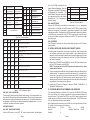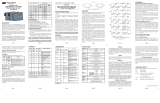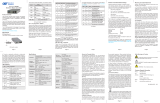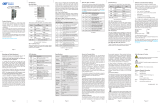Omnitron Industrial GX/TM2 Plug-In User manual
- Category
- Network media converters
- Type
- User manual
This manual is also suitable for

iConverter GX/TM2 Plug-in Module QUICK START GUIDE
The iConverter
®
GX/TM2 Plug-In media converter and Network
Interface Device (NID) provides 10BASE-T ,100BASE-TX or
1000BASE-T UTP to 1000BASE-X ber media conversion.
The GX/TM2 has built-in Operation, Administration and Maintenance
(OAM) functionality enabling the GX/TM2 to operate as a managed
demarcation point at the customer premises and network edge,
offering Quality of Service capabilities.
The GX/TM2 module can be managed using NetOutlook
®
SNMP
Management Software, third-party SNMP Client, Telnet or the
Command Line Interface (CLI).
For the complete User Manual on this product, access Omnitron’s
secure download site and request access.
http://www.omnitron-systems.com/login.php
INSTALLATION PROCEDURE
1) Congure DIP-Switches
2) Install Module in Chassis and Connect Cables
3) Congure Module via Command Line Interface
4) Verify Operation
1) CONFIGURE DIP-SWITCHES
DIP-SWITCH BANK 1
SW1 - FIBER AUTO/MANUAL NEGOTIATION “AN/MAN”
When this DIP-switch is in the LEFT “AN”
position (factory default), the ber optic
port automatically determines the duplex
and pause modes of the connecting ber
optic device. If the connecting ber optic
device cannot provide the proper signal
to indicate its own mode of operation, the
DIP-switch should be set to the RIGHT ber
optic “Man” position. When Port 1 is set to
1000X manual mode, no capabilities are
advertised.
NOTE: The ber optic port of the GX/TM2
is always in Full-Duplex mode.
SW2, SW3, SW4 AND SW5 - UTP CONTROL
DIP-switches SW2, SW3, SW4 and SW5 control the setting of the UTP port. See Figure
C for the UTP Conguration matrix.
NOTE: Refer to the table in Section 3.2.1.2 of the GX/TM2 User Manual for the
more detailed information.
Once connected, press <ENTER> to bring up a command line prompt on the attached
PC.
Management Options iConverter, Serial Agent
Network Management
1: Chassis and Module Management
2: Set Module Name Preferences
Management Module Preferences
3: IP and Control Preferences
4: SNMP Preferences
5: Abandon Preference Changes
6: Save Preference Changes
7: Restore Factory Defaults
8: Restart Management Module
9: Other Networking Features
Management Module Maintenance
10: Firmware Update
11: Set Date/Time
IP Address = 192.168.1.220
Chassis Number = 1
Enter Choice, <H>elp, E<x>it >
Figure E: Command Line Interface Menu Options
The CLI interface allows for the detailed conguration of the module. It is recommended
to congure the module with an IP address associated with the attached network.
Also, SNMP traphost address should be congured if the module is managed with an
SNMP-based Management System.
See the GX/TM2 User Manual for
complete information.
4) VERIFY OPERATION
Once the module has been installed
and congured per steps 1 - 3, verify
the module is operational by viewing
the LED indicators.
The Power LED indicates the module
is receiving power from the chassis.
The Fiber Optic link LED indicates
the ber optic connection has been
established.
The UTP link LED indicates the
module has established a connection
across its UTP port.
Form 040-8920N-002 C 9/10
Omnitron Systems Technology * 140 Technology Dr.* #500 * Irvine, CA 92618
949.250.6510 tel * 949.250.6514 fax * www.omnitron-systems.com
LED Function
“Legend”
Color Off State On / Blinking State
Power “Pwr” Green No power On: Module has power
Power Supply
Status # X
Green
Chassis Power
Supply not
installed
On: Power available from
installed Power Supply # X
Blinking: No power available from
installed Power Supply # X
1000Mbps
Fiber Optics
“FO”
Green No Fiber Link
On: Fiber Link
Blinking: Fiber Data Activity
Chassis
Management
Master/Slave
“Msr/Slv”
Green
Chassis in Slave
Mode
On: Chassis Master Mode
Blinking: Operating in OAM Mode
UTP port
100Mbps
“100”
Green
Not linked at
100Mbps
On: UTP linked at 100Mbps
Blinking: UTP Data Activity
UTP port
1000Mbps
“1000”
Green
Not linked at
1000Mbps
On: UTP linked at 1000Mbps
Blinking: UTP Data Activity
UTP port
10Mbps
“100 + 1000”
Green
Not linked at
10Mbps
On: UTP linked at 10Mbps
Blinking: UTP Data Activity
UTP port
Full-Duplex
“FDX”
Green
Half-Duplex
when any UTP
link is active
On: Fll-Duplex when any UTP
link is active
Figure F: LED Indicators
Page 1
Figure A: DIP-switch Locations

Port of the GX/TM2 is isolated from the
chassis’ Ethernet Backplane. When this
DIP-switch is in the RIGHT “EN” position,
the Backplane Port is enabled. This
allows Ethernet Backplane connectivity
to an adjacent module via the chassis
Backplane Link “A” or “B” depending on
the switch setting.
SW3 - MASTER/SLAVE
When the GX/TM2 module is installed in a chassis with an iConverter management
module such as a 10/100M2, set the DIP-switch to the LEFT “M/SL” position (factory
default), the assignment of mastership is automatically negotiated by the installed
management modules. To designate the GX/TM2 module as the master of the chassis,
set the DIP-switch on the module to the LEFT “M/SL” position, and set the DIP-switch
on the other installed management modules to the RIGHT “SL” position to enable
Slave-Only mode.
SW4 - RESERVED
This DIP-switch is for factory use only and must always remain in the LEFT position
(factory default).
2) INSTALL MODULE IN CHASSIS AND CONNECT CABLES
a. Carefully slide the module into an open slot in the chassis. Align the module with
the installation guides and ensure that the module is rmly seated against the
backplane. Secure the module by fastening the front panel thumbscrew (push in and
turn clockwise to tighten) to the chassis front. Verify the “Pwr” LED is ON (indicating
the chassis is powered).
b. When using a GX/TM2 SFP model (8939N-0), insert the SFP Fiber transceiver into
the Port 1 SFP receptacle on the GX/TM2.
NOTE: The release latch of the SFP Fiber transceiver must be in the closed
position before insertion.
c. Connect an appropriate multimode or single-mode ber cable to the ber port of the
installed module. It is important to ensure that the transmit (Tx) is attached to the
receive side of the device at the other end and the receive (Rx) is attached to the
transmit side. Single-ber (SF) media converter models operate in pairs. The Tx
wavelength must match the Rx wavelength at the other end and the Rx wavelength
must match the Tx wavelength at the other end
d. Connect the UTP port via a Category 5 cable to a 10BASE-T, 100BASE-TX or
1000BASE-T Ethernet device.
3) CONFIGURE MODULE VIA COMMAND LINE INTERFACE
To access the Command Line Interface (CLI), connect the GX/TM2 RS-232 Console
Port to the COM port of a computer equipped with terminal emulation software such
as HyperTerminal. The Console Port (DCE) is a mini DIN-6 female connector which
can be changed to a DB-9 connector with the included adapter. The GX/TM2 Console
Port is a standard asynchronous serial interface.
Start HyperTerminal and select the correct COM Port in the HyperTerminal “Connect
To:” window. Set the serial port to the following:
Bits Per Second 57,600 Parity NONE
Stop Bits 1 Hardware Flow Control NONE
Data Bits 8
Switch
Left
(Factory Default)
Right
SW1
AN:
Fiber Auto-Negotiation
Man:
Fiber Manual Negotiation
SW2
AN:
UTP Auto-Negotiation
Man:
UTP Manual
SW3
1000:
UTP 1000Mbps
10-100:
UTP 10-100Mbps
SW4
100:
UTP 100Mbps
10:
UTP 10Mbps
SW5
FDX:
UTP Full-Duplex
HDX:
UTP Half-Duplex
SW6
See Link Mode SelectionSW7
SW8
SW6 SW7 SW8 Link Mode Selection
Left Left Left
Link Segment (LS)
(Factory Default)
Right Left Left Link Propagate (LP)
Left Right Left
Remote Fault Detect + Link
Segment (RFD + LS)
Right Right Left
Remote Fault Detect + Link
Propagate (RFD + LP)
Left Left Right Symmetrical Fault Detect (SFD)
Right Left Right
Asymmetrical Link Propagate
Port 1 to Port 2 (ALP P1-P2)
Left Right Right
Asymmetrical Link Propagate
Port 2 to Port 1 (ALP P2-P1)
Right Right Right Pass Remote Link Fault (PRLF)
Figure B: DIP-Switch Bank 1
SW2 SW3 SW4 SW5 Function
AN 1000 100 or 10 FDX
The UTP port is set to auto-negotiation with the following modes advertised:
1000F, 1000H, 100F, 100H, 10F, 10H
AN 1000 100 or 10 HDX
The UTP port is set to auto-negotiation with the following modes advertised:
1000H, 100F, 100H, 10F, 10H
AN 10-100 100 FDX
The UTP port is set to auto-negotiation with the following modes advertised:
100F, 100H, 10F, 10H
AN 10-100 100 HDX
The UTP port is set to auto-negotiation with the following modes advertised:
100H, 10F, 10H
AN 10-100 10 FDX
The UTP port is set to auto-negotiation with the following modes advertised:
10F, 10H
AN 10-100 10 HDX
The UTP port is set to auto-negotiation with the following modes advertised:
10H
MAN 1000 100 or 10 FDX
The UTP port is set to auto-negotiation with the following modes advertised:
1000F, 1000H, 100F, 100H, 10F, 10H
MAN 1000 100 or 10 HDX
The UTP port is set to auto-negotiation with the following modes advertised:
1000H, 100F, 100H, 10F, 10H
MAN 10-100 100 FDX
The UTP port is set to manual negotiation and is forced to:
100F
MAN 10-100 100 HDX
The UTP port is set to manual negotiation and is forced to:
100H
MAN 10-100 10 FDX
The UTP port is set to manual negotiation and is forced to:
10F
MAN 10-100 10 HDX
The UTP port is set to manual negotiation and is forced to:
10H
Figure C: UTP Conguration Matrix
SW6, SW7, SW8 - LINK MODES
These three DIP-switches congure the link mode settings. It is recommended to have
link modes DOWN (default) during the initial installation. After the circuit has been tested
and operational, congure the module for the desire mode. For detailed information on
the operation of the different Link Modes, download the application note “iConverter
Link Modes” available on Omnitron’s web site.
DIP-SWITCH BANK 2
SW1, SW2 - BACKPLANE ENABLE
When the DIP-switch is in the LEFT “DS” position (factory default), the Backplane
Switch Left (Factory Default) Right
SW1 A-DS: Port A Disabled A-EN: Port A Enabled
SW2 B-DS: Port B Disabled B-EN: Port B Enabled
SW3 M/SL:
Master/Slave Auto-Select
SL:
Slave-Mode Only
SW4 Reserved Reserved
Figure D: DIP-Switch Bank 2
Page 2 Page 3
-
 1
1
-
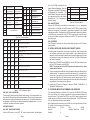 2
2
Omnitron Industrial GX/TM2 Plug-In User manual
- Category
- Network media converters
- Type
- User manual
- This manual is also suitable for
Ask a question and I''ll find the answer in the document
Finding information in a document is now easier with AI
Related papers
-
Omnitron Systems Technology GX/TM2 Standalone User manual
-
 Omnitron Systems Technology iConverter 10/100M2 User manual
Omnitron Systems Technology iConverter 10/100M2 User manual
-
Omnitron Systems Technology 10/100M2 Plug-in User manual
-
Omnitron Systems Technology iConverter GXTM User manual
-
 Omnitron Systems Technology FlexSwitch 6500 FK AC and FlexSwitch 6700 FK DC Replacement Kits User manual
Omnitron Systems Technology FlexSwitch 6500 FK AC and FlexSwitch 6700 FK DC Replacement Kits User manual
-
Omnitron iConverter Gx AN User manual
-
 Omnitron Systems Technology 8500 User manual
Omnitron Systems Technology 8500 User manual
-
Omnitron iConverter 10/100 User manual
-
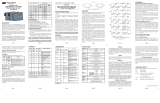 Omnitron Systems Technology FlexPoint GX/T User manual
Omnitron Systems Technology FlexPoint GX/T User manual
-
Omnitron Systems Technology iConverter GXTM User manual
Other documents
-
Omnitron Systems Technology GX/TM2 User manual
-
 Omnitron Systems Technology iConverter 10/100M2 Quick start guide
Omnitron Systems Technology iConverter 10/100M2 Quick start guide
-
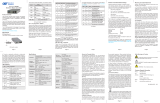 Omnitron Systems Technology pdf GX/TM2 Standalone Modified on 25 April 2023 Download Quick Start
Omnitron Systems Technology pdf GX/TM2 Standalone Modified on 25 April 2023 Download Quick Start
-
 Omnitron Systems Technology iConverter 10/100M Quick Start
Omnitron Systems Technology iConverter 10/100M Quick Start
-
 Omnitron Systems Technology iConverter 10/100M User manual
Omnitron Systems Technology iConverter 10/100M User manual
-
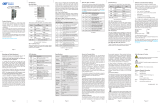 Omnitron Systems Technology iConverter 10/100M2 Plug-in Quick Start
Omnitron Systems Technology iConverter 10/100M2 Plug-in Quick Start
-
 Omnitron Systems Technology iConverter 10/100M2 Standalone Quick Start
Omnitron Systems Technology iConverter 10/100M2 Standalone Quick Start
-
 Omnitron Systems Technology iConverter Gx AN Plug-in Owner's manual
Omnitron Systems Technology iConverter Gx AN Plug-in Owner's manual
-
Omnitron Systems Technology iConverter GXTM User manual
-
 Omnitron Systems Technology iConverter Gx AN Standalone Owner's manual
Omnitron Systems Technology iConverter Gx AN Standalone Owner's manual