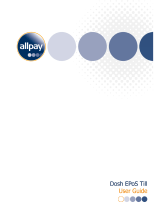Contents
Manufacturer’s De cla ra ti on and Ap pro val ........1
Ge ne ral Aut ho ri za ti on ...........................1
FCC-Class A De cla ra ti on .........................1
User In for ma ti on .............................1
Sa fe ty In struc tions ............................2
Clea ning In struc tions ...........................2
War ran ty .................................2
About this Ma nu al .............................3
Sco pe of Supp ly..............................3
Moun ting Keys.......................5
Ex chan ging the Keys and Key La bels...................5
In ser ting Key La bels ...........................6
In ser ting Key Caps ............................7
The TA61-2 Key bo ard ...................8
Ge ne ral ..................................8
Key pad ..................................9
Key Switch ................................10
Swi pe card Rea der (op tio nal).......................11
Using the Swi pe card Rea der .....................11
Clea ning In struc tions .........................11
Con nec ti on Me thod ...........................11
Re lea sing the Ca ble Con nec ti on ...................12
Self-Test .................................12
Ap pen dix .........................13
Tech ni cal Data ..............................13
Key bo ard Lay out.............................14