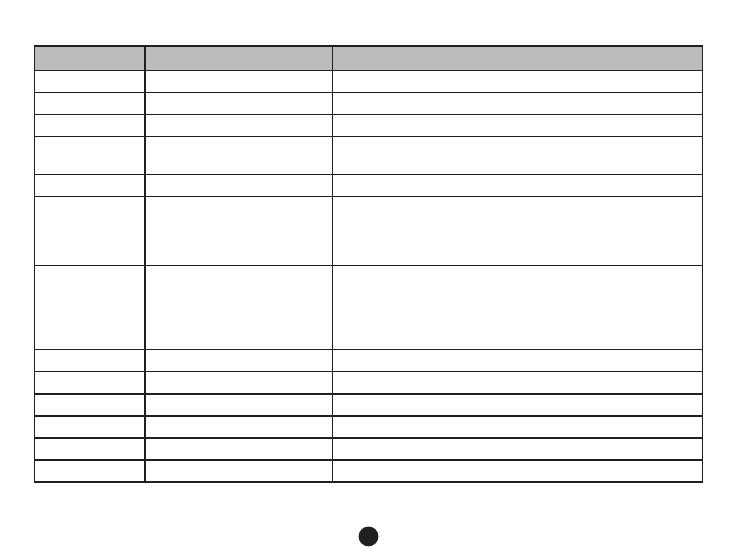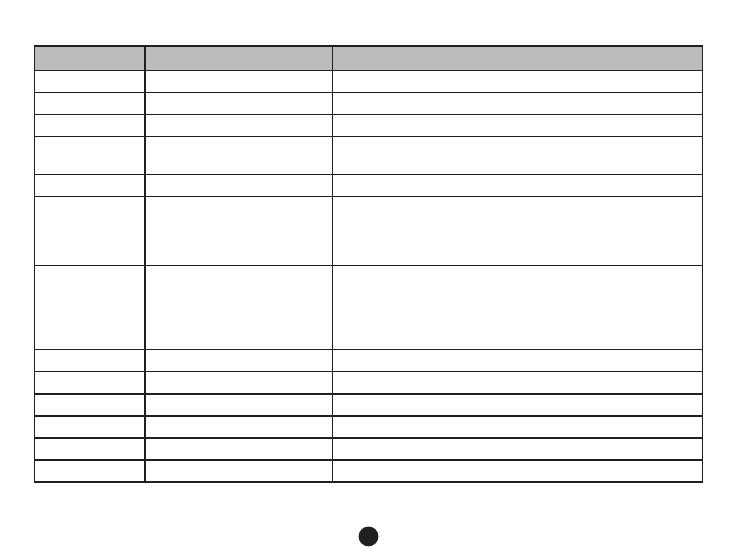
44
Setup Menu Item Remark
Date YY-MM-DD Set date/time
Power on delay Off/10sec/20sec/30sec Set power on delay
Power off delay Off/10sec/20sec/30sec Set power off delay
Auto Power Off Off/1 min/3 min/5 min Set this item, in standby status, to turn the device off
automatically when no motion is detected.
Beep Sound Off/On Set beep sound off/on
Screen savers Off/30 sec/60 sec Set this item to close the screen off when no motion is
detected during the set time. Pushing the free button can start
again. Note: press the up button to manually activate this
mode; press a random button to start again.
Keyboard
backlight
Auto/Off/On To set the key light function. In the auto mode, the light will be
synchronized with the LCD screen (LCD screen on, key light
on; LCD screen off; key light off). When this mode is switched
on, the key light will be on all the time. When this mode is
switched off, the key light will be off all the time.
Lamp setting Auto/Off/On Set lamp setting auto/on/off
TV Mode NTSC/PAL Set TV mode
Frequency 50Hz/60Hz Set frequency
Language English/Russian/etc Set language
Format Cancel/OK Format; all data will be deleted
Default Setting Cancel/OK Return menu setting to defaults