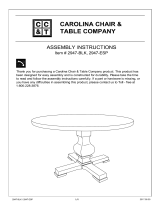Page is loading ...

Setup Guide
WatchGuard® SSL 500
WatchGuard® SSL 1000

WatchGuard SSL 500 and SSL 1000 Setup
2 WatchGuard SSL 500 & SSL 1000
WatchGuard SSL 500 and SSL 1000 Setup
1 Register your WatchGuard SSL User Pack with LiveSecurity® Service
Find the license that came with your WatchGuard SSL User Pack.
Go to http://www.watchguard.com/activate.
Log in.
Follow the instructions on the screen.
Record your selected domain name for later use.
Download and extract the License_WGLic.tgz file. You will need this file in step 4.
2 Download WatchGuard software
Go to https://www.watchguard.com/archive/softwarecenter.asp.
Download the most current versions of the WatchGuard SSL software installers.
Administration Service
Authentication Service
Policy Service
Access Point Update (SSL_2.x.zip, if available)
Open the SSL_2.x.zip file and extract the update file to a location where you can access
it later.
If you are new to WatchGuard, follow the instructions to
create a profile.

Setup Guide 3
WatchGuard SSL 500 and SSL 1000 Setup
3 Install the WatchGuard Administrator software
System Requirements
Select a dedicated computer on which to install the WatchGuard Administrator services.
If you turn this computer off, the services do not run and no connections to the
WatchGuard SSL device can be made.
Run the WatchGuard Administrator installation program, AdministrationService.exe.
To start your service, reboot your system or use the Windows Control Panel >
Administrative Tools > Services applet to manually start the WatchGuard Admin
Service.
4 Set up your system
Go to https://127.0.0.1:8443.
When WatchGuard Administrator launches, click Log on to start the Setup System
wizard.
Click Browse to add your license file.
Follow the steps in the wizard to complete the installation.
Remember your Super Administrator user name and password for later use.
Hardware Operating System Browser
Single Intel Pentium III, Pentium 4, or
Xeon 1 GHz processor or higher
Microsoft Windows 2003
Server
Microsoft Internet
Explorer 7.0
2 GB of RAM (3x512 plus 512) Microsoft Windows XP Microsoft Internet
Explorer 6.0
Hard disk drive with at least 300 MB of
free space
Mozilla Firefox 2.0
If you have a desktop firewall or Windows firewall, you must
disable it before you install WatchGuard Administrator.
WatchGuard Administrator assigns a Service ID to each
service as it is added. Record the Service ID number for use
when you install the services.

WatchGuard SSL 500 and SSL 1000 Setup
4 WatchGuard SSL 500 & SSL 1000
5 Install WatchGuard Authentication Service
Run AuthenticationService.exe.
Follow the steps in the wizard to complete the installation.
When prompted for the system IP address, type the IP address of the computer on
which you are installing this service.
Reboot your computer or use the Windows Control Panel > Administrative Tools >
Services applet to manually start the WatchGuard Authentication Service.
6 Install WatchGuard Policy Service
Run PolicyService.exe.
Follow the steps in the wizard to complete the installation.
When prompted for the system IP address, type the IP address of the computer on
which you are installing this service.
Reboot your computer or use the Windows Control Panel > Administrative Tools >
Services applet to manually start the WatchGuard Policy Service.
7 Verify your services are installed in WatchGuard Administrator
From WatchGuard Administrator, go to Monitor System > System Status. An error
message appears for any system component that is not running.
Reboot your computer.
The default Service ID number is 4.
The default Service ID number is 3.
At this point in the setup process, you see an error that the
Access Point is not running. The Authentication Service and
Policy Service should be running. If either of these services is
not running, restart the service.

Setup Guide 5
WatchGuard SSL 500 and SSL 1000 Setup
8 Configure your WatchGuard SSL Access Point
Connect Eth1 on your WatchGuard SSL Access Point device to the ethernet interface of a
computer configured with an IP address on the 192.168.111.0/24 network. The default
IP address of Eth1 on the WatchGuard SSL device is 192.168.111.1.
Go to http://192.168.111.1:8080. When prompted, log on with default log in credentials:
To update your Access Point software, select Administration > Update and browse to
the location where you saved the new Access Point software in step 2.
Before you configure your Access Point you must decide how the Access Point best fits
your network needs. Use the method that matches the architecture you select.
Select Network > Admin Service, and add the IP address of your Administration
Service computer.
Select Administration > System Time, and set the time zone and date for your
WatchGuard SSL device.
User Name: admin Password: admin
One Interface Setup
1 Select Network > External, and add
the IP address you assigned to the
Access Point in the WatchGuard
Administrator Setup System wizard.
2 Add the IP address of the default
gateway for the Access Point.
3 Add DNS server information for the
WatchGuard SSL device.
4 Click Submit.
Two Interface Setup
1 Select Network > External, and add
the IP address you assigned to the
Access Point in the WatchGuard
Administrator Setup System wizard.
2 Add the IP address of the default
gateway for the Access Point.
3 Select Network > Trusted, and add
the IP address for the Eth1 port.
4 Select Network > Routes, and add a
static route for each network you want
the WatchGuard SSL device to reach
through the trusted interface.
5 Click Submit.
6 Reconnect to your WatchGuard SSL
device with the new trusted IP address
you assigned.
OR

ADDRESS
505 Fifth Avenue South
Suite 500
Seattle, WA 98104
SUPPORT
www.watchguard.com/support
U.S. and Canada +877.232.3531
All Other Countries
+1.206.613.0456
SALES
U.S. and Canada +1.800.734.9905
All Other Countries
+1.206.613.0895
No express or implied warranties are provided for herein. All specifications are subject to change and any expected future products,
features or functionality will be provided on an if and when available basis. ©2008 WatchGuard Technologies, Inc. All rights
reserved. WatchGuard, the WatchGuard Logo, Firebox, and Livesecurity are either trademarks or registered trademarks of
WatchGuard Technologies, Inc. in the United States and/or other countries. All other trademarks and tradenames are the property
of their respective owners. Part No. 352-2947-001
Next Steps
Add your WatchGuard SSL device to your network.
Add user accounts to your network.
Add resources to your network.
Advise your users to connect to the WatchGuard SSL authentication portal with a URL
that includes the domain name you recorded in step 1.
For more information about installation procedures and using WatchGuard Administrator,
see the WatchGuard Administrator User Guide, available on the web at
http://www.watchguard.com/help/documentation.
WatchGuard SSL LiveSecurity® Service
LiveSecurity® Service from WatchGuard is the most comprehensive support and maintenance offering in
the industry, putting a global team of security experts behind you to make the complex job of IT
management easier. LiveSecurity Service provides:
Hardware warranty with advance hardware replacement
Software updates
Rapid-response technical support
Up-to the-minute security alerts
Innovative education resources, including videos, podcasts, and handy security-training modules for
end users
An initial 90-day LiveSecurity subscription is automatically activated for a new WatchGuard SSL 500 or
SSL 1000 installation when you activate your user pack.
If you did not configure a directory service when you ran the
Setup System wizard, make sure you add one now. You
cannot add users until you select a directory service.
/